Page 300 of 573
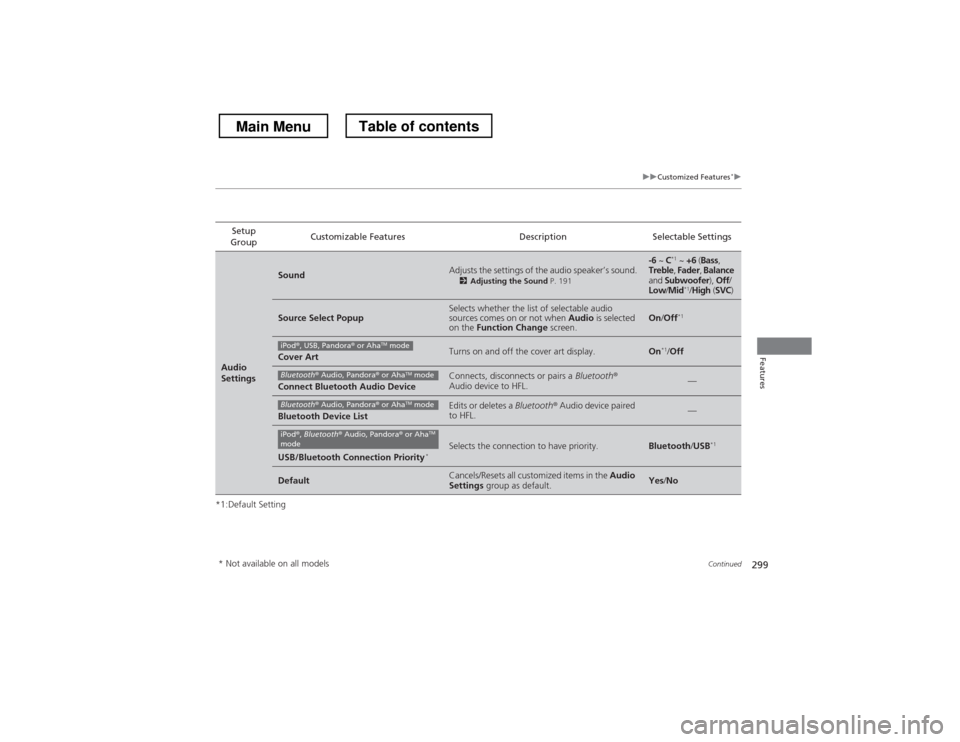
299
uuCustomized Features*u
Continued
Features
*1:Default SettingSetup
Group Customizable Features Description Selectable Settings
Audio
Settings
SoundAdjusts the settings of the audio speaker’s sound.
2Adjusting the Sound P. 191-6 ~ C*1
~ +6 (Bass ,
Treble , Fader , Balance
and Subwoofer ), Off /
Low /Mid *1
/High (SVC )
Source Select PopupSelects whether the list of selectable audio
sources comes on or not when Audio is selected
on the Function Change screen.On/Off *1
Cover ArtTurns on and off the cover art display.On*1
/Off
Connect Bluetooth Audio DeviceConnects, disconnects or pairs a Bluetooth®
Audio device to HFL.—
Bluetooth Device ListEdits or deletes a Bluetooth® Audio device paired
to HFL.—
USB/Bluetooth Connection Priority *Selects the connection to have priority.Bluetooth
/USB *1
DefaultCancels/Resets all customized items in the
Audio
Settings group as default.Yes/No
iPod ®, USB, Pandora ® or Aha TM
mode
Bluetooth ® Audio, Pandora ® or Aha TM
mode
Bluetooth ® Audio, Pandora ® or Aha TM
mode
iPod ®, Bluetooth ® Audio, Pandora ® or Aha TM
mode
* Not available on all models
Main MenuTable of contents
Page 302 of 573
301
uuCustomized Features*u
Continued
Features
*1:Default SettingSetup
Group Customizable Features Description Selectable Settings
Phone
Settings
Connect PhonePairs a new phone to HFL, connects or
disconnects a paired phone.
2Phone Setup P. 339—
Bluetooth Device ListPairs a new phone to HFL, edits or deletes a
paired phone, or creates a security PIN.
2Phone Setup P. 339—
Phone
Edit Speed DialEdits, adds or deletes a speed dial entry.
2Speed Dial P. 350—
Auto TransferSets calls to automatically transfer from your
phone to HFL when you enter the vehicle.On*1
/Off
Auto AnswerSets whether to automatically answer an
incoming call after about four seconds.On /Off *1
Ring ToneSelects the ring tone.Fixed *1
/Mobile
Phone /Off
Automatic Phone SyncSets a phonebook data to be automatically
imported when a phone is paired to HFL.On *1
/Off
Use Contact PhotoDisplays a caller’s picture on an incoming call
screen.On *1
/Off
Main MenuTable of contents
Page 305 of 573

304
uuCustomized Features*u
Features
■
List of customizable options
*1:Default Setting Setup
Group Customizable Features Description Selectable Settings
System
Settings
Display
BrightnessChanges the brightness of the audio/information screen.—
ContrastChanges the contrast of the audio/information screen.—
Black LevelChanges the black level of the audio/information screen.—
Sound/
Beep
VolumeChanges the volume of the audio speakers.—
Interface Dial Feedback
*Sets if and when the system reads aloud a
selection made using the Interface Dial.On*1
/Off /Auto
Message Auto ReadingSelects whether the system automatically read
out message, does not read, or read out only
when driving.On /Off /Auto *1
Verbal Reminder *Turns the verbal reminders on and off.On*1
/Off
Blue-
tooth
BluetoothTurns the Bluetooth® on and off.On *1
/Off
Bluetooth Device ListPairs a new phone to HFL, edits and deletes a
paired phone, and create a security PIN.
2Phone Setup P. 373—
Edit Pairing CodeChanges a pairing code.
2To change the pairing code setting P. 375Random*1
/Fixed
Models with navigation system
* Not available on all models
Main MenuTable of contents
Page 307 of 573
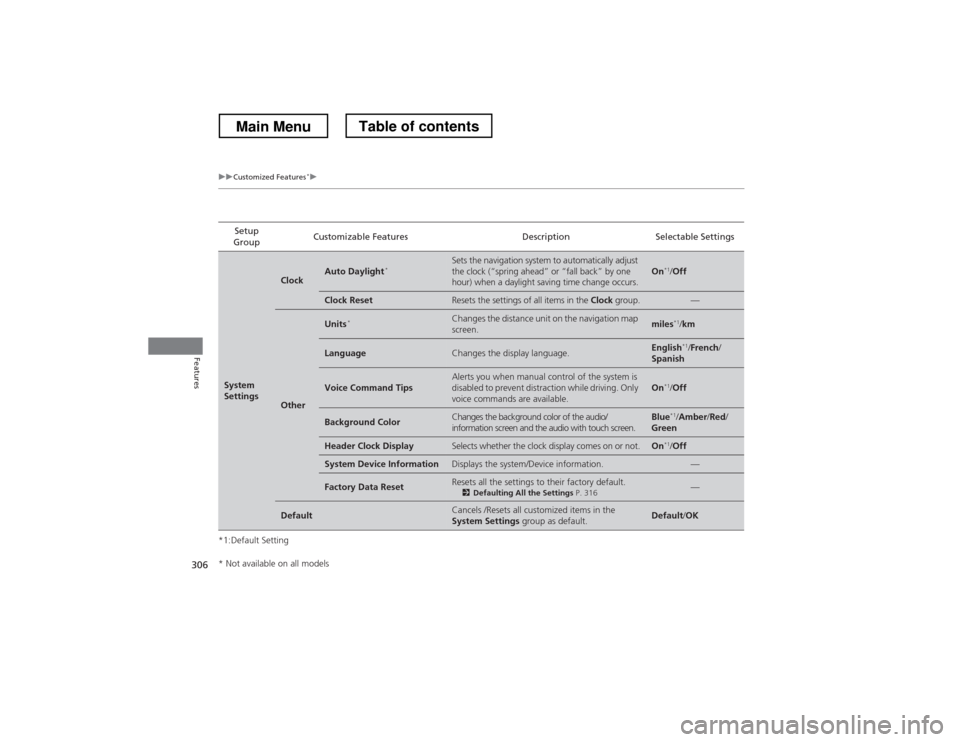
306
uuCustomized Features*u
Features
*1:Default SettingSetup
Group Customizable Features Description Selectable Settings
System
Settings
ClockAuto Daylight
*Sets the navigation system to automatically adjust
the clock (“spring ahead” or “fall back” by one
hour) when a daylight saving time change occurs.On*1
/Off
Clock ResetResets the settings of all items in the Clock group.—
Other
Units *Changes the distance unit on the navigation map screen.miles*1
/km
LanguageChanges the display language.English *1
/French /
Spanish
Voice Command TipsAlerts you when manual control of the system is
disabled to prevent distraction while driving. Only
voice commands are available.On *1
/Off
Background ColorChanges the background color of the audio/
information screen and the audio with touch screen.Blue *1
/Amber /Red /
Green
Header Clock DisplaySelects whether the clock display comes on or not.On *1
/Off
System Device InformationDisplays the system/Device information.—
Factory Data ResetResets all the settings to their factory default.
2Defaulting All the Settings P. 316—
DefaultCancels /Resets all customized items in the
System Settings group as default.Default/OK
* Not available on all models
Main MenuTable of contents
Page 312 of 573
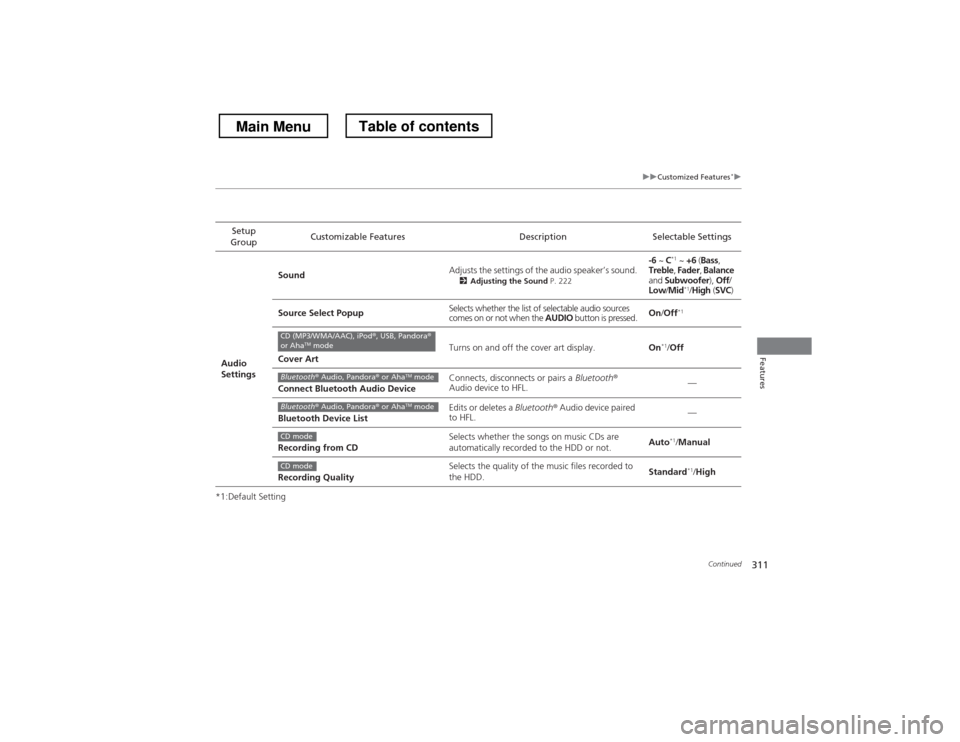
311
uuCustomized Features*u
Continued
Features
*1:Default SettingSetup
Group Customizable Features Description Selectable Settings
Audio
Settings Sound
Adjusts the settings of the audio speaker’s sound.
2Adjusting the Sound P. 222 -6
~ C*1
~ +6 (Bass ,
Treble , Fader , Balance
and Subwoofer ), Off /
Low /Mid *1
/High (SVC )
Source Select Popup Selects whether the list of selectable audio sources
comes on or not when the
AUDIO button is pressed. On
/Off *1
Cover Art Turns on and off the cover art display.
On*1
/Off
Connect Bluetooth Audio Device Connects, disconnects or pairs a
Bluetooth®
Audio device to HFL. —
Bluetooth Device List Edits or deletes a
Bluetooth® Audio device paired
to HFL. —
Recording from CD Selects whether the songs on music CDs are
automatically recorded to the HDD or not.
Auto
*1
/Manual
Recording Quality Selects the quality of the music files recorded to
the HDD.
Standard
*1
/High
CD (MP3/WMA/AAC), iPod ®, USB, Pandora ®
or Aha TM
mode
Bluetooth ® Audio, Pandora ® or Aha TM
mode
Bluetooth ® Audio, Pandora ® or Aha TM
mode
CD mode
CD mode
Main MenuTable of contents
Page 313 of 573
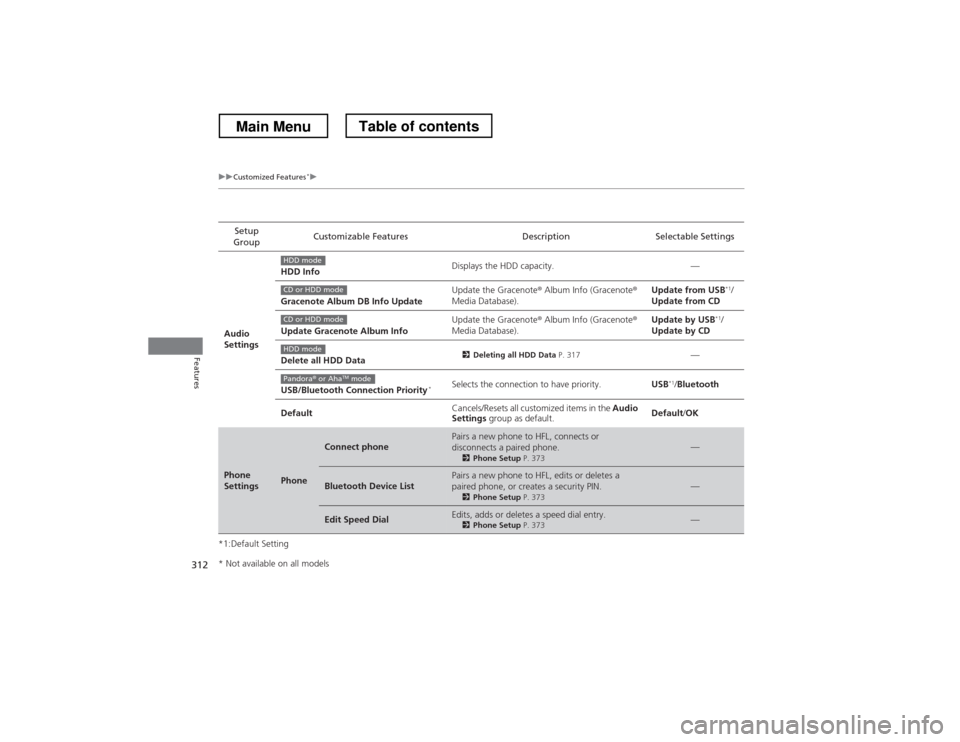
312
uuCustomized Features*u
Features
*1:Default SettingSetup
Group Customizable Features Description Selectable Settings
Audio
Settings HDD Info
Displays the HDD capacity. —
Gracenote Album DB Info Update Update the Gracenote
® Album Info (Gracenote ®
Media Database). Update from USB
*1
/
Update from CD
Update Gracenote Album Info Update the Gracenote
® Album Info (Gracenote ®
Media Database). Update by USB
*1
/
Update by CD
Delete all HDD Data 2
Deleting all HDD Data P. 317
—
USB/Bluetooth Connection Priority *Selects the connection to have priority.
USB*1
/Bluetooth
Default Cancels/Resets all customized items in the
Audio
Settings group as default. Default
/OK
Phone
SettingsPhone
Connect phonePairs a new phone to HFL, connects or
disconnects a paired phone.
2Phone Setup P. 373—
Bluetooth Device ListPairs a new phone to HFL, edits or deletes a
paired phone, or creates a security PIN.
2Phone Setup P. 373—
Edit Speed DialEdits, adds or deletes a speed dial entry.
2Phone Setup P. 373—
HDD mode
CD or HDD mode
CD or HDD mode
HDD mode
Pandora® or Aha TM
mode
* Not available on all models
Main MenuTable of contents
Page 321 of 573
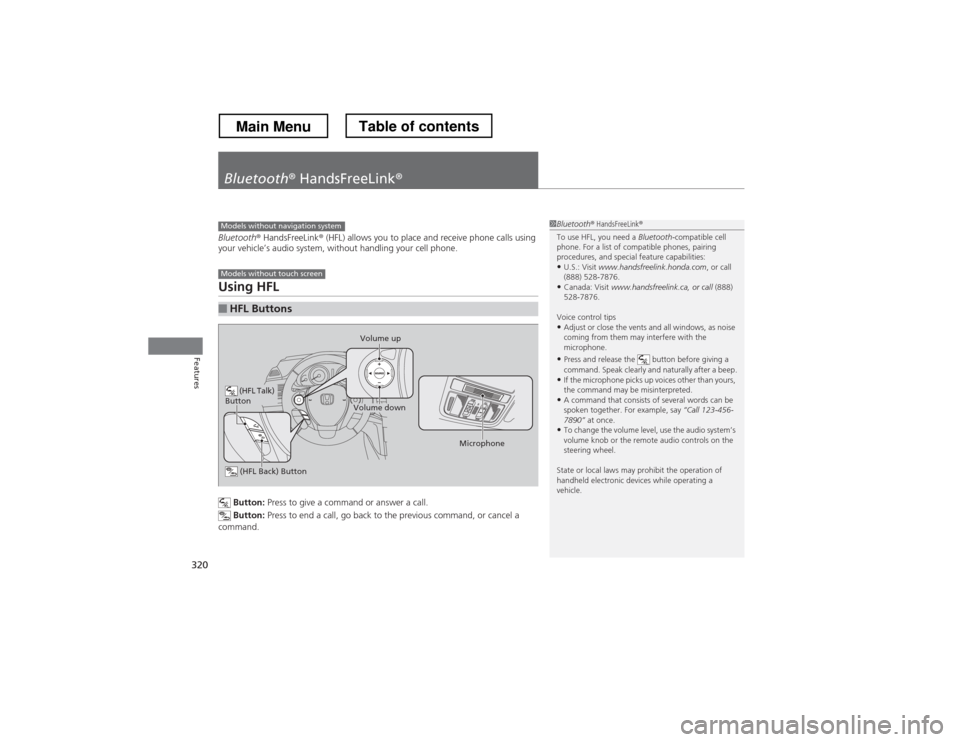
320
Features
Bluetooth® HandsFreeLink ®
Bluetooth® HandsFreeLink ® (HFL) allows you to place and receive phone calls using
your vehicle’s audio system, without handling your cell phone.
Using HFL
Button: Press to give a command or answer a call.
Button: Press to end a call, go back to the previous command, or cancel a
command.
■HFL Buttons
1Bluetooth ® HandsFreeLink ®
To use HFL, you need a Bluetooth-compatible cell
phone. For a list of compatible phones, pairing
procedures, and special feature capabilities:
• U.S.: Visit www.handsfreelink.honda.com , or call
(888) 528-7876.
• Canada: Visit www.handsfreelink.ca, or call (888)
528-7876.
Voice control tips • Adjust or close the vents and all windows, as noise
coming from them may interfere with the
microphone.
• Press and release the button before giving a
command. Speak clearly and naturally after a beep.
• If the microphone picks up voices other than yours,
the command may be misinterpreted.
• A command that consists of several words can be
spoken together. For example, say “Call 123-456-
7890” at once.
• To change the volume level, use the audio system’s
volume knob or the remote audio controls on the
steering wheel.
State or local laws may prohibit the operation of
handheld electronic devices while operating a
vehicle.Models without navigation system
Models without touch screen
(HFL Talk)
Button
Volume up
Microphone
(HFL Back) Button
Volume down
Main MenuTable of contents
Page 322 of 573
321
uuBluetooth® HandsFreeLink ®uUsing HFL
Features
•To hear general HFL information and help, say “Tutorial.”
• Say “Hands-free help” or “Help” any time to get help or hear a list of commands.
The audio display notifies you when there is
an incoming call.
■Help Features
■HFL Status Display
1Bluetooth ® HandsFreeLink ®
Bluetooth ® Wireless Technology
The Bluetooth ® word mark and logos are registered
trademarks owned by Bluetooth SIG, Inc., and any
use of such marks by Honda Motors Co., Ltd., is
under license. Other trademarks and trade names are
those of their respective owners.
HFL Limitations
An incoming call on HFL will interrupt the audio
system when it is playing. It will resume when the call is ended.
Phone Dialing
Main MenuTable of contents