Page 397 of 573
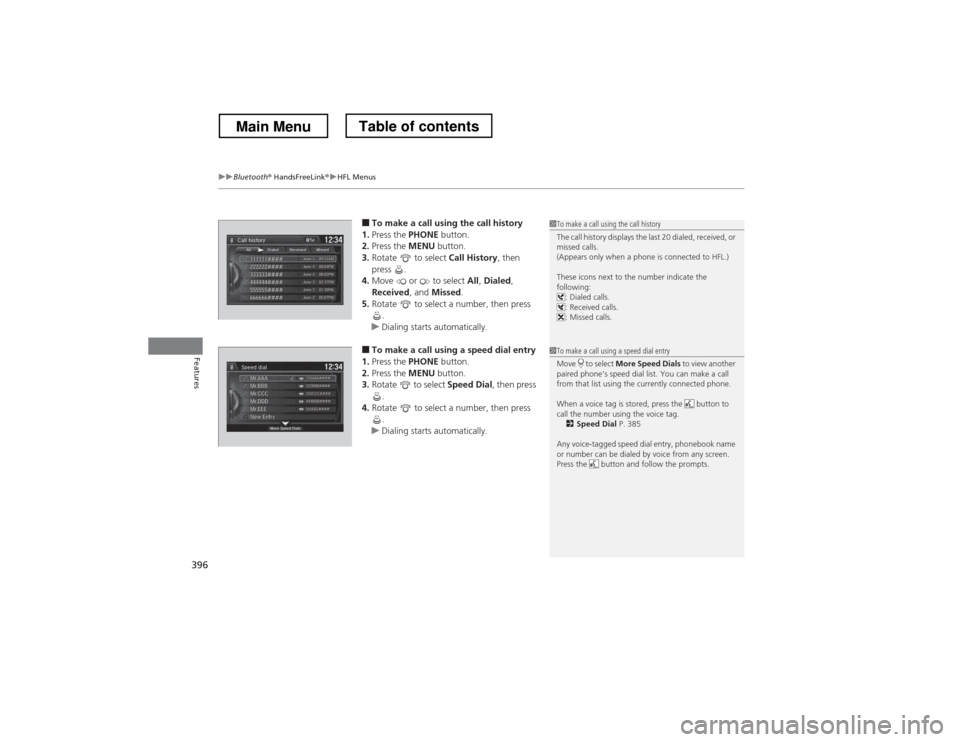
uuBluetooth® HandsFreeLink ®uHFL Menus
396
Features
■ To make a call using the call history
1. Press the PHONE button.
2. Press the MENU button.
3. Rotate to select Call History, then
press .
4. Move or to select All, Dialed ,
Received , and Missed .
5. Rotate to select a number, then press
.
uDialing starts automatically.
■ To make a call using a speed dial entry
1. Press the PHONE button.
2. Press the MENU button.
3. Rotate to select Speed Dial, then press
.
4. Rotate to select a number, then press
.
uDialing starts automatically.
1To make a call using the call history
The call history displays the last 20 dialed, received, or
missed calls.
(Appears only when a phone is connected to HFL.)
These icons next to the number indicate the
following:: Dialed calls.
: Received calls.
: Missed calls.
1To make a call using a speed dial entry
Move to select More Speed Dials to view another
paired phone’s speed dial list. You can make a call
from that list using the currently connected phone.
When a voice tag is stored, press the button to
call the number using the voice tag.
2 Speed Dial P. 385
Any voice-tagged speed dial entry, phonebook name
or number can be dialed by voice from any screen.
Press the button and follow the prompts.
Main MenuTable of contents
Page 398 of 573
Continued397
uuBluetooth® HandsFreeLink ®uHFL Menus
Features
When there is an incoming call, an audible
notification sounds (if activated) and the
Incoming call screen appears.
Press the button to answer the call.
Press the button to decline or end the call.
■Receiving a Call1Receiving a Call Call Waiting
Press the button to put the current call on hold to
answer the incoming call.
Press the button again to return to the current call.
Ignore the incoming call if you do not want to answer it.
Press the button if you want to hang up the current call.
Main MenuTable of contents
Page 399 of 573
uuBluetooth® HandsFreeLink ®uHFL Menus
398
Features
The following options are available during a call.
Mute: Mute your voice.
Transfer: Transfer a call from HFL to your phone.
Touch Tones: Send numbers during a call. This is useful when you call a menu-
driven phone system. The available options are shown on the Phone
screen.
Rotate to select the option, then press .
uThe mute icon appears when Mute is
selected. Select Mute again to turn it off.
■Options During a Call1Options During a Call
Touch Tones: Available on some phones.
Mute Icon
Main MenuTable of contents
Page 400 of 573
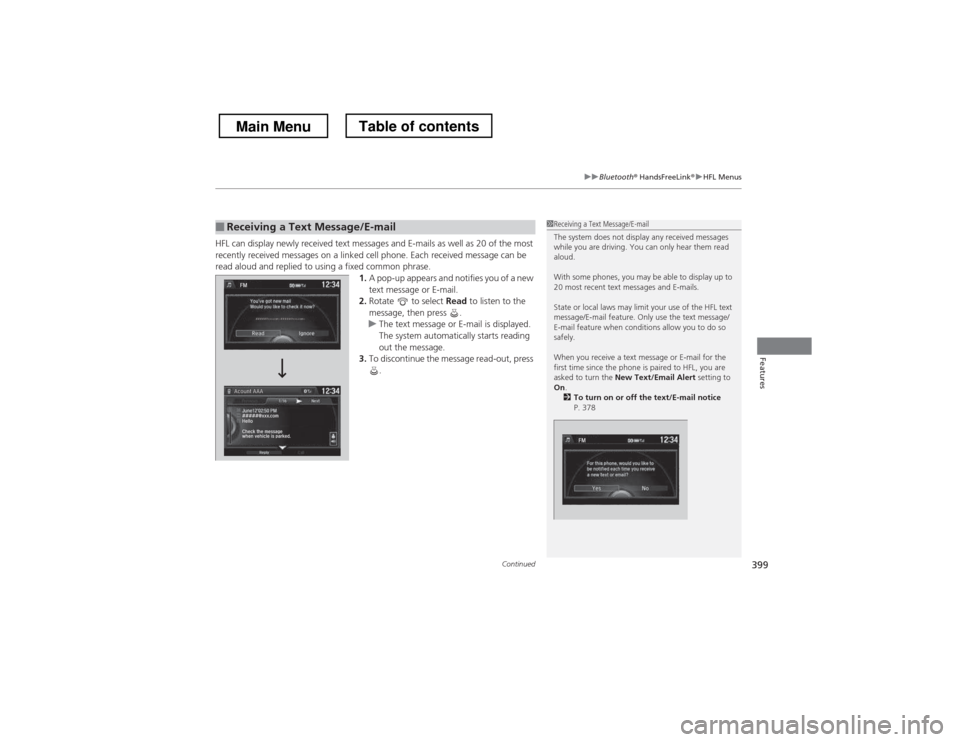
Continued399
uuBluetooth® HandsFreeLink ®uHFL Menus
Features
HFL can display newly received text messages and E-mails as well as 20 of the most
recently received messages on a linked cell phone. Each received message can be
read aloud and replied to using a fixed common phrase.
1.A pop-up appears and notifies you of a new
text message or E-mail.
2. Rotate to select Read to listen to the
message, then press .
uThe text message or E-mail is displayed.
The system automatically starts reading
out the message.
3. To discontinue the message read-out, press
.
■Receiving a Text Message/E-mail1Receiving a Text Message/E-mail
The system does not display any received messages
while you are driving. You can only hear them read
aloud.
With some phones, you may be able to display up to
20 most recent text messages and E-mails.
State or local laws may limit your use of the HFL text
message/E-mail feature. Only use the text message/
E-mail feature when conditions allow you to do so
safely.
When you receive a text message or E-mail for the
first time since the phone is paired to HFL, you are asked to turn the New Text/Email Alert setting to
On .
2 To turn on or off the text/E-mail notice
P. 378
Main MenuTable of contents
Page 401 of 573
uuBluetooth® HandsFreeLink ®uHFL Menus
400
Features
If a paired phone has text message or mail accounts, you can select one of them to
be active and receive notifications. 1.Press the SETTINGS button.
2. Rotate to select Phone Settings, then
press .
uRepeat the procedure to select Select
Account .
3. Rotate to select Text message or an E-
mail account you want, then press .
■Selecting a Mail Account1Selecting a Mail Account
You can also select a mail account from the folder list
screen or the message list screen.
Move to select Select Account, then press .
You can only receive notifications from one text
message or mail account at a time.
Main MenuTable of contents
Page 402 of 573
Continued401
uuBluetooth® HandsFreeLink ®uHFL Menus
Features
■Displaying text messages
1. Press the PHONE button.
2. Press the MENU button.
3. Rotate to select Text/Email, then press
.
uSelect account if necessary.
4. Rotate to select a message, then press
.
uThe text message is displayed. The
system automatically starts reading the
message aloud.
■Displaying Messages1Displaying Messages
The icon appears next to an unread message.
If you delete a message on the phone, the message is
also deleted in the system. If you send a message
from the system, the message goes to your phone’s
outbox.
To see the previous or next message, move or
on the text message screen.
Message List
Text Message
Main MenuTable of contents
Page 403 of 573
uuBluetooth® HandsFreeLink ®uHFL Menus
402
Features
■ Displaying E-mails
1. Press the PHONE button.
2. Press the MENU button.
3. Rotate to select Text/Email, then press
.
4. Rotate to select a folder, then press .
5. Rotate to select a message, then press
.
uThe E-mail is displayed. The system
automatically starts reading the message
aloud.
1Displaying E-mails
Received text messages and E-mails may appear in
the message list screen at the same time. In this case,
text messages are titled No subject.Folder List
Message List E-mail
Main MenuTable of contents
Page 404 of 573
Continued403
uuBluetooth® HandsFreeLink ®uHFL Menus
Features
■Read or stop reading a message
1. Go to the text message or E-mail screen.
uThe system automatically starts reading the message aloud.
2 Displaying Messages P. 401
2. Press to stop reading.
Press again to start reading the message
from the beginning.
■ Reply to a message
1. Go to the text message or E-mail screen.
uThe system automatically starts reading the message aloud.
2 Displaying Messages P. 401
2. Move and rotate to select Reply,
then press .
3. Rotate to select the reply message, then press .
uThe pop-up menu appears on the screen.
4. Select Send to send the message.
uComplete appears on the screen when
the reply message was successfully sent.
1Reply to a message
The available fixed reply messages are as follows: • Talk to you later, I