Page 227 of 573
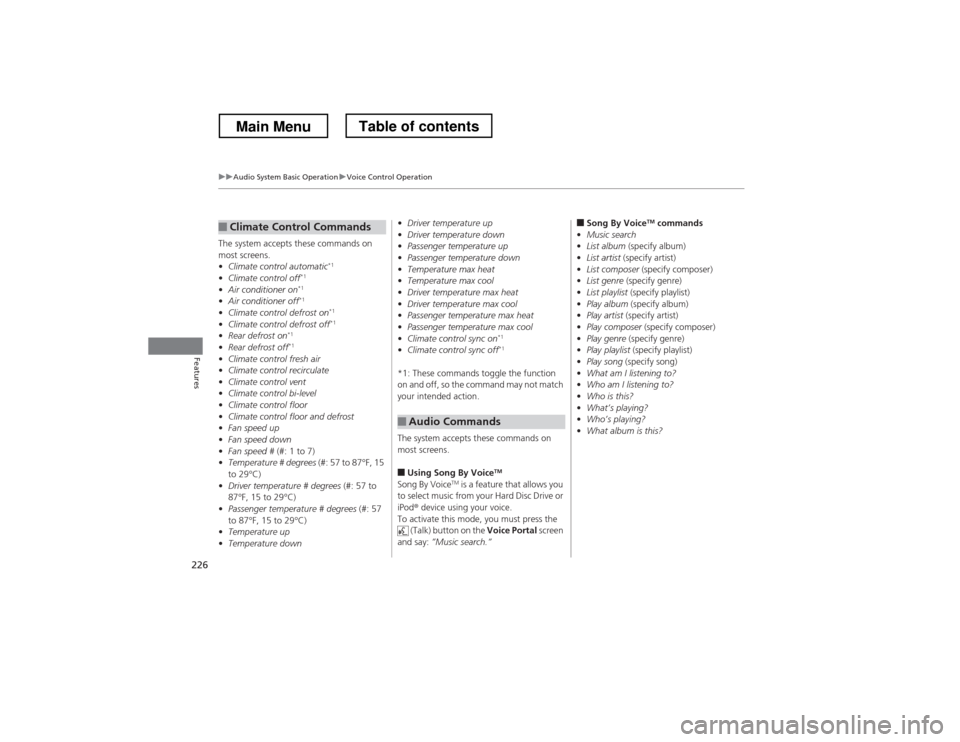
226
uuAudio System Basic OperationuVoice Control Operation
Features
The system accepts these commands on
most screens. •Climate control automatic *1
• Climate control off *1
• Air conditioner on *1
• Air conditioner off *1
• Climate control defrost on *1
• Climate control defrost off *1
• Rear defrost on *1
• Rear defrost off *1
• Climate control fresh air
• Climate control recirculate
• Climate control vent
• Climate control bi-level
• Climate control floor
• Climate control floor and defrost
• Fan speed up
• Fan speed down
• Fan speed # (#: 1 to 7)
• Temperature # degrees (#: 57 to 87°F, 15
to 29°C)
• Driver temperature # degrees (#: 57 to
87°F, 15 to 29°C)
• Passenger temperature # degrees (#: 57
to 87°F, 15 to 29°C)
• Temperature up
• Temperature down
■Climate Control Commands •
Driver temperature up
• Driver temperature down
• Passenger temperature up
• Passenger temperature down
• Temperature max heat
• Temperature max cool
• Driver temperature max heat
• Driver temperature max cool
• Passenger temperature max heat
• Passenger temperature max cool
• Climate control sync on *1
• Climate control sync off *1
*1: These commands toggle the function
on and off, so the command may not match
your intended action.
The system accepts these commands on
most screens. ■ Using Song By Voice TM
Song By Voice TM
is a feature that allows you
to select music from your Hard Disc Drive or iPod ® device using your voice.
To activate this mode, you must press the (Talk) button on the Voice Portal screen
and say: ”Music search.”
■Audio Commands
■Song By Voice TM
commands
• Music search
• List album (specify album)
• List artist (specify artist)
• List composer (specify composer)
• List genre (specify genre)
• List playlist (specify playlist)
• Play album (specify album)
• Play artist (specify artist)
• Play composer (specify composer)
• Play genre (specify genre)
• Play playlist (specify playlist)
• Play song (specify song)
• What am I listening to?
• Who am I listening to?
• Who is this?
• What
Page 228 of 573
227
uuAudio System Basic OperationuVoice Control Operation
Continued
Features
■HDD commands
• Hard Disc Drive play
• Hard Disc Drive play track # (#: 1 to 30)
• Hard Disc Drive skip forward
• Hard Disc Drive skip back
• Hard Disc Drive album up *2
• Hard Disc Drive album down *2
• Hard Disc Drive track up
• Hard Disc Drive track down
• Hard Disc Drive playlist up *2
• Hard Disc Drive playlist down *2
• Hard Disc Drive track random *1
• Hard Disc Drive track repeat *1
• Hard Disc Drive track scan *1
• Hard Disc Drive normal play
• What am I listening to?
• Who am I listening to?
• Who is this?
• What
Page 229 of 573
228
uuAudio System Basic OperationuVoice Control Operation
Features
■iPod ® commands
• iPod play
• iPod play track # (#: 1 to 30)
• iPod skip forward
• iPod skip back
• iPod track shuffle *1
• iPod album shuffle *1
• iPod track repeat *1
• iPod normal play
• What am I listening to?
• Who am I listening to?
• Who is this?
• What
Page 230 of 573
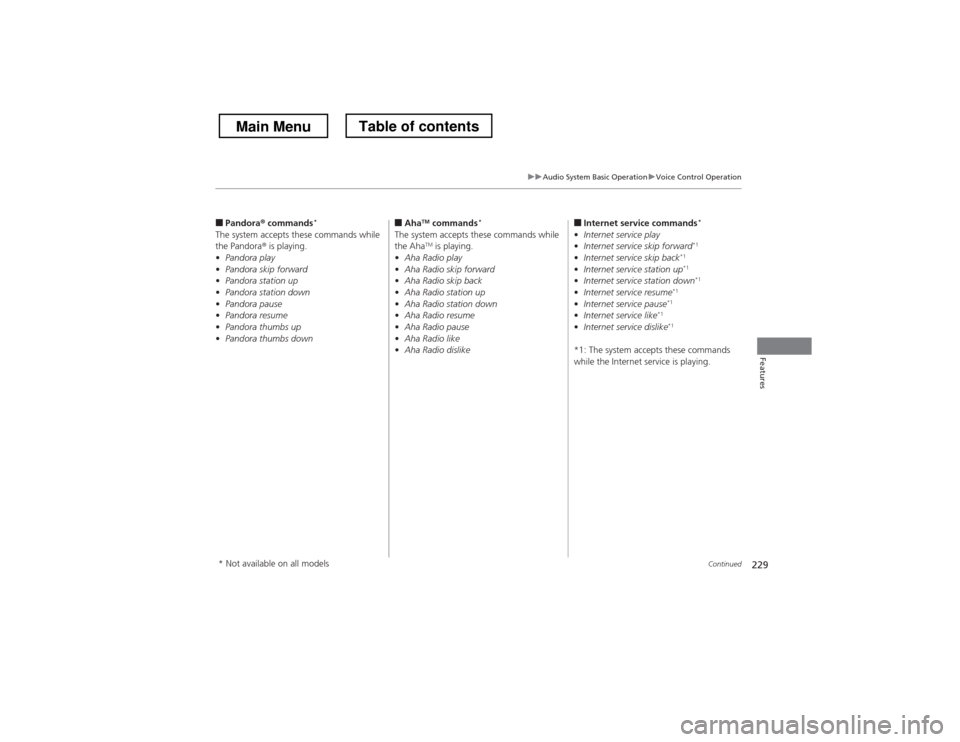
229
uuAudio System Basic OperationuVoice Control Operation
Continued
Features
■Pandora ® commands *
The system accepts these commands while the Pandora ® is playing.
• Pandora play
• Pandora skip forward
• Pandora station up
• Pandora station down
• Pandora pause
• Pandora resume
• Pandora thumbs up
• Pandora thumbs down ■
Aha TM
commands *
The system accepts these commands while the Aha TM
is playing.
• Aha Radio play
• Aha Radio skip forward
• Aha Radio skip back
• Aha Radio station up
• Aha Radio station down
• Aha Radio resume
• Aha Radio pause
• Aha Radio like
• Aha Radio dislike ■
Internet service commands *
• Internet service play
• Internet service skip forward *1
• Internet service skip back *1
• Internet service station up *1
• Internet service station down *1
• Internet service resume *1
• Internet service pause *1
• Internet service like *1
• Internet service dislike *1
*1: The system accepts these commands
while the Internet service is playing.
* Not available on all models
Main MenuTable of contents
Page 231 of 573
230
uuAudio System Basic OperationuVoice Control Operation
Features
In keyboard screen, letters can be selected
by saying each individual letter or by saying
a keyword phrase. These keyword phrases are:
■Keyboard Entry Commands■
LettersSay . . .Or say . . .AApple /AlphaBBoy /BravoCCharlieDDog /DeltaEEdward /EchoFFrank /FoxtrotGGeorge /GolfHHenry /HotelIIgloo /IndiaJJohn /JulietKKing /KiloLLarry /LimaMMary /MikeNNancy /NovemberOOscarPPaul /PapaQQueen /QuebecRRobert /RomeoSSam /SierraTTom /TangoUUncle /UniformVVictorWWilliam /WhiskeyXX-rayYYellow /YankeeZZebra /Zulu
■ Numbers
Number . . . Or say . . .0Zero1One2Two3Three4Four5Five6Six7Seven8Eight9Nine
Main MenuTable of contents
Page 232 of 573
231
uuAudio System Basic OperationuVoice Control Operation
Features
■Symbols
Symbol . . .Or say . . .-Hyphen!Exclamation point“Double Quote#Pound$Dollar%Percent&Ampersand‘Apostrophe(Open Parenthesis)Close Parenthesis~Tilde/SlashGreater than{Open Brace}Close Brace
■ Accented letters
Symbol . . .Or say . . .ÀA graveÂA circumflexÄA umlautÇC cedillaÈE graveÉE acuteÊE circumflexËE umlautÌI graveÎI circumflexÏI umlautÔO circumflexÙU graveÛU circumflexÜU umlaut
■Punctuation marks
Symbol . . .Or say . . .@At Sign^Caret*Asterisk_Underscore`Back Quote,Comma.Dot?Question mark:Colon;Semicolon+Plus
Main MenuTable of contents
Page 233 of 573
232
uuAudio System Basic OperationuPlaying AM/FM Radio
Features
Playing AM/FM Radio
Audio/Information Screen Audio with Touch ScreenTune Up/Down Icons
Select or to tune the radio
frequency.
MENU Button
Press to display the menu items.
(Power) Button
Press to turn the audio system on
and off.
Source
Select to change a band or change
an audio source.
To listen to a stored channel,
select 1-6 (AM) or 1-12 (FM).
Presets
Select to store a station.
Skip/Seek Icons
Select or to search up
and down the selected band for a
station with a strong signal.
More
Select to display the menu items.
BACK Button
Press to go back to the previous display.
VOL (Volume) Knob
Turn to adjust the volume.
Interface Dial/ENTER Button
Press and turn to tune the radio
frequency.
Move up, down, right and left to
select secondary menu.
Main MenuTable of contents
Page 234 of 573
Continued233
uuAudio System Basic OperationuPlaying AM/FM Radio
Features
To store a station: 1.Tune to the selected station.
2. Press the MENU button.
3. Rotate to select Save Preset, then press .
4. Rotate to select the preset number you want to store that station, then press
and hold .
2. Select More.
3. Select Save Preset .
4. Select the preset number you want to store that station.
■Preset Memory1Playing AM/FM Radio
You can control the AM/FM radio using voice commands.
2 Voice Control Operation P. 224
The ST indicator appears on the display indicating
stereo FM broadcasts.
Stereo reproduction in AM is not available.
Switching the Audio Mode
Press the SOURCE button on the steering wheel.
2 Audio Remote Controls P. 168
You can also switch the mode by pressing the MENU
button and selecting Change Source on the Audio
menu screen.
You can store 6 AM stations and 12 FM stations into
the preset memory.
Interface Dial
Audio with Touch Screen
Main MenuTable of contents