2013 HONDA CR-Z phone
[x] Cancel search: phonePage 11 of 22

V O I C E R E C O G N I T I O NTo keep your eyes on the road and hands on the whe\Hel, use voice commands for
hands�free calling, navigation, audio, and climate control. For a full list of all sy\Hstem
commands, say“Display infor\fation” and “Voic\b Info.”
Key Functions by Voice Command
B L U E T O O T \b® \b A N D S F R E E L I N K®p. 28
A U D I Op. 21
C L I \f A T Ep. 21
N A V I G A T I O Np. 22
Control four different systems with the steering\H wheel buttons and the ce\Hiling
microphone.
\bo reduce the potential\c for driver distraction, certain manual and
touchscreen functions may \fe inopera\fle or grayed out while the v\cehicle is
moving. Voice commands are always availa\fle.
Voice Command Tips
• Press and release
the Talk button, wait for a beep, then say a command.
• \bll available voice commands are highlighted in blue\H when you press the Talk button.
• For a list of available commands, press and release the Talk button and say
“H\blp.”
• Speak in a clear, natural voice.
• Reduce all background noise.
• \bdjust the dashboard and side vents away from the microphone in the ceiling.
• Close the windows.
• The system also uses a touch\Hscreen display. You can select options by touching them on the screen. This is limited while \Hthe vehicle is moving.
1819
Pick�Up \futton: \bnswer an incoming
call, or go directly to the Phone screen.
\balk \futton: \five navigation, HFL,
audio, and climate control commands.
Hang�Up \futton: End a call or decline
a call.
Back \futton: Cancel a command or
return to the previous screen.
13 CRZ TRG_ATG_NEW \ASTYLE 10/3/2012 \A10\f15 AM Page 11
Page 12 of 22
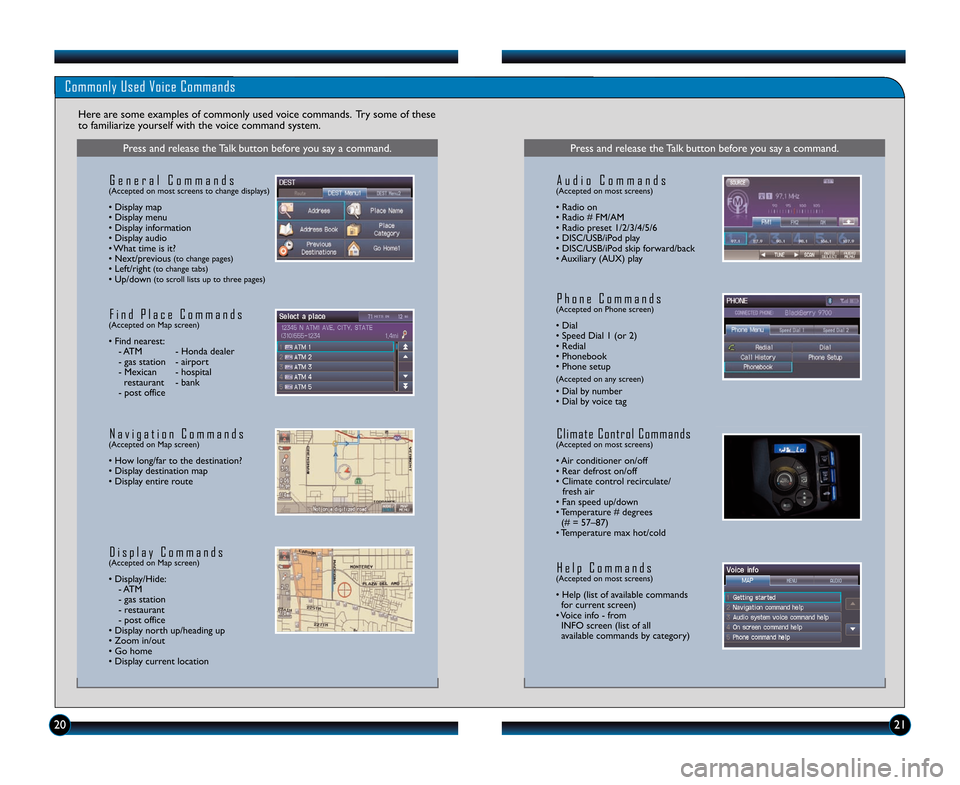
202\f
Commonly Used Voice Commands
Here are some examples of commonly used voice commands. Try some of these
to familiarize yourself with the voice command system.
Press and release the Talk button before you say a command.
G e n e r a l C o m m a n d s(Accepted on most screens to change displays)
• Display map
• Display menu
• Display information
• Display audio
• What time is it?
• Next/previous
(to change pages)• Left/right(to change tabs)• Up/down(to scroll lists up to three pages)
F i n d P l a c e C o m m a n d s(Accepted on Map screen)
• Find nearest: \b ATM \b Honda dealer
\b gas station \b airport
\b Mexican \b hospital restaurant \b bank
\b post office
N a v i g a t i o n C o m m a n d s(Accepted on Map screen)
• How long/far to the destination?
• Display destination map
• Display entire route
D i s p l a y C o m m a n d s(Accepted on Map screen)
• Display/Hide: \b ATM
\b gas station
\b restaurant
\b post office
• Display north up/heading up
• Zoom in/out
• Go home
• Display current location
Press and release the Talk button before you say a command.
A u d i o C o m m a n d s(Accepted on most screens)
• Radio on
• Radio # FM/AM
• Radio preset \f/2/3/4/5/6
• DISC/USB/iPod play
• DISC/USB/iPod skip forward/back
• Auxiliary (AUX) play
H e l p C o m m a n d s(Accepted on most screens)
• Help (list of available commands for current screen)
• Voice info \b from INFO screen (list of all
available commands by category)
P h o n e C o m m a n d s(Accepted on Phone screen)
• Dial
• Speed Dial \f (or 2)
• Redial
• Phonebook
• Phone setup
(Accepted on any screen)
• Dial by number
• Dial by voice tag
C l i m a t e C o n t r o l C o m m a n d s(Accepted on most screens)
• Air conditioner on/off
• Rear defrost on/off
• Climate control recirculate/ fresh air
• Fan speed up/down
• Temperature # degrees (# = 57–87)
• Temperature max hot/cold
13 CRZ TRG_ATG_NEW \ASTYLE 10/3/2012 \A11\f14 AM Page 12
Page 14 of 22
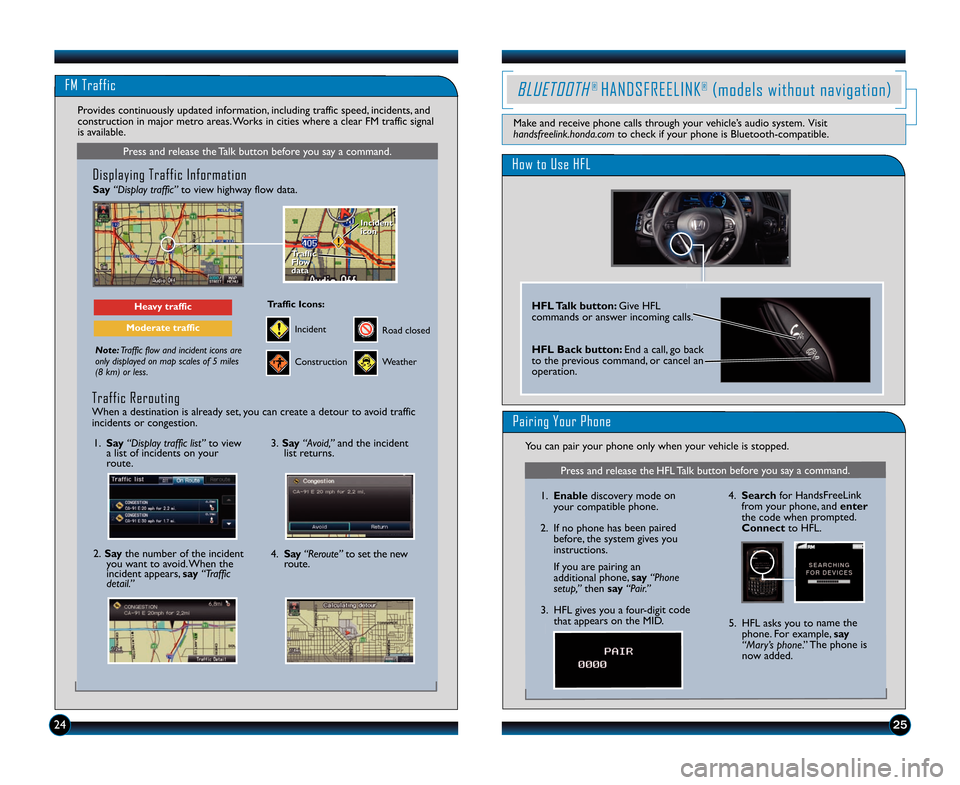
FM Traffic
25
Press and release the Talk button before you say a command.
Displaying Traffic Information
Say“Display traffic” to view highway flow data.
Note:Traffic flow and incident icons are
only displayed on map scales of 5 miles
(8 km) or less.
Heavy traffic
Moderate traffic
Traffic
Flow
data
Traffic
Flow
data Incident
icon
Incident
icon
Incident
Traffic Icons\f
Construction
Road closed
Weather
Provides continuously updated information, including traffic speed, incidents, and
construction in major metro areas. Works in cities where a clear FM traffic signal
is available.
\f. Say “Display traffic list” to view
a list of incidents on your
route.
2. Say the number of the incident
you want to avoid. When the
incident appears, say “Traffic
detail.”
3. Say “Avoid,” and the incident
list returns.
4. Say “Reroute” to set the new
route.
Traffic Rerouting
When a destination is already set, you can create a detour to avoid traffic
incidents or congestion.
24
How to Use HFL
HFL Talk button\f Give HFL
commands or answer incoming calls.
HFL Back button\f End a call, go back
to the previous command, or cancel an
operation.
BLUETOOTH® HANDSFREELINK®(models without navigation)
Make and receive phone calls through your vehicle’s audio system. Visit
handsfreelink.honda.com to check if your phone is Bluetooth\bcompatible.
Pairing Your Phone
You can pair your phone only when your vehicle is stopped.
Press and release the HFL Talk button before you say a command.
\f.Enable discovery mode on
your compatible phone.
2. If no phone has been paired before, the system gives you
instructions.
If you are pairing an
additional phone, say “Phone
setup,” then say “Pair.”
3. HFL gives you a four\bdigit code that appears on the MID. 4.
Search for HandsFreeLink
from your phone, and enter
the code when prompted.
Connect to HFL.
5. HFL asks you to name the phone. For example, say
“Mary’s phone.” The phone is
now added.
13 CRZ TRG_ATG_NEW \ASTYLE 10/3/2012 \A11\f15 AM Page 14
Page 15 of 22

Press and release the HFL Talk button before you say a command.
Making a Call
\f.Say “Call” or “Dial” and the
desired phone number.
2. Say “Call” or “Dial” to
continue. 3. The call is connected and heard
through the vehicle’s speakers.
Receiving a Call
Press the HFL Talk button to
accept the call.
Press the HFL Back button to
end or decline the call.
A notification is heard and the
incoming phone number appears
on the MID.
2627
Press and release the HFL Talk button before you say a command.
HFL Phonebook
\f. Say “Phonebook.”
Store up to 50 names and their phone numbers, which can be used
as speed dials.
2. Say “Store.” 3. Say
the name of the contact,
and then the phone number.
4. To call a contact once an entry is stored, say “Call Mike.”
13 CRZ TRG_ATG_NEW \ASTYLE 10/3/2012 \A11\f15 AM Page 15
Page 16 of 22

2\b29
BLUETOOTH® HANDSFREELINK® (models with navigation)
How to Use HFL
Pairing Your Phone
Press and release the Talk button before you say a command.
\f. Pressthe Pick\bUp button to
go to the Phone screen. A
prompt appears. Say “Yes.”
2. Make sure your phone is in discovery mode, and say “OK.” If your phone does not appear:
Say “Find Another Phone” and
search for a HandsFreeLink
device from your phone.
Connect to HFL.
4. HFL gives you a four\bdigit code. Enter it on your phone when
prompted. The phone is now paired.
3. HFL searches for your phone. Say the number next to the phone
when it appears on the list.
Make and receive phone calls through your vehicle’s audio system. Visit
handsfreelink.honda.com to check if your phone is compatible.
To reduce the potential for driver distraction, certain manual and touch
screen functions may be inoperable or grayed out while the vehicle is
moving. Voice commands are always available.
Use this pairing method when no phone has ever been paired to the system. You
can pair your compatible phone only when the vehicle is stopped.
1. Press the Pick�Up button to
go to the Phone screen.
If a prompt appears asking to
connect to a phone, say“No.” 5. Make sure your phone is in
discovery mode, and say “OK.”
6. HFL searches for your phone. Say
the number next to the phone
when it appears on the list.
7. HFL gives you a four�digit code. Enter it on your phone when
prompted. The phone is now
paired.
If your phone does not appear:
Say
“ F i n d A n o t h e r P h o n e ” and
search for HandsFreeLink from
your phone. Connectto HFL.
2. Say“Phone setup.”
3. Say“Add a new phone.”
4. Say“Search.”
Press and release the Talk button before you say a command.
Pairing Your Phone (continued)
Use this pairing method when a phone has already been paired to the system, or
when you want to pair an additional phone.
Pick�Up button\f Answer an incoming
call, or go directly to the Phone screen.
Talk button\f Give HFL commands.
Hang�Up button\f End a call or decline
a call.
Back button\f Cancel a command or
return to the previous screen.
13 CRZ TRG_ATG_NEW \ASTYLE 10/3/2012 \A11\f15 AM Page 1\b
Page 17 of 22

3031
Press and release the Talk button before you say a command.
Using the Phonebook
When your phone is paired, its entire phonebook is automatically imported to
the system.
2. Say“Phonebook.”
1. Press the Pick�Up button
to go to the Phone screen.
Using Speed Dial
3. Scroll through the list to find
the name and number you want
to call. Say“Dial,” or press the
Pick�Up button to call.
4. The call is connected and heard through the vehicle speakers.
Press and release the Talk button before you say a command.
Dialing a Number
Receiving a Call
Press the Hang�Up button to
end or decline the call.
1. Pr
ess
the Pick�Up button to
go to the Phone screen.
2. Say “Dial.”
Pressthe Pick�Up button to
accept the call.
3. Say the entire phone number,
then say “Dial”to call.
4. The call is connected and heard through the vehicle speakers.
Enter a 10�digit phone number to call.
1
Press and release the Talk button before you say a command.
Store up to 15 numbers for quick calling. See your Navigation Manual for\
instructions on storing voice tags.
3. The call is connected and heard
through the vehicle speakers.
1. Press
the Pick�Up button
to go to the Phone screen. If an entry has a stored voice tag,
say
“Dial by voice tag,” followed
by the voice tag name and “Dial”
from any screen.
2. Say “Speed Dial 1” (or “Speed
Dial 2”) and the number next
to the entry. For example,
“One.” Say“Call,” or press the
Pick�Up button to call.
A notification is heard and the following screen appears:
13 CRZ TRG_ATG_NEW \ASTYLE 10/3/2012 \A11\f15 AM Page 17
Page 18 of 22
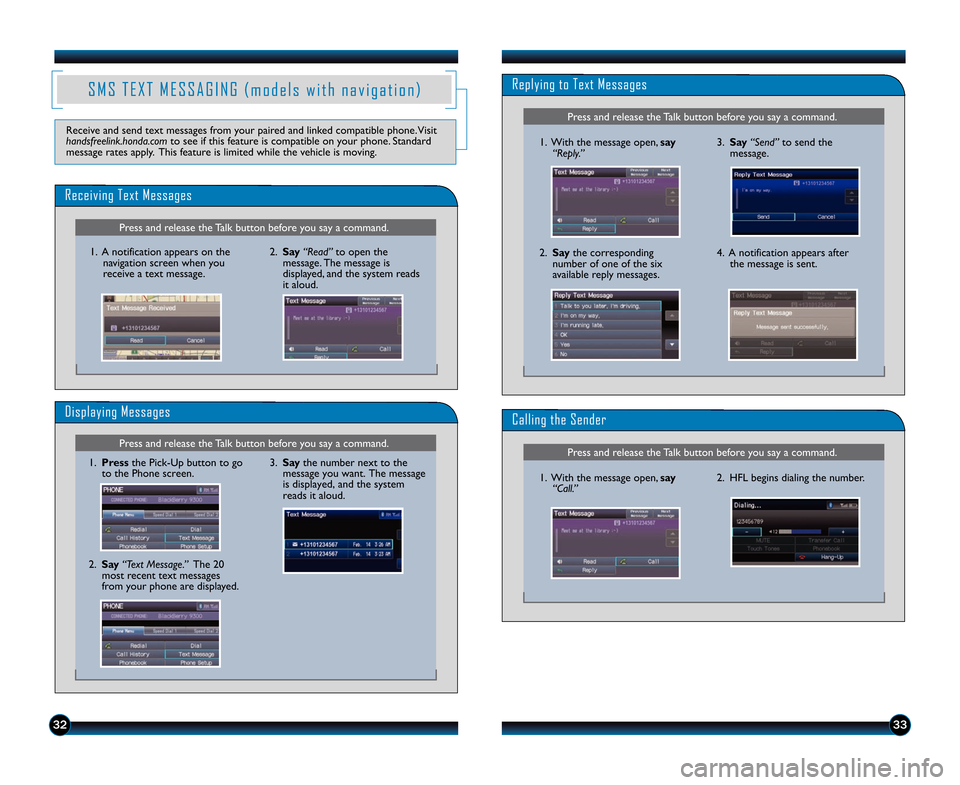
Press and release the Talk button before you say a command.
Press and release the Talk button before you say a command.
Replying to Text Messages
3. Say“Send”to send the
message.1. With the message open, say
“Reply.”
2. Say the corresponding
number of one of the six
available reply messages.4. A notification appears after the message is sent.
Calling the Sender
2. HFL begins dialing the number.1. With the message open, say
“Call.”
Press and release the Talk button before you say a command.
Press and release the Talk button before you say a command.
Receiving Text Messages
Displaying Messages
1. Press the Pick�Up button to go
to the Phone screen.
2. Say “Text Message.” The 20
most recent text messages
from your phone are displayed.
1. A notification appears on the
navigation screen when you
receive a text message. 2. Say
“Read”to open the
message. The message is
displayed, and the system reads
it aloud.
3. Say the number next to the
message you want. The message
is displayed, and the system
reads it aloud.
S M S T E X T M E S S A G I N G ( m o d e l s w i t h n a v i g a t i o n )
Receive and send text messages from your paired and linked compatible phone. Visit
handsfreelink.honda.com to see if this feature is compatible on your phone. Standard
message rates apply. This feature is limited while the vehicle is moving.
3233
13 CRZ TRG_ATG_NEW \ASTYLE 10/3/2012 \A11\f15 AM Page 18
Page 19 of 22

4. Press(9) (:) or (+) (�) to change
tracks.
Notes\f
• You may need to enable additional Bluetooth settings on your phone for playback.
• Remote audio controls and the play/pause function may not be supported on all phones.
• Operate your phone only when your vehicle is stopped.
3. From your phone, open
the desired
audio player or app and begin playing.
Sound is redirected to the audio
system.
Make sure the volume on your phone
is properly adjusted.
3435
i P o d®O R U S B F L A S H D R I V E
Play audio files from your compatible iPod or USB flash drive through your vehicle’s
audio system.
Connecting Devices and Playing Audio
\f. Pull out the USB adapter cable from
the front console.
2. Press AUX or CD/AUX until iPod or USB mode appears. Audio begins
to play.
Playing BluetoothAudio
BLUETOOTH®AUDIO (models with navigation)
Play stored or streaming audio files from your compatible phone through your
vehicle’s audio system. Visit handsfreelink.honda.comto check if this feature is
available on your phone.
\f. Make sure your phone is on and paired to Bluetooth® HandsFreeLink®
(see page 28).
2. Press CD/AUX until Bluetooth
Audio mode appears.
Connect the USB adapter cable to
your iPod dock connector or flash
drive.
Model with navigation shown
iPod is a registered trademark of Apple Computer, Inc ., registered in the U.S. and other countries. iPod not included.
3. Press(9) (:) or (+) (�) to change
tracks.
Note\f Connect your device only when your vehicle is stopped.
13 CRZ TRG_ATG_NEW \ASTYLE 10/3/2012 \A11\f1\b AM Page 19