Page 2 of 325

Contents
Child Safety P. 54 Exhaust Gas Hazard P. 62 Safety Labels P. 63
Opening and Closing the Hatch P. 104 Security System P. 106 Opening and Closing the Windows P. 108
Adjusting the Mirrors P. 119Adjusting the Seats P. 121
Climate Control System P. 134
General Information on the Audio System P. 155 Bluetooth® HandsFreeLink ® P. 158
When Driving P. 178 Braking P. 208 Parking Your Vehicle P. 212
Rearview Camera P. 214
Accessories and Modifications P. 220
Maintenance Under the Hood P. 229 Replacing Light Bulbs P. 242
Checking and Maintaining Tires P. 253 12 Volt Battery P. 262 Remote Transmitter Care P. 263
Cleaning P. 265
Engine Does Not Start P. 286 Jump Starting P. 287 Shift Lever Does Not Move P. 289
Fuses P. 297 Emergency Towing P. 301 When You Cannot Open the Hatch P. 303
Devices that Emit Radio Waves P. 309 Reporting Safety Defects P. 310
Authorized Manuals P. 315 Customer Service Information P. 316
Quick Reference GuideP. 2
Safe DrivingP. 27
Instrument PanelP. 65
ControlsP. 97
FeaturesP. 137
DrivingP. 171
MaintenanceP. 221
Handling the UnexpectedP. 269
InformationP. 305
IndexP. 317
Note: All page numbers referenced in this document are hyperlinked.
2013 CR-Z Online Reference Owner's Manual
Page 19 of 325
18
Quick Reference Guide
Features (P137)
Audio System (P138)
For navigation system operation () See Navigation System Manual
Button
TITLE Button
FM
/AM Button
(Power) Button
CD Button
AUX Button
CD Slot
(CD Eject) Button
SCAN Button
(Sound) Button
VOL /SELECT
(Volume/Select) Knob
SEEK Button Preset Buttons
(1-6)
Button
SEEK Button
Auxiliary Input Jack Audio Display
RDM/A.SEL (Random/
Auto Select) Button
RPT (Repeat) Button
●Audio Remote Controls (P142)
● VOL (volume) Button
Press and release / to adjust the volume up/down.
● MODE Button
Press and release to change the audio
mode: FM1/FM2/AM/CD/AUX.
● CH (channel) Button
Radio: Press and release to change the preset station. Press and hold to select the next or previous strong station.
CD/USB device:
Press and release to skip to the
beginning of the next song or
return to the beginning of the current song.
Press and hold to change a folder.
MODE
Button
VOL Button
CH
Button
34
Main Menu
Page 107 of 325

106
Controls
Security System
Immobilizer System
The immobilizer system prevents a key that has not been pre-registered from
starting the engine. Each key contains electronic transmitters that use electronic
signals to verify the key.
Pay attention to the following when inserting the key into the ignition switch: •Do not allow objects that emit strong radio waves near the ignition switch.
• Make sure the key is not covered by or touching a metal object.
• Do not bring a key from another ve hicle's immobilizer system near the ignition
switch.
Security System Alarm
The security system alarm activates when the doors, hatch, or hood are opened
without the key, or remote transmitter. ■ When the security system alarm activates
The horn sounds intermittently, and all of the exterior lights flash. ■ To deactivate the security system alarm
Unlock the vehicle using the key or remote transmitter or turn the ignition switch to ON
(w . The system, along with the horn and flashing lights, is deactivated.
1Immobilizer System
NOTICE
Leaving the ignition key in the vehicle can result in
theft or accidental movement of the vehicle.
Always take the ignition key with you whenever you
leave the vehicle unattended.
Do not alter the system or add other devices to it.
Doing so may damage the system and make your
vehicle inoperable.
1Security System Alarm
The security alarm continues for a maximum of two
minutes until the security system alarm deactivates.
Main MenuTable of Contents
Page 138 of 325
137
Features
This chapter describes how to operate technology features.
Audio System
About Your Audio System................ 138
USB Adapter Cable .......................... 139
Auxiliary Input Jack .......................... 140
Audio System Theft Protection ......... 141
Audio Remote Controls.................... 142
Audio System Basic Operation.......... 143
Playing the AM/FM Radio ................. 145
Playing a CD .................................... 147
Playing an iPod ®............................... 149
Playing a USB Flash Drive ................. 151 Audio Error Messages
CD Player......................................... 153
iPod ®/USB Flash Drive ...................... 154
General Information on the Audio System
Recommended CDs ......................... 155
Compatible iPod® and USB Flash Drives ... 157
Bluetooth ® HandsFreeLink ®
Using HFL ........................................ 158
HFL Menus ...................................... 160
Main Menu
Page 139 of 325

138
Features
Audio System
About Your Audio System
On models with navigation system, see the Navigation System Manual for operation
of the audio system, Bluetooth® HandsFreeLink ®, and voice commands for these
features.
The audio system features AM/FM radio. It can also play audio CDs, WMA/MP3/AAC files, iPod ®, and USB flash drives.
You can operate the audio system from the buttons and switches on the panel or
the remote controls on the steering wheel.
1About Your Audio System
Video CDs, DVDs, and 3-inch (8-cm) mini CDs are not
supported.
iPod ® is a registered trademark owned by Apple Inc.
You can operate the audio system by voice
commands. See the navigation system manual for full details.
State or local laws may limit the circumstances in
which you can launch or control your attached audio
device.
Models with navigation system
Remote Control iPod
® USB Flash DriveUSB Adapter
Cable
Models with navigation system
Models without navigation system
Auxiliary
Input Jack
Auxiliary
Input Jack
Main MenuTable of Contents
Page 142 of 325
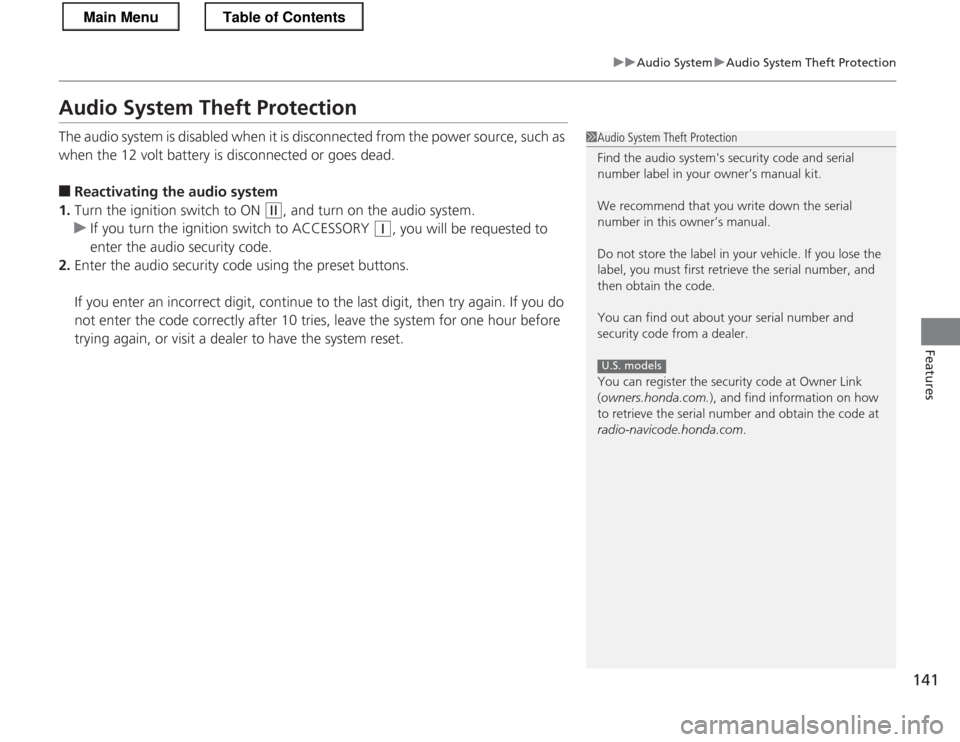
141
uuAudio SystemuAudio System Theft Protection
Features
Audio System Theft Protection
The audio system is disabled when it is disconnected from the power source, such as
when the 12 volt battery is disconnected or goes dead. ■Reactivating the audio system
1. Turn the ignition switch to ON
(w , and turn on the audio system.
uIf you turn the ignition switch to ACCESSORY (q, you will be requested to
enter the audio security code.
2. Enter the audio security code using the preset buttons.
If you enter an incorrect digit, continue to the last digit, then try again. If you do
not enter the code correctly after 10 tries, leave the system for one hour before
trying again, or visit a dealer to have the system reset.
1Audio System Theft Protection
Find the audio system's security code and serial
number label in your owner’s manual kit.
We recommend that you write down the serial
number in this owner’s manual.
Do not store the label in your vehicle. If you lose the
label, you must first retrieve the serial number, and
then obtain the code.
You can find out about your serial number and
security code from a dealer.
You can register the security code at Owner Link (owners.honda.com. ), and find information on how
to retrieve the serial number and obtain the code at
radio-navicode.honda.com .
U.S. models
Main MenuTable of Contents
Page 143 of 325
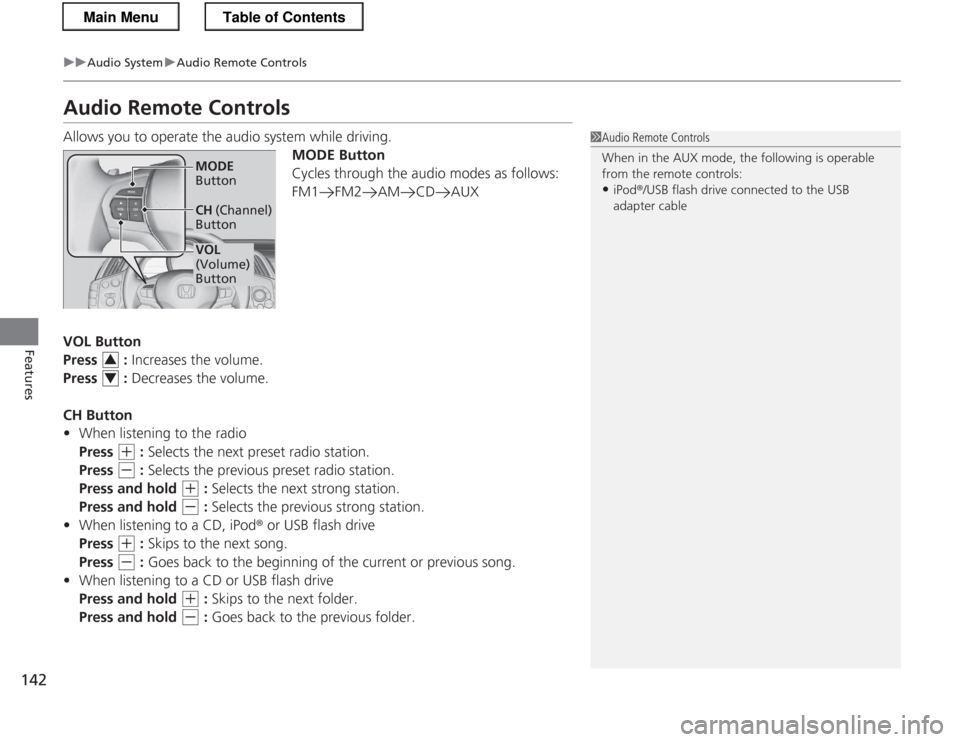
142
uuAudio SystemuAudio Remote Controls
Features
Audio Remote Controls
Allows you to operate the audio system while driving.MODE Button
Cycles through the audio modes as follows:
FM1 FM2 AM CD AUX
VOL Button
Press : Increases the volume.
Press : Decreases the volume.
CH Button • When listening to the radio
Press
(+ : Selects the next preset radio station.
Press
(- : Selects the previous preset radio station.
Press and hold
(+ : Selects the next strong station.
Press and hold
(- : Selects the previous strong station.
• When listening to a CD, iPod ® or USB flash drive
Press
(+ : Skips to the next song.
Press
(- : Goes back to the beginning of the current or previous song.
• When listening to a CD or USB flash drive
Press and hold
(+ : Skips to the next folder.
Press and hold
(- : Goes back to the previous folder.
1Audio Remote Controls
When in the AUX mode, the following is operable
from the remote controls:
• iPod ®/USB flash drive connected to the USB
adapter cable
VOL
(Volume) Button
MODE
Button
CH (Channel)
Button
3
4
Main MenuTable of Contents
Page 146 of 325

145
uuAudio SystemuPlaying the AM/FM Radio
Continued
Features
Playing the AM/FM Radio
SCAN Button
Press to sample each of the strongest stations
on the selected band for 10 seconds.
To turn off scan, press the button again.
(Power) Button
Press to turn the audio
system on and off.
Preset Buttons (1-6)
To store a station:
1. Tune to the selected station.
2. Pick a preset button and hold it until you hear a beep.
To listen to a stored station, select a
band, then press the preset button.
Selector Knob
Turn to adjust the volume.
Press and turn to tune the radio frequency. FM/AM Button
Press to select a band.
A.SEL (Auto Select) Button
Press to scan both bands and store the
strongest station in each preset. To turn
off auto select, press the button again.
This restores the presets you originally set.
/ Button
Press to display and select an RDS category.
/ SEEK Buttons
● Press to change a station.
● Press and hold to search up and
down the selected band for a station with a strong signal.
TITLE Button
Press to switch the RDS name
on and off.
Main MenuTable of Contents