Page 9 of 17
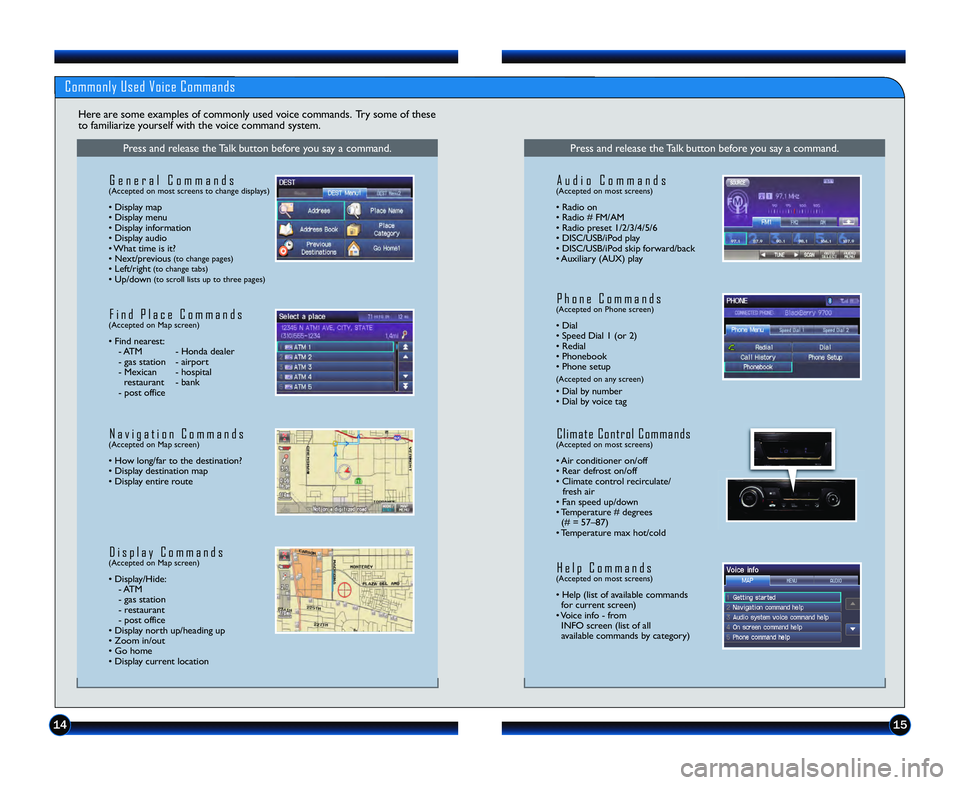
1415
Commonly Used Voice Commands
Here are some examples of commonly used voice commands. Try some of these
to familiarize yourself with the voice command system.
Press and release the Talk button before you say a command.
G e n e r a l C o m m a n d s(Accepted on most screens to change displays)
• Display map
• Display menu
• Display information
• Display audio
• What time is it?
• Next/previous
(to change pages)• Left/right(to change tabs)• Up/down(to scroll lists up to three pages)
F i n d P l a c e C o m m a n d s(Accepted on Map screen)
• Find nearest: \b ATM \b Honda dealer
\b gas station \b airport
\b Mexican \b hospital restaurant \b bank
\b post office
N a v i g a t i o n C o m m a n d s(Accepted on Map screen)
• How long/far to the destination?
• Display destination map
• Display entire route
D i s p l a y C o m m a n d s(Accepted on Map screen)
• Display/Hide: \b ATM
\b gas station
\b restaurant
\b post office
• Display north up/heading up
• Zoom in/out
• Go home
• Display current location
Press and release the Talk button before you say a command.
A u d i o C o m m a n d s(Accepted on most screens)
• Radio on
• Radio # FM/AM
• Radio preset \f/2/3/4/5/6
• DISC/USB/iPod play
• DISC/USB/iPod skip forward/back
• Auxiliary (AUX) play
H e l p C o m m a n d s(Accepted on most screens)
• Help (list of available commands for current screen)
• Voice info \b from INFO screen (list of all
available commands by category)
P h o n e C o m m a n d s(Accepted on Phone screen)
• Dial
• Speed Dial \f (or 2)
• Redial
• Phonebook
• Phone setup
(Accepted on any screen)
• Dial by number
• Dial by voice tag
C l i m a t e C o n t r o l C o m m a n d s(Accepted on most screens)
• Air conditioner on/off
• Rear defrost on/off
• Climate control recirculate/ fresh air
• Fan speed up/down
• Temperature # degrees (# = 57–87)
• Temperature max hot/cold
13 Civic 2D TRG_Navi_AT\AG_NEW STYLE 10/30\A/2012 11\f19 AM Pa\Age 9
Page 10 of 17
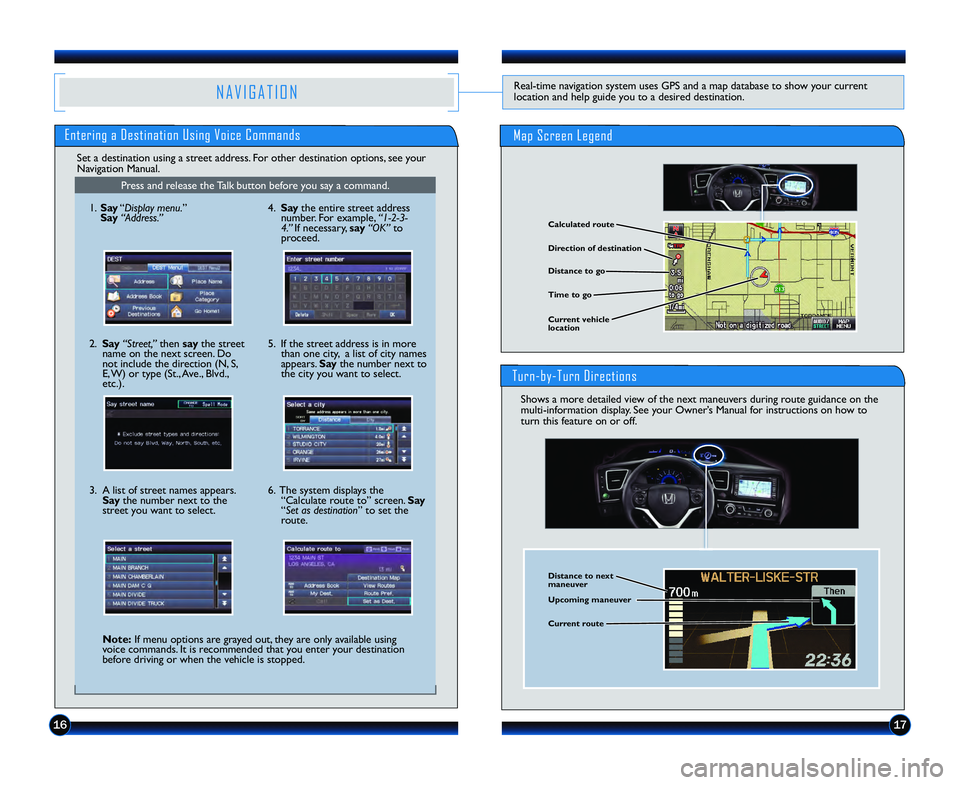
1617
N A V I G A T I O NReal\btime navigation system uses GPS and a map database to show your current
location and help guide you to a desired destination.
Entering a Destination Using Voice Commands
Shows a more detailed view of the next maneuvers during route guidance on the
multi\binformation display. See your Owner’s Manual for instructions on how to
turn this feature on or off.
Set a destination using a street address. For other destination options, see your
Navigation Manual.
Press and release the Talk button before you say a command.
Turn�by�Turn Directions
\f. Say “Display menu.”
Say “Address.”
2. Say “Street,” then say the street
name on the next screen. Do
not include the direction (N, S,
E, W) or type (St., Ave., Blvd.,
etc.).
3. A list of street names appears. Say the number next to the
street you want to select.
Note\f If menu options are grayed out, they are only available using
voice commands. It is recommended that you enter your destination
before driving or when the vehicle is stopped. 5. If the street address is in more
than one city, a list of city names
appears. Say the number next to
the city you want to select.
6. The system displays the “Calculate route to” screen. Say
“Set as destination” to set the
route.4. Say the entire street address
number. For example, “\b�2�3�
4.” If necessary, say “OK”to
proceed.
Direction of destination
Calculated route
Distance to go
Time to go
Current vehicle
location
Distance to next
maneuver
Upcoming maneuver
Current route
Map Screen Legend
13 Civic 2D TRG_Navi_AT\AG_NEW STYLE 10/30\A/2012 11\f19 AM Pa\Age 10
Page 11 of 17
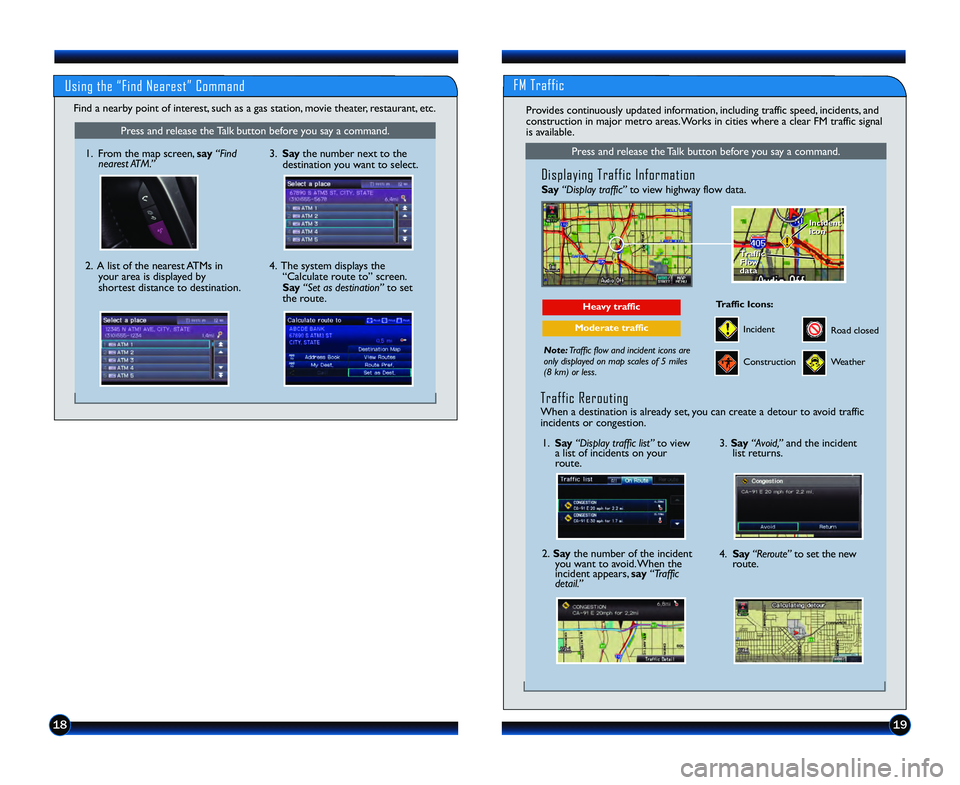
1\b19
FM Traffic
Find a nearby point of interest, such as a gas station, movie theater, restaurant, etc.
Using the “Find Nearest” Command
Press and release the Talk button before you say a command.
Displaying Traffic Information
Say“Display traffic” to view highway flow data.
Note:Traffic flow and incident icons are
only displayed on map scales of \f miles
(8 km) or less.
Heavy traffic
Moderate traffic
Traffic
Flow
data
Traffic
Flow
data Incident
icon
Incident
icon
Incident
Traffic Icons\f
Construction
Road closed
Weather
Provides continuously updated information, including traffic speed, incidents, and
construction in major metro areas. Works in cities where a clear FM traffic signal
is available.
\f. Say “Display traffic list” to view
a list of incidents on your
route.
2. Say the number of the incident
you want to avoid. When the
incident appears, say “Traffic
detail.”
3. Say “Avoid,” and the incident
list returns.
4. Say “Reroute” to set the new
route.
Traffic Rerouting
When a destination is already set, you can create a detour to avoid traffic
incidents or congestion.
Press and release the Talk button before you say a command.
\f. From the map screen, say “Find
nearest ATM.”
2. A list of the nearest ATMs in
your area is displayed by
shortest distance to destination. 3. Say
the number next to the
destination you want to select.
4. The system displays the “Calculate route to” screen.
Say “Set as destination” to set
the route.
13 Civic 2D TRG_Navi_AT\AG_NEW STYLE 10/30\A/2012 11\f19 AM Pa\Age 11
Page 12 of 17

2021
BLUETOOTH® HANDSFREELINK® (HFL)
How to Use HFL
Pairing Your Phone
Pick�Up button\f Answer an incoming call, or
go directly to the Phone screen.
Hang�Up/Back button\f End a call, decline an
incoming call, or cancel a selection.
Talk button\f Give HFL commands.
Press and release the Talk button before you say a command.
\f. Press the Pick\bUp button to
go to the Phone screen. A
prompt appears. Say “Yes.”
2. Make sure your phone is in discovery mode, and say “OK.” If your phone does not appear:
Say “Find Another Phone” and
search for a HandsFreeLink
device from your phone.
Connect to HFL.
4. HFL gives you a four\bdigit code. Enter it on your phone when
prompted. The phone is now paired.
3. HFL searches for your phone. Say the number next to the phone
when it appears on the list.
Place and receive phone calls through your vehicle’s audio system. Visit
handsfreelink.honda.com to check if your phone is compatible.
To reduce the potential for driver distraction, certain manual and touch
screen functions may be inoperable or grayed out while the vehicle is
moving. Voice commands are always available.
Use this pairing method when no phone has ever been paired to the system. You
can pair your compatible phone only when the vehicle is stopped.
1. Press the Pick�Up button to
go to the Phone screen.
If a prompt appears asking to
connect to a phone, say“No.” 5. Make sure your phone is in
discovery mode, and say “OK.”
6. HFL searches for your phone. Say
the number next to the phone
when it appears on the list.
7. HFL gives you a four�digit code. Enter it on your phone when
prompted. The phone is now
paired.
If your phone does not appear:
Say
“ F i n d A n o t h e r P h o n e ” and
search for HandsFreeLink from
your phone. Connectto HFL.
2. Say“Phone setup.”
3. Say“Add a new phone.”
4. Say“Search.”
Press and release the Talk button before you say a command.
Pairing Your Phone (continued)
Use this pairing method when a phone has already been paired to the system, or
when you want to pair an additional phone.
13 Civic 2D TRG_Navi_AT\AG_NEW STYLE 10/30\A/2012 11\f19 AM Pa\Age 12
Page 13 of 17

Press and release the Talk button before you say a command.
Using the Phonebook
When your phone is paired, its entire phonebook is automatically imported to
the system.
2. Say“Phonebook.”
1. Press the Pick�Up button
to go to the Phone screen.
Using Speed Dial
3. Scroll through the list to find
the name and number you want
to call. Say“Dial,” or press the
Pick�Up button to call.
4. The call is connected and heard through the vehicle speakers.
Press and release the Talk button before you say a command.
Dialing a Number
Receiving a Call
Press the Hang�Up button to
end or decline the call.
1. Pr
ess
the Pick�Up button to
go to the Phone screen.
2. Say “Dial.”
Pressthe Pick�Up button to
accept the call.
3. Say the entire phone number,
then say “Dial”to call.
4. The call is connected and heard through the vehicle speakers.
Enter a 10�digit phone number to call.
12 CRVTRG_EXLNAVI_JapanPrint:ATG_NEWSTYLE 6/20/2011 3:50PM Page13
Press and release the Talk button before you say a command.
Store up to 15 numbers for quick calling. See your Navigation Manual for\
instructions on storing voice tags.
3. The call is connected and heard
through the vehicle speakers.
1. Press
the Pick�Up button
to go to the Phone screen. If an entry has a stored voice tag,
say
“Dial by voice tag,” followed
by the voice tag name and “Dial”
from any screen.
2. Say “Speed Dial 1” (or “Speed
Dial 2”) and the number next
to the entry. For example,
“One.” Say“Call,” or press the
Pick�Up button to call.
A notification is heard and the following screen appears:
2223
13 Civic 2D TRG_Navi_AT\AG_NEW STYLE 10/30\A/2012 11\f19 AM Pa\Age 13
Page 14 of 17

Press and release the Talk button before you say a command.
Press and release the Talk button before you say a command.
Replying to Text Messages
3. Say“Send”to send the
message.1. With the message open, say
“Reply.”
2. Say the corresponding
number of one of the six
available reply messages.4. A notification appears after the message is sent.
Calling the Sender
2. HFL begins dialing the number.1. With the message open, say
“Call.”
Press and release the Talk button before you say a command.
Press and release the Talk button before you say a command.
Receiving Text Messages
Displaying Messages
1. Press the Pick�Up button to go
to the Phone screen.
2. Say “Text Message.” The 20
most recent text messages
from your phone are displayed.
1. A notification appears on the
navigation screen when you
receive a text message. 2. Say
“Read”to open the
message. The message is
displayed, and the system reads
it aloud.
3. Say the number next to the
message you want. The message
is displayed, and the system
reads it aloud.
12 CRV TRG_EXL NAVI_Japan Print:ATG_NEW STYLE 6/20/2011 3:51PM Page 14
2425
S M S T E X T M E S S A G I N G
Receive and send text messages from your paired and linked compatible phone. Visit
handsfreelink.honda.com to see if this feature is compatible on your phone. Standard
message rates apply. This feature is limited while the vehicle is moving.
13 Civic 2D TRG_Navi_AT\AG_NEW STYLE 10/30\A/2012 11\f19 AM Pa\Age 14
Page 15 of 17

2627
4. Press(9) (:) or (t) (u) to change
tracks.
Notes\f
• You may need to enable additional Bluetooth settings on your phone for
playback.
• Remote audio controls and the play/pause function may not be supported on all phones.
• Operate your phone only when your vehicle is stopped.
3. From your phone, open
the desired
audio player or app and begin playing.
Sound is redirected to the audio
system. Make sure the volume on your
phone is properly adjusted.
i P o d®O R U S B F L A S H D R I V E
Play audio files from your compatible iPod or USB flash drive through your vehicle’s
audio system.
Connecting Devices and Playing Audio
\f. Pull out the USB adapter cable from
the center console.
2. Press SOURCE or CD/XM until iPod or USB mode appears. Audio
begins to play.
Playing BluetoothAudio
BLUETOOTH®AUDIO
Play stored or streaming audio files from your compatible phone through your
vehicle’s audio system. Visit handsfreelink.honda.comto check if this feature is
available on your phone.
\f. Make sure your phone is on and paired to Bluetooth® HandsFreeLink®
(see page 2\b).
2. Press SOURCE or CD/XM until
Bluetooth Audio mode appears.
Connect the USB adapter cable to
your iPod dock connector or flash
drive.
iPod is a registered trademark of Apple Computer, Inc ., registered in the U.S. and other countries. iPod not included.
3. Press(9) (:) or (t) (u) to change
tracks.
Note\f Connect your device only when your vehicle is stopped.
13 Civic 2D TRG_Navi_AT\AG_NEW STYLE 10/30\A/2012 11\f20 AM Pa\Age 15
Page 16 of 17

2\b29
O W N E R L I N K
Owner Link allows you to explore features and technologies specific to your vehicle,
obtain and update maintenance and service records, and access other useful
information. Register at owners.honda.comto ensure that you continue to enjoy the
experience of owning a Honda. For added convenience, Owner Link can also be
accessed on a mobile device.
S A F E T Y R E M I N D E R
Your vehicle is equipped with airbags. Airbags do not replace seat belts; they add to
the protection offered by seat belts. Airbags can help protect you in some types of
collisions, but they do not provide protection in all collisions.
Always make sure you and your passengers wear seat belts, and that young children
are properly secured in a child seat or booster in the rear seat. Never place an
infant seat in the front passenger’s seat as the force of a deploying airbag can
seriously injure an infant.
3. From the audio screen, select items such as Station List, Like/Dislike, and
Pause/Resume.*
Notes\f
• If Pandora is not selected from your phone, iPod music is played.
• Press the Home button on your iPhone to switch from Pandora to iPod. To play Pandora again, you must reopen the app from your phone.
• If you cannot operate Pandora through the audio system, it may be streaming through Bluetooth
®Audio. Make sure Pandora mode on your audio system is
selected. If Pandora still does not operate, you may have to reconnect the
cable.
• Connect your phone only when your vehicle is stopped.
Playing Pandora
2. Open Pandora from your phone.
Press SOURCE or CD/XM until
Pandora mode appears and
streaming begins.
\f. Pull out
the USB adapter cable from
the center console.
Connect the USB adapter cable to
your iPod dock connector or flash
drive.
4. Press(:) or (u) to change tracks.
*Menu fucntions not available on all phones.
iPhone is a registered trademark of Apple Computer, Inc ., registered in the U.S. and other countries.
P A N D O R A®
Play and operate Pandora streaming radio from your iPhone®through your vehicle’s
audio system. Standard data rates apply.
13 Civic 2D TRG_Navi_AT\AG_NEW STYLE 10/30\A/2012 11\f20 AM Pa\Age 1\b