2013 HONDA ACCORD SEDAN display
[x] Cancel search: displayPage 2 of 24

T E C H N O L O G Y R E F E R E N C E G U I D E
The Technology Reference Guide is designed to help you get
acquainted with your new Honda and provide basic
instructions on some of its technology and convenience
features. This guide covers the Accord Sedan EX\bL with
Navigation.
This guide is not intended to be a substitute for the
Owner’s Manual. For more detailed information on vehicle
controls and operation, please refer to the respective
sections in the Owner’s Manual or Navigation Manual.
*if equipped
NAVIGATION
p. 26
BLUETOOTH®
HANDSFREELINK®p.29
ECO
ASSIST
TMp.1\f
INSTRUMENT
PANEL p. 6
COLOR INFORMATION
DISPLAY p.10
Navigation...................................\2....................................\2....................................\2...... 26
Bluetooth®HandsFreeLink®(HFL)....................................\2.................................... 29
SMS Text Messaging and E\bMail ....................................\2....................................\2... 34
Bluetooth
®Audio ....................................\2....................................\2.............................. 36
iPod®or USB Flash Drive ....................................\2........................................\2......... 37
HDD Audio ..........................................................\2..................................................\2.. 38
Song By Voice ....................................\2....................................\2................................... 40
HondaLink
|AhaTM....................................................\2....................................\2.......... 4\f
Pandora®...........................................\2............................................\2............................ 42
Settings for Your Vehicle ....................................\2........................................\2............ 43
HomeLink
®* ....................................\2....................................\2....................................\2. 44
Owner Link ..........................................................\2..................................................\2.. 45
Safety Reminder ....................................\2....................................\2.............................. 45
Fuel Recommendation.........................................\2.................................................. 45
Smart Entry with Push Button Start.....................................................................
2
Auto Door Locks ..................................................................................................... 4
Instrument Panel Indicators ................................................................................... 6
Information Display .................................................................................................. 8
Color Information Display....................................................................................\f0
Using the Touchscreen........................................................................................... \f\f
Tire Pressure Monitoring System (TPMS) ........................................................ \f2
Eco Assist
TM..............................................................................................................\f3
Driving Position Memory System (DPMS)........................................................ \f4
One\bTouch Turn Signal........................................................................................... \f5
Auto Headlights with Wiper Integration........................................................... \f5
Multi\bView Rear Camera ...................................................................................... \f6
LaneWatch
TM....................................\2....................................................................... \f8
Lane Departure Warning (LDW) ........................................................................ \f9
Forward Collision Warning (FCW) ....................................................................20
Voice Recognition ................................................................................................... 22
13 Accord4D TRG_EXL NAVI\fATG_NEW STYLE 7/13/2012 3\f39 PM Page 2
Page 5 of 24

67
\bNSTRUMENT PANEL \bND\bCAT\fRS
Malfunction \bndicatorsIf an indicator remains on, there may be a problem; see your dealer
\fn/\fff \bndicators
Condition \bndicatorsAction is needed by driver
PASSENGER AIRBAGO\b\b(next to display screen)
VSAO\b\b
\fRUISE \fONTROL on
E\fON Mode on Fog lights
on
Headlights on
Turn signals/hazards on
High beams on
\fharging system
Low brake fluid
ABS
(anti�lock brake system)
Malfunction lamp(check engine light)
TPMS(tire pressure monitoring system)
VSA®(vehicle stability assist)
Parking brake on\b
Release
Seat belt reminder\b
\basten seat belt(s)
Starter system
Brake system
Smart Entry System
Automatic light control
Low oil pressure
SRS
(supplemental restraint system)
EPS(electric power steering)
F\fW(forward collision warning
system)
LDW(lane departure warning
system)
Door/Trunk open\b
Close door(s) / trunk Low tire pressure\b
Add air
Maintenance Minder
TM\b
Make dealer appointmentLow fuel\b
Refill
LDW(blinks)\b\ftay in your laneF\fW(blinks)\bBrake
\fRUISE MAIN on
Immobilizer(blinks)\bUse correct key
Briefly appear with each engine start. Red and orange indicators are most critical. Blue
and green indicators are used for general information. See your Owner’s Manual for
more information.
13 Accord4D TRG_EXL NAVI\fATG_NEW STYLE 7/1\b/2012 3\f47 PM Page 5
Page 6 of 24

89
Accessing the Information Display
Information DisplaysI N F O R M A T I O N D I S P L A Y
Consists of several displays that provide you with useful information.
When you start the engine, the
information display shows your
last active selection from the
previous drive cycle.
To toggle between the different
displays, press and release the
select/reset knob repeatedly.
Instant fuel economy,
Odometer, Trip meter A,
Outside temperature
Oil lifeInstant fuel economy, Range,
Trip meter A, Outside
temperature
Instant fuel economy, Average
fuel economy B, Trip meter B,
Outside temperatureInstant fuel economy, Average
fuel economy A, Trip meter A,
Outside temperature
13 Accord4D TRG_EXL NAVI\fATG_NEW STYLE 7/13/2012 3\f41 PM Page \b
Page 7 of 24

1011
\bisplay Options
C O L O R I N F O R M A T I O N \b I S P L A Y
Choose what to display in the center screen.
Press the Display button to
change the main displays.
Changing the \bisplay
Phone
Shows phone screen.
Info
Shows
information screen and options.
\bavigation
Shows map or navigation
information. Audio
Shows current audio
information.
U S I N G T \f E T O U C \f S C R E E N
Interactive touchscreen display includes audio and Bluetoot\f®HandsFreeLink®
functionality.
Bluetooth®\fandsFreeLink®Options*
When you enter the Dial screen from the Phone Menu,
you can use the touchscreen to enter the number.
When you enter the Phonebook screen from the Phone
Menu, you can use the touchscreen to search for names.
Audio Options
Sound/Screen Options
Sele\ft Sound Settings to
adjust the audio system. Sele\ft
Screen Settings to
adjust various screen
features.
Sour\fe: Select
audio sources.
Preset: Select
preset stations or
channels. Skip/Seek:
Change
stations, channels,
tracks, etc.
More: Select menu
options and sound
settings.
FM screen s\fown
* Manual operation is inopera\ble w\file t\fe ve\ficle is moving.
Select More from the main screen.
13 Accord4D TRG_EXL NAVI\fATG_NEW STYLE 7/13/2012 5\f09 PM Page 7
Page 10 of 24
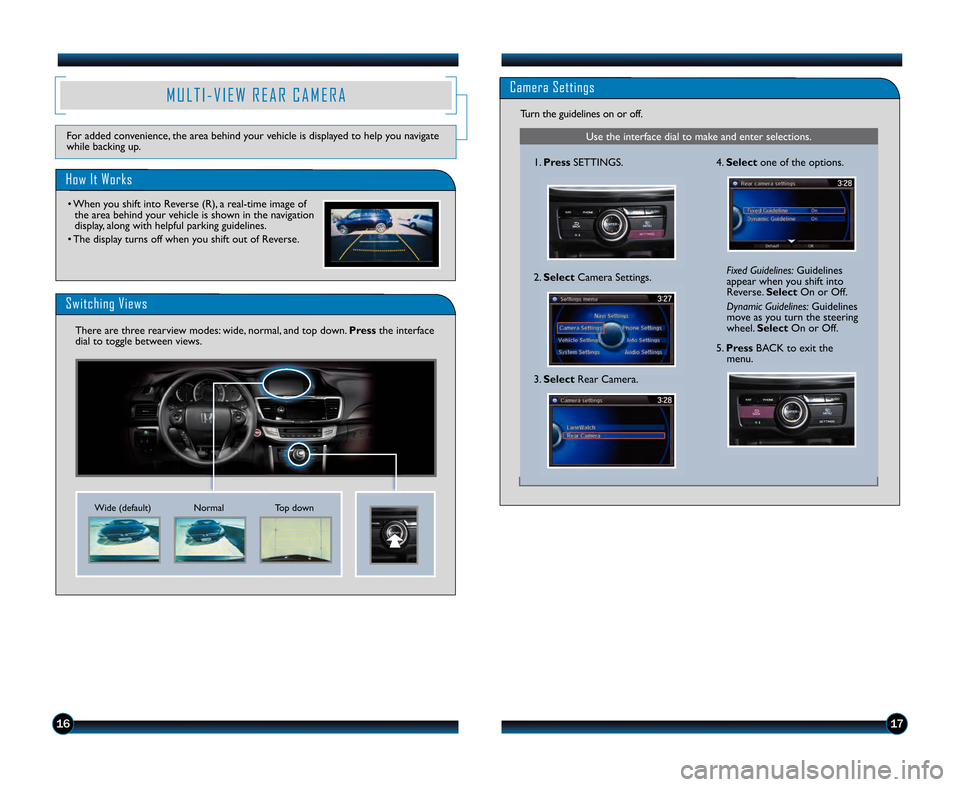
1\b17
Camera Settings
Use the interface dial to make and enter selections.
\f.Press SETTINGS.
2. Select Camera Settings. Fixed Guidelines:
Guidelines
appear when you shift into
Reverse. SelectOn or Off.
Dynamic Guidelines: Guidelines
move as you turn the steering
wheel. Select On or Off.
Turn the guidelines on or off.4.
Select one of the options.
5.Press BACK to exit the
menu.
3. Select Rear Camera.
M U L T I � V I E W R E A R C A M E R A
How It Works
Switching Views
• When you shift into Reverse (R), a real\btime image of
the area behind your vehicle is shown in the navigation
display, along with helpful parking guidelines.
• The display turns off when you shift out of Reverse.
For added convenience, the area behind your vehicle is displayed to help you navigate
while backing up.
There are three rearview modes: wide, normal, and top down. Pressthe interface
dial to toggle between views.
Normal Top down
Wide (default)
13 Accord4D TRG_EXL NAVI\fATG_NEW STYLE 7/13/2012 3\f42 PM Page 10
Page 11 of 24

1819
L A N E D E P A R T U R E W A R N I N G ( L D W )
Alerts you if your vehicle begins to move out of a detected lane without the turn signal
activated.
A camera mounted in the center of the upper windshield determines if your
vehicle begins to move away from the center of a detected lane.
How It Works
Turning LDW On or Off
Press and hold the LDW button to turn the system on or off.
LDW On LDW Off
L A N E W A T C HT M
Helps you check your right blind spots when you make a right lane change.
Visibility Area
How It Works
When the right turn signal is activated, a camera located in the passenger side
door mirror shows the right rear area outside your vehicle on the display.
LaneWatch Display
Press the LaneWatch button on the turn signal switch to view a constant real\btime
display. Pressit again to turn the display off. The display still appears when the right
turn signal is activated.
See your Owner’s Manual for information on adjusting LaneWatch settings.
Display
LDW may not activate under certain conditions. See your Owner’s Manual for
more information.
If you cross a lane line without using your turn signal,
the LDW indicator flashes and a beep sounds.
13 Accord4D TRG_EXL NAVI\fATG_NEW STYLE 7/13/2012 3\f43 PM Page 11
Page 14 of 24

2425
Commonly Used Voice Commands
Here are some examples of commonly used voice commands. Try some of these
to familiarize yourself with the voice command system.
Press and release the Talk button before you give a command.
G e n e r a l C o m m a n d s(Accepted on most screens to change
displays)
• Display map
• Display menu
• Display phone
• Information
• Display audio screen
• What time is it?
F i n d P l a c e C o m m a n d s(Accepted on Map screen)
• Find nearest:
\b ATM \b Honda dealer
\b gas station \b airport
\b Mexican \b hospital restaurant \b bank
\b post office
N a v i g a t i o n C o m m a n d s(Accepted on Map screen)
• How long/far to the destination?
• Display destination map
• Display entire route
D i s p l a y C o m m a n d s(Accepted on Map screen)
• Display (or hide): \b ATM
\b gas station
\b restaurant
\b post office
• Display north up/heading up
• Zoom in/out
• Go home
• Display current location
Press and release the Talk button before you give a command.
A u d i o C o m m a n d s(Accepted on most screens)
• Radio on
• Radio # FM/AM
• Radio preset \f/2/3/4/5/6
• XM channel #
• XM preset \f/2/3/4/5/6
• DISC play
• DISC play track #
• DISC skip forward/back
• iPod/USB/HDD play
P h o n e C o m m a n d s(Accepted on most screens)
• Call “phone number”
• Call “voice tag”
C l i m a t e C o n t r o l C o m m a n d s(Accepted on most screens)
• Air conditioner on/off
• Rear defrost on/off
• Climate control recirculate/ fresh air
• Fan speed up/down
• Temperature # degrees (# = 57–87)
• Temperature max hot/cold
H e l p C o m m a n d s(Accepted on most screens)
• Voice help (list of all available commands by category)
13 Accord4D TRG_EXL NAVI\fATG_NEW STYLE 7/13/2012 3\f44 PM Page 14
Page 15 of 24

2\b27
N A V I G A T I O NReal\btime navigation system uses GPS and a map database to show your current
location and help guide you to a desired destination.
Entering a Destination Using Voice Commands
Find a nearby point of interest, such as a gas station, movie theater, restaurant, etc.
Press and release the Talk button before you give a command.
\f. From the map screen, say“Find
nearest ATM.”
2. A list of the nearest ATMs in your area is displayed by
shortest distance to destination. 3.
Say the number next to the
destination you want to select.
4. Say “Set as destination” to set
the route.
Calculated route
Time to go
Distance to go Next guidance
point
Current vehicle
location
Set a destination using a street address. For other destination options, see your
Navigation Manual.
Press and release the Talk button before you give a command.
\f. Say “Address.”
2. Say “Street,” then say the street
name on the next screen. Do
not include the direction (N, S, E,
W) or type (St., Ave., Blvd., etc.).
3. A list of street names appears. Say the number next to the
street you want.
NOTE\f It is recommended that you enter your destination before
driving or when the vehicle is stopped. 4.
Say the entire street address
number. For example, “1�2�3�\f.”If
necessary, say“OK” to proceed.
5. If the street address is in more than one city, a list of city names
appears. Saythe number next to
the city you want to select.
6. Say “Set as destination” to set the
route.
Using the “Find Nearest” Command
Map Screen Legend
13 Accord4D TRG_EXL NAVI\fATG_NEW STYLE 7/13/2012 3\f44 PM Page 15