Page 449 of 541
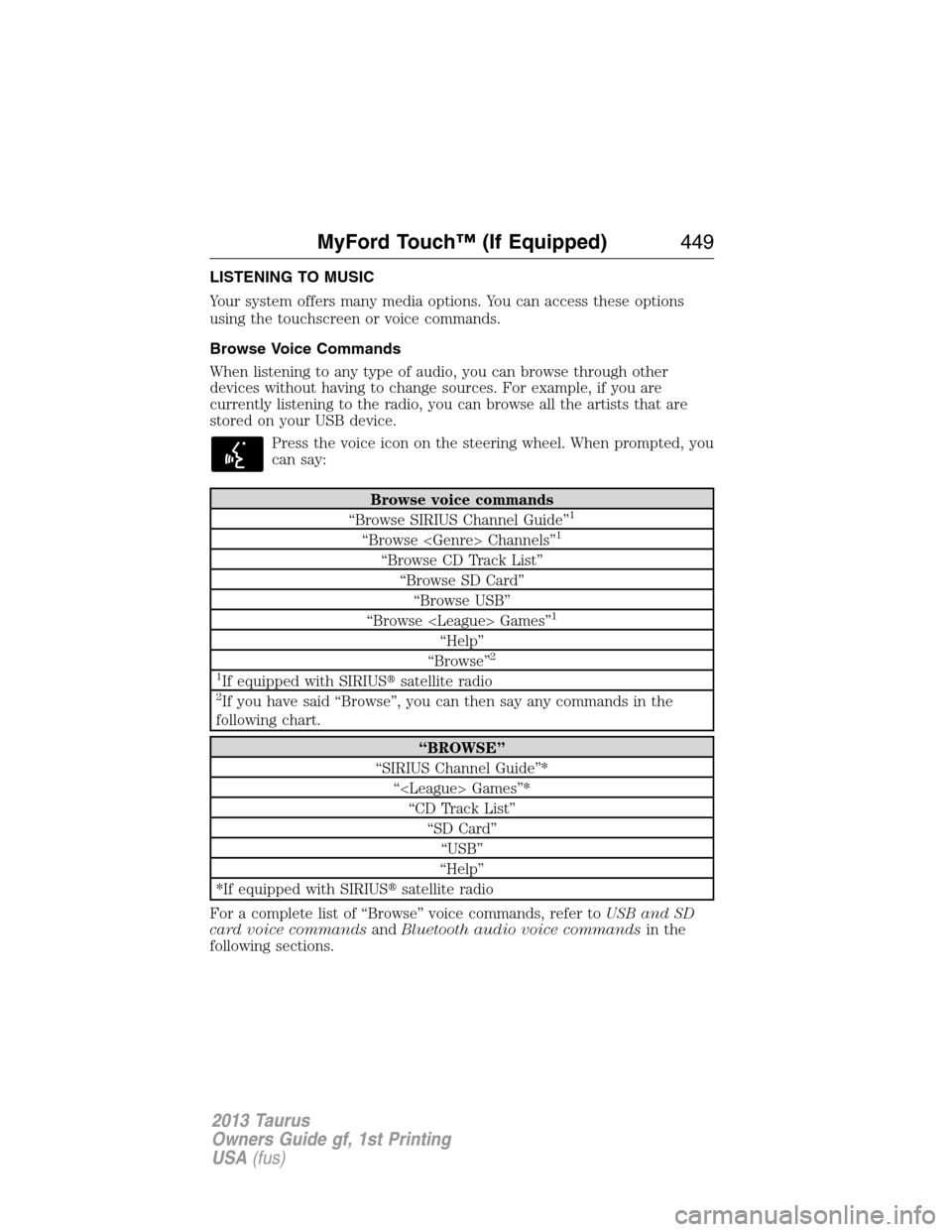
LISTENING TO MUSIC
Your system offers many media options. You can access these options
using the touchscreen or voice commands.
Browse Voice Commands
When listening to any type of audio, you can browse through other
devices without having to change sources. For example, if you are
currently listening to the radio, you can browse all the artists that are
stored on your USB device.
Press the voice icon on the steering wheel. When prompted, you
can say:
Browse voice commands
“Browse SIRIUS Channel Guide”1
“Browse Channels”1
“Browse CD Track List”
“Browse SD Card”
“Browse USB”
“Browse Games”
1
“Help”
“Browse”2
1
If equipped with SIRIUS�satellite radio2If you have said “Browse”, you can then say any commands in the
following chart.
“BROWSE”
“SIRIUS Channel Guide”*
“ Games”*
“CD Track List”
“SD Card”
“USB”
“Help”
*If equipped with SIRIUS�satellite radio
For a complete list of “Browse” voice commands, refer toUSB and SD
card voice commandsandBluetooth audio voice commandsin the
following sections.
MyFord Touch™ (If Equipped)449
2013 Taurus
Owners Guide gf, 1st Printing
USA(fus)
Page 456 of 541
Radio Voice Commands
If you are listening to the radio, press the voice button on the
steering wheel controls. When prompted, say any of the
commands in the following chart.
If you are not listening to the radio, press the voice button and, after the
tone, say “Radio”, then any of the commands in the following chart.
“RADIO”
“Radio On”
“Radio Off”
“Set PTY”
“AM”
“AM <530–1710>”
“AM Preset <#>”
“AM Autoset”
“AM Autoset Preset <#>”
“FM”
“FM1”
“FM2”
“FM <87.9–107.9>”
“FM Preset <#>”
“FM 1 Preset <#>”
“FM 2 Preset <#>”
“FM Autoset”
“FM Autoset Preset <#>”
“Preset <#>”
“FM <87.9-107.9> HD <#>”
1
“HD <#>”1
“Tune”2
“Browse”3
“Help”1If available2If you have said, “Tune”, refer to the following “Tune” chart.3If you have said, “Browse”, refer to theBrowse voice commands
earlier in this section.
456MyFord Touch™ (If Equipped)
2013 Taurus
Owners Guide gf, 1st Printing
USA(fus)
Page 460 of 541
SIRIUS�Satellite Radio Voice Commands
If you are listening to SIRIUS�satellite radio, press the voice
button on the steering wheel controls. When prompted, say any
of the commands in the following chart.
If you are not listening to SIRIUS�satellite radio, press the voice button
and, after the tone, say “SIRIUS”, then any of the commands in the
following chart.
“SIRIUS”
“Sirius On”
“Sirius Off”
“<0–233>”
“”
“Sports Game”
1
“SAT”
“SAT 1”
“SAT 2”
“SAT 3”
“Preset <#>”
“SAT Preset <#>”
“ SAT 1 Preset <#>”
“SAT 2 Preset <#>”
“SAT 3 Preset <#>”
“Tune”
2
“Help”1Late availability:If you have said, “Sports Game”, refer to the
following “Sports Game” chart.
2If you have said, “Tune”, refer to the following “Tune” chart.
“SPORTS GAME”
“Tune to the game”
“Tune to the game”
“Tune to the game”
“Tune to the game”
“Help”
460MyFord Touch™ (If Equipped)
2013 Taurus
Owners Guide gf, 1st Printing
USA(fus)
Page 464 of 541
CD Voice Commands
If you are listening to a CD, press the voice button on the
steering wheel controls. When prompted, say any of the
commands in the following chart.
If you are not listening to a CD, press the voice button and, after the
tone, say “CD”, then any of the commands in the following chart.
CD voice commands
“Play”
“Play next track”
“Play previous track”
“Play track <1–512>”
“Pause”
“Repeat”
“Repeat Track”
“Repeat Folder”*
“Repeat Off”
“Shuffle”
“Shuffle CD”*
“Shuffle Folder”*
“Shuffle Off”
“Help”
*(WMA or MP3 only)
464MyFord Touch™ (If Equipped)
2013 Taurus
Owners Guide gf, 1st Printing
USA(fus)
Page 469 of 541
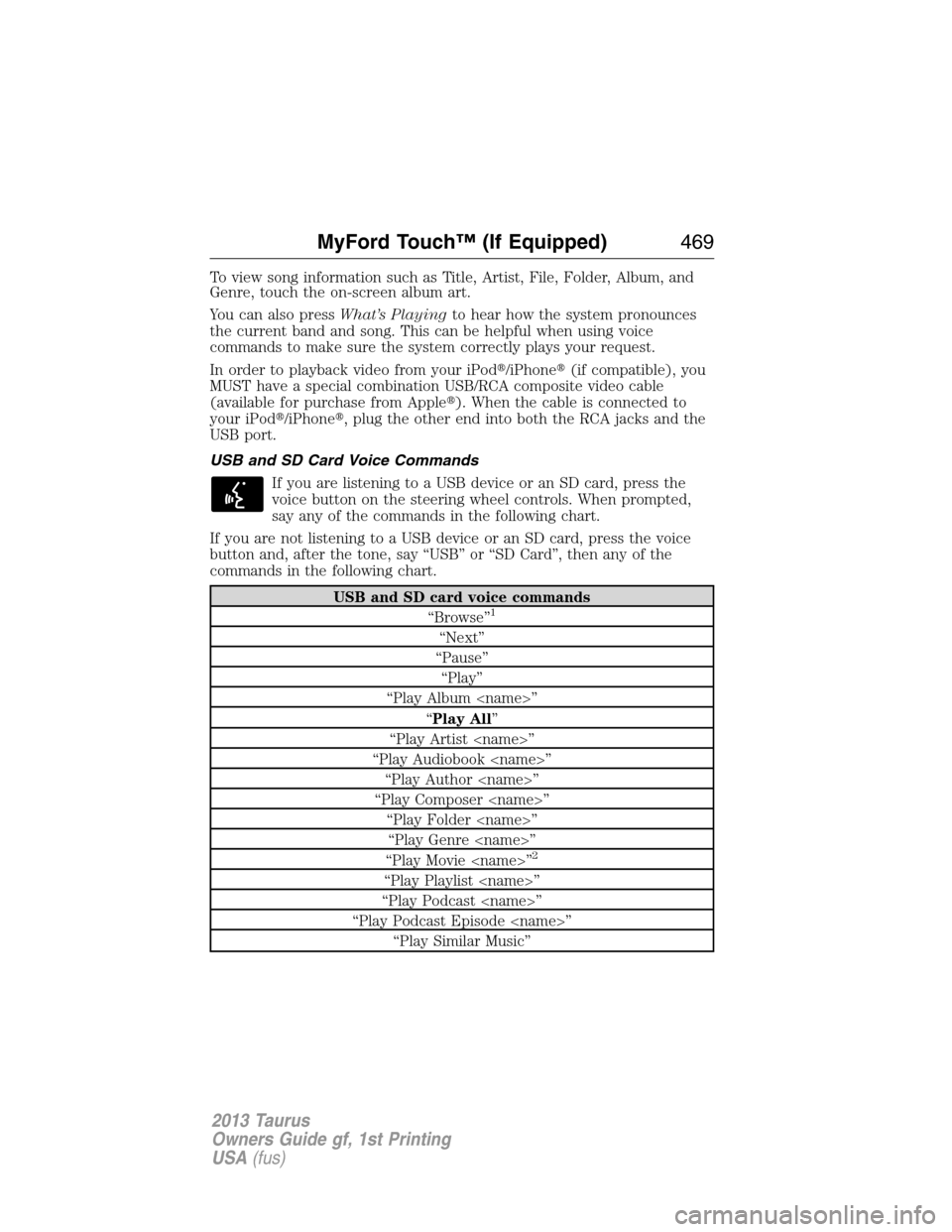
To view song information such as Title, Artist, File, Folder, Album, and
Genre, touch the on-screen album art.
You can also pressWhat’s Playingto hear how the system pronounces
the current band and song. This can be helpful when using voice
commands to make sure the system correctly plays your request.
In order to playback video from your iPod�/iPhone�(if compatible), you
MUST have a special combination USB/RCA composite video cable
(available for purchase from Apple�). When the cable is connected to
your iPod�/iPhone�, plug the other end into both the RCA jacks and the
USB port.
USB and SD Card Voice Commands
If you are listening to a USB device or an SD card, press the
voice button on the steering wheel controls. When prompted,
say any of the commands in the following chart.
If you are not listening to a USB device or an SD card, press the voice
button and, after the tone, say “USB” or “SD Card”, then any of the
commands in the following chart.
USB and SD card voice commands
“Browse”1
“Next”
“Pause”
“Play”
“Play Album ”
“Play All”
“Play Artist ”
“Play Audiobook ”
“Play Author ”
“Play Composer ”
“Play Folder ”
“Play Genre ”
“Play Movie ”
2
“Play Playlist ”
“Play Podcast ”
“Play Podcast Episode ”
“Play Similar Music”
MyFord Touch™ (If Equipped)469
2013 Taurus
Owners Guide gf, 1st Printing
USA(fus)
Page 472 of 541
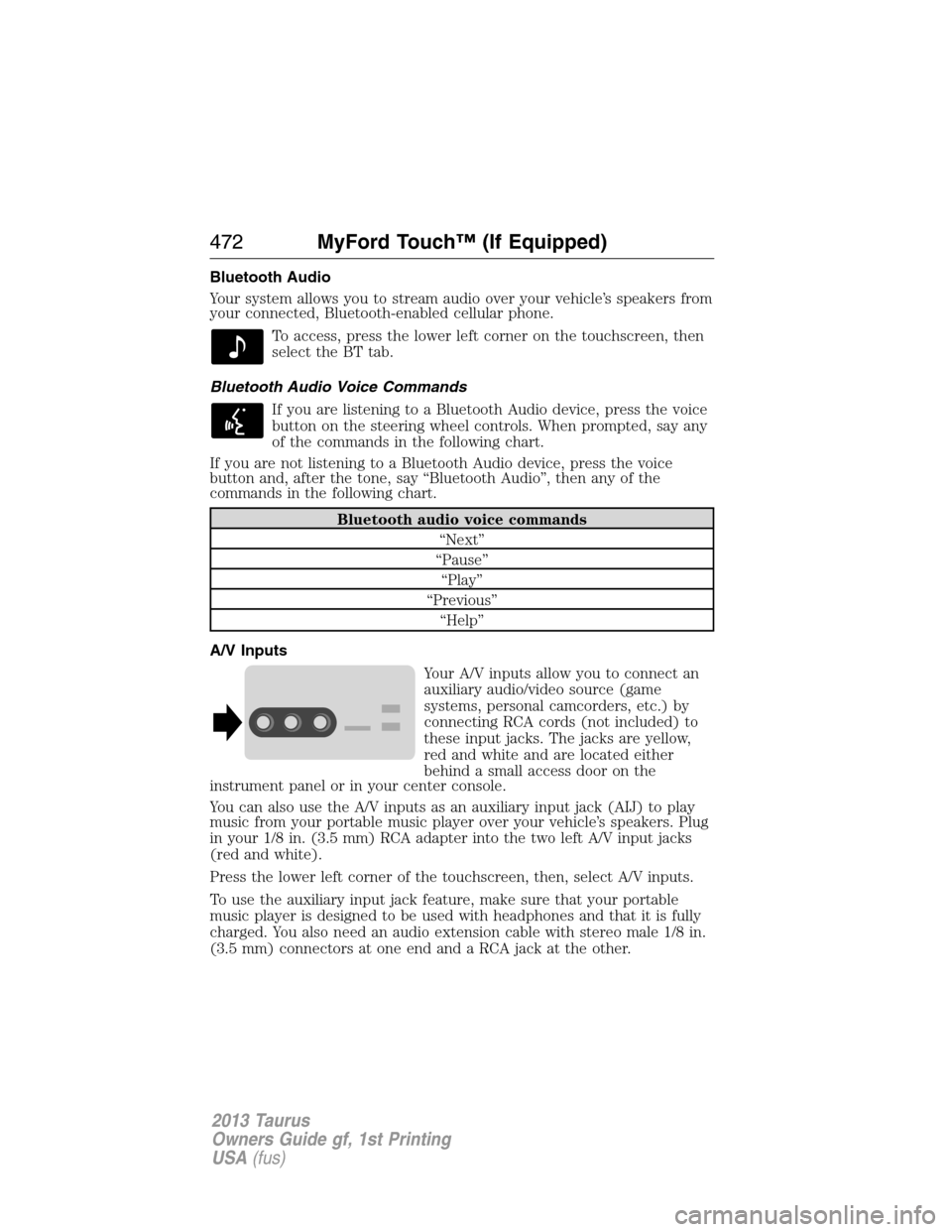
Bluetooth Audio
Your system allows you to stream audio over your vehicle’s speakers from
your connected, Bluetooth-enabled cellular phone.
To access, press the lower left corner on the touchscreen, then
select the BT tab.
Bluetooth Audio Voice Commands
If you are listening to a Bluetooth Audio device, press the voice
button on the steering wheel controls. When prompted, say any
of the commands in the following chart.
If you are not listening to a Bluetooth Audio device, press the voice
button and, after the tone, say “Bluetooth Audio”, then any of the
commands in the following chart.
Bluetooth audio voice commands
“Next”
“Pause”
“Play”
“Previous”
“Help”
A/V Inputs
Your A/V inputs allow you to connect an
auxiliary audio/video source (game
systems, personal camcorders, etc.) by
connecting RCA cords (not included) to
these input jacks. The jacks are yellow,
red and white and are located either
behind a small access door on the
instrument panel or in your center console.
You can also use the A/V inputs as an auxiliary input jack (AIJ) to play
music from your portable music player over your vehicle’s speakers. Plug
in your 1/8 in. (3.5 mm) RCA adapter into the two left A/V input jacks
(red and white).
Press the lower left corner of the touchscreen, then, select A/V inputs.
To use the auxiliary input jack feature, make sure that your portable
music player is designed to be used with headphones and that it is fully
charged. You also need an audio extension cable with stereo male 1/8 in.
(3.5 mm) connectors at one end and a RCA jack at the other.
472MyFord Touch™ (If Equipped)
2013 Taurus
Owners Guide gf, 1st Printing
USA(fus)
Page 475 of 541
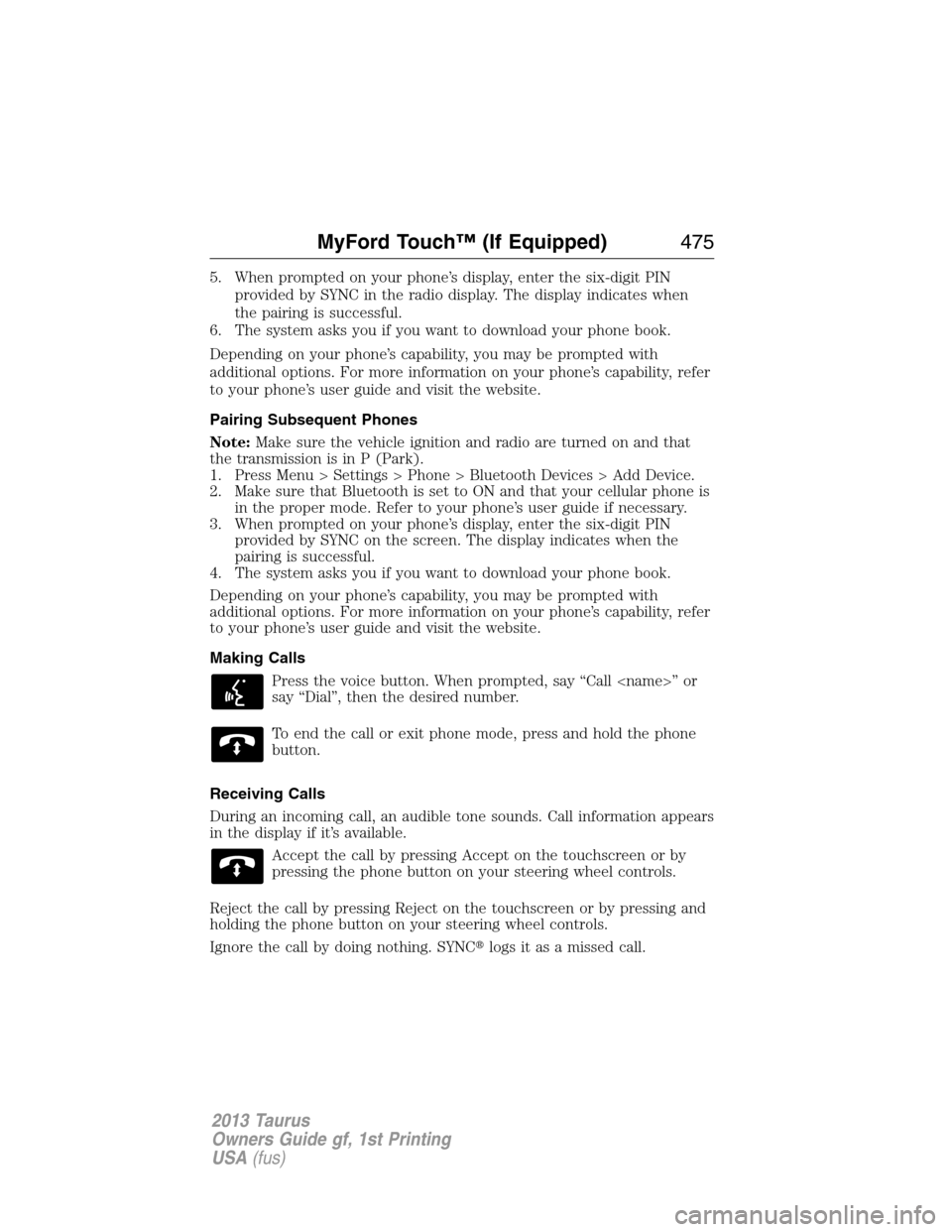
5. When prompted on your phone’s display, enter the six-digit PIN
provided by SYNC in the radio display. The display indicates when
the pairing is successful.
6. The system asks you if you want to download your phone book.
Depending on your phone’s capability, you may be prompted with
additional options. For more information on your phone’s capability, refer
to your phone’s user guide and visit the website.
Pairing Subsequent Phones
Note:Make sure the vehicle ignition and radio are turned on and that
the transmission is in P (Park).
1. Press Menu > Settings > Phone > Bluetooth Devices > Add Device.
2. Make sure that Bluetooth is set to ON and that your cellular phone is
in the proper mode. Refer to your phone’s user guide if necessary.
3. When prompted on your phone’s display, enter the six-digit PIN
provided by SYNC on the screen. The display indicates when the
pairing is successful.
4. The system asks you if you want to download your phone book.
Depending on your phone’s capability, you may be prompted with
additional options. For more information on your phone’s capability, refer
to your phone’s user guide and visit the website.
Making Calls
Press the voice button. When prompted, say “Call ” or
say “Dial”, then the desired number.
To end the call or exit phone mode, press and hold the phone
button.
Receiving Calls
During an incoming call, an audible tone sounds. Call information appears
in the display if it’s available.
Accept the call by pressing Accept on the touchscreen or by
pressing the phone button on your steering wheel controls.
Reject the call by pressing Reject on the touchscreen or by pressing and
holding the phone button on your steering wheel controls.
Ignore the call by doing nothing. SYNC�logs it as a missed call.
MyFord Touch™ (If Equipped)475
2013 Taurus
Owners Guide gf, 1st Printing
USA(fus)
Page 480 of 541
If you select: You can:
Manage PhonebookAccess features such as automatic phonebook
download, re-download your phonebook, add
contacts from your phone as well as delete or
upload your phonebook.
Display call historyDisplay call history.
*If compatible
Phone Voice Commands
Press the voice button on the steering wheel controls. After the
tone, say any of the following commands:
“PHONE”
“Bluetooth Off”
“Bluetooth On”
“Call”
“Call ”
“Call at home”
“Call at work”
“Call on cell”
“Call on other”
“Call Voicemail”
“Dial”
“Do not disturb off”
“Do not disturb on”
“Forward text messages”
“Go to hands free”
1
“Hold Call Off”1
“Hold On”1
“Join Calls”1
“Listen to text messages”
“Messages”2
“Mute Call”1
“Pair Phone”
480MyFord Touch™ (If Equipped)
2013 Taurus
Owners Guide gf, 1st Printing
USA(fus)