2013 FORD SUPER DUTY climate settings
[x] Cancel search: climate settingsPage 3 of 10

1
3
4
2
5
6
89
1
S teeRinG WHeeL COntROLS*
use the controls to adjust frequently accessed features.
p ress Set + or Set -, rsm and oFF to set and adjust the
cruise control speed*.
use the left-hand controls to scroll through and make
selections from within your information display. use
the right-hand controls to adjust audio volume and
media selection, and to activate voice controls*.
2
POWeR-ADJuS tABLe PeDALS*
l ocated on the left side of the steering column, press
the
arrow to move the accelerator and brake pedals
farther away from you; press the arrow to move the
pedals closer.
Note: Adjust the pedals only when the vehicle
is in (P) park.
3 inFORMA
tiOn DiSPLA y*
Monitor vehicle systems, receive alerts, and program
and configure certain vehicle features. Use your
steering wheel controls to scroll, make selections and
adjustments that will appear in the message center
within the instrument cluster.
The LCD productivity screen displays features such as
Gauge Mode with diesel-specific engine oil temperature
and exhaust filter information along with transmission
temperature and compass data.
A and B trip odometers also include trip time, fuel
used and average fuel economy.
Instant fuel economy also provides fuel history in
select increments and saves your last five resets.
Truck apps (if equipped) include details about trailers
and off-road features.
The Settings menu delivers Driver Assist features such
as rear park aid, rear camera, and more. Refer to your
Owner’s Manual for more information.
4
SeLe CtSHiFt Aut OMA tiC® tRAnSMiSSiOn
Change gears without a clutch. Put the gearshift into M
(manual) and press + to upshift and – to downshift. To
lock gears, put the gearshift lever into D (Overdrive) and
press – to lock out the gears. Only the available gears will
be displayed. Press + to unlock the gears.
5
t OW/HA uL MODe
Activate the Tow/Haul
mode to eliminate excessive
transmission shifting when
traveling on a grade. When
equipped with exhaust braking
(diesel only), this feature also
helps slow the vehicle and
assist the driver while descending a grade.
6 eLe CtROniC SHiFt -On-tHe-FLy
4X4 S yS teM*
Rotate the knob and shift from 2WD to 4x4 High or Low:
2H (2WD) provides power to the rear wheels only.
t his is appropriate for normal, on-road driving on dry
pavement, providing optimal smoothness and fuel
economy at high speeds.
4H (4WD HiGH) delivers extra gearing for maximum
power to all four wheels at reduced speeds. t his is
intended for use in situations such as deep sand, steep
grades or pulling heavy objects.
4L (4WD LOW) mechanically locks into four-wheel
drive when extra power at reduced speeds is required.
use this setting for off-road, low-speed operation such
as climbing steep grades, going through deep sand or
pulling a boat out of the water.
Note: Do not use 4H or 4L on dry, hard-surfaced roads.
Doing so can produce extra noise and increase tire wear.
For more complete details, refer to the Four-Wheel Drive
chapter of your Owner’s Manual.
7 MeDiA HuB
8
HiLL DeSCent COntROL*
while traveling at low speeds (between 2 mph
[3 km/h] and 12 mph [20 km/h]), activate to help
maintain vehicle speed while descending steep grades
in a variety of road conditions. t o enable, press the
hill descent button. a light in the cluster will illuminate
and a chime will sound.
t o increase descent speed, press the accelerator pedal
until the desired speed is reached.
t o decrease speed, press the brake pedal until the
desired speed is reached.
Note: Hill descent control requires a cooling down interval
after sustained use. The amount of time that the feature
can remain active before cooling varies with conditions.
The system will provide a warning in the information
display and a chime will sound when the system is about
to disengage for cooling. At this time, manually apply the
brakes as needed to maintain descent speed.
9 tRAiLeR BRAke COntROLLeR*
t he fully integrated trailer brake controller (tBC)
synchronizes vehicle and trailer brakes for seamless
braking (even with the heaviest loads) to provide
added driving control and confidence. use the G aIn
adjustment buttons to increase or decrease the
braking feature’s power output to the trailer.
r efer to the Towing section of your Owner’s Manual
for more details.
10 LARGe COntROLS FOR eAS y HAnDLinG
e ven when you are wearing gloves, the audio, climate
and other system controls are easy to adjust.
11 uPFitteR SWit
CHeS*
t he four switches can be
customized to control
additional functions, with
8, 12 or 20 amps of electrical
battery power.
101
11
*iF e QuiPPeD45
7
INSTRUMENT
INSTRUMENT
PANEL
Page 5 of 10
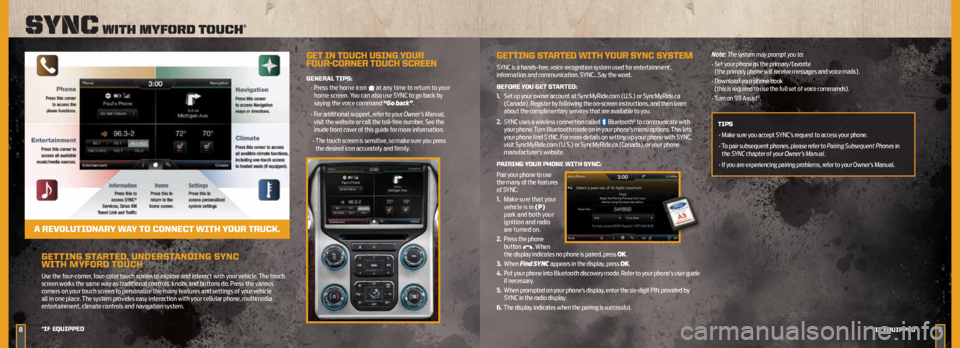
GettinG StARteD , unDeRS tAnDinG S ynC
WitH MyFORD tOuCH
Use the four-corner, four-color touch screen to explore and interact with your vehicle. The touch
screen works the same way as traditional controls, knobs and buttons do. Press the various
corners on your touch screen to personalize the many features and settings of your vehicle
all in one place. The system provides easy interaction with your cellular phone, multimedia
entertainment, climate controls and navigation system.
89
Sync with myforD touch®
*iF e QuiPPeD
*iF eQuiPPeD
Get in t OuCH uSinG y OuR
FOuR -CORneR t OuCH SCReen
GeneRAL tiPS:
• Press the home icon
at any time to return to your
home screen. You can also use SYNC to go back by
saying the voice command “Go back”.
• For additional support, refer to your Owner’s Manual,
visit the website or call the toll-free number. See the
inside front cover of this guide for more information.
• The touch screen is sensitive, so make sure you press
the desired icon accurately and firmly.
A ReVOL utiOnAR y WAy tO COnne Ct WitH y OuR tRuCk.
GettinG St ARteD WitH yOuR SynC SySteM
SYNC is a hands-free, voice recognition system used for entertainment,
information and communication. SYNC…Say the word.
BeFORe yOu Get St ARteD:
1. Set up your owner account at SyncMyRide.com (U.S.) or SyncMyRide.ca
(Canada). Register by following the on-screen instructions, and then learn
about the complimentary services that are available to you.
2.
SYNC uses a wireless connection called
Bluetooth® to communicate with
your phone. Turn Bluetooth mode on in your phone’s menu options. This lets
your phone find SYNC. For more details on setting up your phone with SYNC,
visit SyncMyRide.com (U.S.) or SyncMyRide.ca (Canada), or your phone
manufacturer’s website.
P AiRinG y OuR PHOne WitH S ynC:
Pair your phone to use
the many of the features
of SYNC:
1. Make sure that your
vehicle is in (P)
park and both your
ignition and radio
are turned on.
2. Press the phone
button
. When
the display indicates no phone is paired, press OK.
3.
When Find SYNC appears in the display, press OK.
4.
Put your phone into Bluetooth discovery mode. Refer to your phone’s user guide
if necessary.
5.
When prompted on your phone’s display, enter the six-digit PIN provided by
SYNC in the radio display.
6.
The display indicates when the pairing is successful. Note: The system may prompt you to:
•
Set your phone as the primary/favorite
(the primary phone will receive messages and voice mails).
• Download your phone book
(this is required to use the full set of voice commands).
• Turn on 911 Assist
®.
tiPS • Make sure you accept SYNC’s request to access your phone.
• To pair subsequent phones, please refer to Pairing Subsequent Phones in
the SYNC chapter of your Owner’s Manual.
• If you are experiencing pairing problems, refer to your Owner’s Manual.
Page 7 of 10
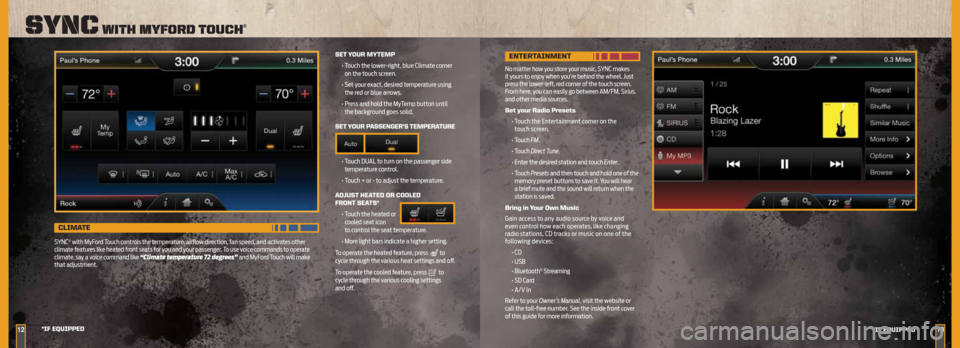
1213
Sync with myforD touch®
*iF e QuiPPeD
*iF eQuiPPeD
Set y OuR MyteMP
• Touch the lower-right, blue Climate corner
on the touch screen.
• Set your exact, desired temperature using
the red or blue arrows.
• Press and hold the MyTemp button until
the background goes solid.
Set y OuR P ASSenGeR’S teMPeRAtuRe
• Touch DUAL to turn on the passenger side
temperature control.
• Touch + or - to adjust the temperature.
ADJuS t HeAteD OR COOLeD
FROnt SeA tS*
• Touch the heated or
cooled seat icon
to control the seat temperature.
• More light bars indicate a higher setting.
To operate the heated feature, press
to
cycle through the various heat settings and off.
To operate the cooled feature, press
to
cycle through the various cooling settings
and off.
CLiMA te
SYNC® with MyFord Touch controls the temperature, airflow direction, fan speed, and activates other
climate features like heated front seats for you and your passenger. To use voice commands to operate
climate, say a voice command like “Climate temperature 72 degrees” and MyFord Touch will make
that adjustment.
enteR tAinMent
No matter how you store your music, SYNC makes
it yours to enjoy when you’re behind the wheel. Just
press the lower-left, red corner of the touch screen.
From here, you can easily go between AM/FM, Sirius,
and other media sources.
Set your Radio Presets
• Touch the Entertainment corner on the
touch screen.
• Touch FM.
• Touch Direct Tune.
• Enter the desired station and touch Enter.
• Touch Presets and then touch and hold one of the
memory preset buttons to save it. You will hear
a brief mute and the sound will return when the
station is saved.
Bring in your Own Music
Gain access to any audio source by voice and
even control how each operates, like changing
radio stations, CD tracks or music on one of the
following devices:
• CD
• USB
• Bluetooth
® Streaming
• SD Card
• A/V In
Refer to your Owner’s Manual, visit the website or
call the toll-free number. See the inside front cover
of this guide for more information.