2013 FORD SUPER DUTY service
[x] Cancel search: servicePage 2 of 10
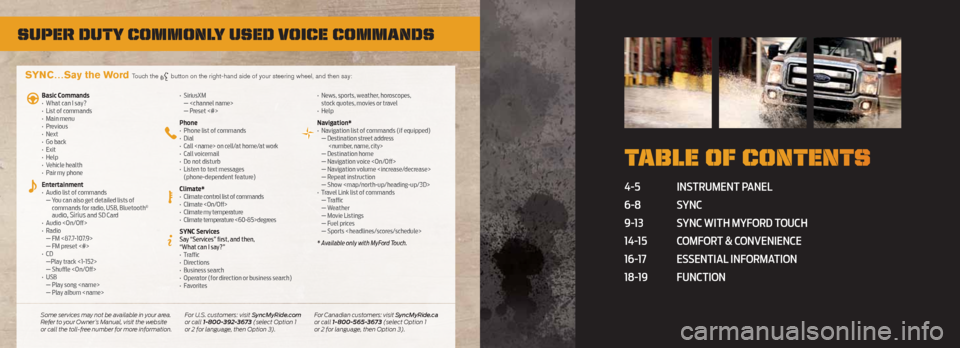
Super Duty commonly uSeD voice commanDS
4-5 Instrument panel
6-8 s YnC
9-13 s YnC wIth mYFord t ouCh
14-15 ComF ort & ConvenIenCe
16-17 e ssentIal InF ormatIon
18-19 FunCtIon
t able of content S
SYNC…Say the Word Touch the button on the right-hand side of your steering wheel, and then say:
Basic Commands
• What can I say?
• List of commands
• Main menu
• Previous
• Next
• Go back
• Exit
• Help
• Vehicle health
• Pair my phone
Entertainment
• Audio list of commands
— You can also get detailed lists of
commands for radio, USB, Bluetooth
®
audio, Sirius and SD Card
• Audio
•
Radio
— FM <87.7-107.9>
— FM preset <#>
• C D
—Play track <1-152>
— Shuffle
• USB
— Play song
— Play album
SiriusXM
—
— Preset <#>
Phone
• Phone list of commands
•
Dial
•
Call
•
Call voicemail
•
Do not disturb
•
Listen to text messages
(phone-dependent feature)
Climate*
• Climate control list of commands
• Climate
• Climate my temperature
• Climate temperature <60-85>degrees
SYNC Services
Say “Services” first, and then,
“What can I say?”
• Traffic
•
Directions
•
Business search
•
Operator (for direction or business search)
•
Favorites •
News, sports, weather, horoscopes,
stock quotes, movies or travel
•
Help
Navigation*
• Navigation list of commands (if equipped)
— Destination street address
— Destination home
— Navigation voice
— Navigation volume
— Repeat instruction
— Show
Page 4 of 10
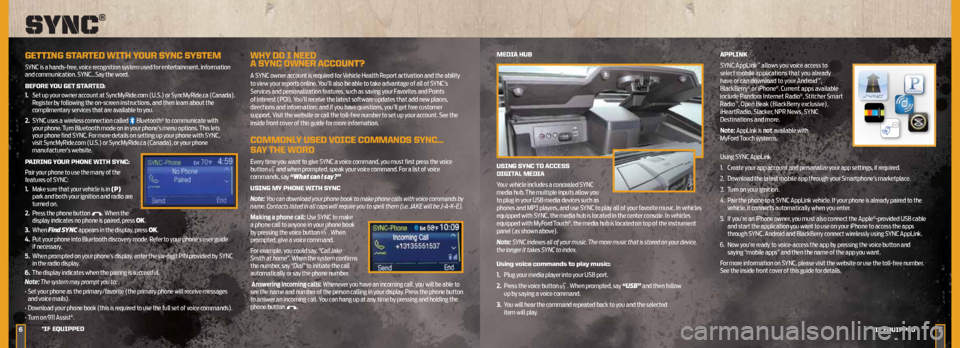
6
MeDiA HuB
uSinG S ynC tO ACCeSS
DiGit AL MeDiA
Your vehicle includes a concealed SYNC
media hub. The multiple inputs allow you
to plug in your USB media devices such as
phones and MP3 players, and use SYNC to play all of your favorite music. In vehicles
equipped with SYNC, the media hub is located in the center console. In vehicles
equipped with MyFord Touch
®, the media hub is located on top of the instrument
panel (as shown above).
Note: SYNC indexes all of your music. The more music that is stored on your device,
the longer it takes SYNC to index.
using voice commands to play music:
1. Plug your media player into your USB port.
2.
Press the voice button
. When prompted, say “USB” and then follow
up by saying a voice command.
3.
You will hear the command repeated back to you and the selected
item will play. APPLink
SYNC AppLink
™ allows you voice access to
select mobile applications that you already
have or can download to your Android
™,
BlackBerry® or iPhone®. Current apps available
include Pandora Internet Radio®, Stitcher Smart
Radio™, Open Beak (BlackBerry exclusive),
iHeartRadio, Slacker, NPR News, SYNC
Destinations and more.
Note: AppLink is not available with
MyFord Touch systems.
Using SYNC AppLink
1. Create your app account and personalize your app settings, if required.
2.
Download the latest mobile app through your Smartphone’s marketplace.
3.
Turn on your ignition.
4.
Pair the phone to a SYNC AppLink vehicle. If your phone is already paired to the
vehicle, it connects automatically when you enter.
5.
If you’re an iPhone owner, you must also connect the Apple
®-provided USB cable
and start the application you want to use on your iPhone to access the apps
through SYNC. Android and BlackBerry connect wirelessly using SYNC AppLink.
6.
Now you’re ready to voice-access the app by pressing the voice button and
saying “mobile apps” and then the name of the app you want.
For more information on SYNC, please visit the website or use the toll-free number.
See the inside front cover of this guide for details.
*iF e QuiPPeD
Sync®
GettinG St ARteD WitH yOuR SynC SySteM
SYNC is a hands-free, voice recognition system used for entertainment, information
and communication. SYNC…Say the word.
BeFORe yOu Get St ARteD:
1.
Set up your owner account at SyncMyRide.com (U.S.) or SyncMyRide.ca (Canada).
Register by following the on-screen instructions, and then learn about the
complimentary services that are available to you.
2.
SYNC uses a wireless connection called
Bluetooth® to communicate with
your phone. Turn Bluetooth mode on in your phone’s menu options. This lets
your phone find SYNC. For more details on setting up your phone with SYNC,
visit SyncMyRide.com (U.S.) or SyncMyRide.ca (Canada), or your phone
manufacturer’s website.
P AiRinG y OuR PHOne WitH S ynC:
Pair your phone to use the many of the
features of SYNC:
1. Make sure that your vehicle is in (P)
park and both your ignition and radio are
turned on.
2.
Press the phone button
. When the
display indicates no phone is paired, press OK.
3.
When Find SYNC appears in the display, press OK.
4.
Put your phone into Bluetooth discovery mode. Refer to your phone’s user guide
if necessary.
5.
When prompted on your phone’s display, enter the six-digit PIN provided by SYNC
in the radio display.
6.
The display indicates when the pairing is successful.
Note: The system may prompt you to:
• Set your phone as the primary/favorite (the primary phone will receive messages
and voice mails).
• Download your phone book (this is required to use the full set of voice commands).
• Turn on 911 Assist
®.
WHy DO i neeD
A S ynC OWneR A CCOunt?
A SYNC owner account is required for Vehicle Health Report activation and the ability
to view your reports online. You’ll also be able to take advantage of all of SYNC’s
Services and personalization features, such as saving your Favorites and Points
of Interest (POI). You’ll receive the latest software updates that add new places,
directions and information; and if you have questions, you’ll get free customer
support. Visit the website or call the toll-free number to set up your account. See the
inside front cover of this guide for more information.
COMMOnLy uSeD VOiCe COMMAnDS S ynC…
SA y tHe WORD
Every time you want to give SYNC a voice command, you must first press the voice
button and when prompted, speak your voice command. For a list of voice
commands, say “What can I say?”
uSinG My PHOne WitH S ynC
Note: You can download your phone book to make phone calls with voice commands by
name. Contacts listed in all caps will require you to spell them (i.e. JAKE will be J-A-K-E).
Making a phone call: Use SYNC to make
a phone call to anyone in your phone book
by pressing the voice button
. When
prompted, give a voice command.
For example, you could say, “Call Jake
Smith at home”. When the system confirms
the number, say “Dial” to initiate the call
automatically or say the phone number.
Answering incoming calls: Whenever you have an incoming call, you will be able to
see the name and number of the person calling in your display. Press the phone button
to answer an incoming call. You can hang up at any time by pressing and holding the
phone button
.
7*iF e QuiPPeD
Page 5 of 10
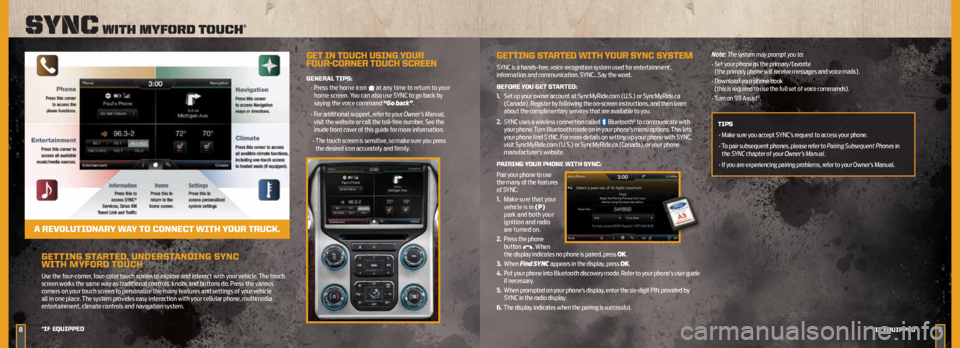
GettinG StARteD , unDeRS tAnDinG S ynC
WitH MyFORD tOuCH
Use the four-corner, four-color touch screen to explore and interact with your vehicle. The touch
screen works the same way as traditional controls, knobs and buttons do. Press the various
corners on your touch screen to personalize the many features and settings of your vehicle
all in one place. The system provides easy interaction with your cellular phone, multimedia
entertainment, climate controls and navigation system.
89
Sync with myforD touch®
*iF e QuiPPeD
*iF eQuiPPeD
Get in t OuCH uSinG y OuR
FOuR -CORneR t OuCH SCReen
GeneRAL tiPS:
• Press the home icon
at any time to return to your
home screen. You can also use SYNC to go back by
saying the voice command “Go back”.
• For additional support, refer to your Owner’s Manual,
visit the website or call the toll-free number. See the
inside front cover of this guide for more information.
• The touch screen is sensitive, so make sure you press
the desired icon accurately and firmly.
A ReVOL utiOnAR y WAy tO COnne Ct WitH y OuR tRuCk.
GettinG St ARteD WitH yOuR SynC SySteM
SYNC is a hands-free, voice recognition system used for entertainment,
information and communication. SYNC…Say the word.
BeFORe yOu Get St ARteD:
1. Set up your owner account at SyncMyRide.com (U.S.) or SyncMyRide.ca
(Canada). Register by following the on-screen instructions, and then learn
about the complimentary services that are available to you.
2.
SYNC uses a wireless connection called
Bluetooth® to communicate with
your phone. Turn Bluetooth mode on in your phone’s menu options. This lets
your phone find SYNC. For more details on setting up your phone with SYNC,
visit SyncMyRide.com (U.S.) or SyncMyRide.ca (Canada), or your phone
manufacturer’s website.
P AiRinG y OuR PHOne WitH S ynC:
Pair your phone to use
the many of the features
of SYNC:
1. Make sure that your
vehicle is in (P)
park and both your
ignition and radio
are turned on.
2. Press the phone
button
. When
the display indicates no phone is paired, press OK.
3.
When Find SYNC appears in the display, press OK.
4.
Put your phone into Bluetooth discovery mode. Refer to your phone’s user guide
if necessary.
5.
When prompted on your phone’s display, enter the six-digit PIN provided by
SYNC in the radio display.
6.
The display indicates when the pairing is successful. Note: The system may prompt you to:
•
Set your phone as the primary/favorite
(the primary phone will receive messages and voice mails).
• Download your phone book
(this is required to use the full set of voice commands).
• Turn on 911 Assist
®.
tiPS • Make sure you accept SYNC’s request to access your phone.
• To pair subsequent phones, please refer to Pairing Subsequent Phones in
the SYNC chapter of your Owner’s Manual.
• If you are experiencing pairing problems, refer to your Owner’s Manual.
Page 6 of 10
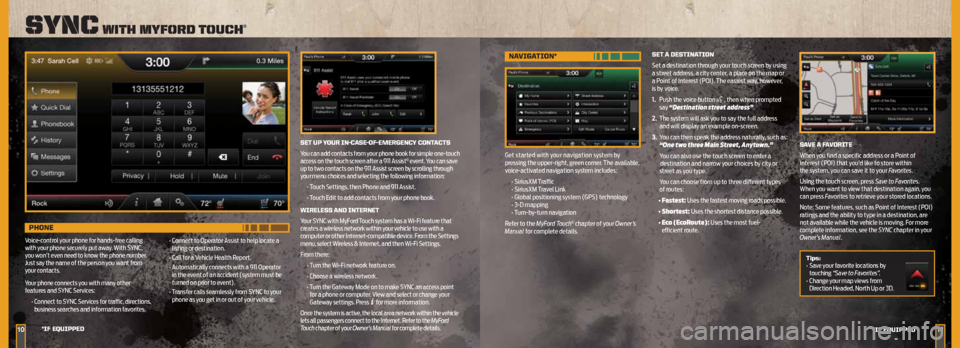
1011
Sync with myforD touch®
*iF e QuiPPeD
*iF eQuiPPeD
nAViGA tiOn*
Get started with your navigation system by
pressing the upper-right, green corner. The available,
voice-activated navigation system includes:
• SiriusXM Traffic
• SiriusXM Travel Link
• Global positioning system (GPS) technology
• 3-D mapping
• Turn-by-turn navigation
Refer to the MyFord Touch
® chapter of your Owner’s
Manual for complete details. Set
A DeS tinA tiOn
Set a destination through your touch screen by using
a street address, a city center, a place on the map or
a Point of Interest (POI). The easiest way, however,
is by voice.
1. Push the voice button
, then when prompted
say “Destination street address”.
2. The system will ask you to say the full address and will display an example on-screen.
3. You can then speak the address naturally, such as:
“One two three Main Street, Anytown.”
You can also use the touch screen to enter a
destination and narrow your choices by city or
street as you type.
You can choose from up to three different types of routes:
• Fastest: Uses the fastest moving roads possible.
• Shortest: Uses the shortest distance possible.
• Eco (EcoRoute): Uses the most fuel-
efficient route.
Set uP yOuR in-CASe -OF-eMeRGenC y COnt ACtS
You can add contacts from your phone book for simple one-touch
access on the touch screen after a 911 Assist
® event. You can save
up to two contacts on the 911 Assist screen by scrolling through
your menu choices and selecting the following information:
• Touch Settings, then Phone and 911 Assist.
• Touch Edit to add contacts from your phone book.
WiReLeSS AnD inteRnet
Your SYNC with MyFord Touch system has a Wi-Fi feature that
creates a wireless network within your vehicle to use with a
computer or other Internet-compatible device. From the Settings
menu, select Wireless & Internet, and then Wi-Fi Settings.
From there: • Turn the Wi-Fi network feature on.
• Choose a wireless network.
• Turn the Gateway Mode on to make SYNC an access point
for a phone or computer. View and select or change your
Gateway settings. Press
for more information.
Once the system is active, the local area network within the vehicle
lets all passengers connect to the Internet. Refer to the MyFord
Touch chapter of your Owner’s Manual for complete details.
SAVe A FAVORite
When you find a specific address or a Point of
Interest (POI) that you’d like to store within
the system, you can save it to your Favorites.
Using the touch screen, press Save to Favorites.
When you want to view that destination again, you
can press Favorites to retrieve your stored locations.
Note: Some features, such as Point of Interest (POI)
ratings and the ability to type in a destination, are
not available while the vehicle is moving. For more
complete information, see the SYNC chapter in your
Owner’s Manual.
tips:
• Save your favorite locations by
touching “Save to Favorites”.
• Change your map views from
Direction Headed, North Up or 3D.
PHOne
Voice-control your phone for hands-free calling
with your phone securely put away. With SYNC,
you won’t even need to know the phone number.
Just say the name of the person you want from
your contacts.
Your phone connects you with many other
features and SYNC Services:
• Connect to SYNC Services for traffic, directions,
business searches and information favorites. •
Connect to Operator Assist to help locate a
listing or destination.
• Call for a Vehicle Health Report.
• Automatically connects with a 911 Operator
in the event of an accident (system must be
turned on prior to event).
• Transfer calls seamlessly from SYNC to your
phone as you get in or out of your vehicle.
Page 9 of 10

DieSeL FueL ReCOMMenDA tiOnS
Ford recommends that you use only the diesel fuels that meet either the
ASTM D975 diesel or the ASTM D7467 B6-B20 biodiesel industry specifications.
Outside of North America, use fuels meeting EN590 or equivalent local
market standard.
Diesel fuel is adjusted seasonally for colder temperatures. For best results at
temperatures below 20°F (-7°C), it is recommended to use a diesel fuel that has
been seasonally adjusted for the weather.
eSSential information
1716*iF e QuiPPeD
*iF eQuiPPeD
DieSeL eXHAuSt FL uiD (DeF) LeVeL
To help reduce emission levels from the exhaust of the diesel engine, your vehicle is
equipped with a selective catalytic reduction (SCR) system that relies upon diesel
exhaust fluid (DEF) to operate properly. The SCR automatically injects DEF into
the exhaust system to enable proper SCR function. Make sure that you check your
vehicle’s DEF level during the oil change service interval, but certain conditions or
driving styles, such as trailer towing or fast rates of acceleration, will require the
refilling of the DEF tank more often. See the scheduled maintenance information in
your Diesel Supplement for more information.
FueL t yPe/ tAnk C APACity/FLeX FueL *
Depending on your vehicle, your fuel tank size varies based on body style and/or
engine configuration. Refer to the Capacities and Specifications section in
your Owner’s Manual for more details.
Flex fuel vehicles have a yellow ring around the top of the fuel filler inlet (tube)
and can use either regular unleaded fuel or E85 ethanol fuel.
It is best not to alternate repeatedly between gasoline and E85. If you do switch fuels,
it is recommended that you add as much fuel as possible—at least half a tank. Do
not add less than five gallons (18.9 liters) when refueling. You should drive the vehicle
immediately after refueling for at least 5 miles (8 km) to allow the vehicle to adapt to
the change in ethanol concentration. If you exclusively use E85 fuel, it is recommended
to fill the fuel tank with regular unleaded gasoline at each scheduled oil change.
If you do not have a flex fuel vehicle, then only use “Regular” unleaded gasoline
with an octane rating of 87. Do not use E85 fuels, because your vehicle was not
designed to run on fuels with more than 15% ethanol.
FueL-eFFiCient tRAnSMiSSiOn*
Your vehicle has been designed to improve fuel economy by reducing fuel usage
while coasting or decelerating. This may be perceived as a light to medium braking
sensation when removing your foot from the accelerator pedal.
SOS POSt-CRASH ALeR t SySteM™
The SOS Post-Crash Alert System™ provides audible and visual alarms in the event
of a crash which causes the deployment of airbags or the activation of the safety belt
pretensioners. The turn signals will flash and the horn will sound. To deactivate the
system, press the hazard flasher control, or you can press on your remote transmitter.
BRAke OVeR ACCeLeRAtOR (BOA) FeA tuRe
In the event that the accelerator pedal becomes stuck or entrapped, BOA will
reduce engine power when the brake pedal is applied. Drivers who rest a foot on
the brake pedal while pressing the accelerator pedal may activate BOA. See your
Owner’s Manual for complete details.
tiRe PReSSuRe MOnitORinG SySteM*
Your vehicle has been equipped with a tire pressure monitoring system (tPMS)
that illuminates a low tire pressure warning light when one or more of your tires
is significantly under-inflated. If this happens, stop and check your tires as soon as
possible. Inflate them to the proper pressure. Refer to the Wheels and Tires chapter
in your Owner’s Manual for more information.
L OCA tiOn OF SPARe tiRe AnD tOOLS*
If your vehicle is equipped with a spare tire, jack and associated tools, refer to the
following table for their locations:
t ool Location
Spare tire (pick-up trucks only) Under the vehicle, just forward of the
rear bumper.
Jack Regular cab and Crew Cab:
fastened to the floor pan behind
rear-most seat on passenger side;
SuperCab: under the rear bench seat
on the passenger side.
Jack handle, lug wrench, lug wrench
extension (only available on Dual Rear
Wheel [DRW] vehicles) and wheel
chock (only available on Single Rear
Wheel [SRW] vehicles equipped with
a diesel engine) Regular cab: fastened to the floor
behind the driver seat
SuperCab: under the passenger side
rear bench seat
Crew Cab: fastened to the floor behind
the driver’s side rear seat
For complete details on how to change your tire, refer to the Roadside Emergencies
chapter in your Owner’s Manual.
ROADSiDe A SSiStAnCe
Your new Ford Super Duty® comes with the assurance and support of 24-hour
emergency roadside assistance. To receive roadside assistance in the United States,
call 1-800-241-3673. In Canada, call 1-800-665-2006.