2013 FORD FUSION (AMERICAS) navigation update
[x] Cancel search: navigation updatePage 395 of 458
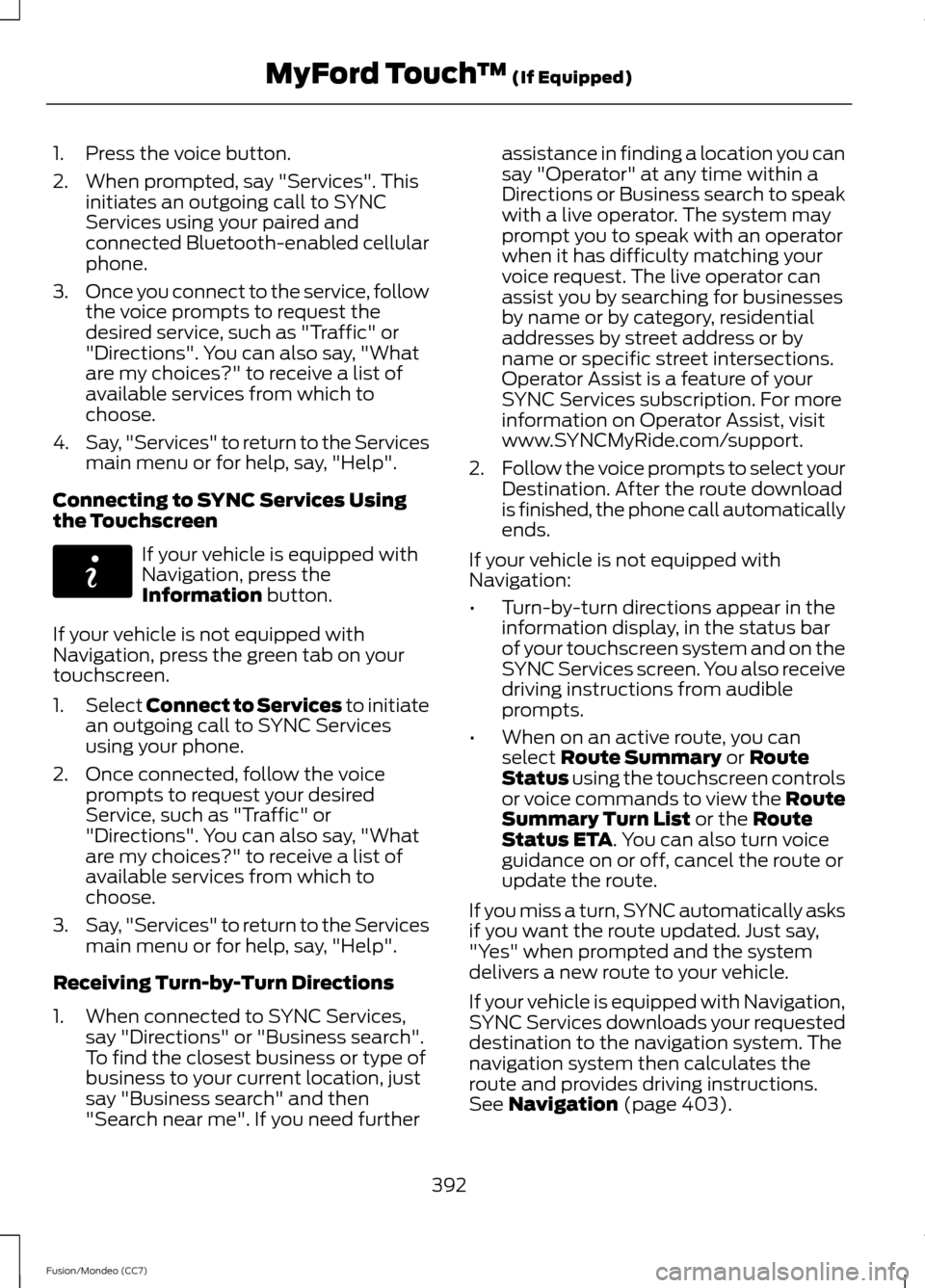
1. Press the voice button.
2. When prompted, say "Services". This
initiates an outgoing call to SYNC
Services using your paired and
connected Bluetooth-enabled cellular
phone.
3. Once you connect to the service, follow
the voice prompts to request the
desired service, such as "Traffic" or
"Directions". You can also say, "What
are my choices?" to receive a list of
available services from which to
choose.
4. Say, "Services" to return to the Services
main menu or for help, say, "Help".
Connecting to SYNC Services Using
the Touchscreen If your vehicle is equipped with
Navigation, press the
Information button.
If your vehicle is not equipped with
Navigation, press the green tab on your
touchscreen.
1. Select
Connect to Services to initiate
an outgoing call to SYNC Services
using your phone.
2. Once connected, follow the voice prompts to request your desired
Service, such as "Traffic" or
"Directions". You can also say, "What
are my choices?" to receive a list of
available services from which to
choose.
3. Say, "Services" to return to the Services
main menu or for help, say, "Help".
Receiving Turn-by-Turn Directions
1. When connected to SYNC Services, say "Directions" or "Business search".
To find the closest business or type of
business to your current location, just
say "Business search" and then
"Search near me". If you need further assistance in finding a location you can
say "Operator" at any time within a
Directions or Business search to speak
with a live operator. The system may
prompt you to speak with an operator
when it has difficulty matching your
voice request. The live operator can
assist you by searching for businesses
by name or by category, residential
addresses by street address or by
name or specific street intersections.
Operator Assist is a feature of your
SYNC Services subscription. For more
information on Operator Assist, visit
www.SYNCMyRide.com/support.
2. Follow the voice prompts to select your
Destination. After the route download
is finished, the phone call automatically
ends.
If your vehicle is not equipped with
Navigation:
• Turn-by-turn directions appear in the
information display, in the status bar
of your touchscreen system and on the
SYNC Services screen. You also receive
driving instructions from audible
prompts.
• When on an active route, you can
select
Route Summary or Route
Status using the touchscreen controls
or voice commands to view the Route
Summary Turn List
or the Route
Status ETA. You can also turn voice
guidance on or off, cancel the route or
update the route.
If you miss a turn, SYNC automatically asks
if you want the route updated. Just say,
"Yes" when prompted and the system
delivers a new route to your vehicle.
If your vehicle is equipped with Navigation,
SYNC Services downloads your requested
destination to the navigation system. The
navigation system then calculates the
route and provides driving instructions.
See
Navigation (page 403).
392
Fusion/Mondeo (CC7) MyFord Touch
™
(If Equipped)E142608
Page 397 of 458
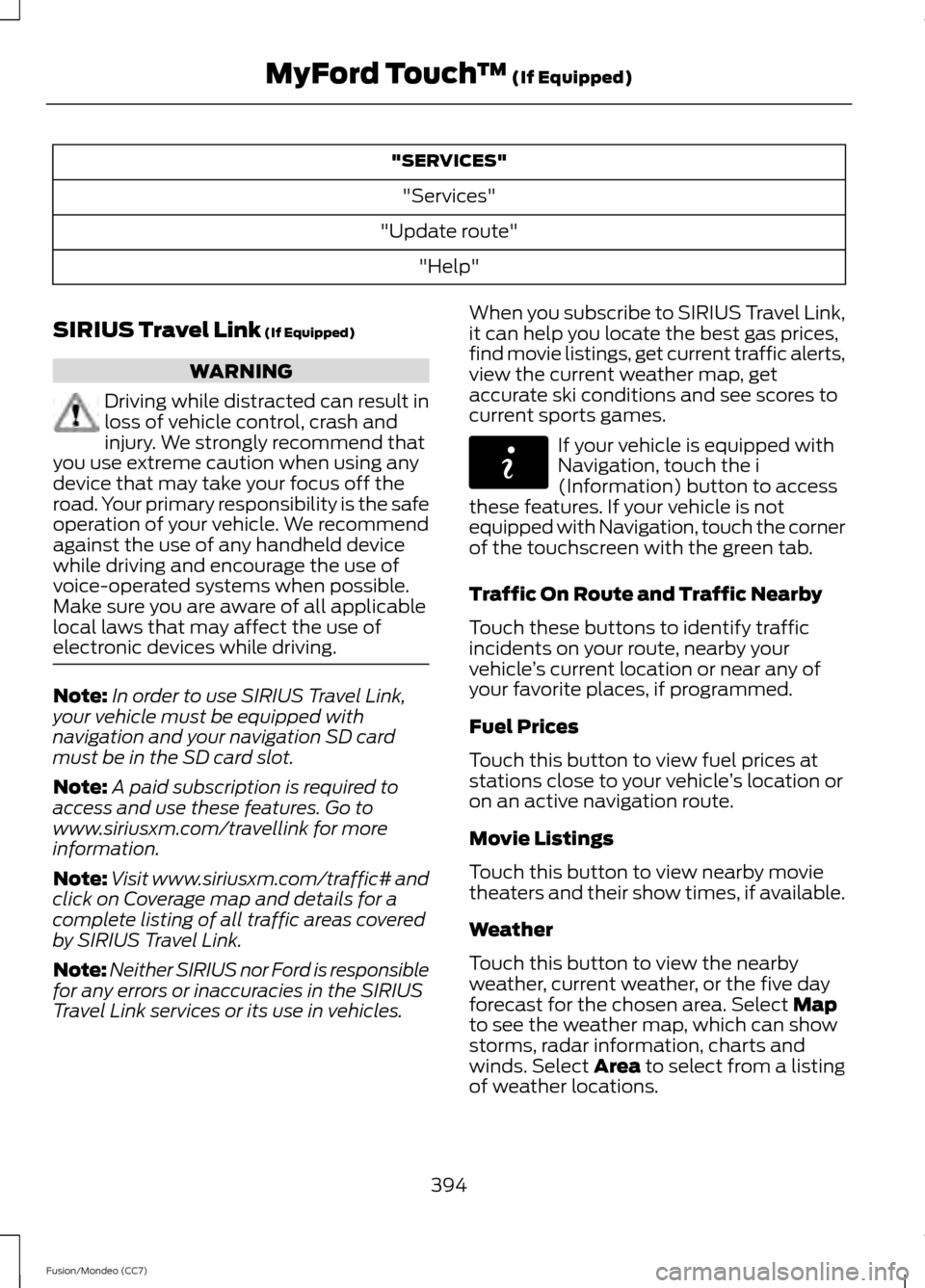
"SERVICES"
"Services"
"Update route" "Help"
SIRIUS Travel Link (If Equipped) WARNING
Driving while distracted can result in
loss of vehicle control, crash and
injury. We strongly recommend that
you use extreme caution when using any
device that may take your focus off the
road. Your primary responsibility is the safe
operation of your vehicle. We recommend
against the use of any handheld device
while driving and encourage the use of
voice-operated systems when possible.
Make sure you are aware of all applicable
local laws that may affect the use of
electronic devices while driving. Note:
In order to use SIRIUS Travel Link,
your vehicle must be equipped with
navigation and your navigation SD card
must be in the SD card slot.
Note: A paid subscription is required to
access and use these features. Go to
www.siriusxm.com/travellink for more
information.
Note: Visit www.siriusxm.com/traffic# and
click on Coverage map and details for a
complete listing of all traffic areas covered
by SIRIUS Travel Link.
Note: Neither SIRIUS nor Ford is responsible
for any errors or inaccuracies in the SIRIUS
Travel Link services or its use in vehicles. When you subscribe to SIRIUS Travel Link,
it can help you locate the best gas prices,
find movie listings, get current traffic alerts,
view the current weather map, get
accurate ski conditions and see scores to
current sports games. If your vehicle is equipped with
Navigation, touch the i
(Information) button to access
these features. If your vehicle is not
equipped with Navigation, touch the corner
of the touchscreen with the green tab.
Traffic On Route and Traffic Nearby
Touch these buttons to identify traffic
incidents on your route, nearby your
vehicle ’s current location or near any of
your favorite places, if programmed.
Fuel Prices
Touch this button to view fuel prices at
stations close to your vehicle ’s location or
on an active navigation route.
Movie Listings
Touch this button to view nearby movie
theaters and their show times, if available.
Weather
Touch this button to view the nearby
weather, current weather, or the five day
forecast for the chosen area. Select
Map
to see the weather map, which can show
storms, radar information, charts and
winds. Select Area to select from a listing
of weather locations.
394
Fusion/Mondeo (CC7) MyFord Touch
™
(If Equipped)E142608
Page 407 of 458
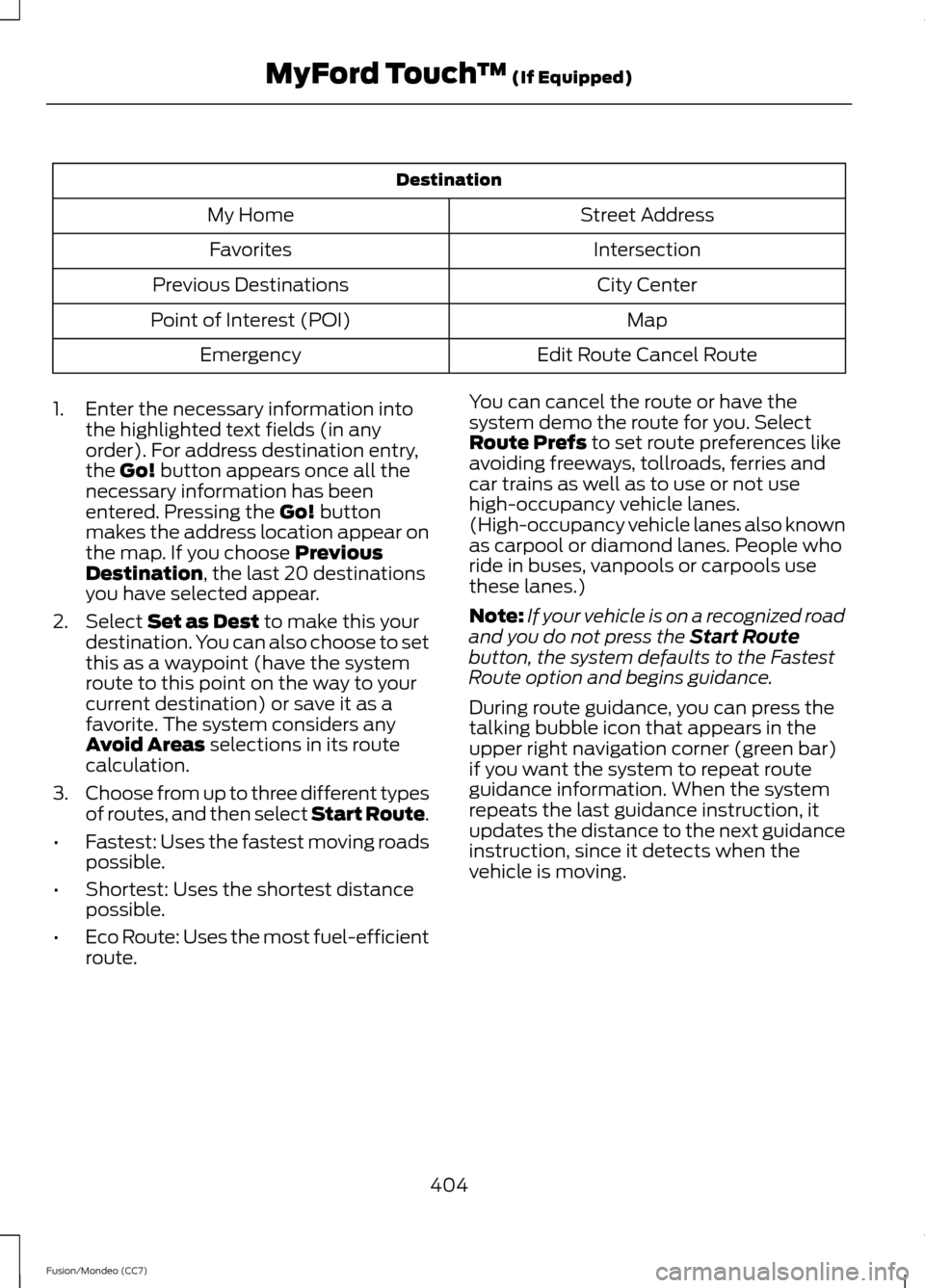
Destination
Street Address
My Home
Intersection
Favorites
City Center
Previous Destinations
Map
Point of Interest (POI)
Edit Route Cancel Route
Emergency
1. Enter the necessary information into the highlighted text fields (in any
order). For address destination entry,
the Go! button appears once all the
necessary information has been
entered. Pressing the
Go! button
makes the address location appear on
the map. If you choose
Previous
Destination, the last 20 destinations
you have selected appear.
2. Select
Set as Dest to make this your
destination. You can also choose to set
this as a waypoint (have the system
route to this point on the way to your
current destination) or save it as a
favorite. The system considers any
Avoid Areas
selections in its route
calculation.
3. Choose from up to three different types
of routes, and then select Start Route.
• Fastest: Uses the fastest moving roads
possible.
• Shortest: Uses the shortest distance
possible.
• Eco Route: Uses the most fuel-efficient
route. You can cancel the route or have the
system demo the route for you. Select
Route Prefs
to set route preferences like
avoiding freeways, tollroads, ferries and
car trains as well as to use or not use
high-occupancy vehicle lanes.
(High-occupancy vehicle lanes also known
as carpool or diamond lanes. People who
ride in buses, vanpools or carpools use
these lanes.)
Note: If your vehicle is on a recognized road
and you do not press the
Start Route
button, the system defaults to the Fastest
Route option and begins guidance.
During route guidance, you can press the
talking bubble icon that appears in the
upper right navigation corner (green bar)
if you want the system to repeat route
guidance information. When the system
repeats the last guidance instruction, it
updates the distance to the next guidance
instruction, since it detects when the
vehicle is moving.
404
Fusion/Mondeo (CC7) MyFord Touch
™
(If Equipped)
Page 413 of 458
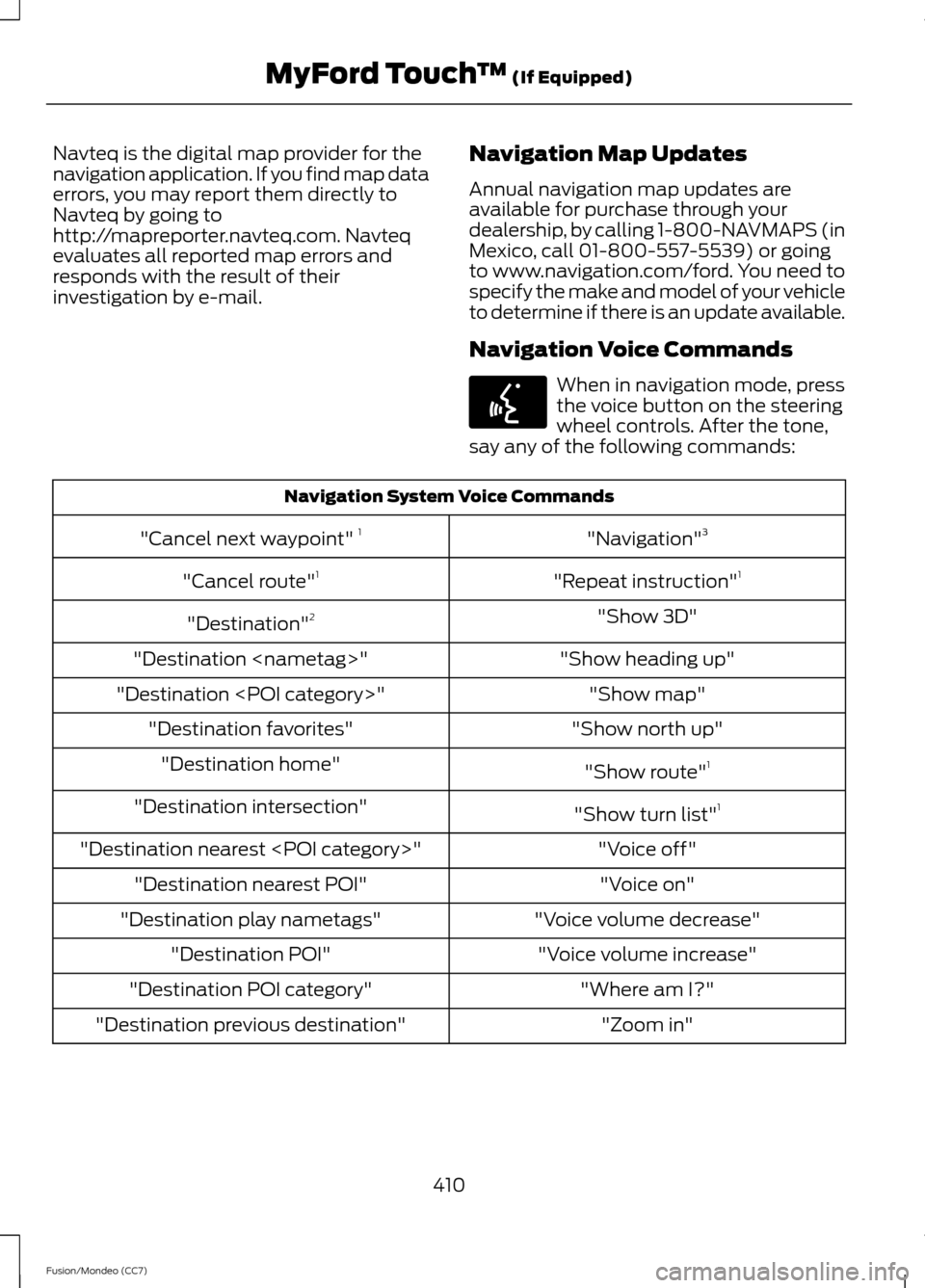
Navteq is the digital map provider for the
navigation application. If you find map data
errors, you may report them directly to
Navteq by going to
http://mapreporter.navteq.com. Navteq
evaluates all reported map errors and
responds with the result of their
investigation by e-mail.
Navigation Map Updates
Annual navigation map updates are
available for purchase through your
dealership, by calling 1-800-NAVMAPS (in
Mexico, call 01-800-557-5539) or going
to www.navigation.com/ford. You need to
specify the make and model of your vehicle
to determine if there is an update available.
Navigation Voice Commands When in navigation mode, press
the voice button on the steering
wheel controls. After the tone,
say any of the following commands: Navigation System Voice Commands
"Navigation"3
"Cancel next waypoint" 1
"Repeat instruction"1
"Cancel route" 1
"Show 3D"
"Destination" 2
"Show heading up"
"Destination
"Show map"
"Destination
"Show north up"
"Destination favorites"
"Show route"1
"Destination home"
"Show turn list"1
"Destination intersection"
"Voice off"
"Destination nearest
"Voice on"
"Destination nearest POI"
"Voice volume decrease"
"Destination play nametags"
"Voice volume increase"
"Destination POI"
"Where am I?"
"Destination POI category"
"Zoom in"
"Destination previous destination"
410
Fusion/Mondeo (CC7) MyFord Touch
™ (If Equipped)E142599
Page 453 of 458

M
Maintenance...................................................241
General Information.......................................... 241
Manual Climate Control.............................118
Manual Seats..................................................131
Manual Transmission.................................160 Parking Your Vehicle........................................... 161
Recommended Shift Speeds........................ 160
Reverse................................................................... 160
Using the Clutch................................................. 160
Media Hub.........................................................117
Memory Function
..........................................132
Easy Entry and Exit Function.......................... 133
Linking a Pre-Set Position to your Remote Control or Intelligent Access Key.............133
Saving a Pre-Set Position................................ 133
Message Center See: Information Displays................................. 83
Mirrors See: Heated Windows and Mirrors..............126
See: Windows and Mirrors................................. 72
Mobile Communications Equipment
.......12
Moonroof...........................................................75 Bounce-Back.......................................................... 76
Opening and Closing the Moonroof..............76
Venting the Moonroof......................................... 76
Motorcraft Parts
..........................................294
MyFord Touch ™...........................................343
General Information......................................... 343
MyKey Troubleshooting
...............................50
MyKey ™............................................................48
Principle of Operation........................................ 48
N
Navigation......................................................403 cityseekr................................................................ 405
Map Mode............................................................ 408
Navigation Map Updates................................ 410
Navigation Voice Commands........................ 410
Point of Interest (POI) Categories..............405
Quick-touch Buttons....................................... 409
Setting a Destination....................................... 403
Setting Your Navigation Preferences.................................................... 406O
Oil Check
See: Engine Oil Check...................................... 246
Opening and Closing the Hood...............241
Ordering Additional Owner's Literature......................................................225
Obtaining a French Owner ’s Manual..........225
Overhead Console
........................................143
P
Parking Aid.......................................................177 Front Sensing System....................................... 178
Rear Sensing System......................................... 177
Parking Aids
.....................................................177
Passive Anti-Theft System.........................59 SecuriLock®........................................................... 59
PATS See: Passive Anti-Theft System..................... 59
Perchlorate.........................................................11
Personal Safety System ™
..........................32
How Does the Personal Safety System
Work?................................................................... 32
Phone
..............................................................384
Making Calls........................................................ 385
Pairing Subsequent Phones.......................... 385
Pairing Your Phone for the First Time................................................................... 385
Phone Menu Options....................................... 386
Phone Settings................................................... 388
Phone Voice Commands............................... 389
Receiving Calls................................................... 385
Text Messaging.................................................. 386
Power Door Locks See: Locking and Unlocking............................. 52
Power Seats.....................................................131 Power Lumbar...................................................... 132
Power Steering Fluid Check....................250
Power Windows..............................................72 Accessory Delay.................................................... 72
Bounce-Back.......................................................... 72
One-Touch Down................................................. 72
One-Touch Up....................................................... 72
Window Lock.......................................................... 72
450
Fusion/Mondeo (CC7) Index