2013 FORD FUSION (AMERICAS) buttons
[x] Cancel search: buttonsPage 52 of 458
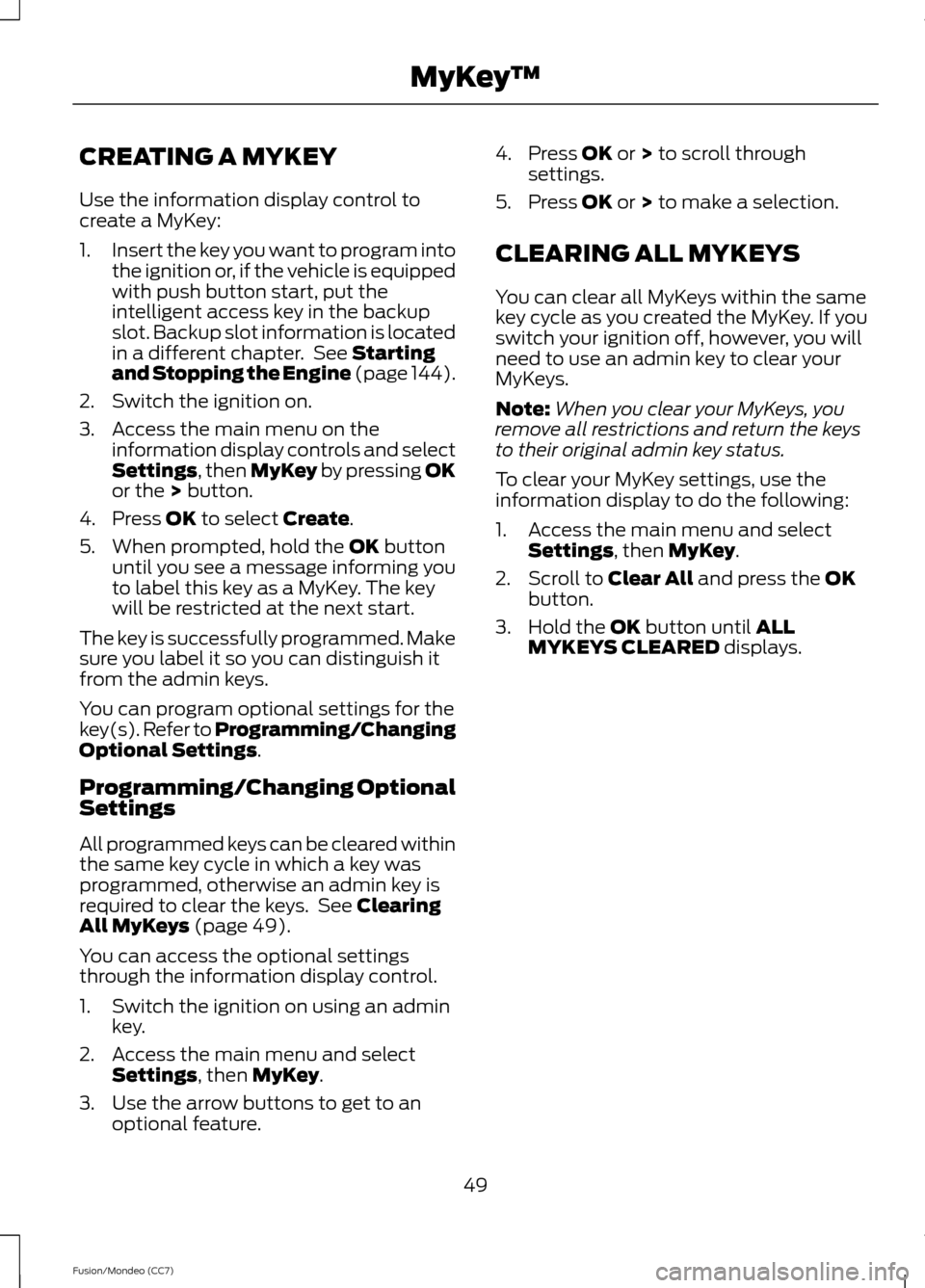
CREATING A MYKEY
Use the information display control to
create a MyKey:
1.
Insert the key you want to program into
the ignition or, if the vehicle is equipped
with push button start, put the
intelligent access key in the backup
slot. Backup slot information is located
in a different chapter. See Starting
and Stopping the Engine (page 144).
2. Switch the ignition on.
3. Access the main menu on the information display controls and select
Settings
, then MyKey by pressing OK
or the > button.
4. Press
OK to select Create.
5. When prompted, hold the
OK button
until you see a message informing you
to label this key as a MyKey. The key
will be restricted at the next start.
The key is successfully programmed. Make
sure you label it so you can distinguish it
from the admin keys.
You can program optional settings for the
key(s). Refer to Programming/Changing
Optional Settings
.
Programming/Changing Optional
Settings
All programmed keys can be cleared within
the same key cycle in which a key was
programmed, otherwise an admin key is
required to clear the keys. See
Clearing
All MyKeys (page 49).
You can access the optional settings
through the information display control.
1. Switch the ignition on using an admin key.
2. Access the main menu and select Settings
, then MyKey.
3. Use the arrow buttons to get to an optional feature. 4. Press
OK or > to scroll through
settings.
5. Press
OK or > to make a selection.
CLEARING ALL MYKEYS
You can clear all MyKeys within the same
key cycle as you created the MyKey. If you
switch your ignition off, however, you will
need to use an admin key to clear your
MyKeys.
Note: When you clear your MyKeys, you
remove all restrictions and return the keys
to their original admin key status.
To clear your MyKey settings, use the
information display to do the following:
1. Access the main menu and select Settings
, then MyKey.
2. Scroll to
Clear All and press the OK
button.
3. Hold the
OK button until ALL
MYKEYS CLEARED displays.
49
Fusion/Mondeo (CC7) MyKey
™
Page 55 of 458

LOCKING AND UNLOCKING
You can use the power door lock control
or the remote control to lock and unlock
the vehicle.
Power Door Locks
The power door lock control is on the driver
and front passenger door panels.
Unlock
A
Lock
B
Door Lock Indicator
An LED on each door window trim will light
when you lock the door. It will remain lit for
up to 10 minutes after you switch off the
ignition.
Switch Inhibitor
When you electronically lock your vehicle,
the power door lock switch will no longer
operate after 20 seconds. You must unlock
your vehicle with the remote control or
keyless keypad, or switch the ignition on,
to restore function to these switches. You
can switch this feature on or off in the
information display. See General
Information (page 83).
Rear Door Unlocking and Opening
Pull the interior door release handle twice
to unlock and open the rear door. The first
pull unlocks the door and the second pull
will unlatch the door. Remote Control
You can use the remote control at any
time. The luggage compartment release
button will only work when the vehicle
speed is less than 5 mph (8 km/h).
Unlocking the Doors (Two-Stage
Unlock)
Press the button to unlock the
driver door.
Press the button again within
three seconds to unlock all doors. The turn
signals will flash.
Press and hold both the lock and unlock
buttons on the remote control for three
seconds to change between driver door or
all doors unlock mode. The turn signals will
flash twice to indicate a change to the
unlocking mode. Driver door unlock mode
will only unlock the driver door when the
unlock button is pressed once. All door
unlock mode will unlock all doors with one
press of the unlock button. The unlocking
mode applies to the remote control,
keyless entry keypad and intelligent
access. You can also change the mode in
the information display. See
General
Information (page 83).
Locking the Doors Press the button to lock all the
doors. The turn signals will
illuminate.
Press the button again within three
seconds to confirm that all the doors are
closed. The doors will lock again, the horn
will sound and the turn signals will
illuminate if all the doors and the luggage
compartment are closed.
52
Fusion/Mondeo (CC7) LocksE138628 E138629 E138623
Page 58 of 458

The illuminated entry system will turn off
the lights if:
•
the ignition is on,
• you press the remote control lock
button, or
• after 25 seconds of illumination.
The lights will not turn off if:
• you turn them on with the lamp control,
or
• any door is open.
Illuminated Exit
The interior lamps and select exterior
lamps will illuminate when all doors are
closed, you switch the ignition off and you
remove the key from the ignition
(integrated keyhead transmitter only).
The lamps will turn off if all the doors
remain closed and:
• 25 seconds elapse
• you insert the key in the ignition
(integrated keyhead transmitter only)
• you press the START/STOP button
(intelligent access key only).
Battery Saver
If you leave the courtesy lamps, dome
lamps or headlamps on, the battery saver
will shut them off 10 minutes after you
switch the ignition off.
Accessory Mode Battery Saver for
Intelligent Access Keys (If Equipped)
If you leave your vehicle in the run ignition
state, it will shut off once it detects a
certain amount of battery drain or after 45
minutes. Luggage Compartment
With the Remote Control Press twice within three seconds
to unlatch the trunk.
From Outside Your Vehicle Press the release button above the license
plate to unlatch the trunk. Your vehicle
must be unlocked or have an intelligent
access transmitter within 3 feet (1 meter)
of the trunk.
KEYLESS ENTRY
(IF EQUIPPED)
SECURICODE™ KEYLESS ENTRY
KEYPAD
The keypad is located near the driver
window. It is invisible until touched and
then it lights up so you can see and touch
the appropriate buttons.
Note: If you enter your entry code too fast
on the keypad, the unlock function may not
work. Re-enter your entry code more slowly.
55
Fusion/Mondeo (CC7) LocksE138630 E144402
Page 60 of 458

Anti-Scan Feature
The keypad will go into an anti-scan mode
if you enter the wrong code seven times
(35 consecutive button presses). This
mode disables the keypad for one minute
and the keypad lamp will flash.
The anti-scan feature will turn off after:
•
one minute of keypad inactivity
• pressing the unlock button on the
remote control
• switching the ignition on
• unlocking your vehicle using intelligent
access.
Unlocking and Locking the Doors
To Unlock the Driver Door
Enter the factory-set 5-digit code or your
personal code. You must press each
number within five seconds of each other.
The interior lamps will illuminate.
Note: All doors will unlock if you enable the
all-door unlocking mode. See Locking and
Unlocking (page 52).
To Unlock All Doors
Enter the factory-set code or your personal
code, then press
3·4 within five seconds.
To Lock All Doors
Press and hold
7·8 and 9·0 at the same
time (with the driver door closed). You do
not need to enter the keypad code first.
To Release the Trunk
Enter the factory-set code or your personal
code, then press
5·6 within five seconds.
Displaying the Factory Set Code
With Integrated Keyhead Transmitters
Note: You will need to have two
programmed passive anti-theft keys for this
procedure. To display the factory-set code in the
information display:
1.
Insert a key into the ignition and switch
the ignition on for a few seconds.
2. Switch the ignition off and remove the
key.
3. Insert the second key into the ignition and switch the ignition on.
The factory-set code will display for a few
seconds.
Note: The code may not display until after
any other warning messages first display.
With Intelligent Access Keys
Note: You will need to have two
programmed intelligent access keys for this
procedure.
To display the factory-set code in the
information display: 1. Place the first programmed key in the
backup slot inside the center console.
The key ring must be at the top with
the buttons facing toward the rear.
2. Press the START/STOP button once
and wait a few seconds.
3. Press the
START/STOP button again
and remove the key.
4. Insert the second programmed key into
the backup slot, then press the
START/STOP
button.
57
Fusion/Mondeo (CC7) LocksE147165
Page 63 of 458
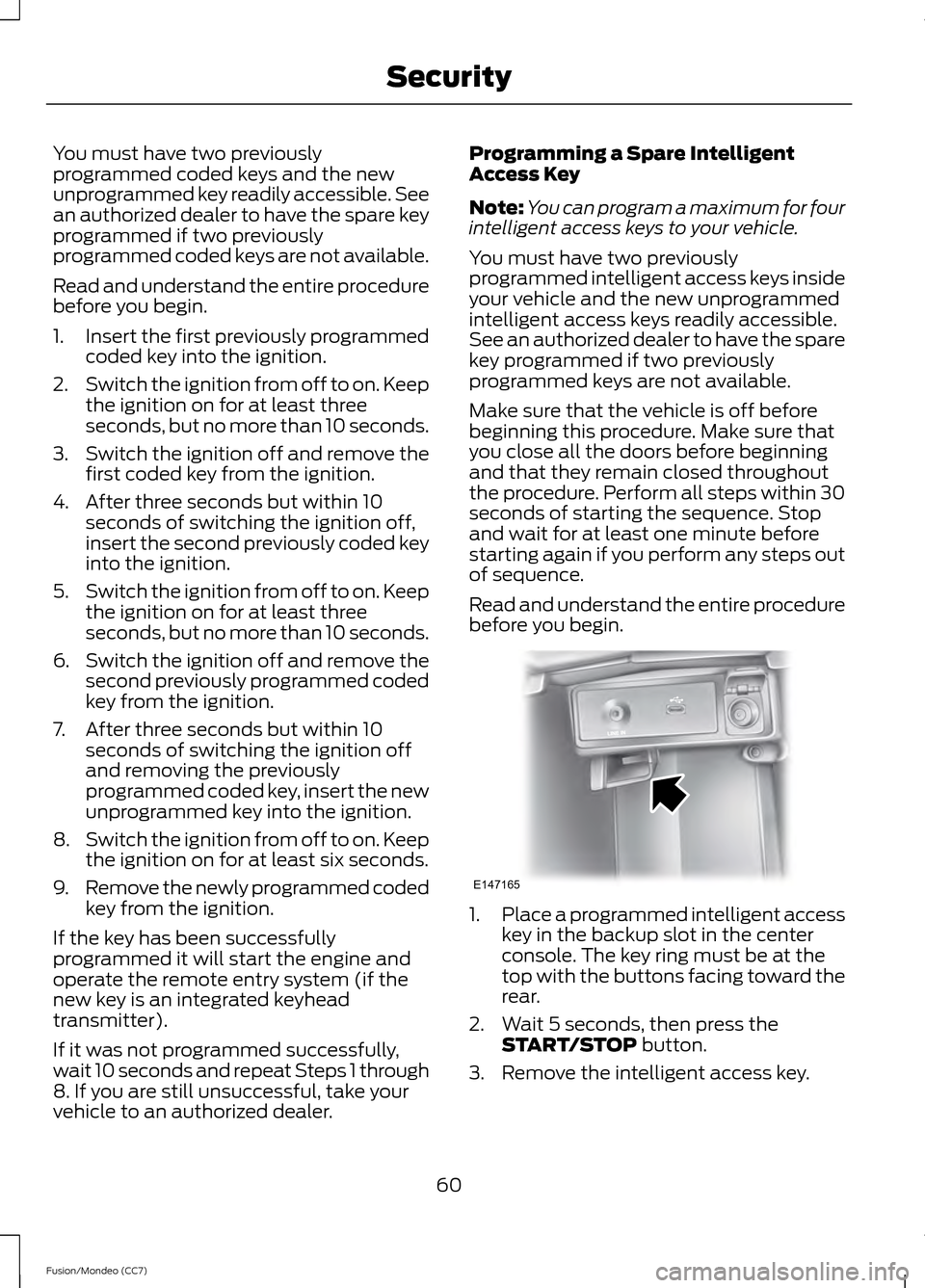
You must have two previously
programmed coded keys and the new
unprogrammed key readily accessible. See
an authorized dealer to have the spare key
programmed if two previously
programmed coded keys are not available.
Read and understand the entire procedure
before you begin.
1.
Insert the first previously programmed
coded key into the ignition.
2. Switch the ignition from off to on. Keep
the ignition on for at least three
seconds, but no more than 10 seconds.
3. Switch the ignition off and remove the
first coded key from the ignition.
4. After three seconds but within 10 seconds of switching the ignition off,
insert the second previously coded key
into the ignition.
5. Switch the ignition from off to on. Keep
the ignition on for at least three
seconds, but no more than 10 seconds.
6. Switch the ignition off and remove the
second previously programmed coded
key from the ignition.
7. After three seconds but within 10 seconds of switching the ignition off
and removing the previously
programmed coded key, insert the new
unprogrammed key into the ignition.
8. Switch the ignition from off to on. Keep
the ignition on for at least six seconds.
9. Remove the newly programmed coded
key from the ignition.
If the key has been successfully
programmed it will start the engine and
operate the remote entry system (if the
new key is an integrated keyhead
transmitter).
If it was not programmed successfully,
wait 10 seconds and repeat Steps 1 through
8. If you are still unsuccessful, take your
vehicle to an authorized dealer. Programming a Spare Intelligent
Access Key
Note:
You can program a maximum for four
intelligent access keys to your vehicle.
You must have two previously
programmed intelligent access keys inside
your vehicle and the new unprogrammed
intelligent access keys readily accessible.
See an authorized dealer to have the spare
key programmed if two previously
programmed keys are not available.
Make sure that the vehicle is off before
beginning this procedure. Make sure that
you close all the doors before beginning
and that they remain closed throughout
the procedure. Perform all steps within 30
seconds of starting the sequence. Stop
and wait for at least one minute before
starting again if you perform any steps out
of sequence.
Read and understand the entire procedure
before you begin. 1.
Place a programmed intelligent access
key in the backup slot in the center
console. The key ring must be at the
top with the buttons facing toward the
rear.
2. Wait 5 seconds, then press the START/STOP button.
3. Remove the intelligent access key.
60
Fusion/Mondeo (CC7) SecurityE147165
Page 86 of 458
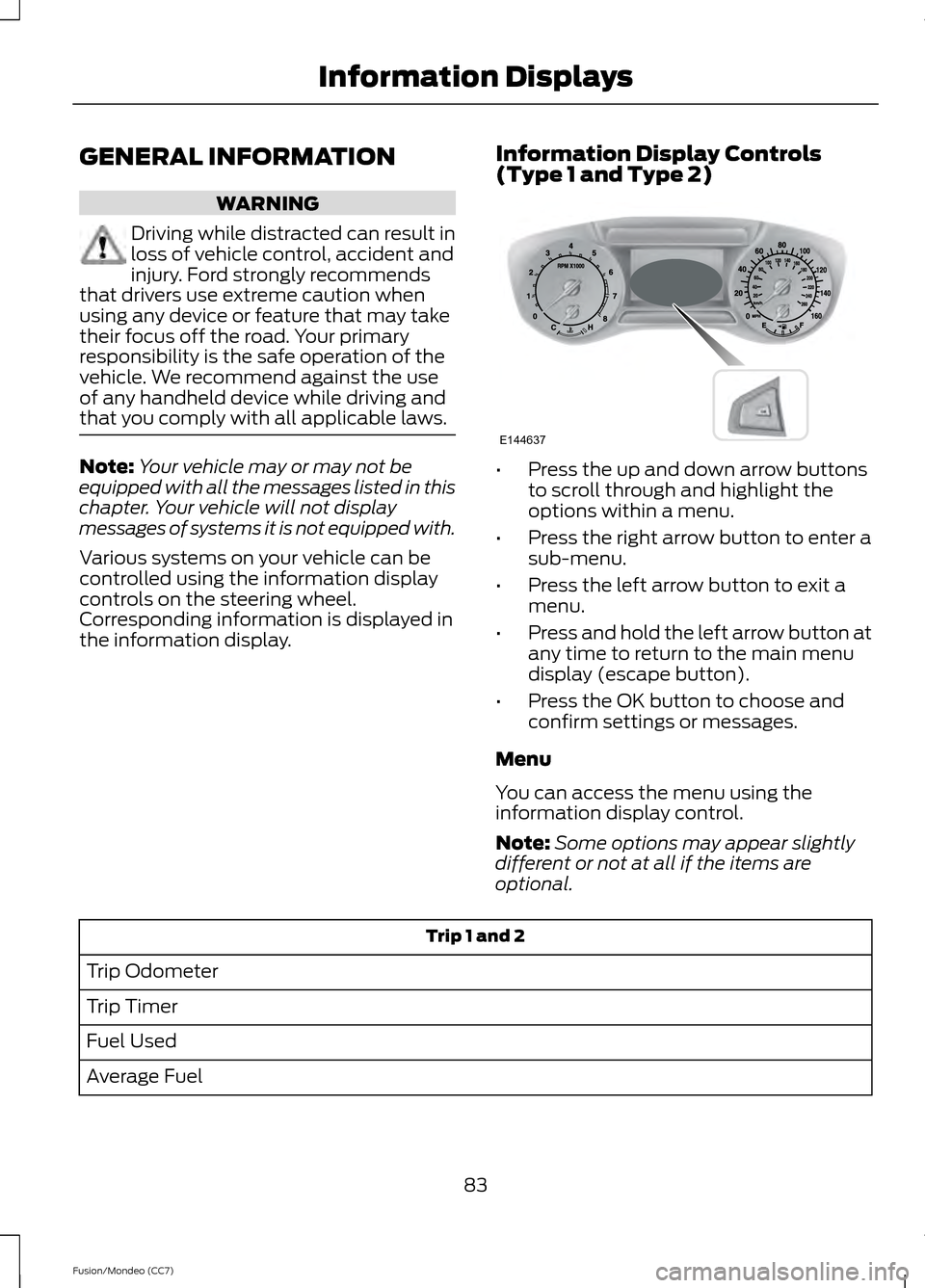
GENERAL INFORMATION
WARNING
Driving while distracted can result in
loss of vehicle control, accident and
injury. Ford strongly recommends
that drivers use extreme caution when
using any device or feature that may take
their focus off the road. Your primary
responsibility is the safe operation of the
vehicle. We recommend against the use
of any handheld device while driving and
that you comply with all applicable laws. Note:
Your vehicle may or may not be
equipped with all the messages listed in this
chapter. Your vehicle will not display
messages of systems it is not equipped with.
Various systems on your vehicle can be
controlled using the information display
controls on the steering wheel.
Corresponding information is displayed in
the information display. Information Display Controls
(Type 1 and Type 2) •
Press the up and down arrow buttons
to scroll through and highlight the
options within a menu.
• Press the right arrow button to enter a
sub-menu.
• Press the left arrow button to exit a
menu.
• Press and hold the left arrow button at
any time to return to the main menu
display (escape button).
• Press the OK button to choose and
confirm settings or messages.
Menu
You can access the menu using the
information display control.
Note: Some options may appear slightly
different or not at all if the items are
optional. Trip 1 and 2
Trip Odometer
Trip Timer
Fuel Used
Average Fuel
83
Fusion/Mondeo (CC7) Information DisplaysE144637
Page 87 of 458
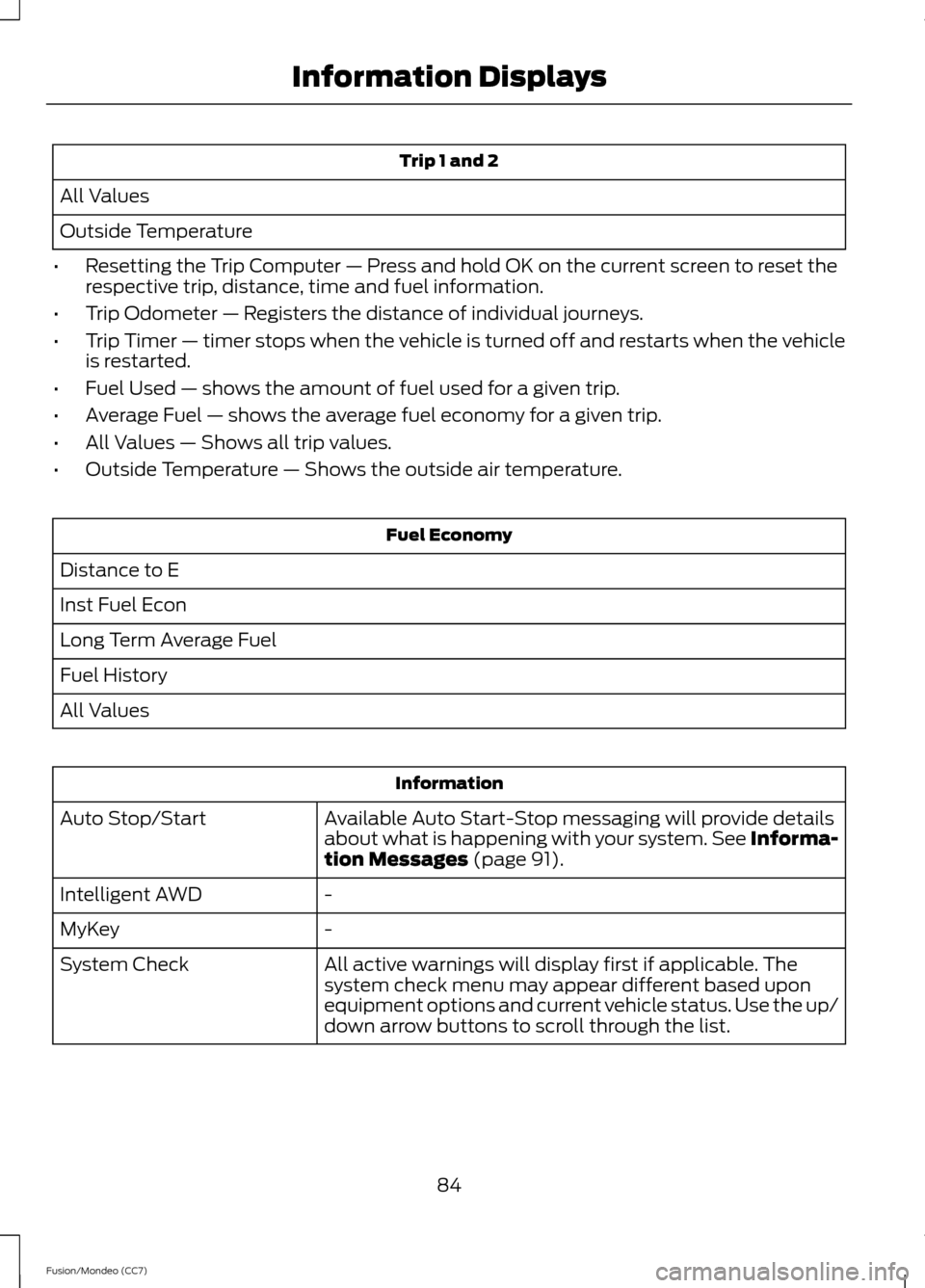
Trip 1 and 2
All Values
Outside Temperature
• Resetting the Trip Computer — Press and hold OK on the current screen to reset the
respective trip, distance, time and fuel information.
• Trip Odometer — Registers the distance of individual journeys.
• Trip Timer — timer stops when the vehicle is turned off and restarts when the vehicle
is restarted.
• Fuel Used — shows the amount of fuel used for a given trip.
• Average Fuel — shows the average fuel economy for a given trip.
• All Values — Shows all trip values.
• Outside Temperature — Shows the outside air temperature. Fuel Economy
Distance to E
Inst Fuel Econ
Long Term Average Fuel
Fuel History
All Values Information
Available Auto Start-Stop messaging will provide details
about what is happening with your system. See Informa-
tion Messages (page 91).
Auto Stop/Start
-
Intelligent AWD
-
MyKey
All active warnings will display first if applicable. The
system check menu may appear different based upon
equipment options and current vehicle status. Use the up/
down arrow buttons to scroll through the list.
System Check
84
Fusion/Mondeo (CC7) Information Displays
Page 89 of 458

Settings (cont’
d)
Choose desired speed or Off
Speed Minder
On or Off
Volume
Limiter
On or Off
Do Not
Disturb
Hold OK to Clear All MyKeys
Clear MyKeys
Choose your applicable setting
Language
Display
Choose your
applicable setting
Distance
Units
Choose your
applicable setting
Temperature
Information Display Controls
(Type 3) •
Press the up and down arrow buttons
to scroll through and highlight the
options within a menu.
• Press the right arrow button to enter a
sub-menu.
• Press the left arrow button to exit a
menu.
• Press and hold the left arrow button at
any time to return to the main menu
display (escape button).
• Press the OK button to choose and
confirm settings or messages. Main menu
From the main menu bar on the left side
of the information display, you can choose
from the following categories: Display Mode
Trip 1 & 2
Fuel Economy
Information
Settings
Scroll up/down to highlight one of the
categories, then press the right arrow key
or OK to enter into that category. Press the
left arrow key as needed to exit back to the
main menu.
86
Fusion/Mondeo (CC7) Information DisplaysE144638 E144639 E138660 E144640 E144642 E100023