2013 FORD FUSION (AMERICAS) tow
[x] Cancel search: towPage 330 of 458
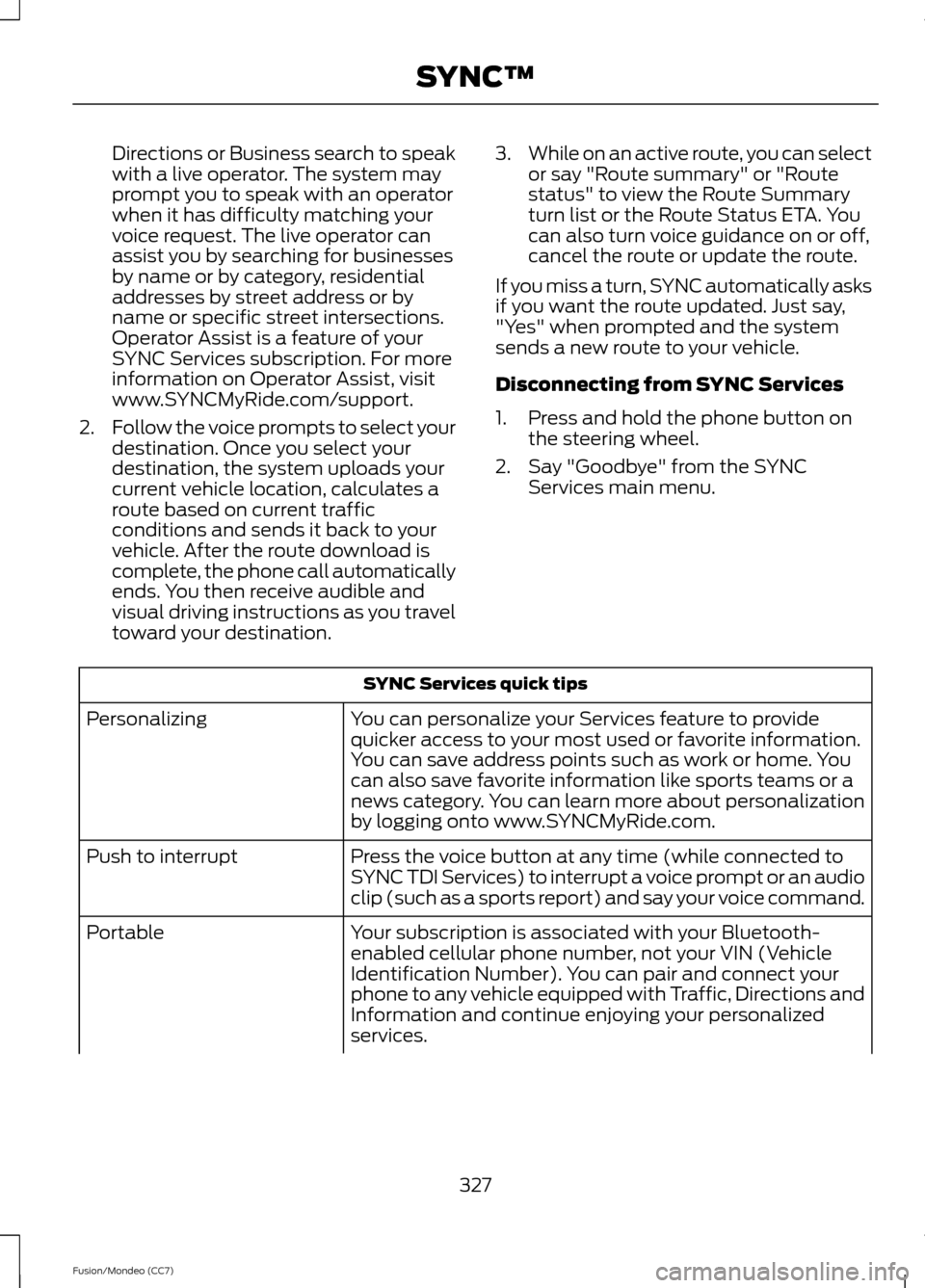
Directions or Business search to speak
with a live operator. The system may
prompt you to speak with an operator
when it has difficulty matching your
voice request. The live operator can
assist you by searching for businesses
by name or by category, residential
addresses by street address or by
name or specific street intersections.
Operator Assist is a feature of your
SYNC Services subscription. For more
information on Operator Assist, visit
www.SYNCMyRide.com/support.
2. Follow the voice prompts to select your
destination. Once you select your
destination, the system uploads your
current vehicle location, calculates a
route based on current traffic
conditions and sends it back to your
vehicle. After the route download is
complete, the phone call automatically
ends. You then receive audible and
visual driving instructions as you travel
toward your destination. 3.
While on an active route, you can select
or say "Route summary" or "Route
status" to view the Route Summary
turn list or the Route Status ETA. You
can also turn voice guidance on or off,
cancel the route or update the route.
If you miss a turn, SYNC automatically asks
if you want the route updated. Just say,
"Yes" when prompted and the system
sends a new route to your vehicle.
Disconnecting from SYNC Services
1. Press and hold the phone button on the steering wheel.
2. Say "Goodbye" from the SYNC Services main menu. SYNC Services quick tips
You can personalize your Services feature to provide
quicker access to your most used or favorite information.
You can save address points such as work or home. You
can also save favorite information like sports teams or a
news category. You can learn more about personalization
by logging onto www.SYNCMyRide.com.
Personalizing
Press the voice button at any time (while connected to
SYNC TDI Services) to interrupt a voice prompt or an audio
clip (such as a sports report) and say your voice command.
Push to interrupt
Your subscription is associated with your Bluetooth-
enabled cellular phone number, not your VIN (Vehicle
Identification Number). You can pair and connect your
phone to any vehicle equipped with Traffic, Directions and
Information and continue enjoying your personalized
services.
Portable
327
Fusion/Mondeo (CC7) SYNC™
Page 377 of 458
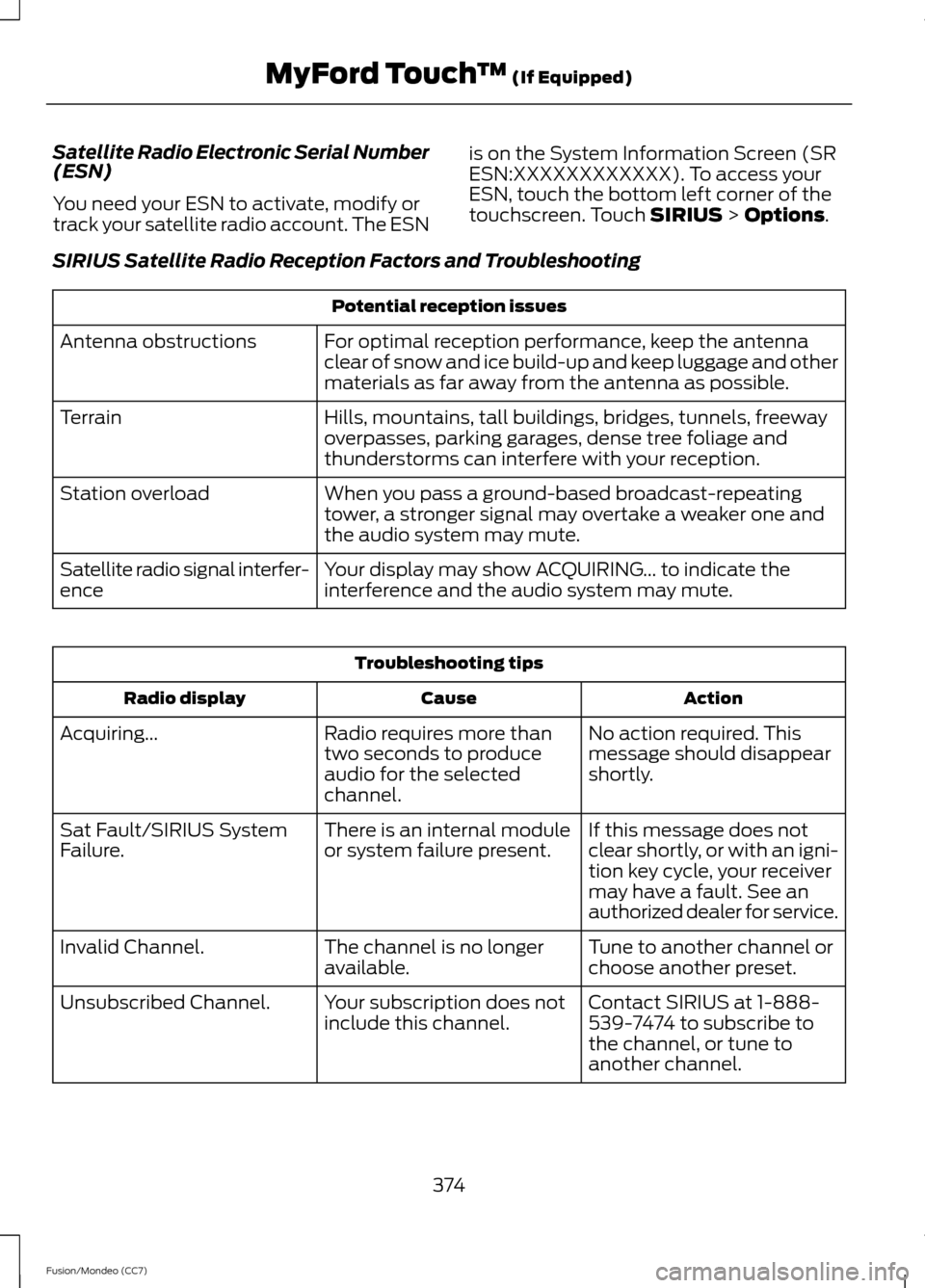
Satellite Radio Electronic Serial Number
(ESN)
You need your ESN to activate, modify or
track your satellite radio account. The ESN
is on the System Information Screen (SR
ESN:XXXXXXXXXXXX). To access your
ESN, touch the bottom left corner of the
touchscreen. Touch SIRIUS > Options.
SIRIUS Satellite Radio Reception Factors and Troubleshooting Potential reception issues
For optimal reception performance, keep the antenna
clear of snow and ice build-up and keep luggage and other
materials as far away from the antenna as possible.
Antenna obstructions
Hills, mountains, tall buildings, bridges, tunnels, freeway
overpasses, parking garages, dense tree foliage and
thunderstorms can interfere with your reception.
Terrain
When you pass a ground-based broadcast-repeating
tower, a stronger signal may overtake a weaker one and
the audio system may mute.
Station overload
Your display may show ACQUIRING... to indicate the
interference and the audio system may mute.
Satellite radio signal interfer-
ence Troubleshooting tips
Action
Cause
Radio display
No action required. This
message should disappear
shortly.
Radio requires more than
two seconds to produce
audio for the selected
channel.
Acquiring...
If this message does not
clear shortly, or with an igni-
tion key cycle, your receiver
may have a fault. See an
authorized dealer for service.
There is an internal module
or system failure present.
Sat Fault/SIRIUS System
Failure.
Tune to another channel or
choose another preset.
The channel is no longer
available.
Invalid Channel.
Contact SIRIUS at 1-888-
539-7474 to subscribe to
the channel, or tune to
another channel.
Your subscription does not
include this channel.
Unsubscribed Channel.
374
Fusion/Mondeo (CC7) MyFord Touch
™
(If Equipped)
Page 378 of 458
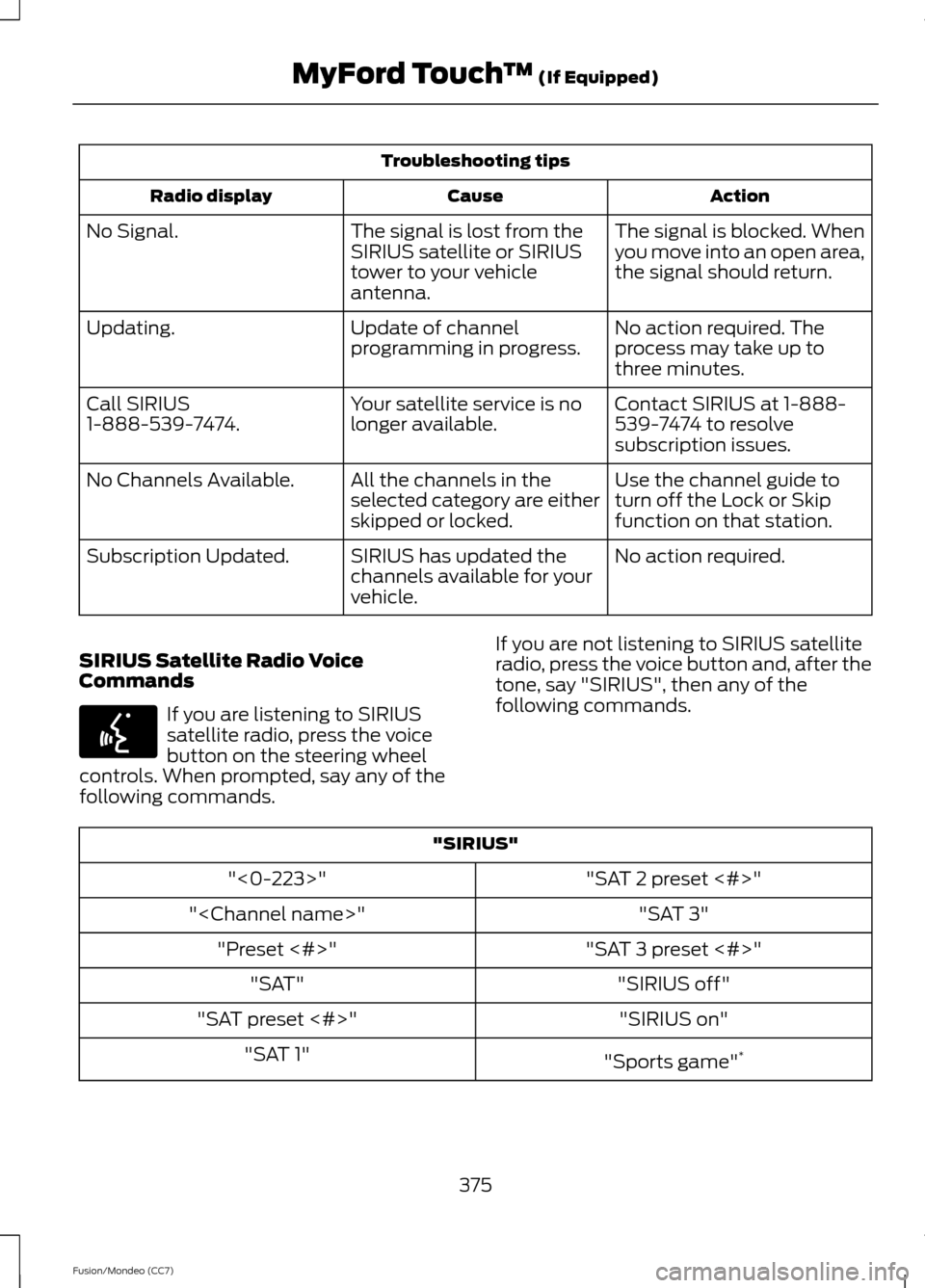
Troubleshooting tips
Action
Cause
Radio display
The signal is blocked. When
you move into an open area,
the signal should return.
The signal is lost from the
SIRIUS satellite or SIRIUS
tower to your vehicle
antenna.
No Signal.
No action required. The
process may take up to
three minutes.
Update of channel
programming in progress.
Updating.
Contact SIRIUS at 1-888-
539-7474 to resolve
subscription issues.
Your satellite service is no
longer available.
Call SIRIUS
1-888-539-7474.
Use the channel guide to
turn off the Lock or Skip
function on that station.
All the channels in the
selected category are either
skipped or locked.
No Channels Available.
No action required.
SIRIUS has updated the
channels available for your
vehicle.
Subscription Updated.
SIRIUS Satellite Radio Voice
Commands If you are listening to SIRIUS
satellite radio, press the voice
button on the steering wheel
controls. When prompted, say any of the
following commands. If you are not listening to SIRIUS satellite
radio, press the voice button and, after the
tone, say "SIRIUS", then any of the
following commands."SIRIUS"
"SAT 2 preset <#>"
"<0-223>"
"SAT 3"
"
"SAT 3 preset <#>"
"Preset <#>"
"SIRIUS off"
"SAT"
"SIRIUS on"
"SAT preset <#>"
"Sports game"*
"SAT 1"
375
Fusion/Mondeo (CC7) MyFord Touch
™ (If Equipped)E142599
Page 411 of 458
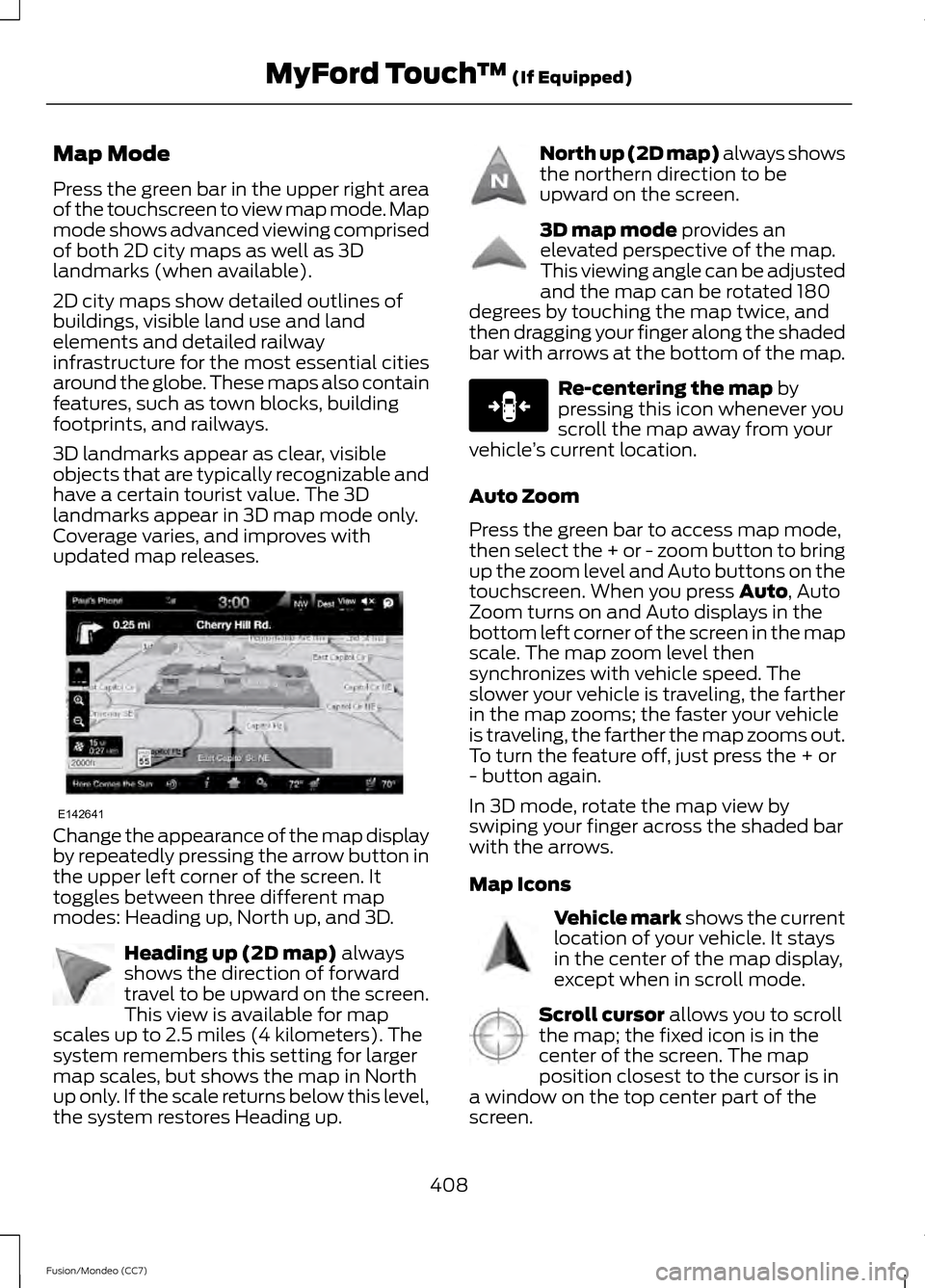
Map Mode
Press the green bar in the upper right area
of the touchscreen to view map mode. Map
mode shows advanced viewing comprised
of both 2D city maps as well as 3D
landmarks (when available).
2D city maps show detailed outlines of
buildings, visible land use and land
elements and detailed railway
infrastructure for the most essential cities
around the globe. These maps also contain
features, such as town blocks, building
footprints, and railways.
3D landmarks appear as clear, visible
objects that are typically recognizable and
have a certain tourist value. The 3D
landmarks appear in 3D map mode only.
Coverage varies, and improves with
updated map releases.
Change the appearance of the map display
by repeatedly pressing the arrow button in
the upper left corner of the screen. It
toggles between three different map
modes: Heading up, North up, and 3D.
Heading up (2D map) always
shows the direction of forward
travel to be upward on the screen.
This view is available for map
scales up to 2.5 miles (4 kilometers). The
system remembers this setting for larger
map scales, but shows the map in North
up only. If the scale returns below this level,
the system restores Heading up. North up (2D map) always shows
the northern direction to be
upward on the screen.
3D map mode
provides an
elevated perspective of the map.
This viewing angle can be adjusted
and the map can be rotated 180
degrees by touching the map twice, and
then dragging your finger along the shaded
bar with arrows at the bottom of the map. Re-centering the map
by
pressing this icon whenever you
scroll the map away from your
vehicle ’s current location.
Auto Zoom
Press the green bar to access map mode,
then select the + or - zoom button to bring
up the zoom level and Auto buttons on the
touchscreen. When you press
Auto, Auto
Zoom turns on and Auto displays in the
bottom left corner of the screen in the map
scale. The map zoom level then
synchronizes with vehicle speed. The
slower your vehicle is traveling, the farther
in the map zooms; the faster your vehicle
is traveling, the farther the map zooms out.
To turn the feature off, just press the + or
- button again.
In 3D mode, rotate the map view by
swiping your finger across the shaded bar
with the arrows.
Map Icons Vehicle mark
shows the current
location of your vehicle. It stays
in the center of the map display,
except when in scroll mode. Scroll cursor
allows you to scroll
the map; the fixed icon is in the
center of the screen. The map
position closest to the cursor is in
a window on the top center part of the
screen.
408
Fusion/Mondeo (CC7) MyFord Touch
™
(If Equipped)E142641 E142642 E142643 E142644 E146188 E142646 E142647
Page 415 of 458
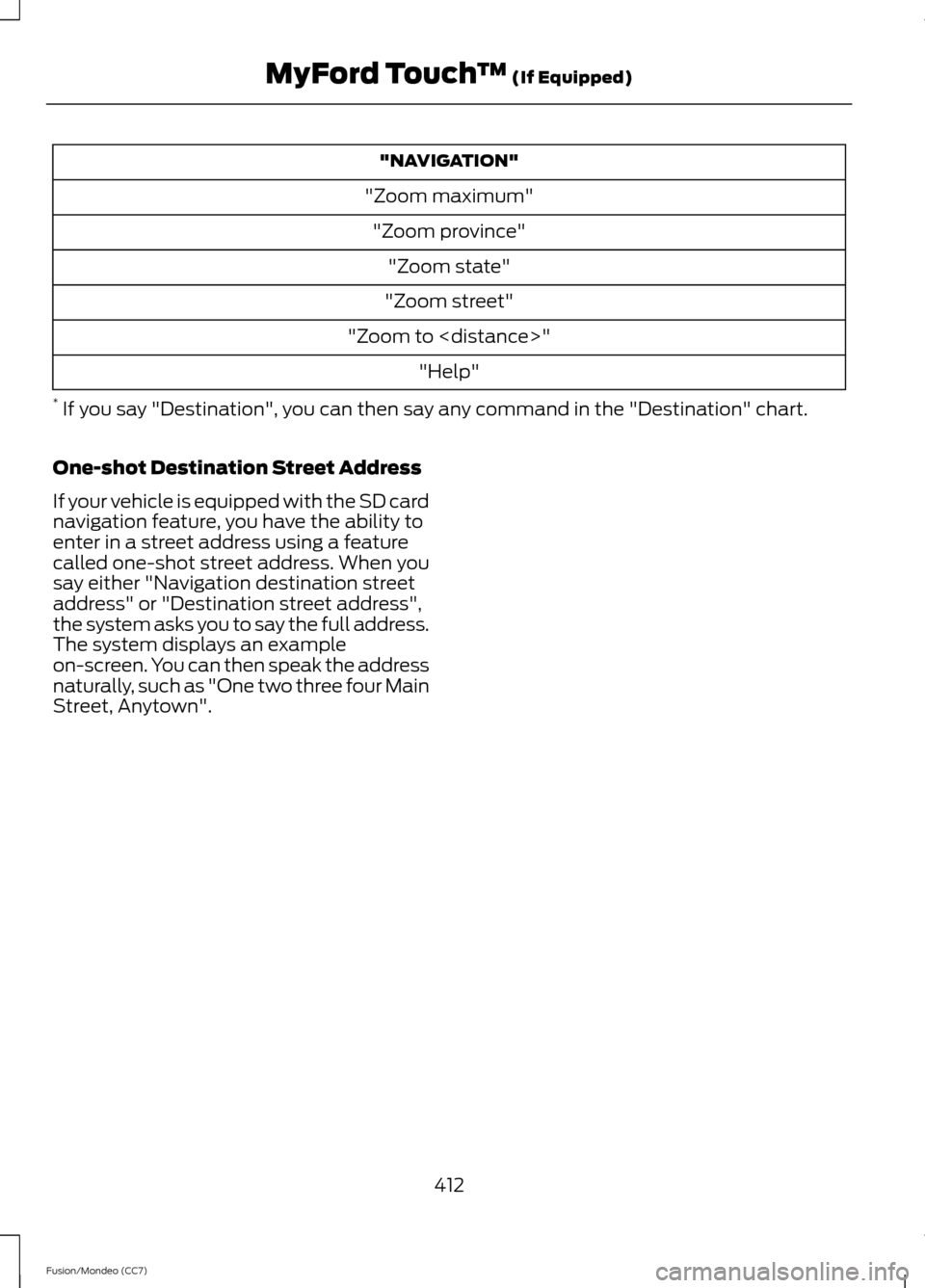
"NAVIGATION"
"Zoom maximum" "Zoom province" "Zoom state"
"Zoom street"
"Zoom to
* If you say "Destination", you can then say any command in the "Destination" chart.
One-shot Destination Street Address
If your vehicle is equipped with the SD card
navigation feature, you have the ability to
enter in a street address using a feature
called one-shot street address. When you
say either "Navigation destination street
address" or "Destination street address",
the system asks you to say the full address.
The system displays an example
on-screen. You can then speak the address
naturally, such as "One two three four Main
Street, Anytown".
412
Fusion/Mondeo (CC7) MyFord Touch
™ (If Equipped)
Page 435 of 458

When to expect the OIL CHANGE REQUIRED message
Vehicle use and example
Miles (kilometers)
Normal
7500-10000
(12000-16000) Normal commuting with highway driving
No, or moderate, load or towing
Flat to moderately hilly roads
No extended idling
Severe
5000-7499
(8000-11999) Moderate to heavy load or towing
Mountainous or off-road conditions
Extended idling
Extended hot or cold operation
Extreme
3000-4999
(4000-7999) Maximum load or towing
Extreme hot or cold operationAt every oil change interval as indicated by the information display
*
Change engine oil and filter. **
Rotate the tires.
Perform a multi-point inspection (recommended).
Inspect the automatic transmission fluid level. Consult your dealer for requirements.
Inspect the brake pads, shoes, rotors, drums, brake linings, hoses and parking brake.
Inspect the cabin air filter.
Inspect the engine cooling system strength and hoses.
Inspect the exhaust system and heat shields.
Inspect the rear axle and U-joints. Lubricate any areas with grease fittings (AWD
vehicles).
Inspect the half-shaft boots.
Inspect the steering linkage, ball joints, suspension, tire-rod ends, driveshaft and U-
joints. Lubricate any areas with grease fittings (AWD vehicles).
432
Fusion/Mondeo (CC7) Scheduled Maintenance
Page 441 of 458

Special Operating Conditions
If you operate your vehicle primarily in any
of the following conditions, you need to
perform extra maintenance as indicated.
If you operate your vehicle
occasionally
under any of these conditions, it is not
necessary to perform the extra
maintenance. For specific
recommendations, see your dealership
service advisor or technician. Perform the services shown in the
following tables when specified or within
3000 miles (4800 kilometers) of the OIL
CHANGE REQUIRED message appearing
in the information display.
•
Example 1: The OIL CHANGE
REQUIRED message comes on at 28751
miles (46270 kilometers). Perform the
30000 mile (48000 kilometer)
automatic transmission fluid
replacement.
• Example 2
: The OIL CHANGE
REQUIRED message has not come on,
but the odometer reads 30000 miles
(48000 kilometers) (for example, the
Intelligent Oil-Life Monitor® was reset
at 25000 miles [40000 kilometers]).
Perform the engine air filter
replacement. Towing a trailer or using a car-top carrier
Change engine oil and filter as indicated by the information
display and perform services listed in the Normal Sched-
uled Maintenance chart.
As required
Inspect and lubricate U-joints.
Inspect frequently, service
as required
Change automatic transmission fluid.
Every 30000 miles (48000
km)
438
Fusion/Mondeo (CC7) Scheduled MaintenanceE146852
Repair Order #:Distance:
Engine hours (optional): Multi-point inspection (recommended): Signature:
Dealer stamp
Page 448 of 458
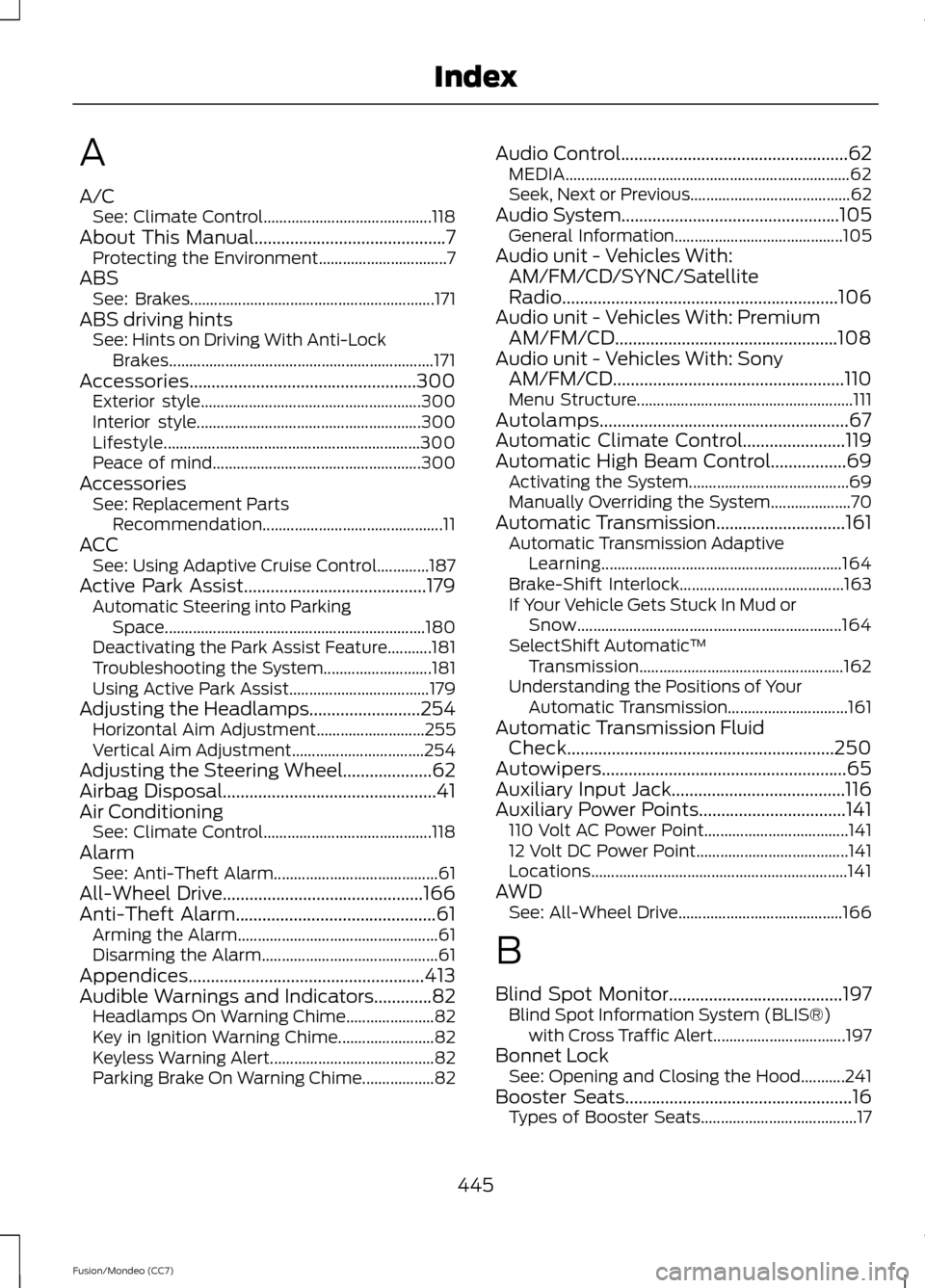
A
A/C
See: Climate Control.......................................... 118
About This Manual...........................................7
Protecting the Environment................................ 7
ABS See: Brakes............................................................. 171
ABS driving hints See: Hints on Driving With Anti-Lock
Brakes.................................................................. 171
Accessories...................................................300 Exterior style....................................................... 300
Interior style........................................................ 300
Lifestyle................................................................ 300
Peace of mind.................................................... 300
Accessories See: Replacement Parts
Recommendation............................................. 11
ACC See: Using Adaptive Cruise Control.............187
Active Park Assist.........................................179 Automatic Steering into Parking
Space................................................................. 180
Deactivating the Park Assist Feature...........181
Troubleshooting the System........................... 181
Using Active Park Assist................................... 179
Adjusting the Headlamps
.........................254
Horizontal Aim Adjustment........................... 255
Vertical Aim Adjustment................................. 254
Adjusting the Steering Wheel....................62
Airbag Disposal................................................41
Air Conditioning See: Climate Control.......................................... 118
Alarm See: Anti-Theft Alarm......................................... 61
All-Wheel Drive.............................................166
Anti-Theft Alarm
.............................................61
Arming the Alarm.................................................. 61
Disarming the Alarm............................................ 61
Appendices
.....................................................413
Audible Warnings and Indicators.............82 Headlamps On Warning Chime...................... 82
Key in Ignition Warning Chime........................ 82
Keyless Warning Alert......................................... 82
Parking Brake On Warning Chime.................. 82Audio Control
...................................................62
MEDIA....................................................................... 62
Seek, Next or Previous........................................ 62
Audio System
.................................................105
General Information.......................................... 105
Audio unit - Vehicles With: AM/FM/CD/SYNC/Satellite
Radio..............................................................106
Audio unit - Vehicles With: Premium AM/FM/CD..................................................108
Audio unit - Vehicles With: Sony AM/FM/CD....................................................110
Menu Structure...................................................... 111
Autolamps........................................................67
Automatic Climate Control.......................119
Automatic High Beam Control
.................69
Activating the System........................................ 69
Manually Overriding the System.................... 70
Automatic Transmission
.............................161
Automatic Transmission Adaptive
Learning............................................................ 164
Brake-Shift Interlock......................................... 163
If Your Vehicle Gets Stuck In Mud or Snow.................................................................. 164
SelectShift Automatic ™
Transmission................................................... 162
Understanding the Positions of Your Automatic Transmission.............................. 161
Automatic Transmission Fluid Check............................................................250
Autowipers.......................................................65
Auxiliary Input Jack.......................................116
Auxiliary Power Points.................................141 110 Volt AC Power Point.................................... 141
12 Volt DC Power Point...................................... 141
Locations................................................................ 141
AWD See: All-Wheel Drive......................................... 166
B
Blind Spot Monitor
.......................................197
Blind Spot Information System (BLIS®)
with Cross Traffic Alert................................. 197
Bonnet Lock See: Opening and Closing the Hood...........241
Booster Seats
...................................................16
Types of Booster Seats....................................... 17
445
Fusion/Mondeo (CC7) Index