Page 119 of 475
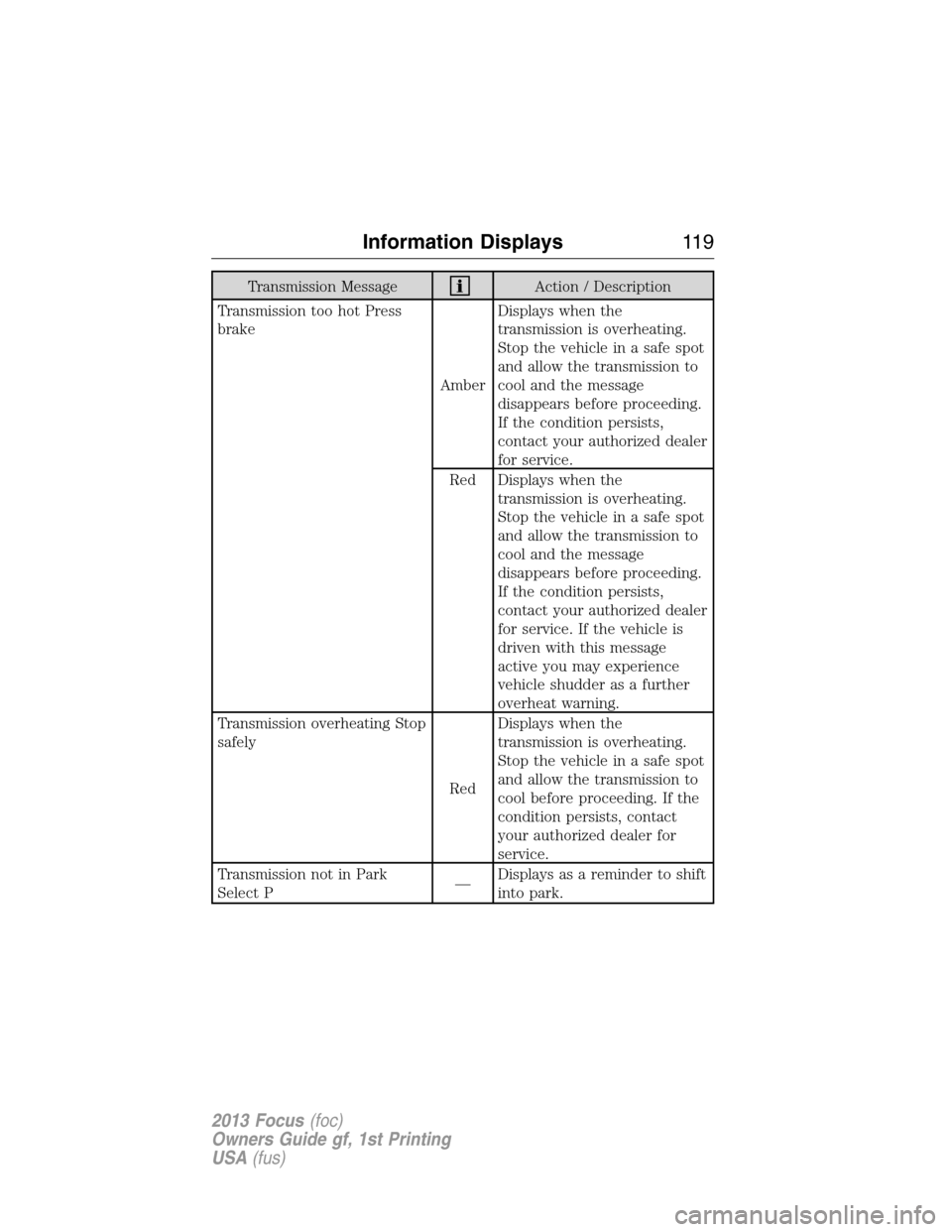
Transmission MessageAction / Description
Transmission too hot Press
brake
AmberDisplays when the
transmission is overheating.
Stop the vehicle in a safe spot
and allow the transmission to
cool and the message
disappears before proceeding.
If the condition persists,
contact your authorized dealer
for service.
Red Displays when the
transmission is overheating.
Stop the vehicle in a safe spot
and allow the transmission to
cool and the message
disappears before proceeding.
If the condition persists,
contact your authorized dealer
for service. If the vehicle is
driven with this message
active you may experience
vehicle shudder as a further
overheat warning.
Transmission overheating Stop
safely
RedDisplays when the
transmission is overheating.
Stop the vehicle in a safe spot
and allow the transmission to
cool before proceeding. If the
condition persists, contact
your authorized dealer for
service.
Transmission not in Park
Select P—Displays as a reminder to shift
into park.
Information Displays11 9
2013 Focus(foc)
Owners Guide gf, 1st Printing
USA(fus)
Page 120 of 475
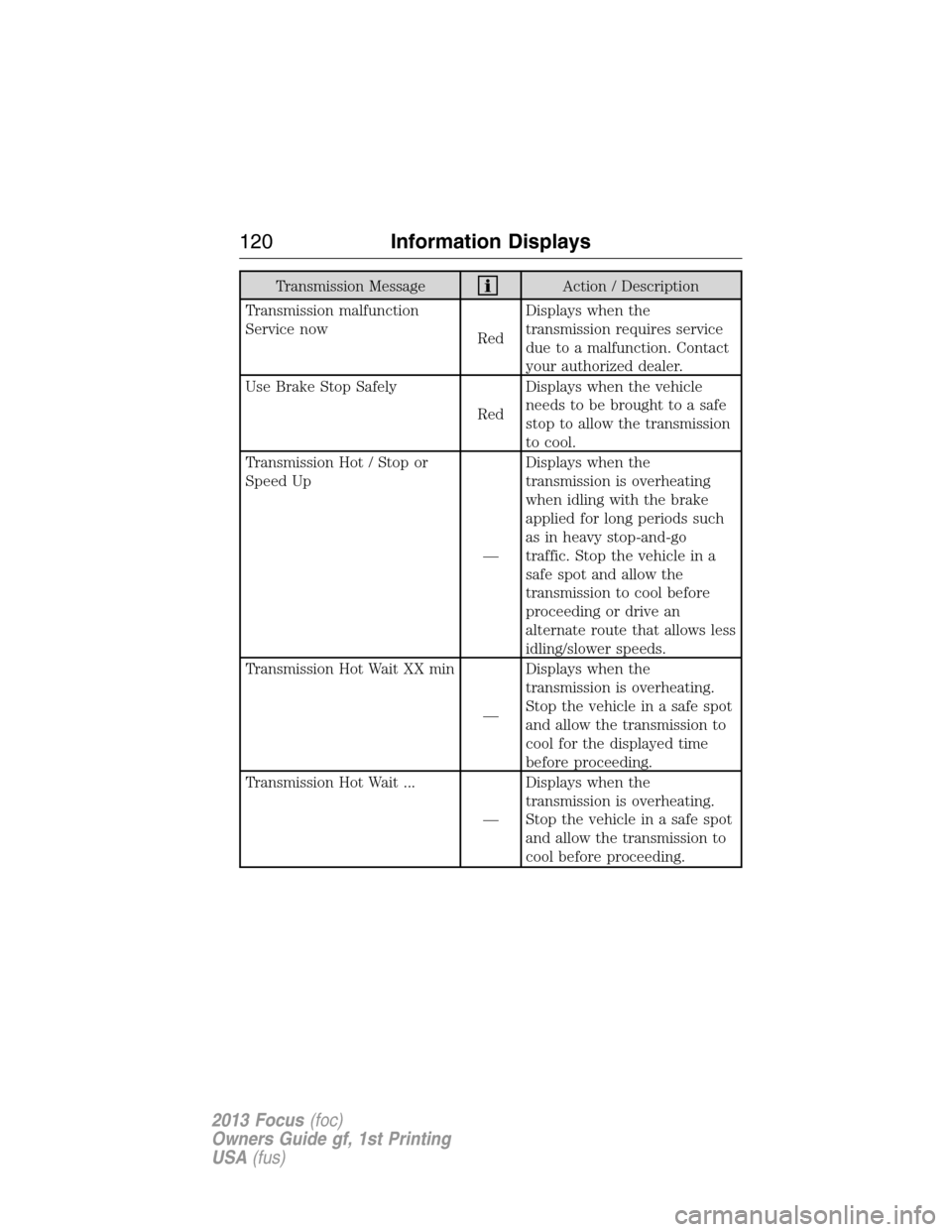
Transmission MessageAction / Description
Transmission malfunction
Service now
RedDisplays when the
transmission requires service
due to a malfunction. Contact
your authorized dealer.
Use Brake Stop Safely
RedDisplays when the vehicle
needs to be brought to a safe
stop to allow the transmission
to cool.
Transmission Hot / Stop or
Speed Up
—Displays when the
transmission is overheating
when idling with the brake
applied for long periods such
as in heavy stop-and-go
traffic. Stop the vehicle in a
safe spot and allow the
transmission to cool before
proceeding or drive an
alternate route that allows less
idling/slower speeds.
Transmission Hot Wait XX min
—Displays when the
transmission is overheating.
Stop the vehicle in a safe spot
and allow the transmission to
cool for the displayed time
before proceeding.
Transmission Hot Wait ...
—Displays when the
transmission is overheating.
Stop the vehicle in a safe spot
and allow the transmission to
cool before proceeding.
120Information Displays
2013 Focus(foc)
Owners Guide gf, 1st Printing
USA(fus)
Page 121 of 475
Transmission MessageAction / Description
Transmission Ready
—Displays after an transmission
overheating event and the
transmission has cooled
enough to allow proper
transmission function.
Transmission limited function
Check handbook AmberDisplays when certain
transmission features are
disabled.
Transmission warming up
Please wait
—Displays when the
transmission needs a warming
period before it will operate
properly.
Tire pressure Monitoring
System (TPMS) MessageAction / Description
Low Tire Pressure
AmberDisplays when one or more
tires on your vehicle have low
tire pressure. Refer to
Inflating Your Tiresin the
Tires, Wheels and Loading
chapter.
Tire Pressure Monitor Fault
AmberDisplays when the tire
pressure monitoring system is
malfunctioning. If the warning
stays on or continues to come
on, contact your authorized
dealer.
Information Displays121
2013 Focus(foc)
Owners Guide gf, 1st Printing
USA(fus)
Page 122 of 475
Tire pressure Monitoring
System (TPMS) MessageAction / Description
Tire Pressure Sensor Fault
AmberDisplays when a tire pressure
sensor is malfunctioning, or
your spare tire is in use. For
more information on how the
system operates under these
conditions, refer to
Understanding Your Tire
Pressure Monitoring System
(TPMS)in theTires, Wheels
and Loadingchapter. If the
warning stays on or continues
to come on, contact your
authorized dealer.
Traction Control /
AdvanceTrac�MessageAction / Description
Traction control off
—Displays when the traction
control system has been
switched off.
122Information Displays
2013 Focus(foc)
Owners Guide gf, 1st Printing
USA(fus)
Page 124 of 475

Always handle discs by their edges only. Clean the disc with an approved
CD cleaner only, wiping from the center of the disc toward the edge. Do
not clean in a circular motion.
Do not expose discs to direct sunlight or heat sources for extended
periods of time.
MP3 Track and Folder Structure
Audio systems capable of recognizing and playing MP3 individual tracks
and folder structures work as follows:
•There are two different modes for MP3 disc playback: MP3 track
mode (system default) and MP3 folder mode.
•MP3 track mode ignores any folder structure on the MP3 disc. The
player numbers each MP3 track on the disc (noted by the .mp3 file
extension) from T001 to a maximum of T255.Note:The maximum
number of playable MP3 files may be less depending on the structure
of the CD and exact model of radio present.
•MP3 folder mode represents a folder structure consisting of one level
of folders. The CD player numbers all MP3 tracks on the disc (noted
by the .mp3 file extension) and all folders containing MP3 files, from
F001 (folder) T001 (track) to F253 T255.
•Creating discs with only one level of folders helps with navigation
through the disc files.
If you are burning your own MP3 discs, it is important to understand
how the system reads the structures you create. While various files may
be present, (files with extensions other than mp3), only files with the
.mp3 extension are played; other files are ignored by the system. This
enables you to use the same MP3 disc for a variety of tasks on your work
computer, home computer and your in-vehicle system.
In track mode, the system displays and plays the structure as if it were
only one level deep (all .mp3 files are played, regardless of being in a
specific folder). In folder mode, the system only plays the .mp3 files in
the current folder.
124Audio System
2013 Focus(foc)
Owners Guide gf, 1st Printing
USA(fus)
Page 128 of 475

A.Eject:Eject the CD.
B.Cursor arrows:Scroll through on-screen choices.
C.CD slot:Insert a CD.
D.OK:Confirm on-screen selections after pressing MENU.
E.Clock:Set the time:
1. Press the H or M buttons on the outside of the display.
2. Press the H or M buttons repeatedly until the desired time appears.
3. Press OK to confirm the time.
•The clock can also be set by pressing the MENU button and scrolling
to the clock settings menu.
F.INFO:Access any available radio or CD information.
G.SOUND:Adjust the sound settings for Bass, Treble, Balance and
Fade.
H.Number block:
•In radio mode, store your favorite stations for later access. When
tuned to any station, press and hold a preset button until sound
returns.
•In CD mode, select a track.
•In phone mode, enter a phone number.
I.Function Button 4:Select different functions of the audio system
depending on which mode (i.e., radio or CD) you are in.
J.Function Button 3:Select different functions of the audio system
depending on which mode (i.e., radio or CD) you are in.
K.SEEK:
•In radio mode, select a frequency band and press the SEEK button.
The system stops at the first next station it finds up the band.
•In CD mode, press to select the next track or press and hold to
advance within the same track.
L.ON/OFF:
•Press the power control to turn the system on and off.
•Turn to adjust the volume.
128Audio System
2013 Focus(foc)
Owners Guide gf, 1st Printing
USA(fus)
Page 135 of 475

Audio Settings
Spd. Comp. Vol.Automatically adjusts the volume to
compensate for speed and wind noise. You can
set the system between 0 and +7.
SoundAllows you to adjust sound settings such as
treble, middle, bass, fade and balance.
Occupancy ModeOptimizes sound quality for the chosen seating
position.
RBDS/RDS TextSelect to view additional broadcast data, if
available. This feature defaults to off. RBDS
must be on for you to set a category.
DSPAllows you to choose between STEREO
SURROUND mode and STEREO mode.
CD Settings
Scan AllSelect to scan all disc selections.
Scan FolderSelect to scan all music in the current MP3
folder.
CD CompressionSelect to bring soft and loud passages together
for a more consistent listening level.
Clock Settings
Set TimeSelect to set the time.
Set DateSelect to set the calendar date.
24h ModeSelect to view clock time in a 12–hour mode or
24–hour mode.
Display Settings
DimmingSelect to change display brightness.
LanguageSelect to display the language in English,
French or Spanish.
Temp. SettingSelect to display the outside temperature in
Fahrenheit or Celsius
Audio System135
2013 Focus(foc)
Owners Guide gf, 1st Printing
USA(fus)
Page 137 of 475
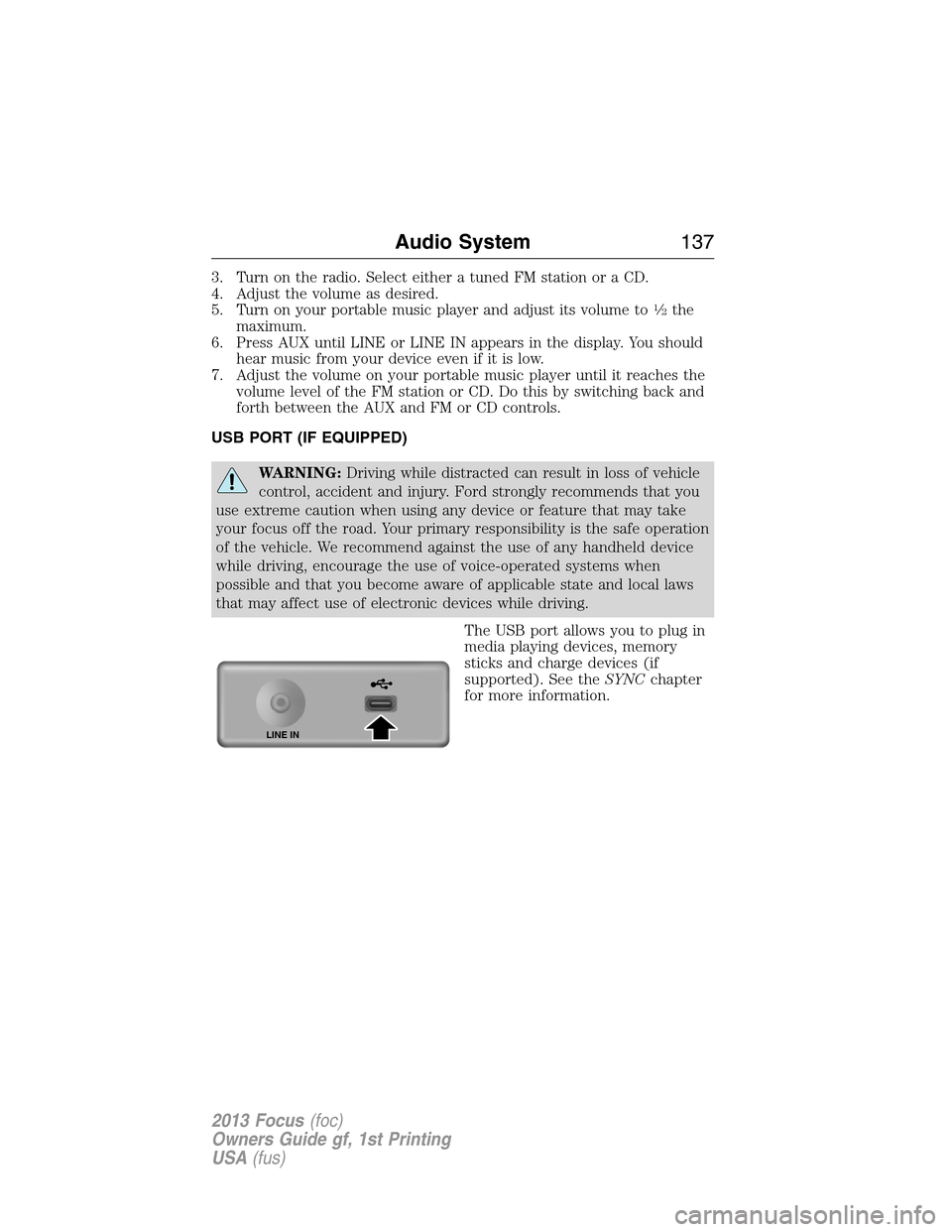
3. Turn on the radio. Select either a tuned FM station or a CD.
4. Adjust the volume as desired.
5. Turn on your portable music player and adjust its volume to
1�2the
maximum.
6. Press AUX until LINE or LINE IN appears in the display. You should
hear music from your device even if it is low.
7. Adjust the volume on your portable music player until it reaches the
volume level of the FM station or CD. Do this by switching back and
forth between the AUX and FM or CD controls.
USB PORT (IF EQUIPPED)
WARNING:Driving while distracted can result in loss of vehicle
control, accident and injury. Ford strongly recommends that you
use extreme caution when using any device or feature that may take
your focus off the road. Your primary responsibility is the safe operation
of the vehicle. We recommend against the use of any handheld device
while driving, encourage the use of voice-operated systems when
possible and that you become aware of applicable state and local laws
that may affect use of electronic devices while driving.
The USB port allows you to plug in
media playing devices, memory
sticks and charge devices (if
supported). See theSYNCchapter
for more information.
LINE IN
Audio System137
2013 Focus(foc)
Owners Guide gf, 1st Printing
USA(fus)