Page 423 of 558

If you select: You can:
Prompts
Get help from SYNC by using questions, helpful
hints or asking you for a specific action. To turn
these prompts on or off:
1. Press OK to select and scroll to select
between on or off.
2. Press OK when the desired selection appears
in the display. SYNC takes you back to the
Advanced menu.
LanguagesChoose between English, Francais and
Espanol. Once selected, all of SYNC’s radio
displays and prompts are in the selected
language.
1. Press OK to select and then scroll through
the languages.
2. Press OK when the desired selection
appears in the display. If you change the
language setting, the display indicates that the
system is updating. When complete, SYNC
takes you back to the Advanced menu.
Factory DefaultsReturn to the factory default settings. This
selection does not erase your indexed
information (phonebook, call history, text
messages and paired devices).
1. Press OK to select and then press OK again
when Restore Defaults? appears in the display.
2. Press OK to confirm.
Master ResetCompletely erase all information stored on
SYNC (phonebook, call history, text messages
and paired devices) and return to the factory
default settings.
Press OK to select. The display indicates
when complete and SYNC takes you back to
the Advanced menu.
SYNC�423
2013 Flex(471)
Owners Guide gf, 1st Printing
USA(fus)
Page 425 of 558

WARNING:Always place your phone in a secure location in the
vehicle so it does not become a projectile or get damaged in a
collision. Failure to do so may cause serious injury to someone or damage
the phone which could prevent 911 Assist™ from working properly.
Note:SYNC�911 Assist™ feature must be set on prior to the incident.
Note:Before setting this feature on, ensure that you read the 911
Assist™ privacy notice later in this section for important information.
Note:If 911 Assist™ is turned on or off by any user, that setting applies
for all paired phones. If 911 Assist™ is turned off, a voice message plays
and/or a display message/icon comes on when the vehicle is started after
a previously paired phone connects.
Note:Every phone operates differently. While SYNC�911 Assist™ works
with most cellular phones, some may have trouble using this feature.
If a crash deploys an airbag or activates the fuel pump shut-off, your
SYNC equipped vehicle may be able to contact emergency services by
dialing 911 through a paired and connectedBluetooth-enabled phone.
For more information about 911 Assist™, visit www.SYNCMyRide.com or
www.syncmaroute.ca.
•For information on airbag deployment, refer to theSupplementary
Restraints Systemchapter.
•For information on the fuel pump shut-off, refer to theRoadside
Emergencieschapter.
Setting 911 Assist™ On
Perform the following:
1. Press the phone button to enter the Phone Menu.
2. Scroll until 911 Assist is selected.
3. Press OK to confirm and enter the 911 Assist menu.
4. Scroll to select between On and Off selections.
5. Press OK when the desired option appears in the radio display. Set
On or Set Off appears in the display as confirmation.
Off selections include: Off with reminder and Off without reminder. Off
with reminder provides a display and voice reminder at phone connection
at vehicle start. Off without reminder provides a display reminder only
without a voice reminder at phone connection.
SYNC�425
2013 Flex(471)
Owners Guide gf, 1st Printing
USA(fus)
Page 433 of 558

Connecting Your Digital Media Player via the USB Port
Note:If your digital media player has a power switch, ensure that the
device is turned on.
To connect using voice commands:
1. Plug the device into the vehicle’s USB port.
2. Press the voice icon and when prompted, say “USB”.
3. You can now play music by saying any of the appropriate voice
commands. Refer to the media voice commands.
To connect using the system menu:
1. Plug the device into the vehicle’s USB port.
2. Press AUX and then MENU to enter the Media Menu.
3. Scroll until Select Source appears and press OK.
4. Scroll to select USB and press OK.
5. Depending on how many digital media files are on your connected
device, Indexing may appear in the radio display. When indexing is
complete, the screen returns to the Play Menu.
6. Press OK and scroll through selections of:
•Play All
•Albums
•Genres
•Playlists
•Tracks
•Explore USB
•Similar Music
•Return
When the desired selection appears in the display, press OK to build your
desired music selection.
What’s Playing?
At any time when a track is playing, you can press the voice
icon and ask the system, “What’s playing?”. The system reads
the metadata tags (if populated) of the playing track to you.
SYNC�433
2013 Flex(471)
Owners Guide gf, 1st Printing
USA(fus)
Page 460 of 558
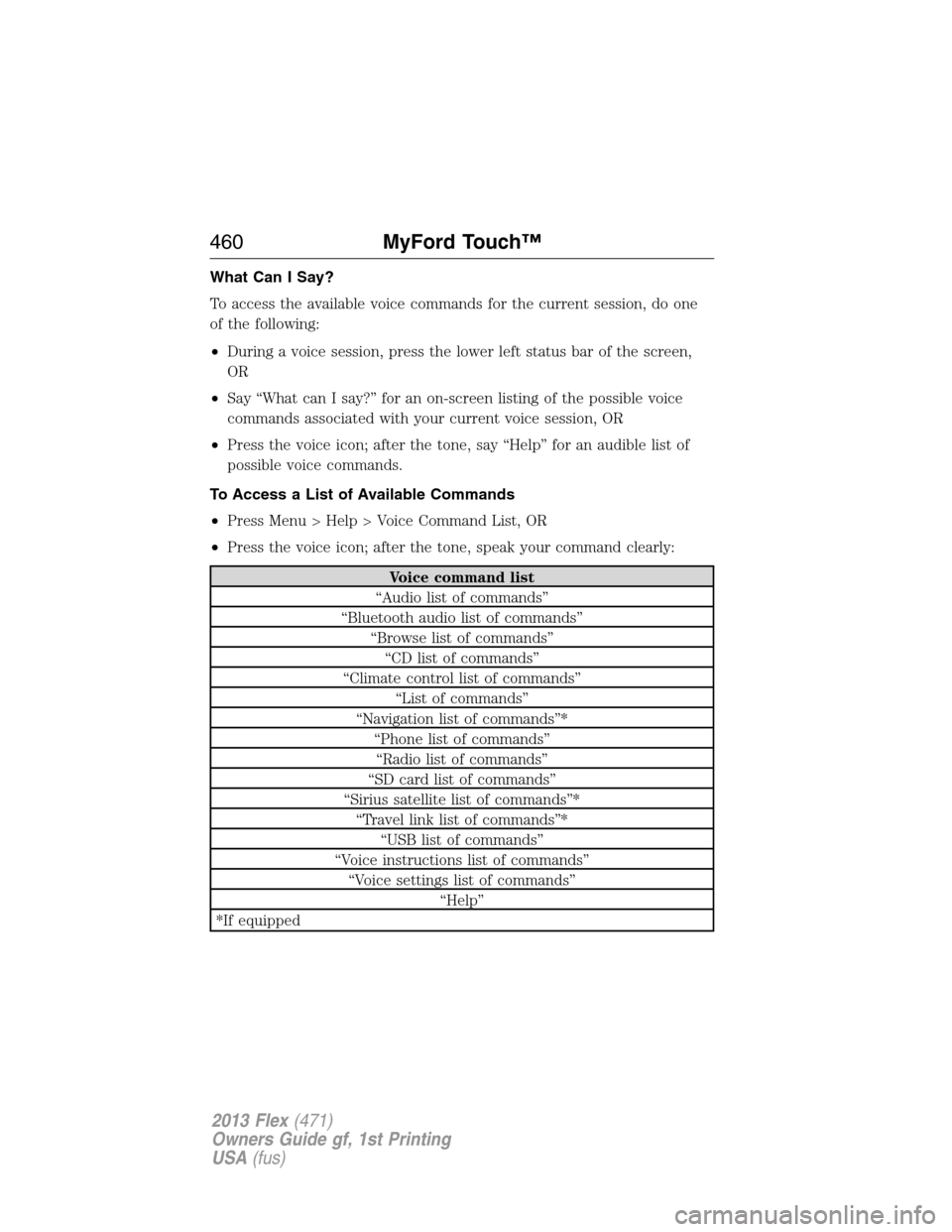
What Can I Say?
To access the available voice commands for the current session, do one
of the following:
•During a voice session, press the lower left status bar of the screen,
OR
•Say “What can I say?” for an on-screen listing of the possible voice
commands associated with your current voice session, OR
•Press the voice icon; after the tone, say “Help” for an audible list of
possible voice commands.
To Access a List of Available Commands
•Press Menu > Help > Voice Command List, OR
•Press the voice icon; after the tone, speak your command clearly:
Voice command list
“Audio list of commands”
“Bluetooth audio list of commands”
“Browse list of commands”
“CD list of commands”
“Climate control list of commands”
“List of commands”
“Navigation list of commands”*
“Phone list of commands”
“Radio list of commands”
“SD card list of commands”
“Sirius satellite list of commands”*
“Travel link list of commands”*
“USB list of commands”
“Voice instructions list of commands”
“Voice settings list of commands”
“Help”
*If equipped
460MyFord Touch™
2013 Flex(471)
Owners Guide gf, 1st Printing
USA(fus)
Page 465 of 558

If you choose Intersection from the navigation screen, you can choose
from the following:
•1st Street
•2nd Street
•City
•State/Prov
Some of the voice commands that are available while viewing this screen
are:
“INTERSECTION”
“Enter first street name”
“Change first street name”
“Enter second street name”
“Change second street name”
“Enter city”
“Change city”
“Enter state”
“Change state”
The dual mode feature is also available when the voice system displays a
list of items to pick from during a voice session, where you would be able
to touch the line item or say “Line 2”. If a command is not understood or
there are multiple options, the system returns a list for you to choose
from.
ENTERTAINMENT
Your system offers many media options. You can access these options
using the touchscreen or voice commands.
Browsing Device Content
When listening to any type of audio, you can browse through other
devices without having to change sources. For example, if you are
currently listening to the radio, you can browse all the artists that are
stored on your USB device.
MyFord Touch™465
2013 Flex(471)
Owners Guide gf, 1st Printing
USA(fus)
Page 466 of 558
Press the voice icon on the steering wheel. When prompted, you
can say:
“BROWSE” within Devices
“Browse”1
“Browse channels”2
“Browse games”2
“Browse CD track list”
“Browse Sirius channel guide”2
“Browse SD card”
“Browse USB”
“Help”
1If you have said “Browse”, you can then say any commands in the
following chart.
2If equipped with SIRIUS�satellite radio
“BROWSE”
“ games”*
“CD track list”
“SD card”
“Sirius channel guide”*
“USB”
“Help”
*If equipped with SIRIUS�satellite radio
For a complete list of “Browse” voice commands, refer toUSB and SD
card voice commandsandBluetooth audio voice commandsin the
following sections.
AM/FM Radio
Press the lower left corner of the touchscreen and then select
theAMorFMtab.
To change between AM and FM, just touch one of the tabs. To change
between AM1/AM AST or the FM/FM1/FM2/FM AST presets, repeatedly
touch the lower left corner of the touchscreen.
466MyFord Touch™
2013 Flex(471)
Owners Guide gf, 1st Printing
USA(fus)
Page 467 of 558
When you select: You can:
One of the memory
preset areas (on the
right side of the
screen)Save a station by pressing and holding one of
the memory preset areas. There is a brief
mute while the station is being saved, then
sound returns when it’s done.
Direct Tune Enter the desired station number when
prompted. Press Enter.
Browse View a list of all available stations. Scroll and
select the desired station.
HD Radio Turn the feature on. This enables you to
receive radio broadcasts digitally (where
available), providing free, crystal clear sound.
Refer to theHD Radio informationin the
following section.
MyFord Touch™467
2013 Flex(471)
Owners Guide gf, 1st Printing
USA(fus)
Page 468 of 558

When you select: You can:
Options Adjust more audio system settings:
Sound Settingsallows you to adjust Bass,
Treble, Midrange, Balance and Fade, THX
Deep Note Demo (if equipped), DSP (if
equipped), Occupancy Mode (if equipped),
and Speed Compensated Volume settings.
Set PTY for Seek/Scanallows you to select
a category of music you would like to search
for and then choose to either seek or scan for
the stations.
RDS Text Display On/Offallows you to
always view the information broadcast by FM
stations by selecting On.
Auto Presets (AST) - Autostoreallows you
to have the system automatically store the six
strongest stations in your current location.
These do not override any presets stored in
any of the AM or FM frequency bands.
TAG Button On/Off (if available)allows
you to tag a song to download later.
When you select On, the TAG icon appears
on-screen when HD radio is active. You can
press TAG to save the information of the song
that is playing. When you plug in your
portable music player, the information is
transferred (if supported by your device).
When you are connected to iTunes�, the tags
appear to remind you of the songs you’d like
to download. Refer to theHD Radio
informationlater in this chapter.
468MyFord Touch™
2013 Flex(471)
Owners Guide gf, 1st Printing
USA(fus)