Page 446 of 558
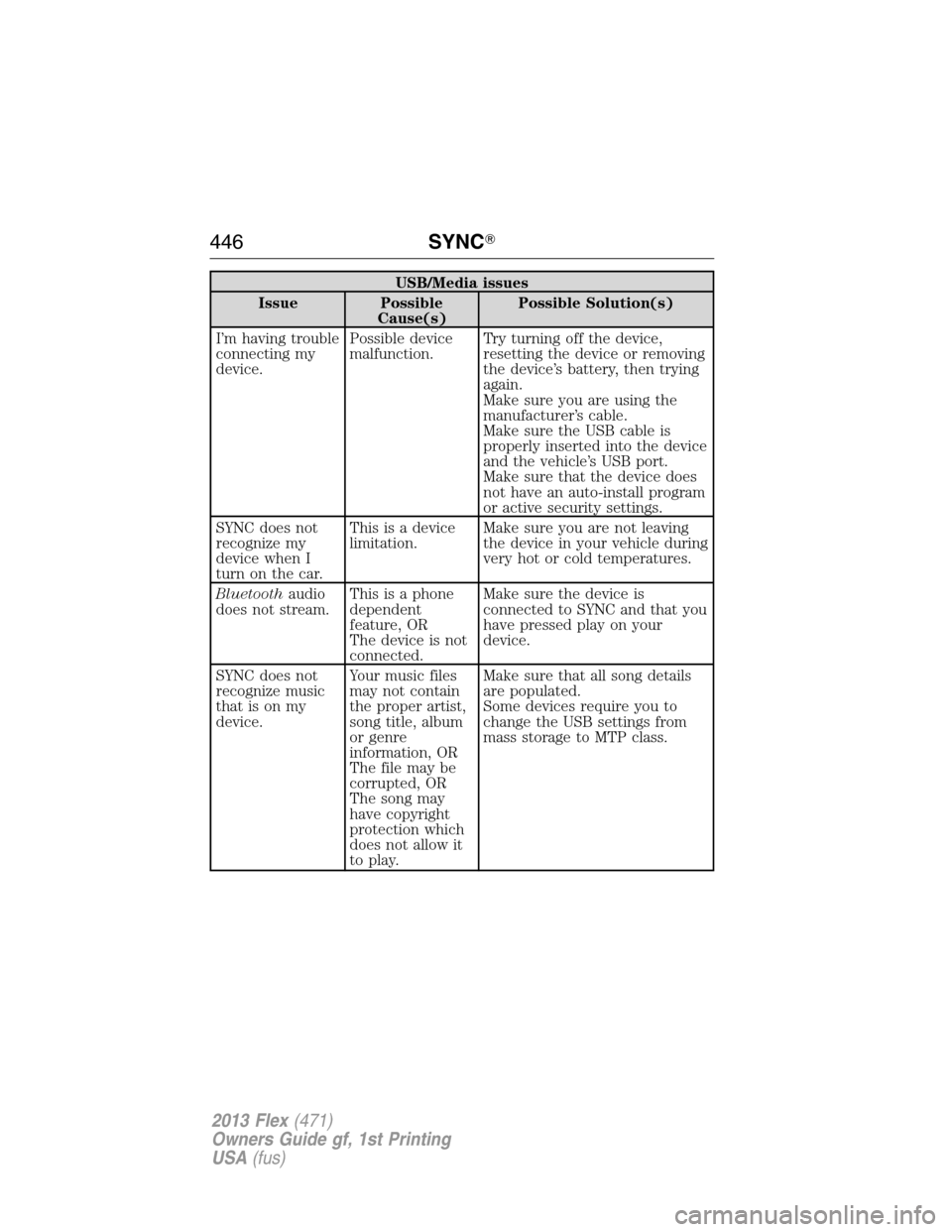
USB/Media issues
Issue Possible
Cause(s)Possible Solution(s)
I’m having trouble
connecting my
device.Possible device
malfunction.Try turning off the device,
resetting the device or removing
the device’s battery, then trying
again.
Make sure you are using the
manufacturer’s cable.
Make sure the USB cable is
properly inserted into the device
and the vehicle’s USB port.
Make sure that the device does
not have an auto-install program
or active security settings.
SYNC does not
recognize my
device when I
turn on the car.This is a device
limitation.Make sure you are not leaving
the device in your vehicle during
very hot or cold temperatures.
Bluetoothaudio
does not stream.This is a phone
dependent
feature, OR
The device is not
connected.Make sure the device is
connected to SYNC and that you
have pressed play on your
device.
SYNC does not
recognize music
that is on my
device.Your music files
may not contain
the proper artist,
song title, album
or genre
information, OR
The file may be
corrupted, OR
The song may
have copyright
protection which
does not allow it
to play.Make sure that all song details
are populated.
Some devices require you to
change the USB settings from
mass storage to MTP class.
446SYNC�
2013 Flex(471)
Owners Guide gf, 1st Printing
USA(fus)
Page 447 of 558
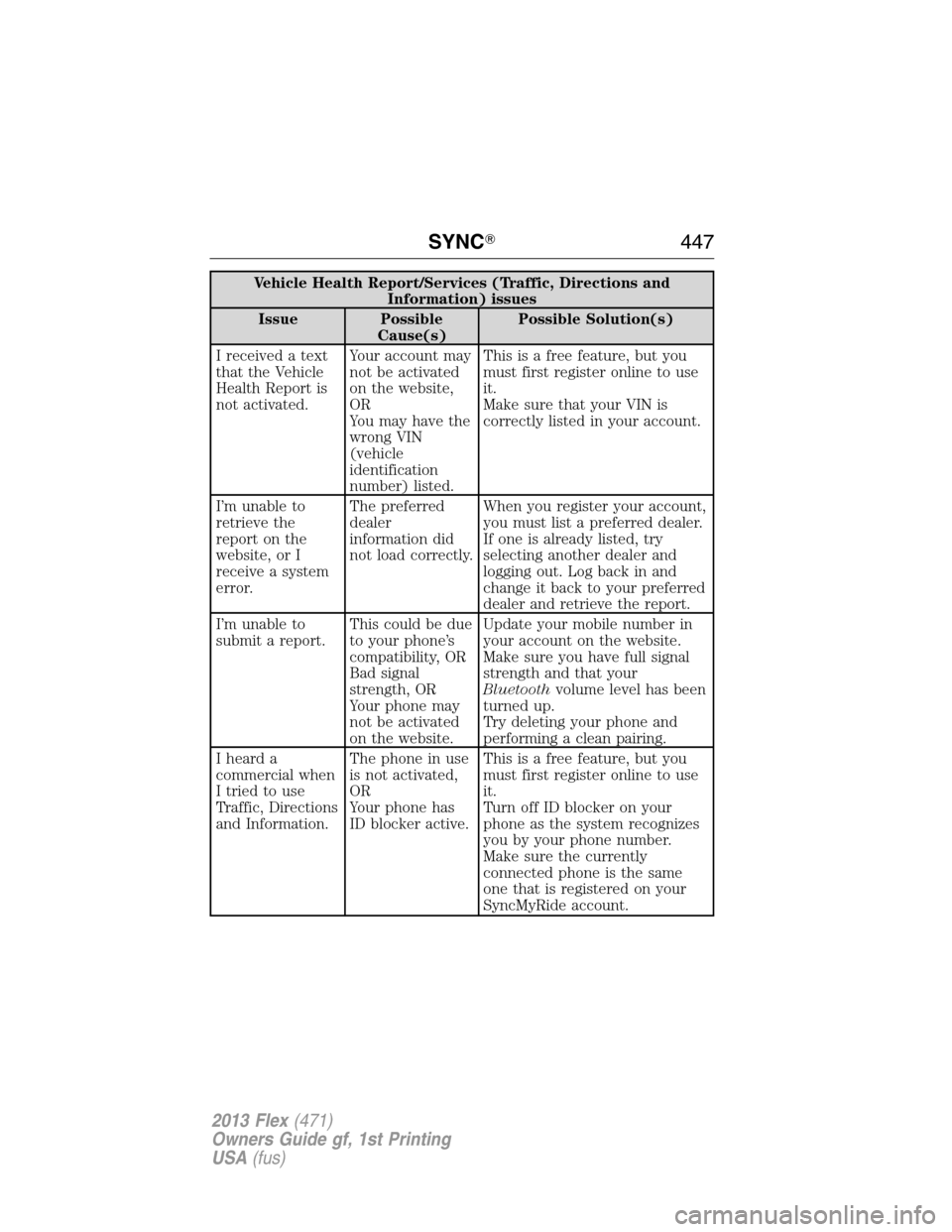
Vehicle Health Report/Services (Traffic, Directions and
Information) issues
Issue Possible
Cause(s)Possible Solution(s)
I received a text
that the Vehicle
Health Report is
not activated.Your account may
not be activated
on the website,
OR
You may have the
wrong VIN
(vehicle
identification
number) listed.This is a free feature, but you
must first register online to use
it.
Make sure that your VIN is
correctly listed in your account.
I’m unable to
retrieve the
report on the
website, or I
receive a system
error.The preferred
dealer
information did
not load correctly.When you register your account,
you must list a preferred dealer.
If one is already listed, try
selecting another dealer and
logging out. Log back in and
change it back to your preferred
dealer and retrieve the report.
I’m unable to
submit a report.This could be due
to your phone’s
compatibility, OR
Bad signal
strength, OR
Your phone may
not be activated
on the website.Update your mobile number in
your account on the website.
Make sure you have full signal
strength and that your
Bluetoothvolume level has been
turned up.
Try deleting your phone and
performing a clean pairing.
I heard a
commercial when
I tried to use
Traffic, Directions
and Information.The phone in use
is not activated,
OR
Your phone has
ID blocker active.This is a free feature, but you
must first register online to use
it.
Turn off ID blocker on your
phone as the system recognizes
you by your phone number.
Make sure the currently
connected phone is the same
one that is registered on your
SyncMyRide account.
SYNC�447
2013 Flex(471)
Owners Guide gf, 1st Printing
USA(fus)
Page 455 of 558
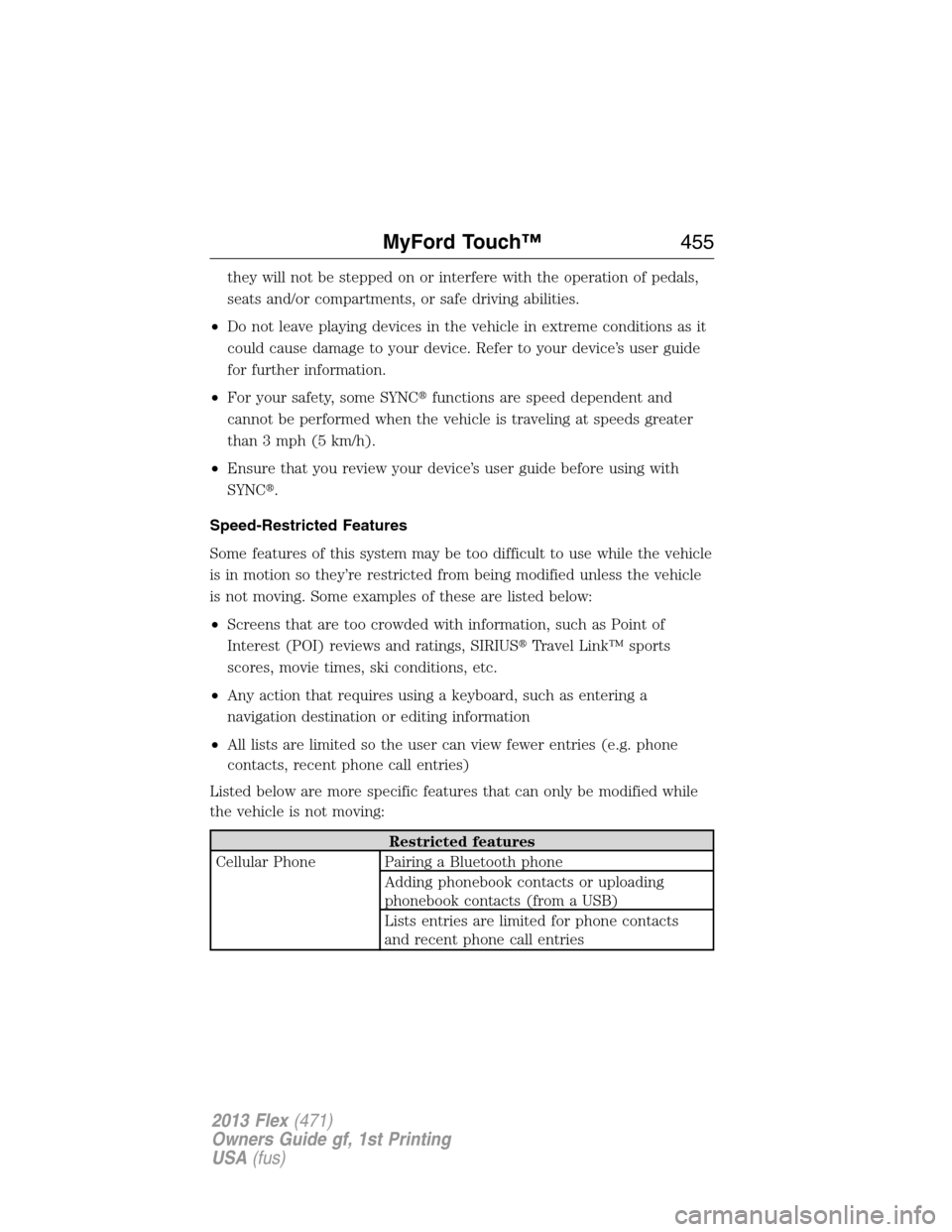
they will not be stepped on or interfere with the operation of pedals,
seats and/or compartments, or safe driving abilities.
•Do not leave playing devices in the vehicle in extreme conditions as it
could cause damage to your device. Refer to your device’s user guide
for further information.
•For your safety, some SYNC�functions are speed dependent and
cannot be performed when the vehicle is traveling at speeds greater
than 3 mph (5 km/h).
•Ensure that you review your device’s user guide before using with
SYNC�.
Speed-Restricted Features
Some features of this system may be too difficult to use while the vehicle
is in motion so they’re restricted from being modified unless the vehicle
is not moving. Some examples of these are listed below:
•Screens that are too crowded with information, such as Point of
Interest (POI) reviews and ratings, SIRIUS�Travel Link™ sports
scores, movie times, ski conditions, etc.
•Any action that requires using a keyboard, such as entering a
navigation destination or editing information
•All lists are limited so the user can view fewer entries (e.g. phone
contacts, recent phone call entries)
Listed below are more specific features that can only be modified while
the vehicle is not moving:
Restricted features
Cellular Phone Pairing a Bluetooth phone
Adding phonebook contacts or uploading
phonebook contacts (from a USB)
Lists entries are limited for phone contacts
and recent phone call entries
MyFord Touch™455
2013 Flex(471)
Owners Guide gf, 1st Printing
USA(fus)
Page 460 of 558
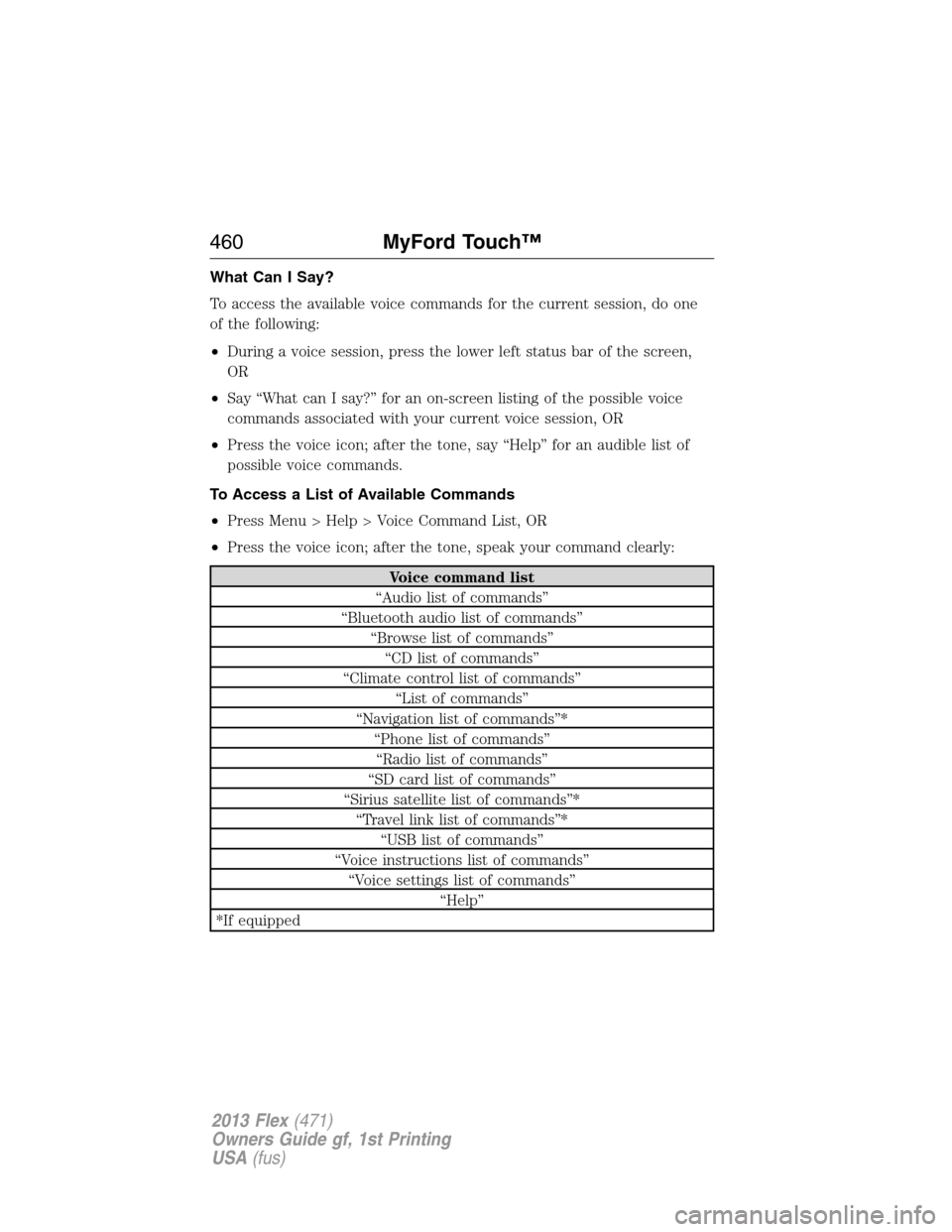
What Can I Say?
To access the available voice commands for the current session, do one
of the following:
•During a voice session, press the lower left status bar of the screen,
OR
•Say “What can I say?” for an on-screen listing of the possible voice
commands associated with your current voice session, OR
•Press the voice icon; after the tone, say “Help” for an audible list of
possible voice commands.
To Access a List of Available Commands
•Press Menu > Help > Voice Command List, OR
•Press the voice icon; after the tone, speak your command clearly:
Voice command list
“Audio list of commands”
“Bluetooth audio list of commands”
“Browse list of commands”
“CD list of commands”
“Climate control list of commands”
“List of commands”
“Navigation list of commands”*
“Phone list of commands”
“Radio list of commands”
“SD card list of commands”
“Sirius satellite list of commands”*
“Travel link list of commands”*
“USB list of commands”
“Voice instructions list of commands”
“Voice settings list of commands”
“Help”
*If equipped
460MyFord Touch™
2013 Flex(471)
Owners Guide gf, 1st Printing
USA(fus)
Page 466 of 558
Press the voice icon on the steering wheel. When prompted, you
can say:
“BROWSE” within Devices
“Browse”1
“Browse channels”2
“Browse games”2
“Browse CD track list”
“Browse Sirius channel guide”2
“Browse SD card”
“Browse USB”
“Help”
1If you have said “Browse”, you can then say any commands in the
following chart.
2If equipped with SIRIUS�satellite radio
“BROWSE”
“ games”*
“CD track list”
“SD card”
“Sirius channel guide”*
“USB”
“Help”
*If equipped with SIRIUS�satellite radio
For a complete list of “Browse” voice commands, refer toUSB and SD
card voice commandsandBluetooth audio voice commandsin the
following sections.
AM/FM Radio
Press the lower left corner of the touchscreen and then select
theAMorFMtab.
To change between AM and FM, just touch one of the tabs. To change
between AM1/AM AST or the FM/FM1/FM2/FM AST presets, repeatedly
touch the lower left corner of the touchscreen.
466MyFord Touch™
2013 Flex(471)
Owners Guide gf, 1st Printing
USA(fus)
Page 485 of 558
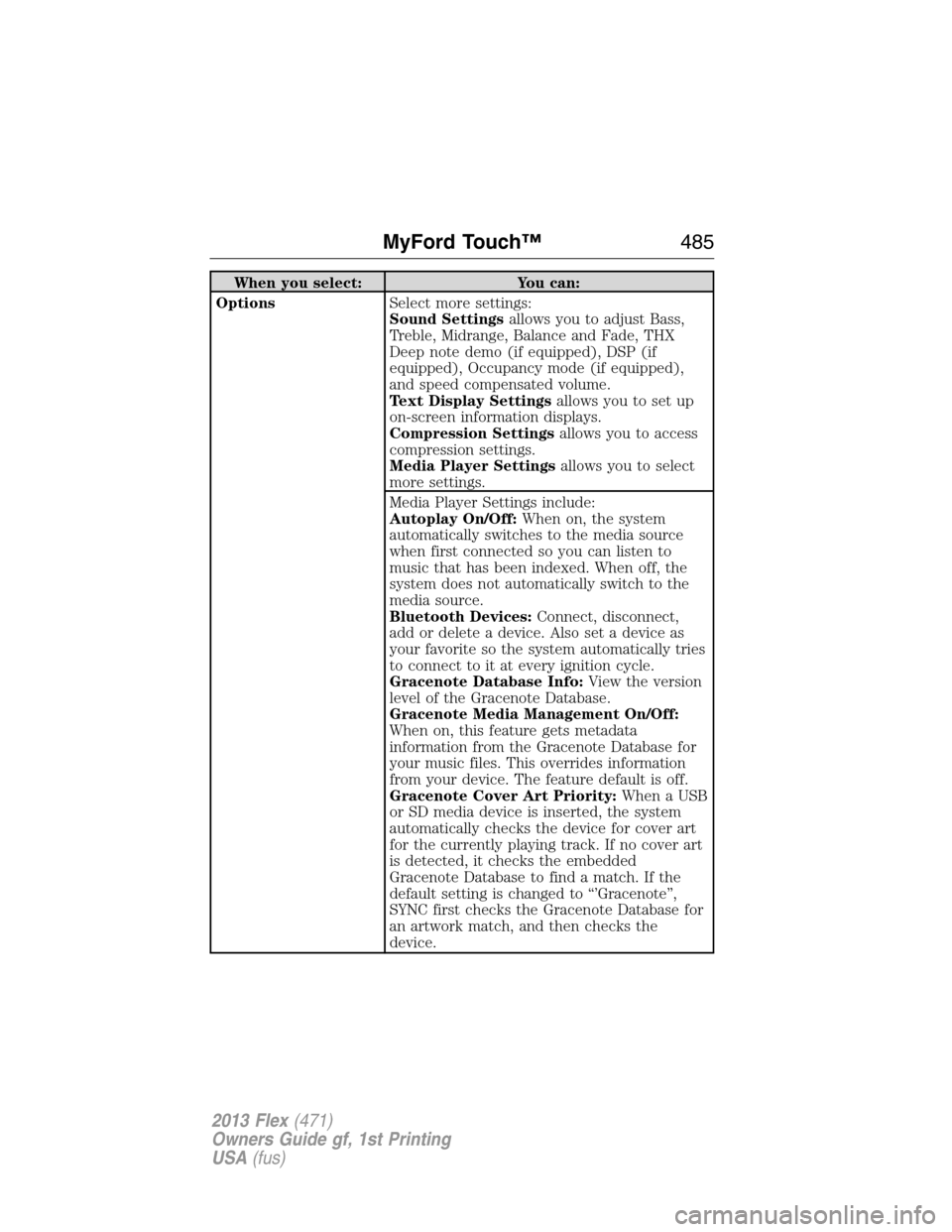
When you select: You can:
OptionsSelect more settings:
Sound Settingsallows you to adjust Bass,
Treble, Midrange, Balance and Fade, THX
Deep note demo (if equipped), DSP (if
equipped), Occupancy mode (if equipped),
and speed compensated volume.
Text Display Settingsallows you to set up
on-screen information displays.
Compression Settingsallows you to access
compression settings.
Media Player Settingsallows you to select
more settings.
Media Player Settings include:
Autoplay On/Off:When on, the system
automatically switches to the media source
when first connected so you can listen to
music that has been indexed. When off, the
system does not automatically switch to the
media source.
Bluetooth Devices:Connect, disconnect,
add or delete a device. Also set a device as
your favorite so the system automatically tries
to connect to it at every ignition cycle.
Gracenote Database Info:View the version
level of the Gracenote Database.
Gracenote Media Management On/Off:
When on, this feature gets metadata
information from the Gracenote Database for
your music files. This overrides information
from your device. The feature default is off.
Gracenote Cover Art Priority:When a USB
or SD media device is inserted, the system
automatically checks the device for cover art
for the currently playing track. If no cover art
is detected, it checks the embedded
Gracenote Database to find a match. If the
default setting is changed to “’Gracenote”,
SYNC first checks the Gracenote Database for
an artwork match, and then checks the
device.
MyFord Touch™485
2013 Flex(471)
Owners Guide gf, 1st Printing
USA(fus)
Page 487 of 558
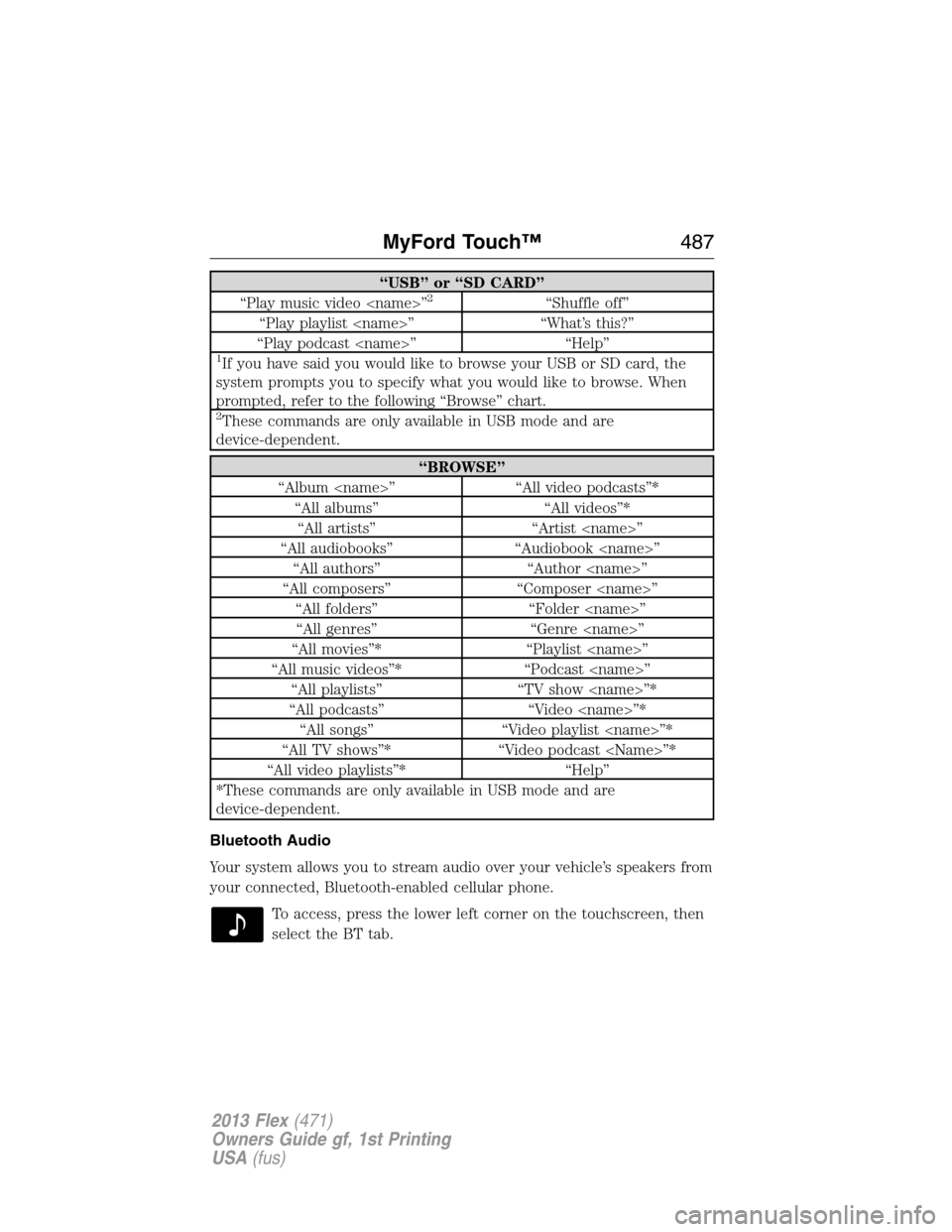
“USB” or “SD CARD”
“Play music video ”2“Shuffle off”
“Play playlist ” “What’s this?”
“Play podcast ” “Help”
1If you have said you would like to browse your USB or SD card, the
system prompts you to specify what you would like to browse. When
prompted, refer to the following “Browse” chart.
2These commands are only available in USB mode and are
device-dependent.
“BROWSE”
“Album ” “All video podcasts”*
“All albums” “All videos”*
“All artists” “Artist ”
“All audiobooks” “Audiobook ”
“All authors” “Author ”
“All composers” “Composer ”
“All folders” “Folder ”
“All genres” “Genre ”
“All movies”* “Playlist ”
“All music videos”* “Podcast ”
“All playlists” “TV show ”*
“All podcasts” “Video ”*
“All songs” “Video playlist ”*
“All TV shows”* “Video podcast ”*
“All video playlists”* “Help”
*These commands are only available in USB mode and are
device-dependent.
Bluetooth Audio
Your system allows you to stream audio over your vehicle’s speakers from
your connected, Bluetooth-enabled cellular phone.
To access, press the lower left corner on the touchscreen, then
select the BT tab.
MyFord Touch™487
2013 Flex(471)
Owners Guide gf, 1st Printing
USA(fus)
Page 488 of 558
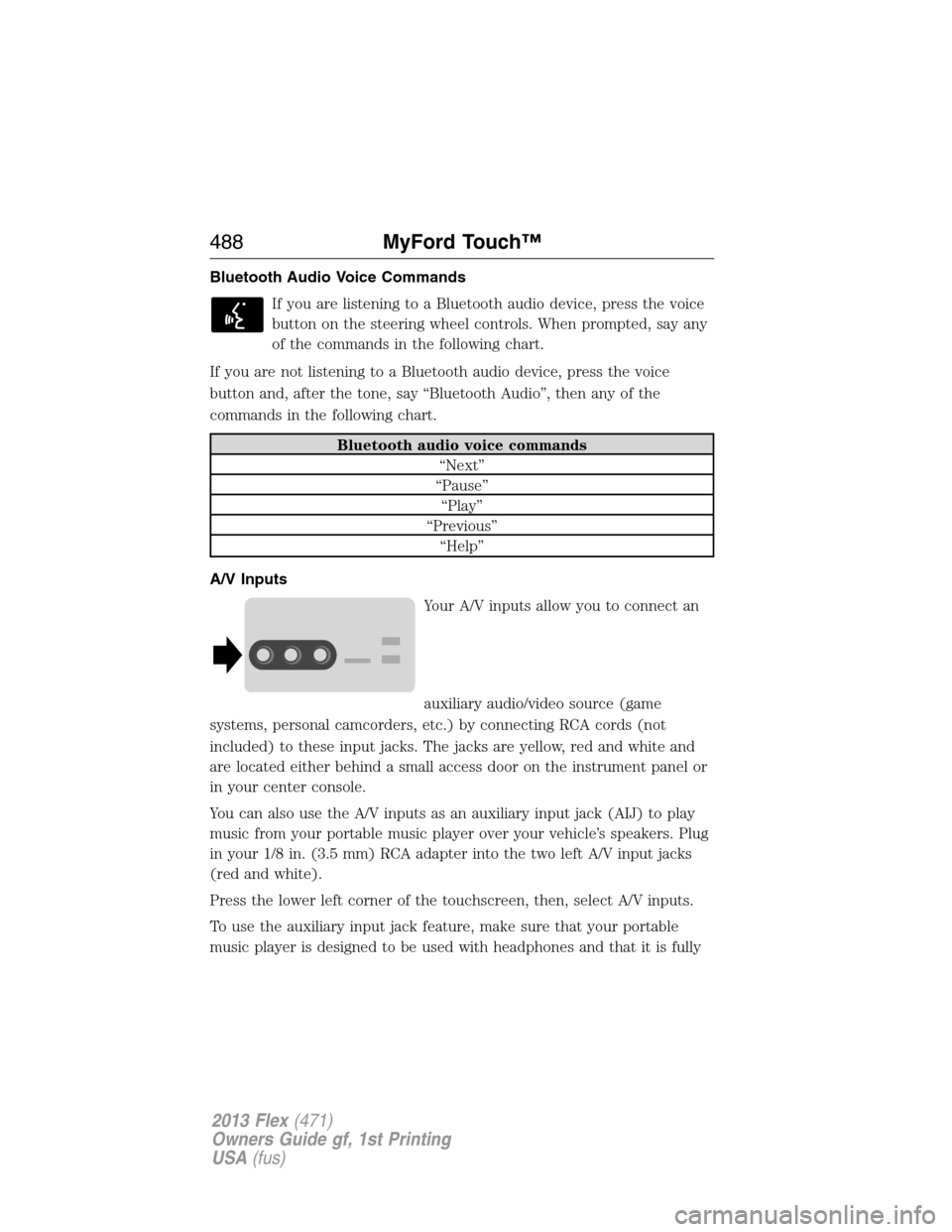
Bluetooth Audio Voice Commands
If you are listening to a Bluetooth audio device, press the voice
button on the steering wheel controls. When prompted, say any
of the commands in the following chart.
If you are not listening to a Bluetooth audio device, press the voice
button and, after the tone, say “Bluetooth Audio”, then any of the
commands in the following chart.
Bluetooth audio voice commands
“Next”
“Pause”
“Play”
“Previous”
“Help”
A/V Inputs
Your A/V inputs allow you to connect an
auxiliary audio/video source (game
systems, personal camcorders, etc.) by connecting RCA cords (not
included) to these input jacks. The jacks are yellow, red and white and
are located either behind a small access door on the instrument panel or
in your center console.
You can also use the A/V inputs as an auxiliary input jack (AIJ) to play
music from your portable music player over your vehicle’s speakers. Plug
in your 1/8 in. (3.5 mm) RCA adapter into the two left A/V input jacks
(red and white).
Press the lower left corner of the touchscreen, then, select A/V inputs.
To use the auxiliary input jack feature, make sure that your portable
music player is designed to be used with headphones and that it is fully
488MyFord Touch™
2013 Flex(471)
Owners Guide gf, 1st Printing
USA(fus)