2013 FORD FLEX display
[x] Cancel search: displayPage 492 of 558

Pairing Subsequent Phones
Note:Make sure the vehicle ignition and radio are turned on and that
the transmission is in P (Park).
1. Press Menu > Settings > Phone > Bluetooth Devices > Add Device.
2. Make sure that Bluetooth is set to ON and that your cellular phone is
in the proper mode. Refer to your phone’s user guide if necessary.
3. When prompted on your phone’s display, enter the six-digit PIN
provided by SYNC on the screen. The display indicates when the
pairing is successful.
4. The system asks you if you want to download your phone book.
Depending on your phone’s capability, you may be prompted with
additional options. For more information on your phone’s capability, refer
to your phone’s user guide and visit the website.
Making Calls
Press the voice button. When prompted, say “Call
say “Dial”, then the desired number.
To end the call or exit phone mode, press and hold the phone
button.
Receiving Calls
During an incoming call, an audible tone sounds. Call information appears
in the display if it’s available.
Accept the call by pressing Accept on the touchscreen or by
pressing the phone button on your steering wheel controls.
Reject the call by pressing Reject on the touchscreen or by pressing and
holding the phone button on your steering wheel controls.
Ignore the call by doing nothing. SYNC logs it as a missed call.
Phone Menu Options
Press the top left corner on your touchscreen to select from the
following options:
492MyFord Touch™
2013 Flex(471)
Owners Guide gf, 1st Printing
USA(fus)
Page 494 of 558

Text Messaging
Note:Downloading and sending text messages using Bluetooth are
phone-dependent features.
Note:Certain features in text messaging are speed-dependent and
cannot be completed when the vehicle is traveling at speeds over 5 mph
(8 km/h).
Note:SYNC does not download read text messages from your phone.
You can send and receive text messages using Bluetooth, read them
aloud and translate text messaging acronyms such as LOL.
1. Touch the top left corner of the display to access the phone menu.
2. Select Messaging.
3. Choose from the following:
•Listen
•Dial
•Send Text
•View
•Delete
•Delete all
•Download new
Composing a Text Message
Note:This is a speed-dependent feature and cannot be completed when
the vehicle is traveling at speeds over 5 mph (8 km/h).
Note:Downloading and sending text messages using Bluetooth are
phone-dependent features.
1. Touch the top left corner of the display to access the phone menu.
2. Press Messaging > Send Text.
3. You can select Edit Text and use the system keyboard to create a
text message or select from the following options:
494MyFord Touch™
2013 Flex(471)
Owners Guide gf, 1st Printing
USA(fus)
Page 495 of 558
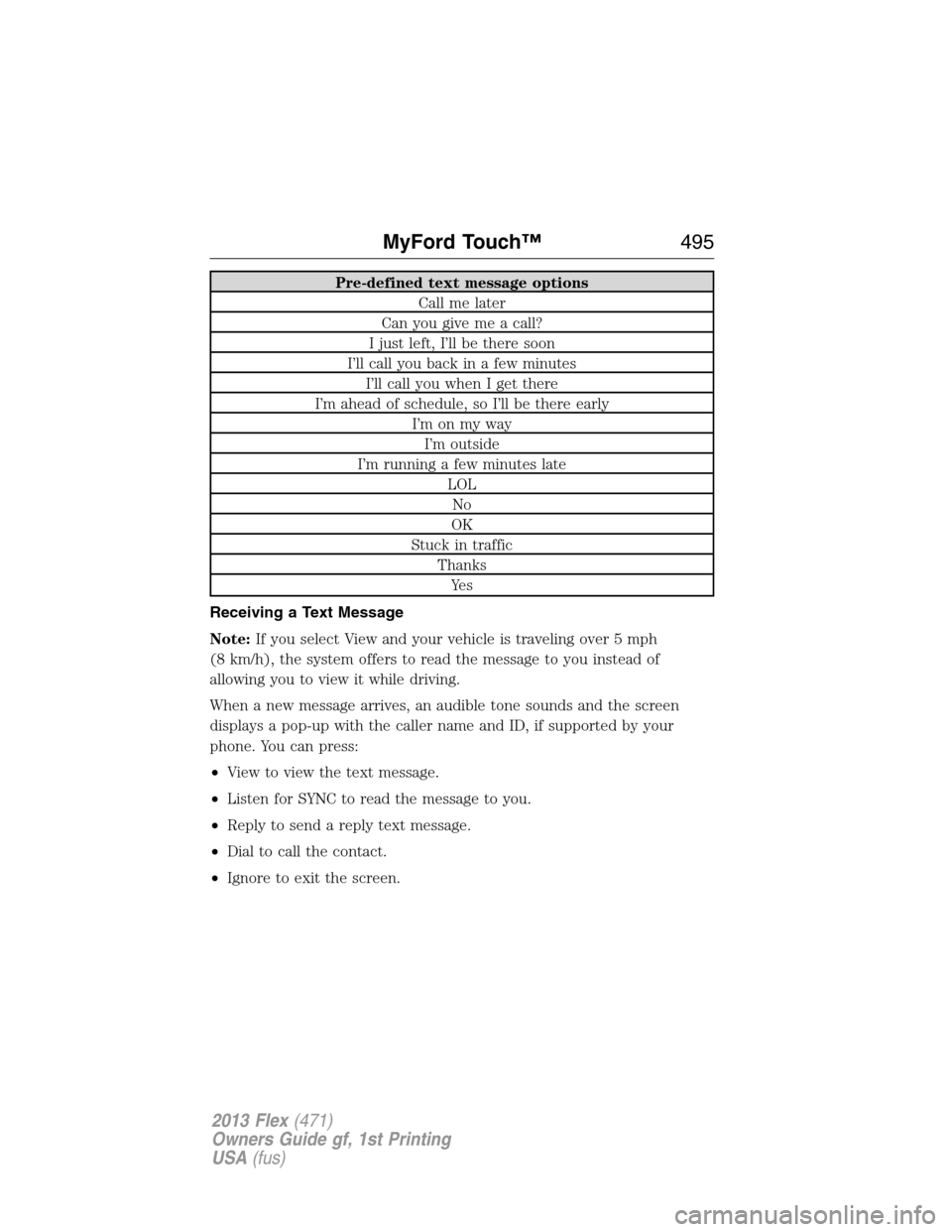
Pre-defined text message options
Call me later
Can you give me a call?
I just left, I’ll be there soon
I’ll call you back in a few minutes
I’ll call you when I get there
I’m ahead of schedule, so I’ll be there early
I’m on my way
I’m outside
I’m running a few minutes late
LOL
No
OK
Stuck in traffic
Thanks
Ye s
Receiving a Text Message
Note:If you select View and your vehicle is traveling over 5 mph
(8 km/h), the system offers to read the message to you instead of
allowing you to view it while driving.
When a new message arrives, an audible tone sounds and the screen
displays a pop-up with the caller name and ID, if supported by your
phone. You can press:
•View to view the text message.
•Listen for SYNC to read the message to you.
•Reply to send a reply text message.
•Dial to call the contact.
•Ignore to exit the screen.
MyFord Touch™495
2013 Flex(471)
Owners Guide gf, 1st Printing
USA(fus)
Page 496 of 558

Phone Settings
Press Phone > Settings, or Menu > Settings > Phone, then select from
the following settings:
If you select: You can:
Bluetooth DevicesConnect, disconnect, add or delete a device, as
well as save it as a favorite.
Bluetooth on/offTurn Bluetooth on or off.
Do not disturbHave all calls go directly to your voice mail and
not ring in the vehicle cabin. With this feature
turned on, text message notifications are also
suppressed and do not ring inside the cabin.
911 AssistTurn 911 Assist™ on or off. Refer to911
Assist™in theSYNC Services and Apps
section.
Phone ringerSelect what ring tone you would like to hear
when you receive a call. Choose from possible
system ring tones, your currently paired
phone’s ring tone, a beep, text-to-speech or if
you would like the notification to be silent.
Text message
notificationSelect how you would like to be notified when
you receive a text message, if supported by
your phone. Choose from possible system alert
tones, text-to-speech or silent.
Internet Data
Connection*Use this screen to make adjustments to your
internet data connection. Select to make your
connection profile with the PAN (personal area
network) or to turn off your connection. You
can also choose to make adjustments to your
settings or have the system always connect,
never connect when roaming or query on
connect. Press ? for additional information.
Manage PhonebookAccess features such as automatic phonebook
download, re-download your phonebook, add
contacts from your phone as well as delete or
upload your phonebook.
Display call historyDisplay call history.
*If compatible
496MyFord Touch™
2013 Flex(471)
Owners Guide gf, 1st Printing
USA(fus)
Page 500 of 558

2. Once connected, follow the voice prompts to request your desired
Service such as Traffic or Directions. You can also say “What are my
choices?” to receive a complete list of available services from which
to choose.
3. To return to the services menu, say “Services” or for help, say “Help”.
Receiving Turn-by-Turn Directions
1. When connected to SYNC Services, say “Directions” or “Business
Search”. To find the closest business or type of business to your
current location just say “Business Search” and then “Search Near
Me”. If you need further assistance in finding a location you can say
“Operator” at any time within a Directions or Business search to
speak with a live operator. You may also be prompted to speak with
an operator. The live operator can assist you by searching for
businesses by name or by category, residential addresses by street
address or by name or specific street intersections. Operator Assist is
a feature of your SYNC Services subscription. For more information
on Operator Assist visit www.SYNCMyRide.com/support.
2. Follow the voice prompts to select your Destination. After the route
download is complete, the phone call is automatically ended.
If your vehicle is not equipped with the navigation feature:
•Turn-by-turn directions appear in the infotainment display, in the
status bar of your touchscreen system and also on the SYNC Services
screen. You also receive driving instructions from audible prompts.
•When on an active route, you can select Route Summary or Route
Status using the touchscreen controls or voice commands to view the
Route summary turn list or the Route Status ETA. You can also turn
voice guidance on or off, cancel the route or update the route.
If you miss a turn, SYNC automatically asks if you want the route
updated. Just say, “Yes” when prompted and a new route will be
delivered to your vehicle.
500MyFord Touch™
2013 Flex(471)
Owners Guide gf, 1st Printing
USA(fus)
Page 505 of 558

Additional sports-related voice commands
“Baseball headlines” “Motor sports schedule”
“Baseball schedule” “My team headlines”
“Baseball scores” “My teams schedule”
“College basketball schedule” “My teams scores”
“College basketball scores” “NBA headlines”
“College football headlines” “NBA schedule”
“College football schedule” “NBA scores”
“College football scores” “NFL headlines”
“Golf headlines” “NFL schedule”
“Golf leaderboard” “NFL scores”
“Golf schedule” “NHL headlines”
“MLS headlines” “NHL schedule”
“MLS schedule” “NHL scores”
“MLS scores” “WNBA headlines”
“Motor sports headlines” “WNBA schedule”
“Motor sports order” “WNBA scores”
“Help”
Notifications
Press the information button, then select Notifications. You can
select a message and choose to:
•View the complete message
•Delete the message
•Delete All messages
This screen displays any system messages such as an SD card fault, etc.
Note:The system alerts you to any messages by turning the information
icon yellow. When the messages are read or deleted, the icon returns to
white.
MyFord Touch™505
2013 Flex(471)
Owners Guide gf, 1st Printing
USA(fus)
Page 506 of 558

Calendar
Press the information button, then select Calendar. You can
view the current calendar by day, week or month.
911 Assist™ (If Equipped)
WARNING:Unless the 911 Assist setting is set on prior to a crash,
the system will not dial for help which could delay response time,
potentially increasing the risk of serious injury or death after a crash.
WARNING:Do not wait for 911 Assist to make an emergency call if
you can do it yourself. Dial emergency services immediately to avoid
delayed response time which could increase the risk of serious injury or
death after a crash. If you do not hear 911 Assist within five seconds of
the crash, the system or phone may be damaged or non-functional.
WARNING:Always place your phone in a secure location in the
vehicle so it does not become a projectile or get damaged in a
collision. Failure to do so may cause serious injury to someone or damage
the phone which could prevent 911 Assist from working properly.
Note:SYNC 911 Assist feature must be set on prior to the incident.
Note:Before setting this feature on, ensure that you read the 911 Assist
privacy notice later in this section for important information.
Note:If 911 Assist is turned on or off by any user, that setting applies
for all paired phones. If 911 Assist is turned off, a voice message plays
and/or a display message/icon comes on when the vehicle is started after
a previously paired phone connects.
Note:Every phone operates differently. While SYNC 911 Assist works
with most cellular phones, some may have trouble using this feature.
If a crash deploys an airbag or activates the fuel pump shut-off, your
SYNC-equipped vehicle may be able to contact emergency services by
dialing 911 through a paired and connected Bluetooth-enabled phone.
For more information about 911 Assist, visit www.SYNCMyRide.com or
www.syncmaroute.ca.
•For information on airbag deployment, refer to theSupplementary
Restraints Systemchapter.
506MyFord Touch™
2013 Flex(471)
Owners Guide gf, 1st Printing
USA(fus)
Page 510 of 558
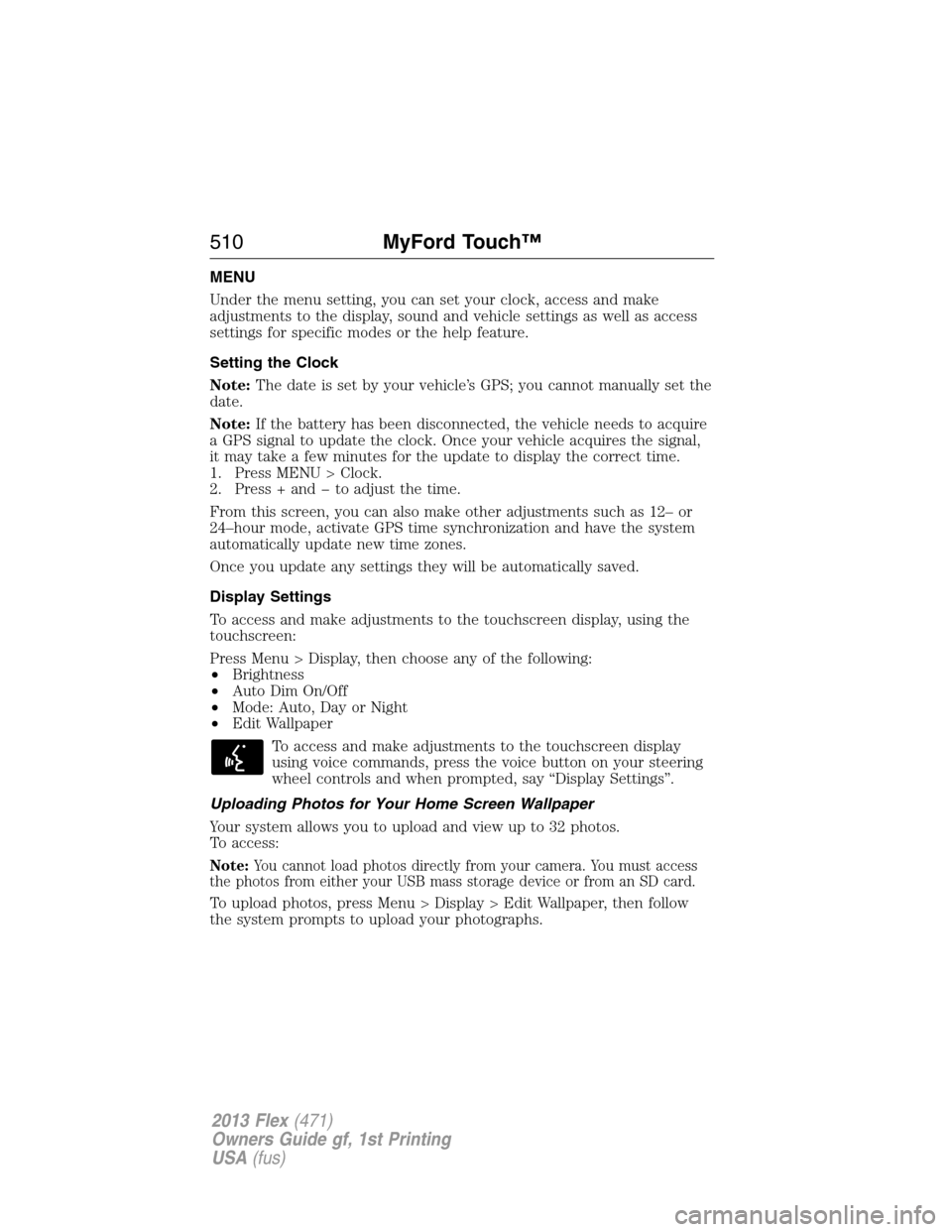
MENU
Under the menu setting, you can set your clock, access and make
adjustments to the display, sound and vehicle settings as well as access
settings for specific modes or the help feature.
Setting the Clock
Note:The date is set by your vehicle’s GPS; you cannot manually set the
date.
Note:If the battery has been disconnected, the vehicle needs to acquire
a GPS signal to update the clock. Once your vehicle acquires the signal,
it may take a few minutes for the update to display the correct time.
1. Press MENU > Clock.
2. Press + and � to adjust the time.
From this screen, you can also make other adjustments such as 12– or
24–hour mode, activate GPS time synchronization and have the system
automatically update new time zones.
Once you update any settings they will be automatically saved.
Display Settings
To access and make adjustments to the touchscreen display, using the
touchscreen:
Press Menu > Display, then choose any of the following:
•Brightness
•Auto Dim On/Off
•Mode: Auto, Day or Night
•Edit Wallpaper
To access and make adjustments to the touchscreen display
using voice commands, press the voice button on your steering
wheel controls and when prompted, say “Display Settings”.
Uploading Photos for Your Home Screen Wallpaper
Your system allows you to upload and view up to 32 photos.
To access:
Note:You cannot load photos directly from your camera. You must access
the photos from either your USB mass storage device or from an SD card.
To upload photos, press Menu > Display > Edit Wallpaper, then follow
the system prompts to upload your photographs.
510MyFord Touch™
2013 Flex(471)
Owners Guide gf, 1st Printing
USA(fus)