Page 91 of 576

Use the control on the side of the
steering column to adjust the
position.
To adjust:
•tilt: use the top or bottom of the control
•telescope: use the front or rear of the control.
Easy Entry and Exit Feature
The column will move to the full up and in position when the ignition is
turned off and this feature is activated through the information display.
The column will return to the previous setting when the ignition is
turned on.
Memory Feature
The steering column positions are saved when doing a memory set
function and can be recalled with the memory feature. Refer to theSeats
chapter.
Pressing the adjustment control during memory recall will cancel the
operation. The column will respond to the adjustment control.
The steering column is designed to set a stopping position just short of
the end of the column position to prevent damage to the steering
column. A new stopping position will be set if the steering column
encounters an object while tilting.
To reset the steering column to its normal stopping position:
1. Press the steering column control again after encountering the new
stopping position.
2. Continue pressing the control until it reaches the end of the column
position.
A new stopping position will be set. The steering column will stop just
short of the end of the column position the next time it is tilted.
Steering Wheel91
2013 Explorer(exp)
Owners Guide gf, 1st Printing
USA(fus)
Page 167 of 576
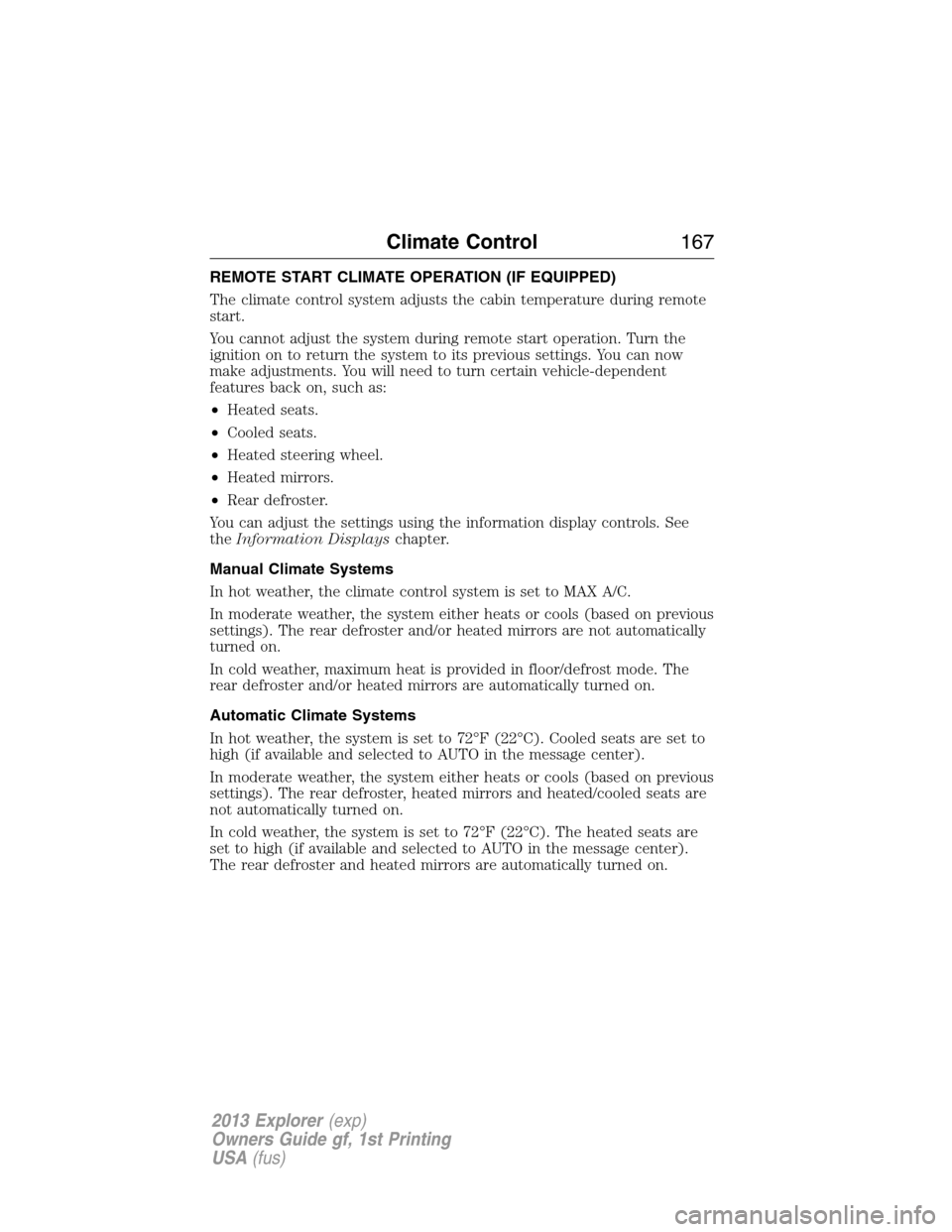
REMOTE START CLIMATE OPERATION (IF EQUIPPED)
The climate control system adjusts the cabin temperature during remote
start.
You cannot adjust the system during remote start operation. Turn the
ignition on to return the system to its previous settings. You can now
make adjustments. You will need to turn certain vehicle-dependent
features back on, such as:
•Heated seats.
•Cooled seats.
•Heated steering wheel.
•Heated mirrors.
•Rear defroster.
You can adjust the settings using the information display controls. See
theInformation Displayschapter.
Manual Climate Systems
In hot weather, the climate control system is set to MAX A/C.
In moderate weather, the system either heats or cools (based on previous
settings). The rear defroster and/or heated mirrors are not automatically
turned on.
In cold weather, maximum heat is provided in floor/defrost mode. The
rear defroster and/or heated mirrors are automatically turned on.
Automatic Climate Systems
In hot weather, the system is set to 72°F (22°C). Cooled seats are set to
high (if available and selected to AUTO in the message center).
In moderate weather, the system either heats or cools (based on previous
settings). The rear defroster, heated mirrors and heated/cooled seats are
not automatically turned on.
In cold weather, the system is set to 72°F (22°C). The heated seats are
set to high (if available and selected to AUTO in the message center).
The rear defroster and heated mirrors are automatically turned on.
Climate Control167
2013 Explorer(exp)
Owners Guide gf, 1st Printing
USA(fus)
Page 479 of 576
ACCESSING AND ADJUSTING MODES THROUGH YOUR
INFOTAINMENT DISPLAY (IF EQUIPPED)
The infotainment display is located on the right side of your instrument
cluster. It allows you to view and make minor adjustments to active
modes without taking your hands off the wheel. For example:
•In entertainment mode, you can view what is now playing, change the
audio source, select presets and make some adjustments.
•In phone mode, you can accept or reject an incoming call.
•In navigation mode (if equipped), you can view the current route or
activate a route.
•In climate mode, the driver side temperature can bet set as well as fan
speed.
Use the OK and arrow buttons on
the right side of your steering wheel
to scroll through the available
modes:
Entertainment
Phone
km/h
80
60
40
20
0
20
0 40 60 80
100120140160180
200
220
100120140
MPH
MyFord Touch™479
2013 Explorer(exp)
Owners Guide gf, 1st Printing
USA(fus)
Page 527 of 576

MENU
Under the menu setting, you can set your clock, access and make
adjustments to the display, sound and vehicle settings as well as access
settings for specific modes or the help feature.
Setting the Clock
Note:The date is set by your vehicle’s GPS; you cannot manually set the
date.
Note:If the battery has been disconnected, the vehicle needs to acquire
a GPS signal to update the clock. Once your vehicle acquires the signal,
it may take a few minutes for the update to display the correct time.
1. Press MENU > Clock.
2. Press + and � to adjust the time.
From this screen, you can also make other adjustments such as 12– or
24–hour mode, activate GPS time synchronization and have the system
automatically update new time zones.
Once you update any settings they will be automatically saved.
Display Settings
To access and make adjustments to the touchscreen display, using the
touchscreen:
Press Menu > Display, then choose any of the following:
•Brightness
•Auto Dim On/Off
•Mode: Auto, Day or Night
•Edit Wallpaper
To access and make adjustments to the touchscreen display
using voice commands, press the voice button on your steering
wheel controls and when prompted, say “Display Settings”.
Uploading Photos for Your Home Screen Wallpaper
Your system allows you to upload and view up to 32 photos.
To access:
Note:You cannot load photos directly from your camera. You must
access the photos from either your USB mass storage device or from an
SD card.
To upload photos, press Menu > Display > Edit Wallpaper, then follow
the system prompts to upload your photographs.
MyFord Touch™527
2013 Explorer(exp)
Owners Guide gf, 1st Printing
USA(fus)