2013 FORD EXPLORER navigation system
[x] Cancel search: navigation systemPage 520 of 576
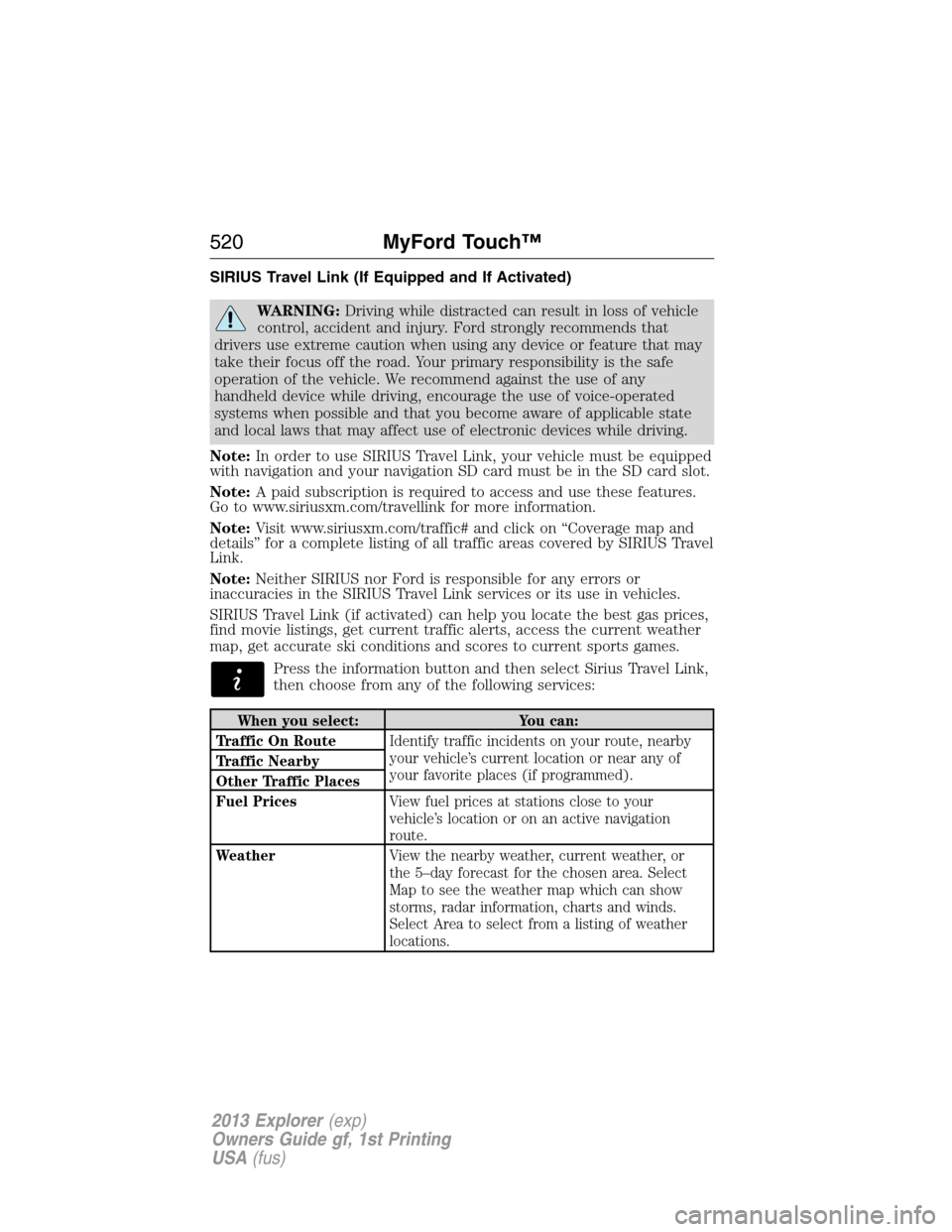
SIRIUS Travel Link (If Equipped and If Activated)
WARNING:Driving while distracted can result in loss of vehicle
control, accident and injury. Ford strongly recommends that
drivers use extreme caution when using any device or feature that may
take their focus off the road. Your primary responsibility is the safe
operation of the vehicle. We recommend against the use of any
handheld device while driving, encourage the use of voice-operated
systems when possible and that you become aware of applicable state
and local laws that may affect use of electronic devices while driving.
Note:In order to use SIRIUS Travel Link, your vehicle must be equipped
with navigation and your navigation SD card must be in the SD card slot.
Note:A paid subscription is required to access and use these features.
Go to www.siriusxm.com/travellink for more information.
Note:Visit www.siriusxm.com/traffic# and click on “Coverage map and
details” for a complete listing of all traffic areas covered by SIRIUS Travel
Link.
Note:Neither SIRIUS nor Ford is responsible for any errors or
inaccuracies in the SIRIUS Travel Link services or its use in vehicles.
SIRIUS Travel Link (if activated) can help you locate the best gas prices,
find movie listings, get current traffic alerts, access the current weather
map, get accurate ski conditions and scores to current sports games.
Press the information button and then select Sirius Travel Link,
then choose from any of the following services:
When you select: You can:
Traffic On RouteIdentify traffic incidents on your route, nearby
your vehicle’s current location or near any of
your favorite places (if programmed). Traffic Nearby
Other Traffic Places
Fuel PricesView fuel prices at stations close to your
vehicle’s location or on an active navigation
route.
WeatherView the nearby weather, current weather, or
the 5–day forecast for the chosen area. Select
Map to see the weather map which can show
storms, radar information, charts and winds.
Select Area to select from a listing of weather
locations.
520MyFord Touch™
2013 Explorer(exp)
Owners Guide gf, 1st Printing
USA(fus)
Page 529 of 576
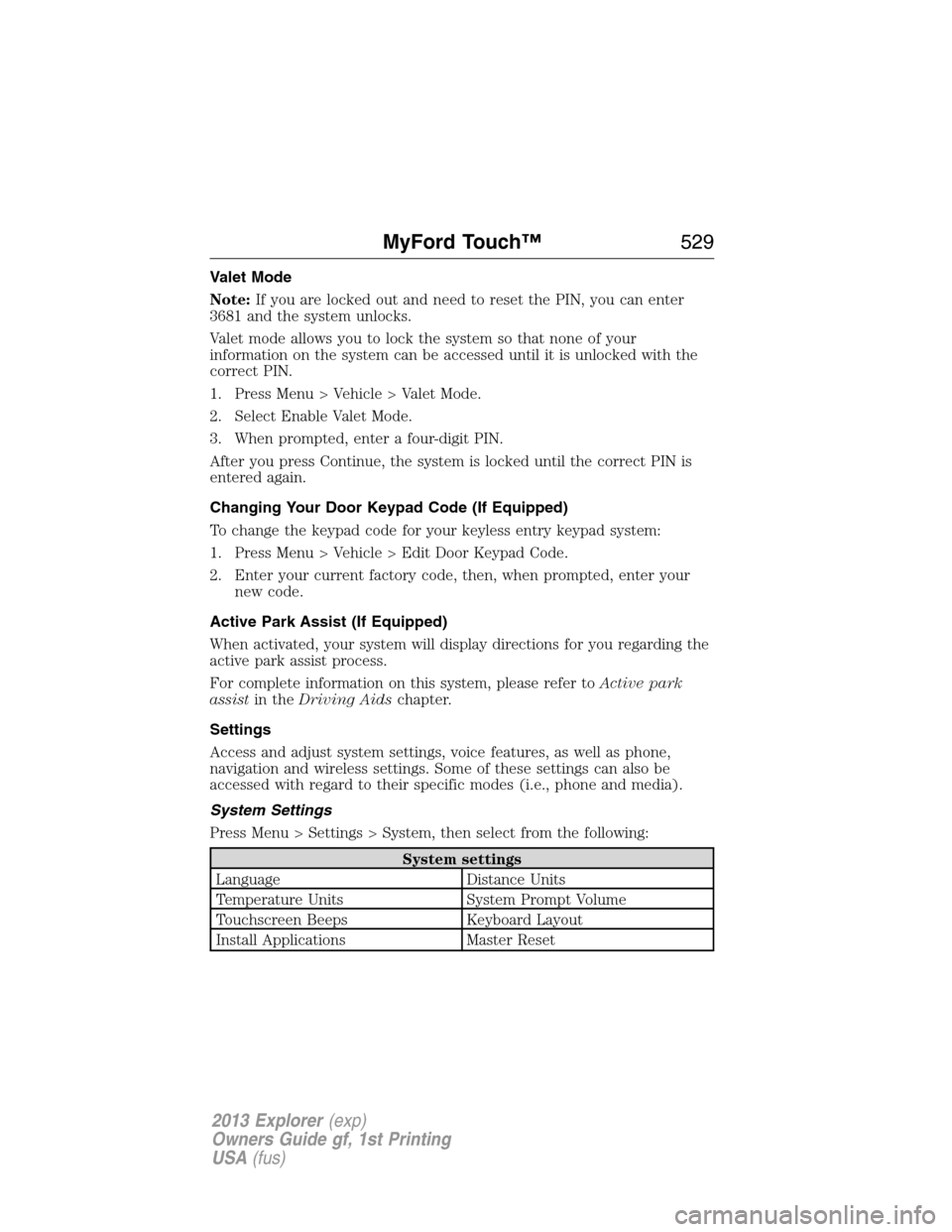
Valet Mode
Note:If you are locked out and need to reset the PIN, you can enter
3681 and the system unlocks.
Valet mode allows you to lock the system so that none of your
information on the system can be accessed until it is unlocked with the
correct PIN.
1. Press Menu > Vehicle > Valet Mode.
2. Select Enable Valet Mode.
3. When prompted, enter a four-digit PIN.
After you press Continue, the system is locked until the correct PIN is
entered again.
Changing Your Door Keypad Code (If Equipped)
To change the keypad code for your keyless entry keypad system:
1. Press Menu > Vehicle > Edit Door Keypad Code.
2. Enter your current factory code, then, when prompted, enter your
new code.
Active Park Assist (If Equipped)
When activated, your system will display directions for you regarding the
active park assist process.
For complete information on this system, please refer toActive park
assistin theDriving Aidschapter.
Settings
Access and adjust system settings, voice features, as well as phone,
navigation and wireless settings. Some of these settings can also be
accessed with regard to their specific modes (i.e., phone and media).
System Settings
Press Menu > Settings > System, then select from the following:
System settings
Language Distance Units
Temperature Units System Prompt Volume
Touchscreen Beeps Keyboard Layout
Install Applications Master Reset
MyFord Touch™529
2013 Explorer(exp)
Owners Guide gf, 1st Printing
USA(fus)
Page 531 of 576
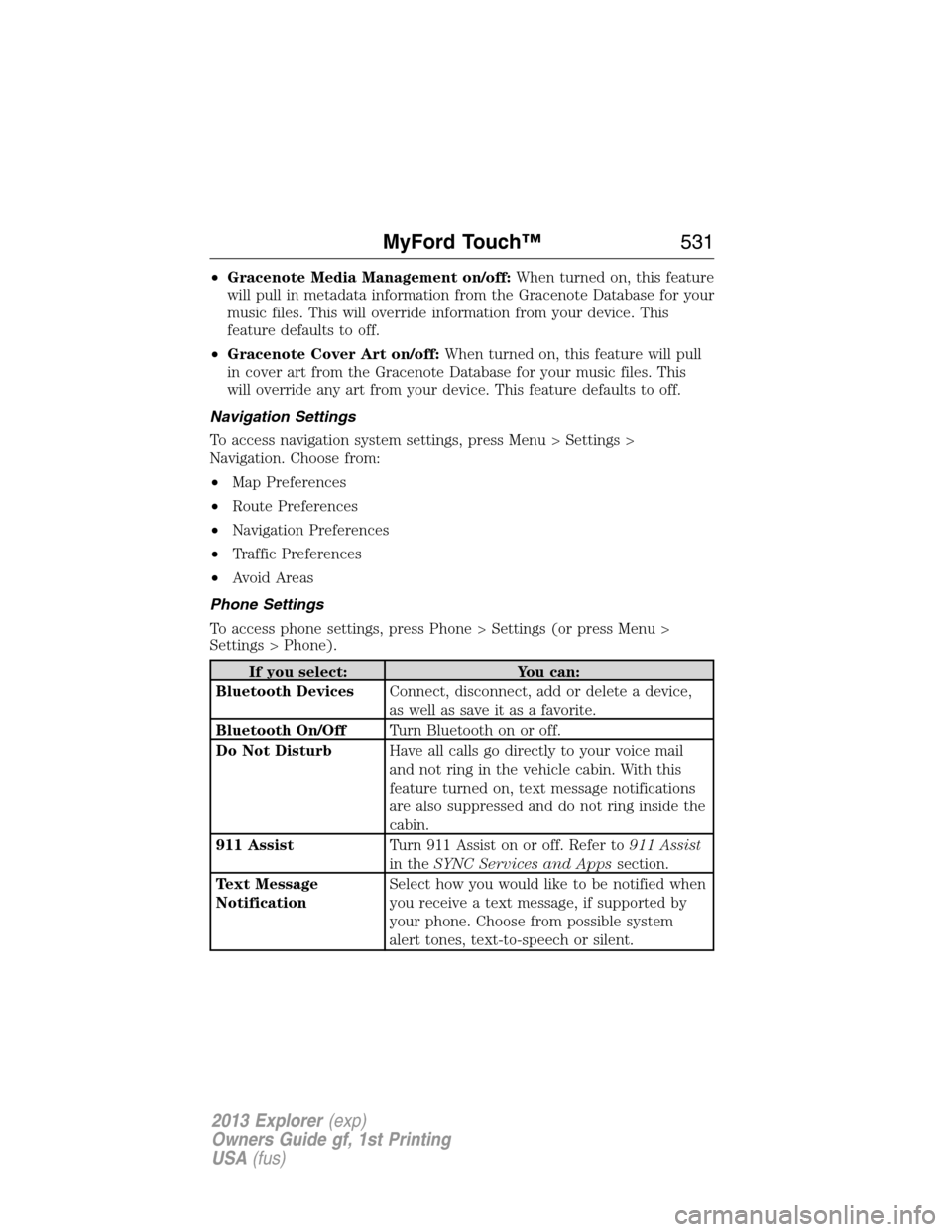
•Gracenote Media Management on/off:When turned on, this feature
will pull in metadata information from the Gracenote Database for your
music files. This will override information from your device. This
feature defaults to off.
•Gracenote Cover Art on/off:When turned on, this feature will pull
in cover art from the Gracenote Database for your music files. This
will override any art from your device. This feature defaults to off.
Navigation Settings
To access navigation system settings, press Menu > Settings >
Navigation. Choose from:
•Map Preferences
•Route Preferences
•Navigation Preferences
•Traffic Preferences
•Avoid Areas
Phone Settings
To access phone settings, press Phone > Settings (or press Menu >
Settings > Phone).
If you select: You can:
Bluetooth DevicesConnect, disconnect, add or delete a device,
as well as save it as a favorite.
Bluetooth On/OffTurn Bluetooth on or off.
Do Not DisturbHave all calls go directly to your voice mail
and not ring in the vehicle cabin. With this
feature turned on, text message notifications
are also suppressed and do not ring inside the
cabin.
911 AssistTurn 911 Assist on or off. Refer to911 Assist
in theSYNC Services and Appssection.
Text Message
NotificationSelect how you would like to be notified when
you receive a text message, if supported by
your phone. Choose from possible system
alert tones, text-to-speech or silent.
MyFord Touch™531
2013 Explorer(exp)
Owners Guide gf, 1st Printing
USA(fus)
Page 535 of 576
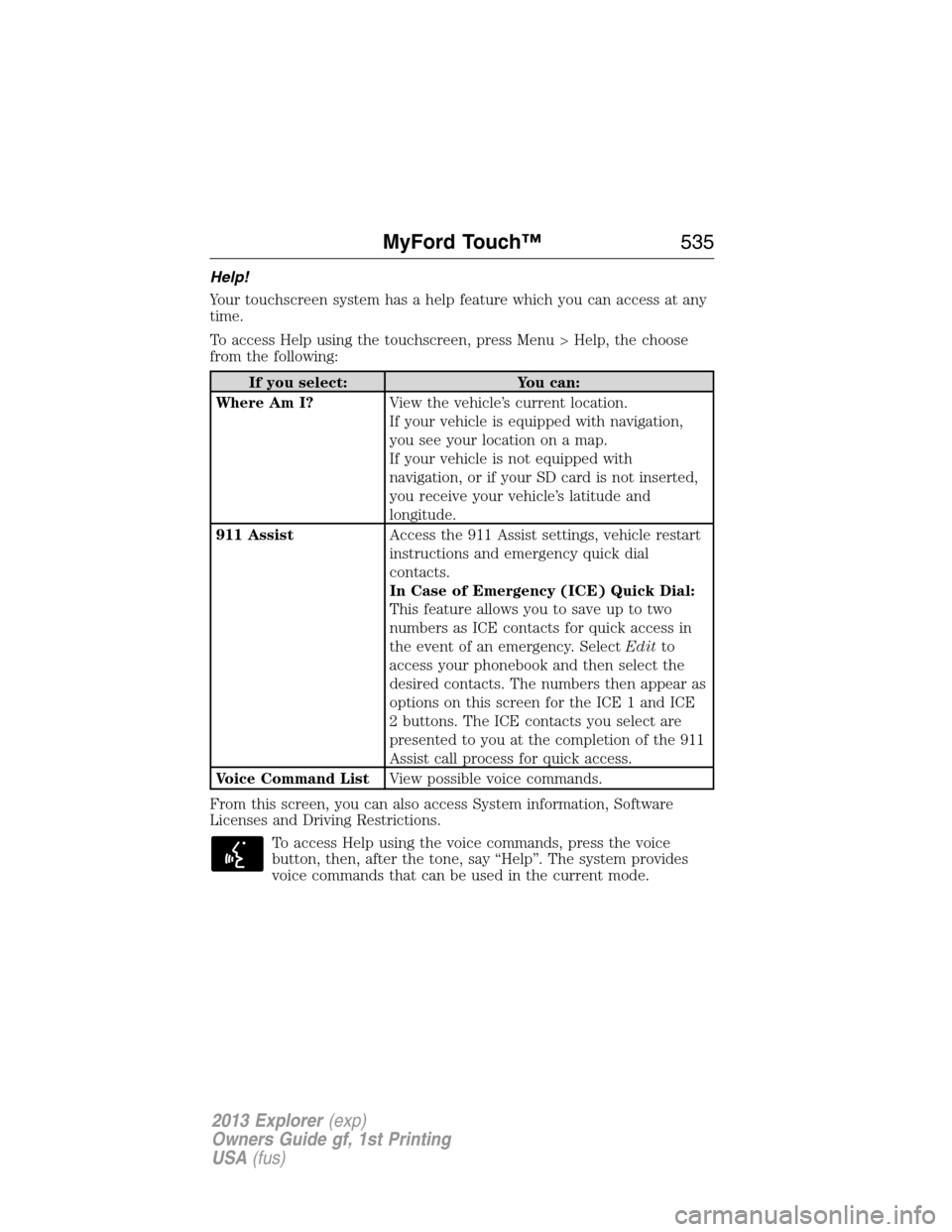
Help!
Your touchscreen system has a help feature which you can access at any
time.
To access Help using the touchscreen, press Menu > Help, the choose
from the following:
If you select: You can:
Where Am I?View the vehicle’s current location.
If your vehicle is equipped with navigation,
you see your location on a map.
If your vehicle is not equipped with
navigation, or if your SD card is not inserted,
you receive your vehicle’s latitude and
longitude.
911 AssistAccess the 911 Assist settings, vehicle restart
instructions and emergency quick dial
contacts.
In Case of Emergency (ICE) Quick Dial:
This feature allows you to save up to two
numbers as ICE contacts for quick access in
the event of an emergency. SelectEditto
access your phonebook and then select the
desired contacts. The numbers then appear as
options on this screen for the ICE 1 and ICE
2 buttons. The ICE contacts you select are
presented to you at the completion of the 911
Assist call process for quick access.
Voice Command ListView possible voice commands.
From this screen, you can also access System information, Software
Licenses and Driving Restrictions.
To access Help using the voice commands, press the voice
button, then, after the tone, say “Help”. The system provides
voice commands that can be used in the current mode.
MyFord Touch™535
2013 Explorer(exp)
Owners Guide gf, 1st Printing
USA(fus)
Page 539 of 576
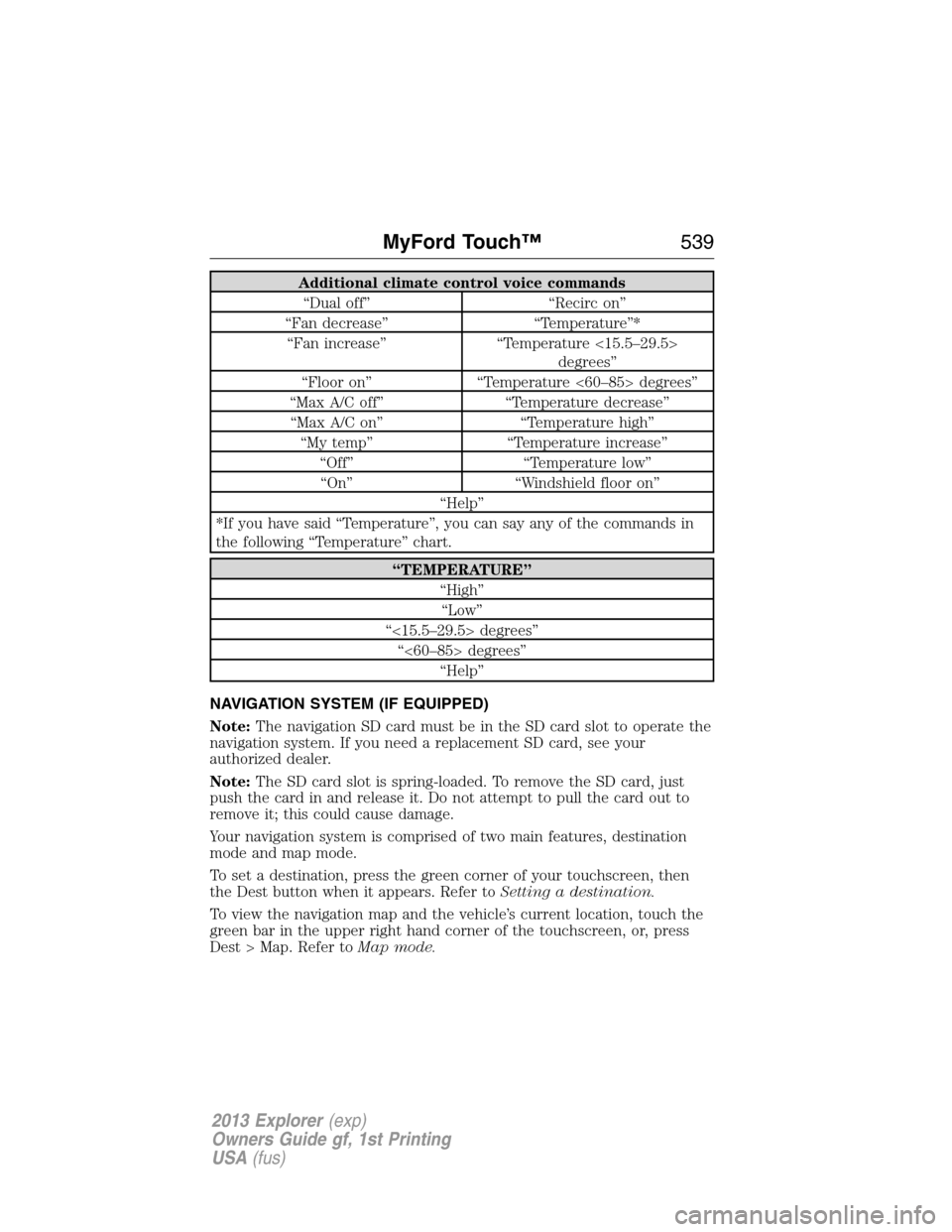
Additional climate control voice commands
“Dual off” “Recirc on”
“Fan decrease” “Temperature”*
“Fan increase” “Temperature <15.5–29.5>
degrees”
“Floor on” “Temperature <60–85> degrees”
“Max A/C off” “Temperature decrease”
“Max A/C on” “Temperature high”
“My temp” “Temperature increase”
“Off” “Temperature low”
“On” “Windshield floor on”
“Help”
*If you have said “Temperature”, you can say any of the commands in
the following “Temperature” chart.
“TEMPERATURE”
“High”
“Low”
“<15.5–29.5> degrees”
“<60–85> degrees”
“Help”
NAVIGATION SYSTEM (IF EQUIPPED)
Note:The navigation SD card must be in the SD card slot to operate the
navigation system. If you need a replacement SD card, see your
authorized dealer.
Note:The SD card slot is spring-loaded. To remove the SD card, just
push the card in and release it. Do not attempt to pull the card out to
remove it; this could cause damage.
Your navigation system is comprised of two main features, destination
mode and map mode.
To set a destination, press the green corner of your touchscreen, then
the Dest button when it appears. Refer toSetting a destination.
To view the navigation map and the vehicle’s current location, touch the
green bar in the upper right hand corner of the touchscreen, or, press
Dest > Map. Refer toMap mode.
MyFord Touch™539
2013 Explorer(exp)
Owners Guide gf, 1st Printing
USA(fus)
Page 540 of 576
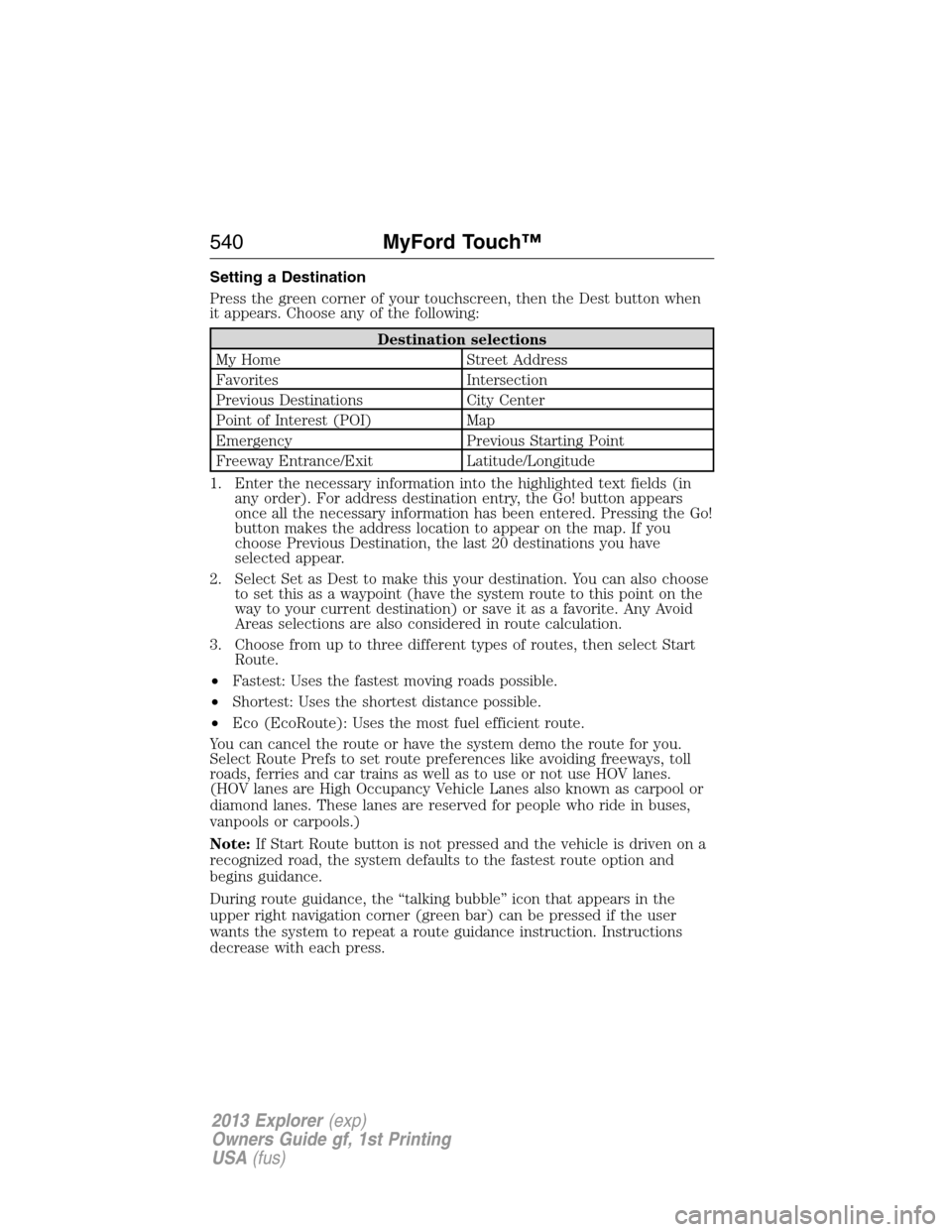
Setting a Destination
Press the green corner of your touchscreen, then the Dest button when
it appears. Choose any of the following:
Destination selections
My Home Street Address
Favorites Intersection
Previous Destinations City Center
Point of Interest (POI) Map
Emergency Previous Starting Point
Freeway Entrance/Exit Latitude/Longitude
1. Enter the necessary information into the highlighted text fields (in
any order). For address destination entry, the Go! button appears
once all the necessary information has been entered. Pressing the Go!
button makes the address location to appear on the map. If you
choose Previous Destination, the last 20 destinations you have
selected appear.
2. Select Set as Dest to make this your destination. You can also choose
to set this as a waypoint (have the system route to this point on the
way to your current destination) or save it as a favorite. Any Avoid
Areas selections are also considered in route calculation.
3. Choose from up to three different types of routes, then select Start
Route.
•Fastest: Uses the fastest moving roads possible.
•Shortest: Uses the shortest distance possible.
•Eco (EcoRoute): Uses the most fuel efficient route.
You can cancel the route or have the system demo the route for you.
Select Route Prefs to set route preferences like avoiding freeways, toll
roads, ferries and car trains as well as to use or not use HOV lanes.
(HOV lanes are High Occupancy Vehicle Lanes also known as carpool or
diamond lanes. These lanes are reserved for people who ride in buses,
vanpools or carpools.)
Note:If Start Route button is not pressed and the vehicle is driven on a
recognized road, the system defaults to the fastest route option and
begins guidance.
During route guidance, the “talking bubble” icon that appears in the
upper right navigation corner (green bar) can be pressed if the user
wants the system to repeat a route guidance instruction. Instructions
decrease with each press.
540MyFord Touch™
2013 Explorer(exp)
Owners Guide gf, 1st Printing
USA(fus)
Page 544 of 576
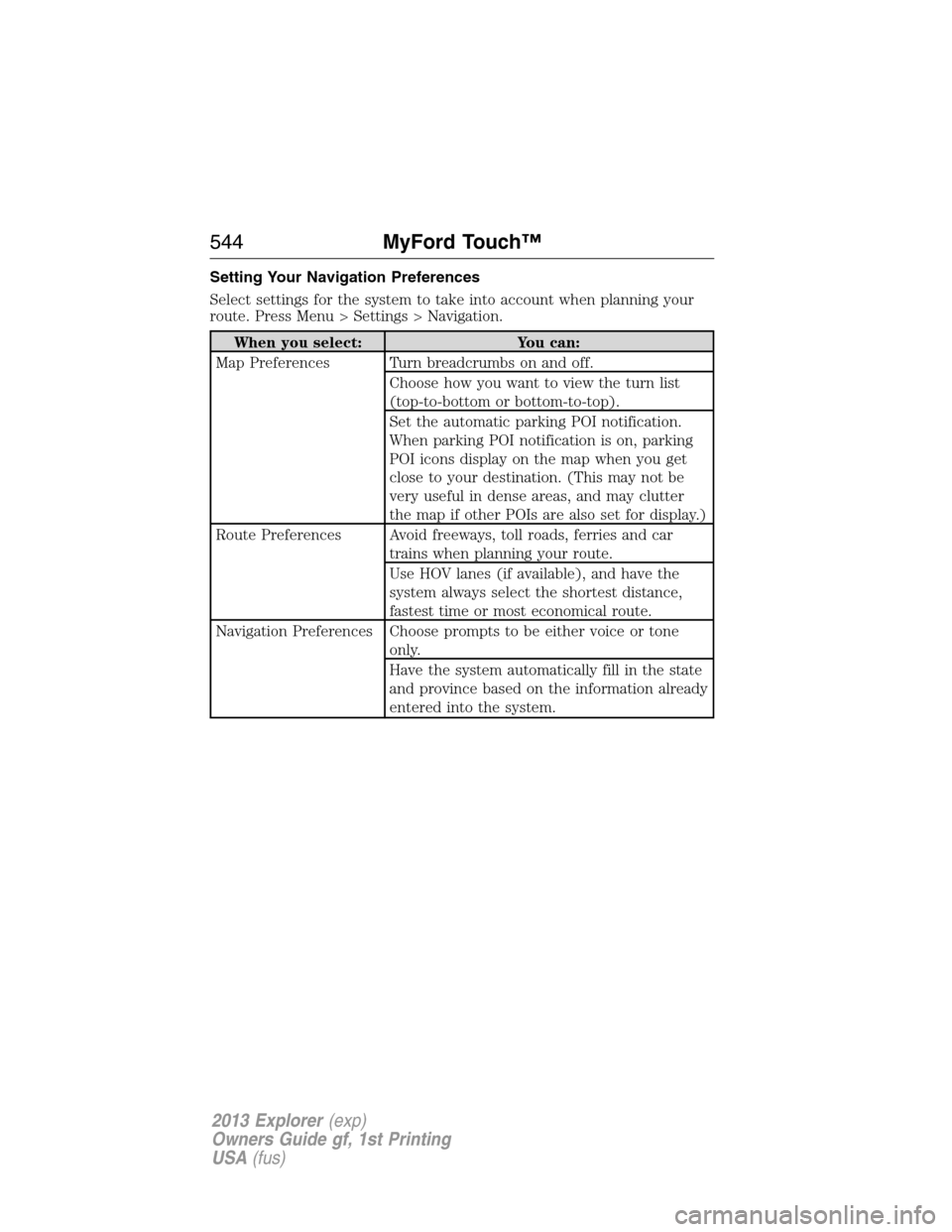
Setting Your Navigation Preferences
Select settings for the system to take into account when planning your
route. Press Menu > Settings > Navigation.
When you select: You can:
Map Preferences Turn breadcrumbs on and off.
Choose how you want to view the turn list
(top-to-bottom or bottom-to-top).
Set the automatic parking POI notification.
When parking POI notification is on, parking
POI icons display on the map when you get
close to your destination. (This may not be
very useful in dense areas, and may clutter
the map if other POIs are also set for display.)
Route Preferences Avoid freeways, toll roads, ferries and car
trains when planning your route.
Use HOV lanes (if available), and have the
system always select the shortest distance,
fastest time or most economical route.
Navigation Preferences Choose prompts to be either voice or tone
only.
Have the system automatically fill in the state
and province based on the information already
entered into the system.
544MyFord Touch™
2013 Explorer(exp)
Owners Guide gf, 1st Printing
USA(fus)
Page 549 of 576
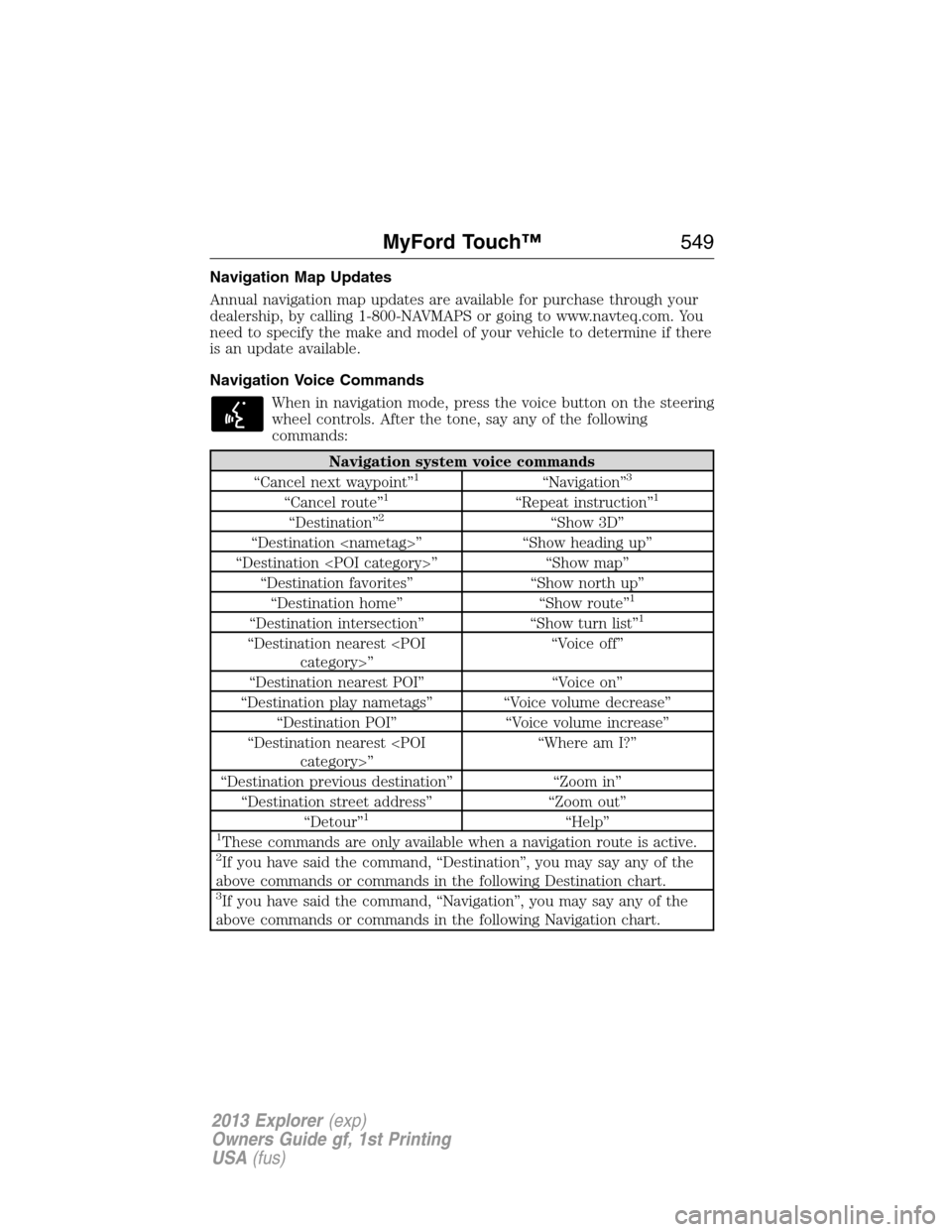
Navigation Map Updates
Annual navigation map updates are available for purchase through your
dealership, by calling 1-800-NAVMAPS or going to www.navteq.com. You
need to specify the make and model of your vehicle to determine if there
is an update available.
Navigation Voice Commands
When in navigation mode, press the voice button on the steering
wheel controls. After the tone, say any of the following
commands:
Navigation system voice commands
“Cancel next waypoint”1“Navigation”3
“Cancel route”1“Repeat instruction”1
“Destination”2“Show 3D”
“Destination
“Destination
“Destination favorites” “Show north up”
“Destination home” “Show route”
1
“Destination intersection” “Show turn list”1
“Destination nearest
“Destination nearest POI” “Voice on”
“Destination play nametags” “Voice volume decrease”
“Destination POI” “Voice volume increase”
“Destination nearest
“Destination previous destination” “Zoom in”
“Destination street address” “Zoom out”
“Detour”
1“Help”1These commands are only available when a navigation route is active.2If you have said the command, “Destination”, you may say any of the
above commands or commands in the following Destination chart.
3If you have said the command, “Navigation”, you may say any of the
above commands or commands in the following Navigation chart.
MyFord Touch™549
2013 Explorer(exp)
Owners Guide gf, 1st Printing
USA(fus)