2013 FORD EXPLORER navigation
[x] Cancel search: navigationPage 518 of 576
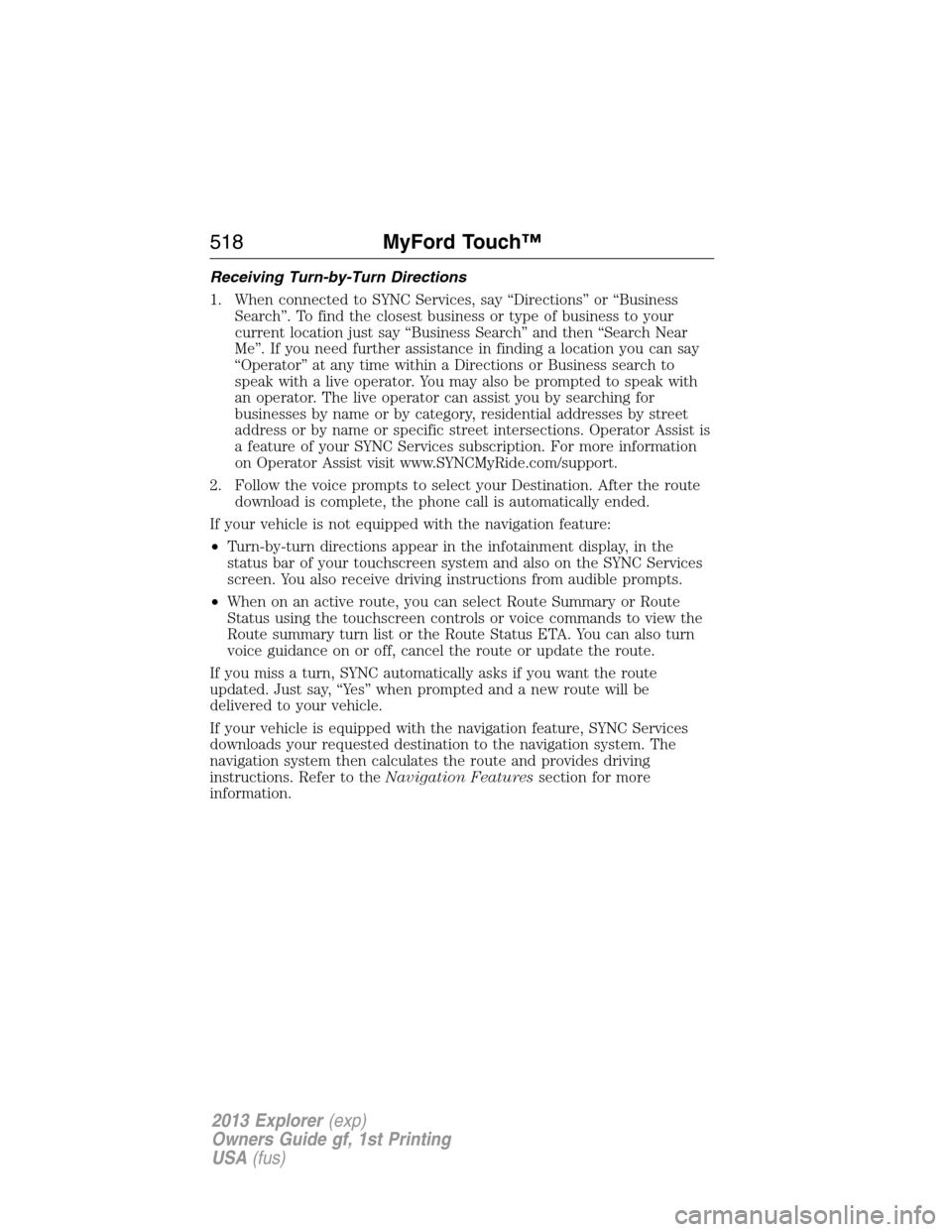
Receiving Turn-by-Turn Directions
1. When connected to SYNC Services, say “Directions” or “Business
Search”. To find the closest business or type of business to your
current location just say “Business Search” and then “Search Near
Me”. If you need further assistance in finding a location you can say
“Operator” at any time within a Directions or Business search to
speak with a live operator. You may also be prompted to speak with
an operator. The live operator can assist you by searching for
businesses by name or by category, residential addresses by street
address or by name or specific street intersections. Operator Assist is
a feature of your SYNC Services subscription. For more information
on Operator Assist visit www.SYNCMyRide.com/support.
2. Follow the voice prompts to select your Destination. After the route
download is complete, the phone call is automatically ended.
If your vehicle is not equipped with the navigation feature:
•Turn-by-turn directions appear in the infotainment display, in the
status bar of your touchscreen system and also on the SYNC Services
screen. You also receive driving instructions from audible prompts.
•When on an active route, you can select Route Summary or Route
Status using the touchscreen controls or voice commands to view the
Route summary turn list or the Route Status ETA. You can also turn
voice guidance on or off, cancel the route or update the route.
If you miss a turn, SYNC automatically asks if you want the route
updated. Just say, “Yes” when prompted and a new route will be
delivered to your vehicle.
If your vehicle is equipped with the navigation feature, SYNC Services
downloads your requested destination to the navigation system. The
navigation system then calculates the route and provides driving
instructions. Refer to theNavigation Featuressection for more
information.
518MyFord Touch™
2013 Explorer(exp)
Owners Guide gf, 1st Printing
USA(fus)
Page 519 of 576
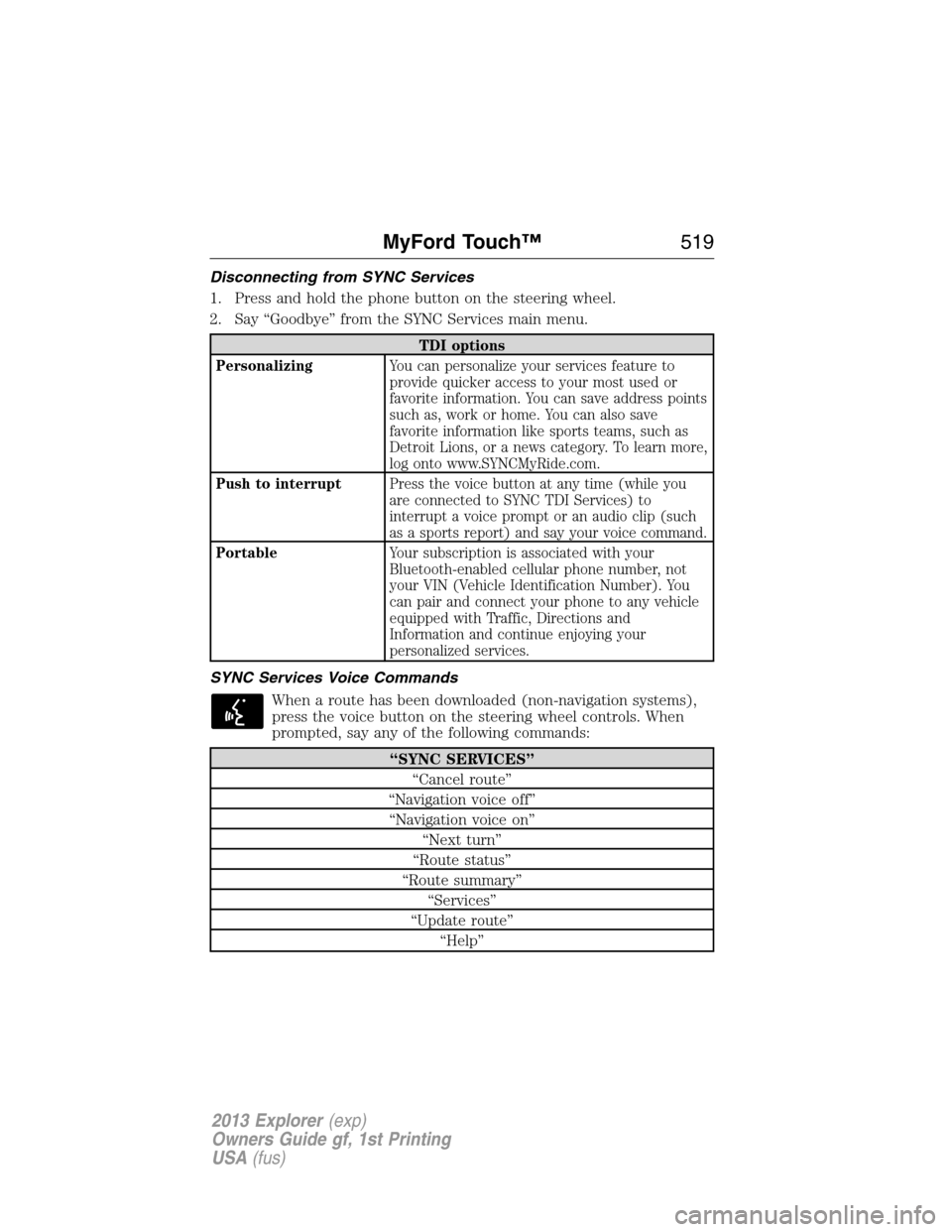
Disconnecting from SYNC Services
1. Press and hold the phone button on the steering wheel.
2. Say “Goodbye” from the SYNC Services main menu.
TDI options
PersonalizingYou can personalize your services feature to
provide quicker access to your most used or
favorite information. You can save address points
such as, work or home. You can also save
favorite information like sports teams, such as
Detroit Lions, or a news category. To learn more,
log onto www.SYNCMyRide.com.
Push to interruptPress the voice button at any time (while you
are connected to SYNC TDI Services) to
interrupt a voice prompt or an audio clip (such
as a sports report) and say your voice command.
PortableYour subscription is associated with your
Bluetooth-enabled cellular phone number, not
your VIN (Vehicle Identification Number). You
can pair and connect your phone to any vehicle
equipped with Traffic, Directions and
Information and continue enjoying your
personalized services.
SYNC Services Voice Commands
When a route has been downloaded (non-navigation systems),
press the voice button on the steering wheel controls. When
prompted, say any of the following commands:
“SYNC SERVICES”
“Cancel route”
“Navigation voice off”
“Navigation voice on”
“Next turn”
“Route status”
“Route summary”
“Services”
“Update route”
“Help”
MyFord Touch™519
2013 Explorer(exp)
Owners Guide gf, 1st Printing
USA(fus)
Page 520 of 576
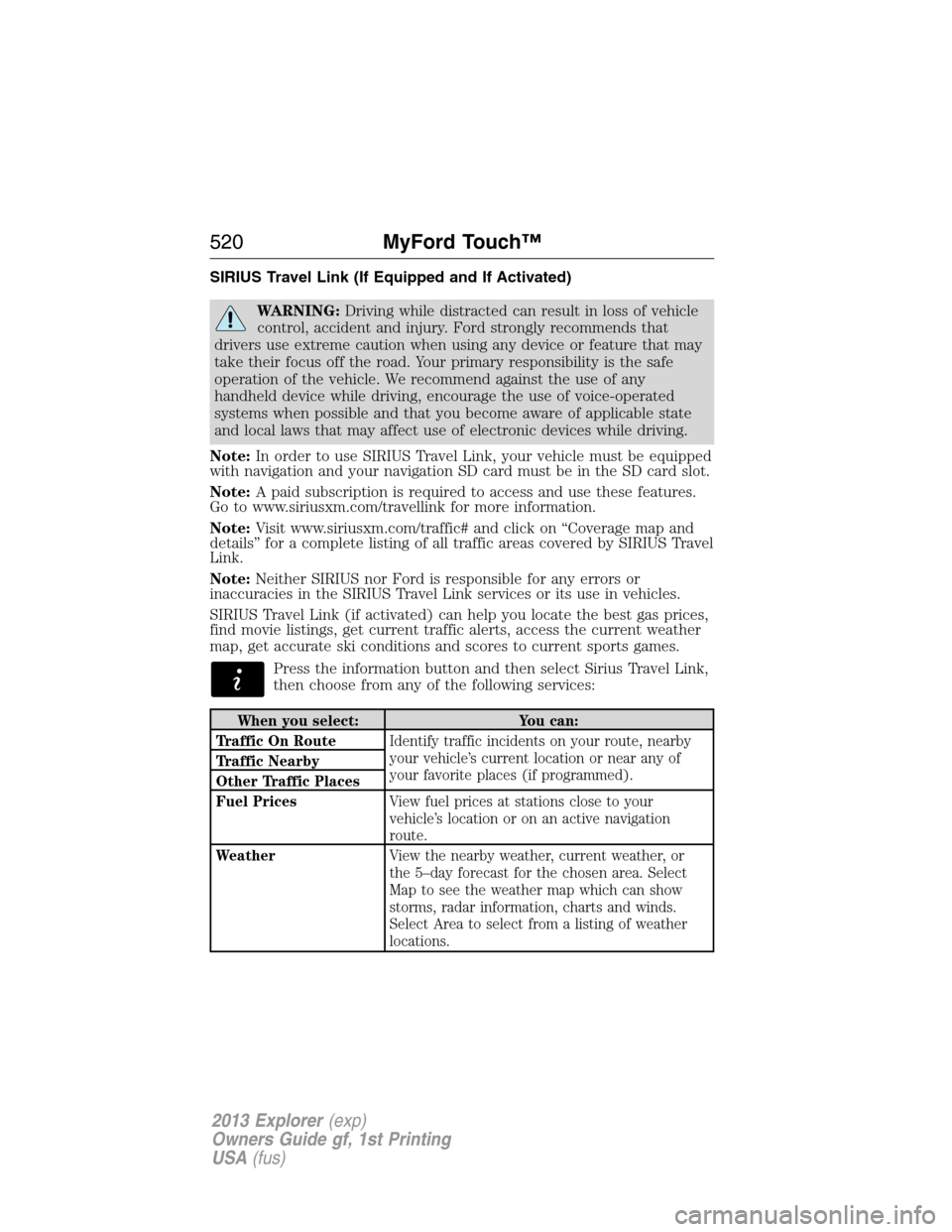
SIRIUS Travel Link (If Equipped and If Activated)
WARNING:Driving while distracted can result in loss of vehicle
control, accident and injury. Ford strongly recommends that
drivers use extreme caution when using any device or feature that may
take their focus off the road. Your primary responsibility is the safe
operation of the vehicle. We recommend against the use of any
handheld device while driving, encourage the use of voice-operated
systems when possible and that you become aware of applicable state
and local laws that may affect use of electronic devices while driving.
Note:In order to use SIRIUS Travel Link, your vehicle must be equipped
with navigation and your navigation SD card must be in the SD card slot.
Note:A paid subscription is required to access and use these features.
Go to www.siriusxm.com/travellink for more information.
Note:Visit www.siriusxm.com/traffic# and click on “Coverage map and
details” for a complete listing of all traffic areas covered by SIRIUS Travel
Link.
Note:Neither SIRIUS nor Ford is responsible for any errors or
inaccuracies in the SIRIUS Travel Link services or its use in vehicles.
SIRIUS Travel Link (if activated) can help you locate the best gas prices,
find movie listings, get current traffic alerts, access the current weather
map, get accurate ski conditions and scores to current sports games.
Press the information button and then select Sirius Travel Link,
then choose from any of the following services:
When you select: You can:
Traffic On RouteIdentify traffic incidents on your route, nearby
your vehicle’s current location or near any of
your favorite places (if programmed). Traffic Nearby
Other Traffic Places
Fuel PricesView fuel prices at stations close to your
vehicle’s location or on an active navigation
route.
WeatherView the nearby weather, current weather, or
the 5–day forecast for the chosen area. Select
Map to see the weather map which can show
storms, radar information, charts and winds.
Select Area to select from a listing of weather
locations.
520MyFord Touch™
2013 Explorer(exp)
Owners Guide gf, 1st Printing
USA(fus)
Page 521 of 576
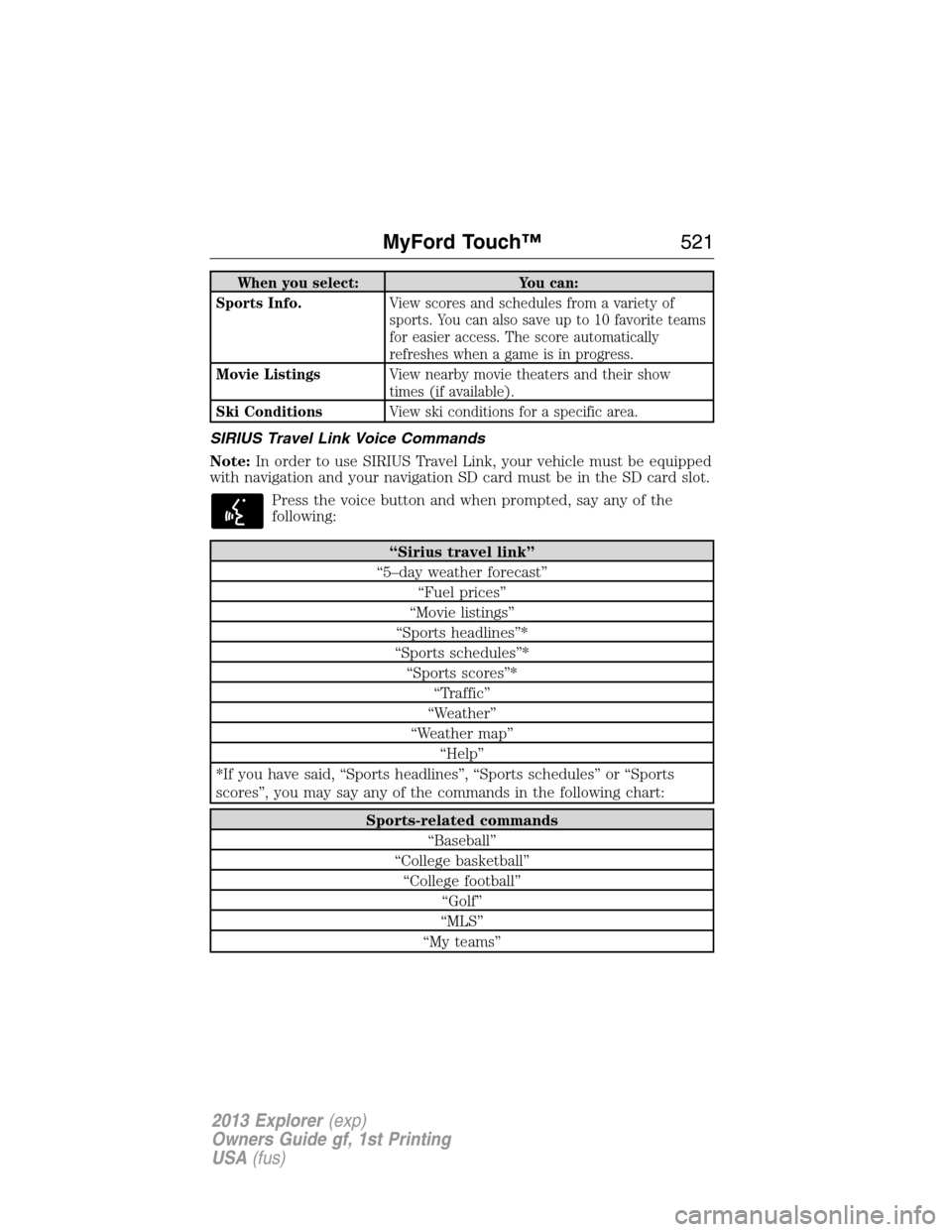
When you select: You can:
Sports Info.View scores and schedules from a variety of
sports. You can also save up to 10 favorite teams
for easier access. The score automatically
refreshes when a game is in progress.
Movie ListingsView nearby movie theaters and their show
times (if available).
Ski ConditionsView ski conditions for a specific area.
SIRIUS Travel Link Voice Commands
Note:In order to use SIRIUS Travel Link, your vehicle must be equipped
with navigation and your navigation SD card must be in the SD card slot.
Press the voice button and when prompted, say any of the
following:
“Sirius travel link”
“5–day weather forecast”
“Fuel prices”
“Movie listings”
“Sports headlines”*
“Sports schedules”*
“Sports scores”*
“Traffic”
“Weather”
“Weather map”
“Help”
*If you have said, “Sports headlines”, “Sports schedules” or “Sports
scores”, you may say any of the commands in the following chart:
Sports-related commands
“Baseball”
“College basketball”
“College football”
“Golf”
“MLS”
“My teams”
MyFord Touch™521
2013 Explorer(exp)
Owners Guide gf, 1st Printing
USA(fus)
Page 529 of 576
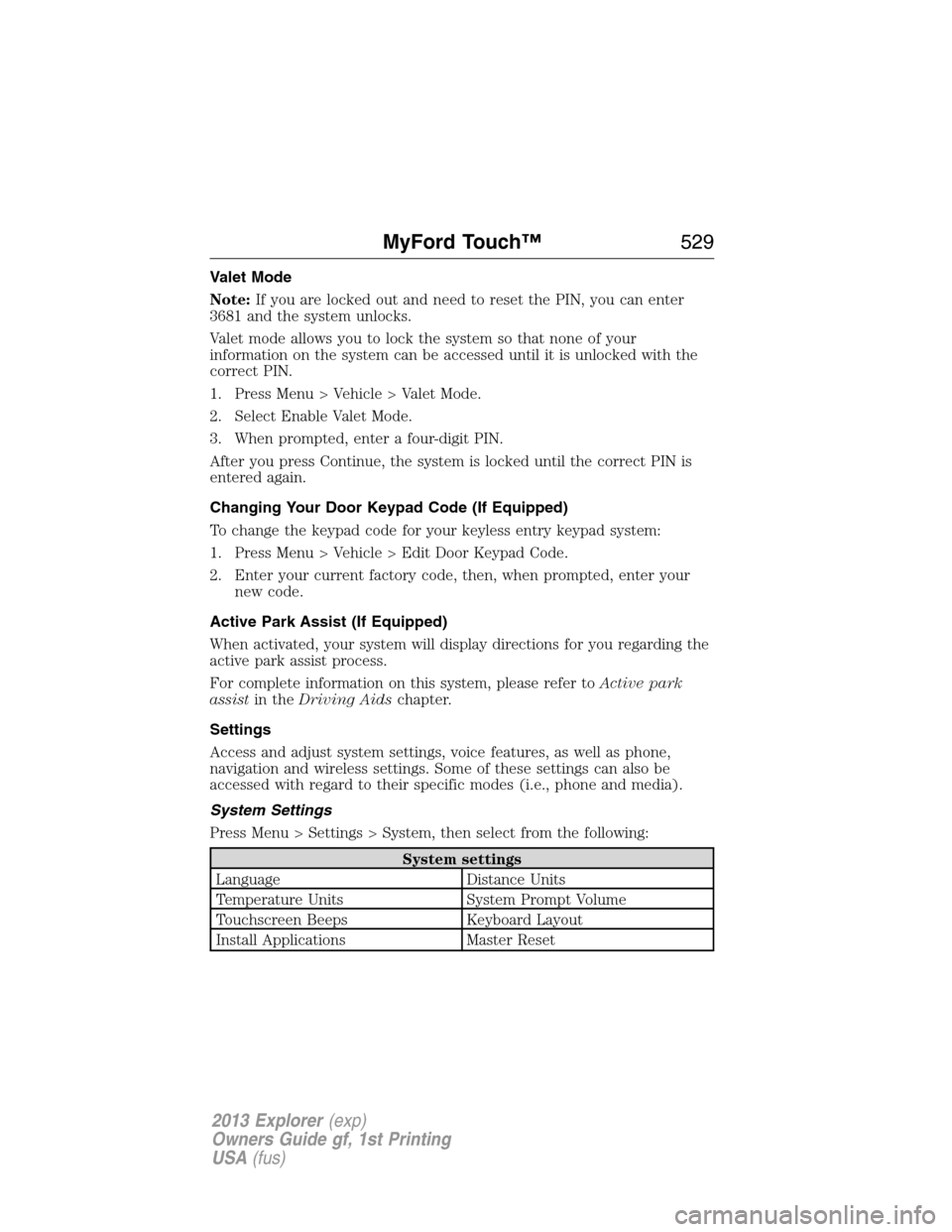
Valet Mode
Note:If you are locked out and need to reset the PIN, you can enter
3681 and the system unlocks.
Valet mode allows you to lock the system so that none of your
information on the system can be accessed until it is unlocked with the
correct PIN.
1. Press Menu > Vehicle > Valet Mode.
2. Select Enable Valet Mode.
3. When prompted, enter a four-digit PIN.
After you press Continue, the system is locked until the correct PIN is
entered again.
Changing Your Door Keypad Code (If Equipped)
To change the keypad code for your keyless entry keypad system:
1. Press Menu > Vehicle > Edit Door Keypad Code.
2. Enter your current factory code, then, when prompted, enter your
new code.
Active Park Assist (If Equipped)
When activated, your system will display directions for you regarding the
active park assist process.
For complete information on this system, please refer toActive park
assistin theDriving Aidschapter.
Settings
Access and adjust system settings, voice features, as well as phone,
navigation and wireless settings. Some of these settings can also be
accessed with regard to their specific modes (i.e., phone and media).
System Settings
Press Menu > Settings > System, then select from the following:
System settings
Language Distance Units
Temperature Units System Prompt Volume
Touchscreen Beeps Keyboard Layout
Install Applications Master Reset
MyFord Touch™529
2013 Explorer(exp)
Owners Guide gf, 1st Printing
USA(fus)
Page 531 of 576
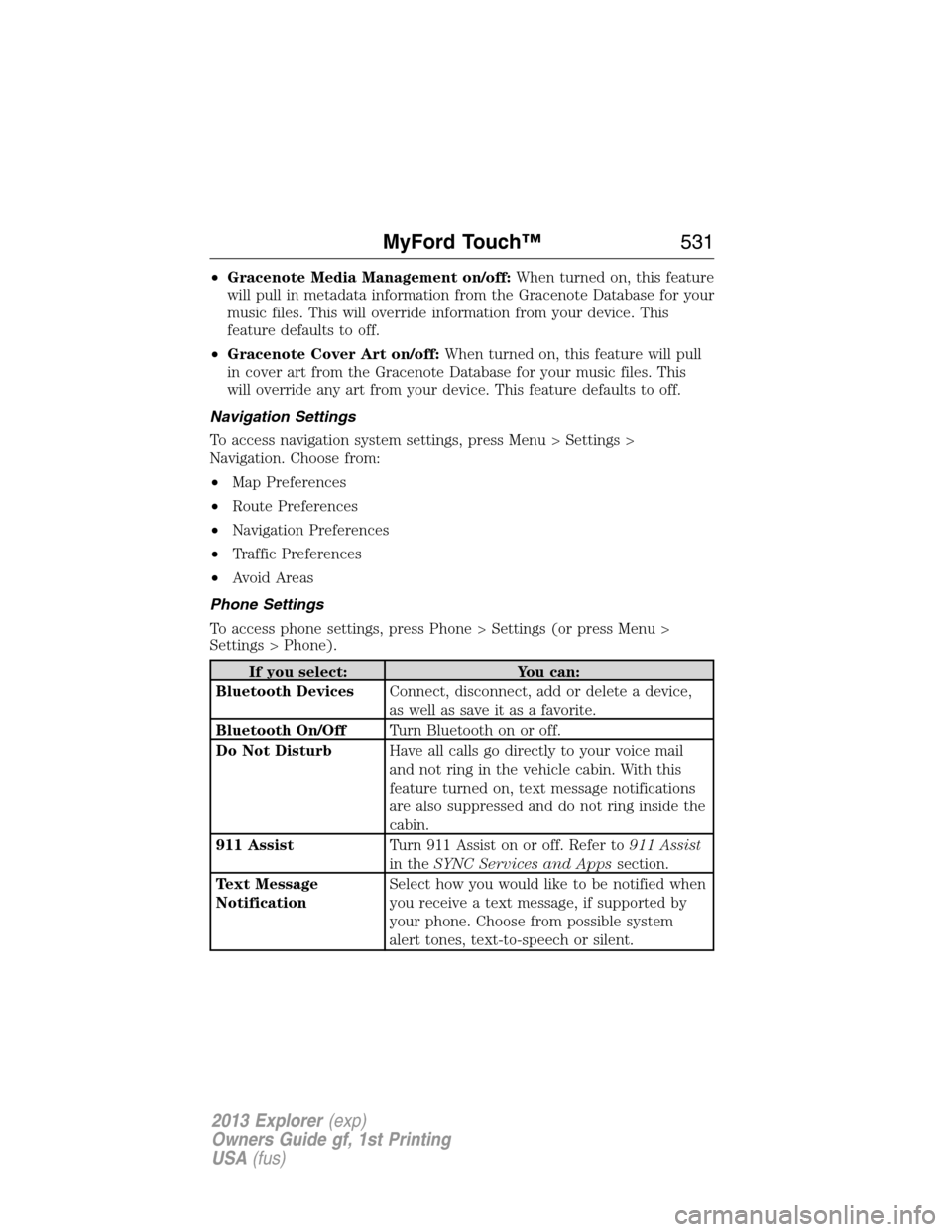
•Gracenote Media Management on/off:When turned on, this feature
will pull in metadata information from the Gracenote Database for your
music files. This will override information from your device. This
feature defaults to off.
•Gracenote Cover Art on/off:When turned on, this feature will pull
in cover art from the Gracenote Database for your music files. This
will override any art from your device. This feature defaults to off.
Navigation Settings
To access navigation system settings, press Menu > Settings >
Navigation. Choose from:
•Map Preferences
•Route Preferences
•Navigation Preferences
•Traffic Preferences
•Avoid Areas
Phone Settings
To access phone settings, press Phone > Settings (or press Menu >
Settings > Phone).
If you select: You can:
Bluetooth DevicesConnect, disconnect, add or delete a device,
as well as save it as a favorite.
Bluetooth On/OffTurn Bluetooth on or off.
Do Not DisturbHave all calls go directly to your voice mail
and not ring in the vehicle cabin. With this
feature turned on, text message notifications
are also suppressed and do not ring inside the
cabin.
911 AssistTurn 911 Assist on or off. Refer to911 Assist
in theSYNC Services and Appssection.
Text Message
NotificationSelect how you would like to be notified when
you receive a text message, if supported by
your phone. Choose from possible system
alert tones, text-to-speech or silent.
MyFord Touch™531
2013 Explorer(exp)
Owners Guide gf, 1st Printing
USA(fus)
Page 535 of 576
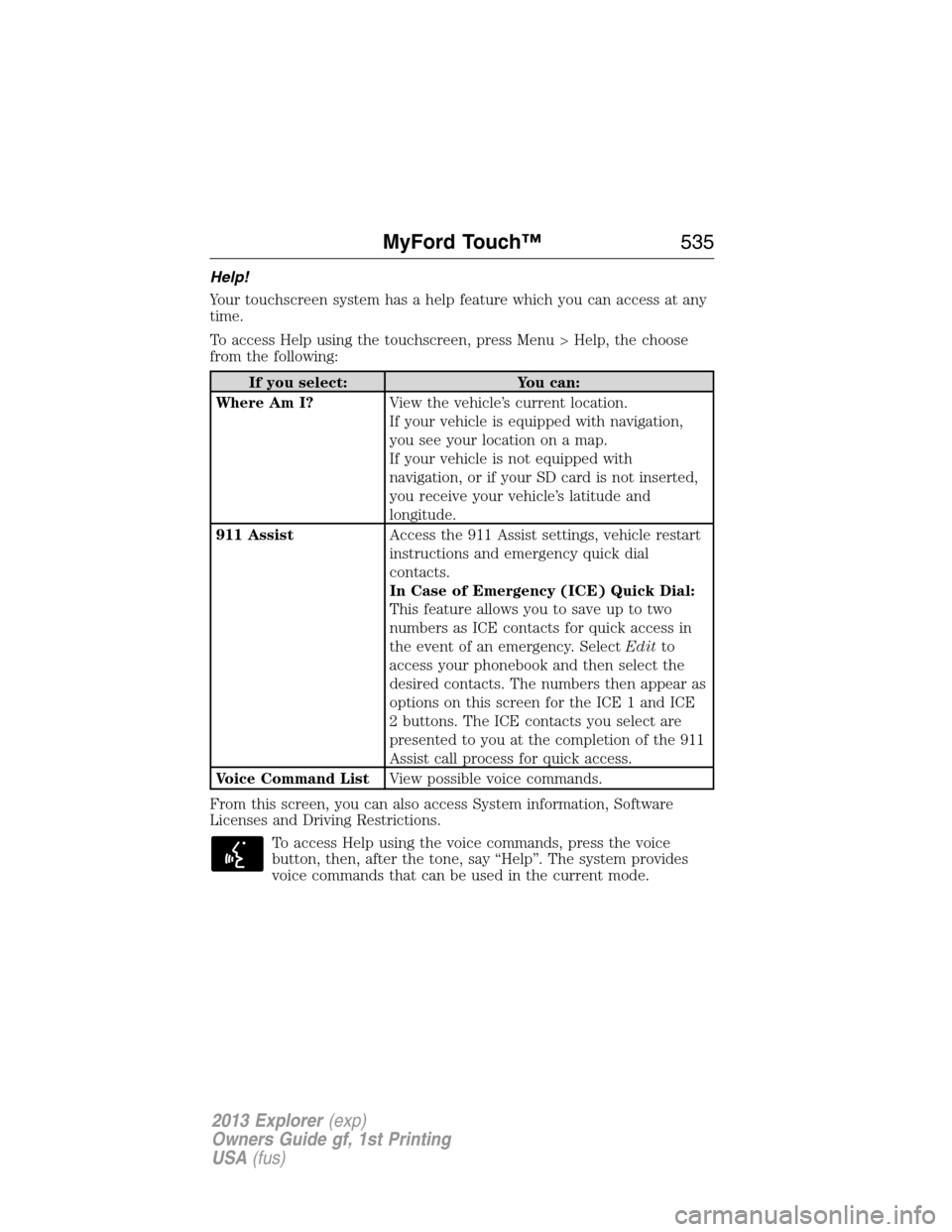
Help!
Your touchscreen system has a help feature which you can access at any
time.
To access Help using the touchscreen, press Menu > Help, the choose
from the following:
If you select: You can:
Where Am I?View the vehicle’s current location.
If your vehicle is equipped with navigation,
you see your location on a map.
If your vehicle is not equipped with
navigation, or if your SD card is not inserted,
you receive your vehicle’s latitude and
longitude.
911 AssistAccess the 911 Assist settings, vehicle restart
instructions and emergency quick dial
contacts.
In Case of Emergency (ICE) Quick Dial:
This feature allows you to save up to two
numbers as ICE contacts for quick access in
the event of an emergency. SelectEditto
access your phonebook and then select the
desired contacts. The numbers then appear as
options on this screen for the ICE 1 and ICE
2 buttons. The ICE contacts you select are
presented to you at the completion of the 911
Assist call process for quick access.
Voice Command ListView possible voice commands.
From this screen, you can also access System information, Software
Licenses and Driving Restrictions.
To access Help using the voice commands, press the voice
button, then, after the tone, say “Help”. The system provides
voice commands that can be used in the current mode.
MyFord Touch™535
2013 Explorer(exp)
Owners Guide gf, 1st Printing
USA(fus)
Page 539 of 576
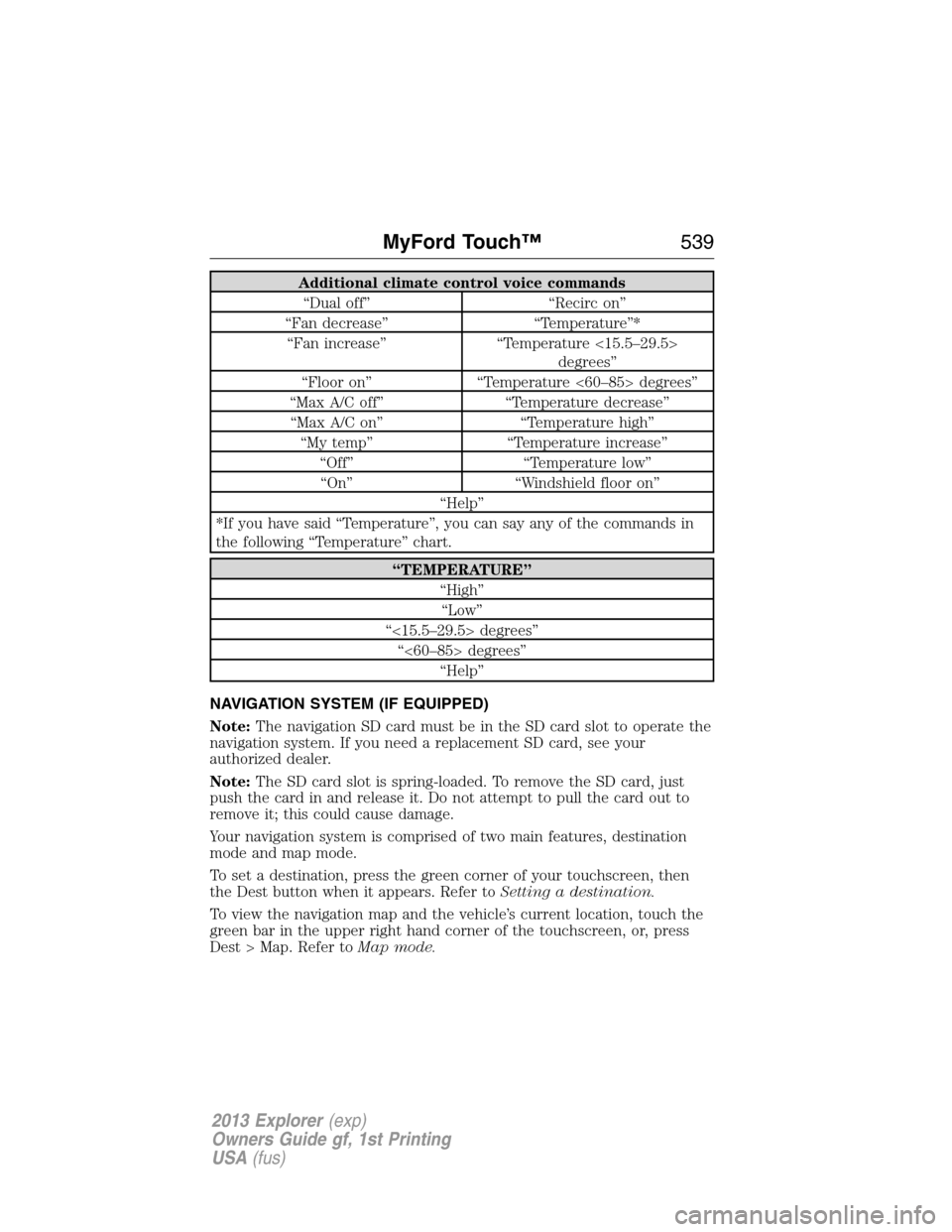
Additional climate control voice commands
“Dual off” “Recirc on”
“Fan decrease” “Temperature”*
“Fan increase” “Temperature <15.5–29.5>
degrees”
“Floor on” “Temperature <60–85> degrees”
“Max A/C off” “Temperature decrease”
“Max A/C on” “Temperature high”
“My temp” “Temperature increase”
“Off” “Temperature low”
“On” “Windshield floor on”
“Help”
*If you have said “Temperature”, you can say any of the commands in
the following “Temperature” chart.
“TEMPERATURE”
“High”
“Low”
“<15.5–29.5> degrees”
“<60–85> degrees”
“Help”
NAVIGATION SYSTEM (IF EQUIPPED)
Note:The navigation SD card must be in the SD card slot to operate the
navigation system. If you need a replacement SD card, see your
authorized dealer.
Note:The SD card slot is spring-loaded. To remove the SD card, just
push the card in and release it. Do not attempt to pull the card out to
remove it; this could cause damage.
Your navigation system is comprised of two main features, destination
mode and map mode.
To set a destination, press the green corner of your touchscreen, then
the Dest button when it appears. Refer toSetting a destination.
To view the navigation map and the vehicle’s current location, touch the
green bar in the upper right hand corner of the touchscreen, or, press
Dest > Map. Refer toMap mode.
MyFord Touch™539
2013 Explorer(exp)
Owners Guide gf, 1st Printing
USA(fus)