2013 FORD EXPLORER navigation
[x] Cancel search: navigationPage 540 of 576
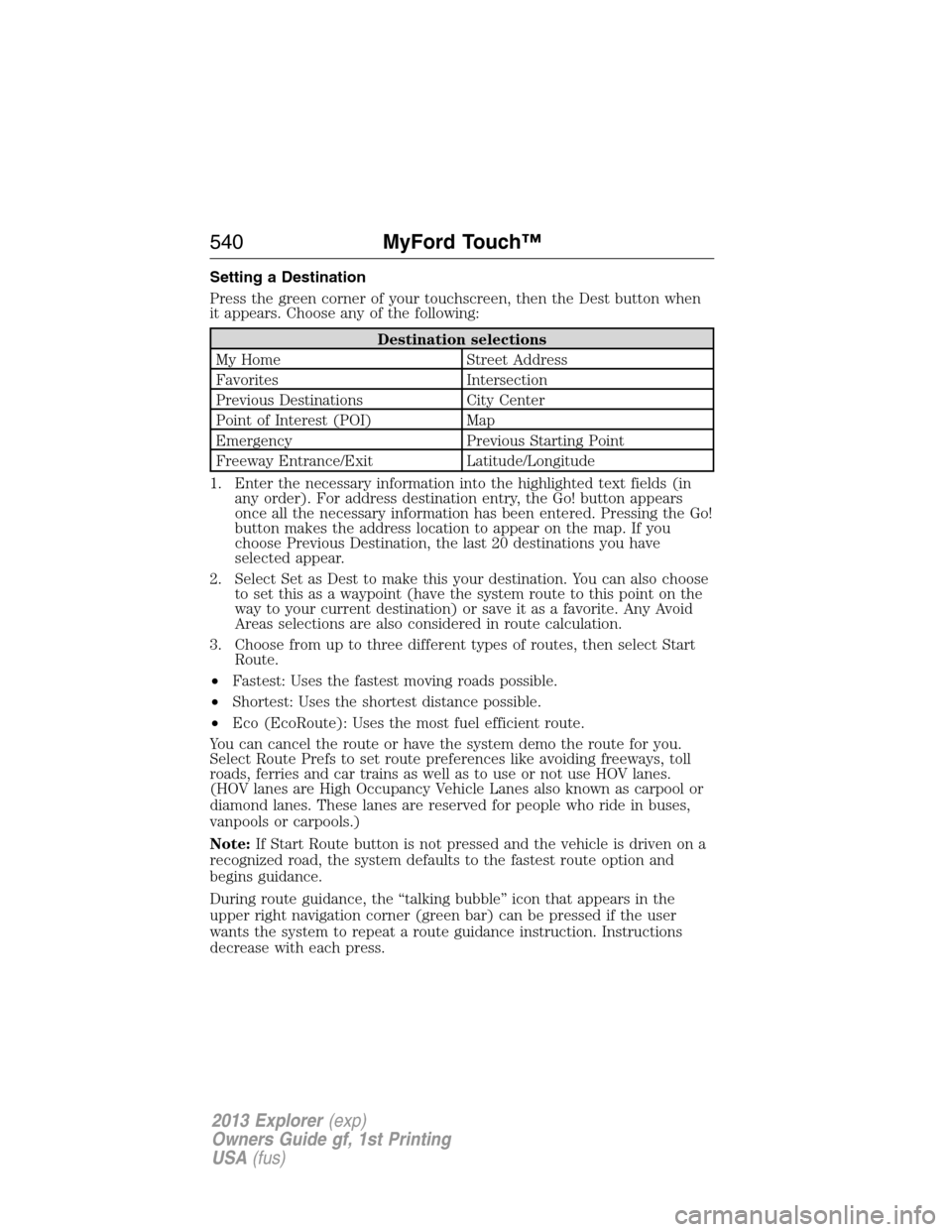
Setting a Destination
Press the green corner of your touchscreen, then the Dest button when
it appears. Choose any of the following:
Destination selections
My Home Street Address
Favorites Intersection
Previous Destinations City Center
Point of Interest (POI) Map
Emergency Previous Starting Point
Freeway Entrance/Exit Latitude/Longitude
1. Enter the necessary information into the highlighted text fields (in
any order). For address destination entry, the Go! button appears
once all the necessary information has been entered. Pressing the Go!
button makes the address location to appear on the map. If you
choose Previous Destination, the last 20 destinations you have
selected appear.
2. Select Set as Dest to make this your destination. You can also choose
to set this as a waypoint (have the system route to this point on the
way to your current destination) or save it as a favorite. Any Avoid
Areas selections are also considered in route calculation.
3. Choose from up to three different types of routes, then select Start
Route.
•Fastest: Uses the fastest moving roads possible.
•Shortest: Uses the shortest distance possible.
•Eco (EcoRoute): Uses the most fuel efficient route.
You can cancel the route or have the system demo the route for you.
Select Route Prefs to set route preferences like avoiding freeways, toll
roads, ferries and car trains as well as to use or not use HOV lanes.
(HOV lanes are High Occupancy Vehicle Lanes also known as carpool or
diamond lanes. These lanes are reserved for people who ride in buses,
vanpools or carpools.)
Note:If Start Route button is not pressed and the vehicle is driven on a
recognized road, the system defaults to the fastest route option and
begins guidance.
During route guidance, the “talking bubble” icon that appears in the
upper right navigation corner (green bar) can be pressed if the user
wants the system to repeat a route guidance instruction. Instructions
decrease with each press.
540MyFord Touch™
2013 Explorer(exp)
Owners Guide gf, 1st Printing
USA(fus)
Page 544 of 576
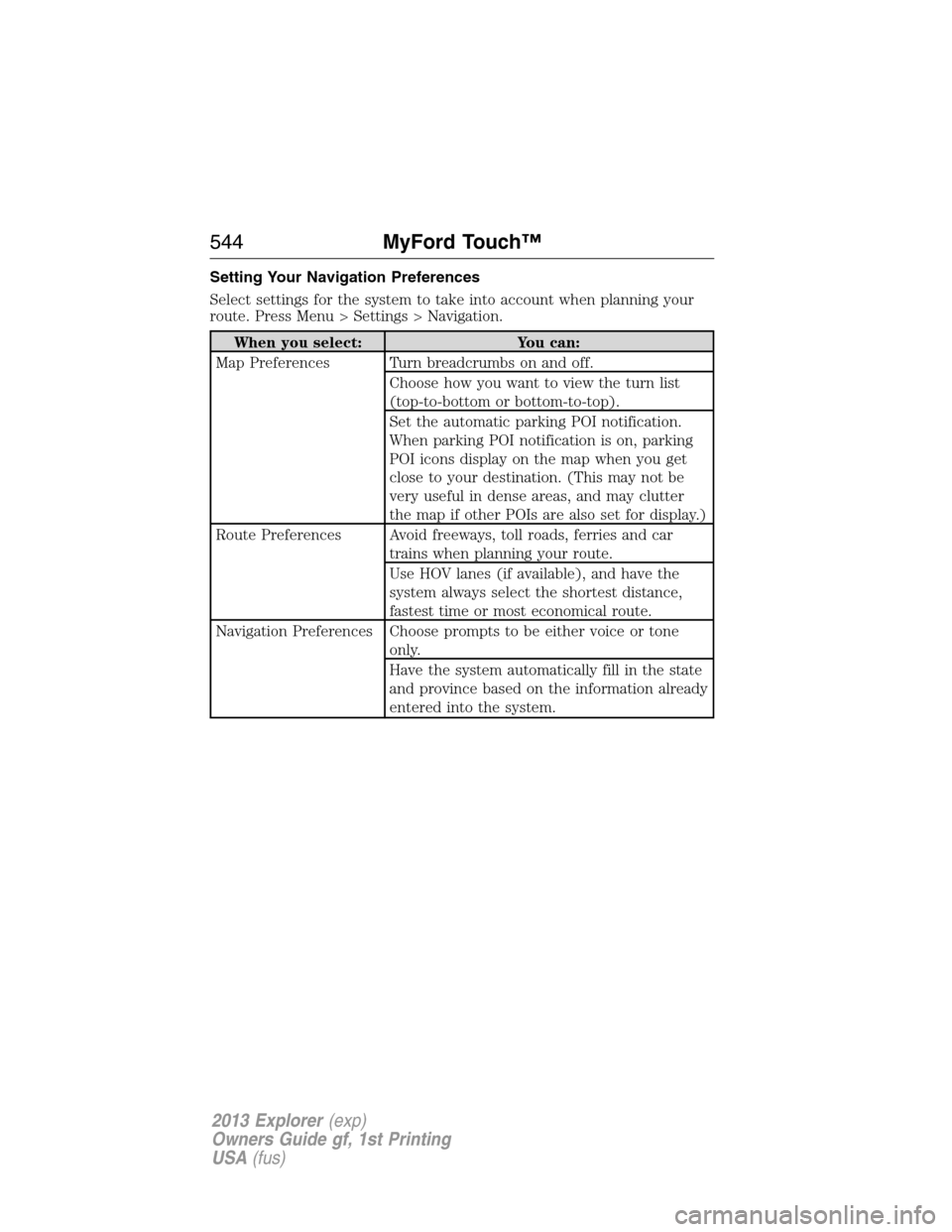
Setting Your Navigation Preferences
Select settings for the system to take into account when planning your
route. Press Menu > Settings > Navigation.
When you select: You can:
Map Preferences Turn breadcrumbs on and off.
Choose how you want to view the turn list
(top-to-bottom or bottom-to-top).
Set the automatic parking POI notification.
When parking POI notification is on, parking
POI icons display on the map when you get
close to your destination. (This may not be
very useful in dense areas, and may clutter
the map if other POIs are also set for display.)
Route Preferences Avoid freeways, toll roads, ferries and car
trains when planning your route.
Use HOV lanes (if available), and have the
system always select the shortest distance,
fastest time or most economical route.
Navigation Preferences Choose prompts to be either voice or tone
only.
Have the system automatically fill in the state
and province based on the information already
entered into the system.
544MyFord Touch™
2013 Explorer(exp)
Owners Guide gf, 1st Printing
USA(fus)
Page 548 of 576
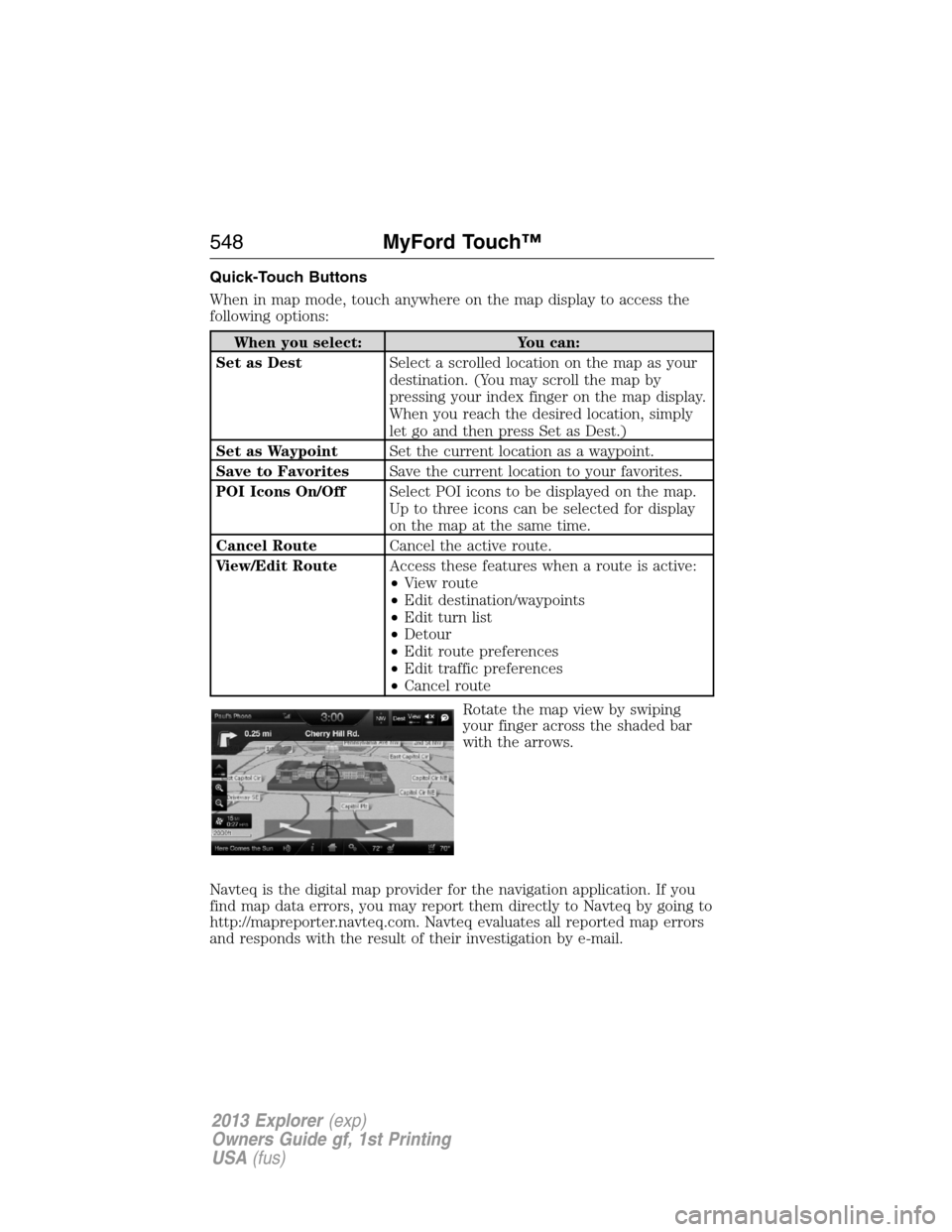
Quick-Touch Buttons
When in map mode, touch anywhere on the map display to access the
following options:
When you select: You can:
Set as DestSelect a scrolled location on the map as your
destination. (You may scroll the map by
pressing your index finger on the map display.
When you reach the desired location, simply
let go and then press Set as Dest.)
Set as WaypointSet the current location as a waypoint.
Save to FavoritesSave the current location to your favorites.
POI Icons On/OffSelect POI icons to be displayed on the map.
Up to three icons can be selected for display
on the map at the same time.
Cancel RouteCancel the active route.
View/Edit RouteAccess these features when a route is active:
•View route
•Edit destination/waypoints
•Edit turn list
•Detour
•Edit route preferences
•Edit traffic preferences
•Cancel route
Rotate the map view by swiping
your finger across the shaded bar
with the arrows.
Navteq is the digital map provider for the navigation application. If you
find map data errors, you may report them directly to Navteq by going to
http://mapreporter.navteq.com. Navteq evaluates all reported map errors
and responds with the result of their investigation by e-mail.
548MyFord Touch™
2013 Explorer(exp)
Owners Guide gf, 1st Printing
USA(fus)
Page 549 of 576
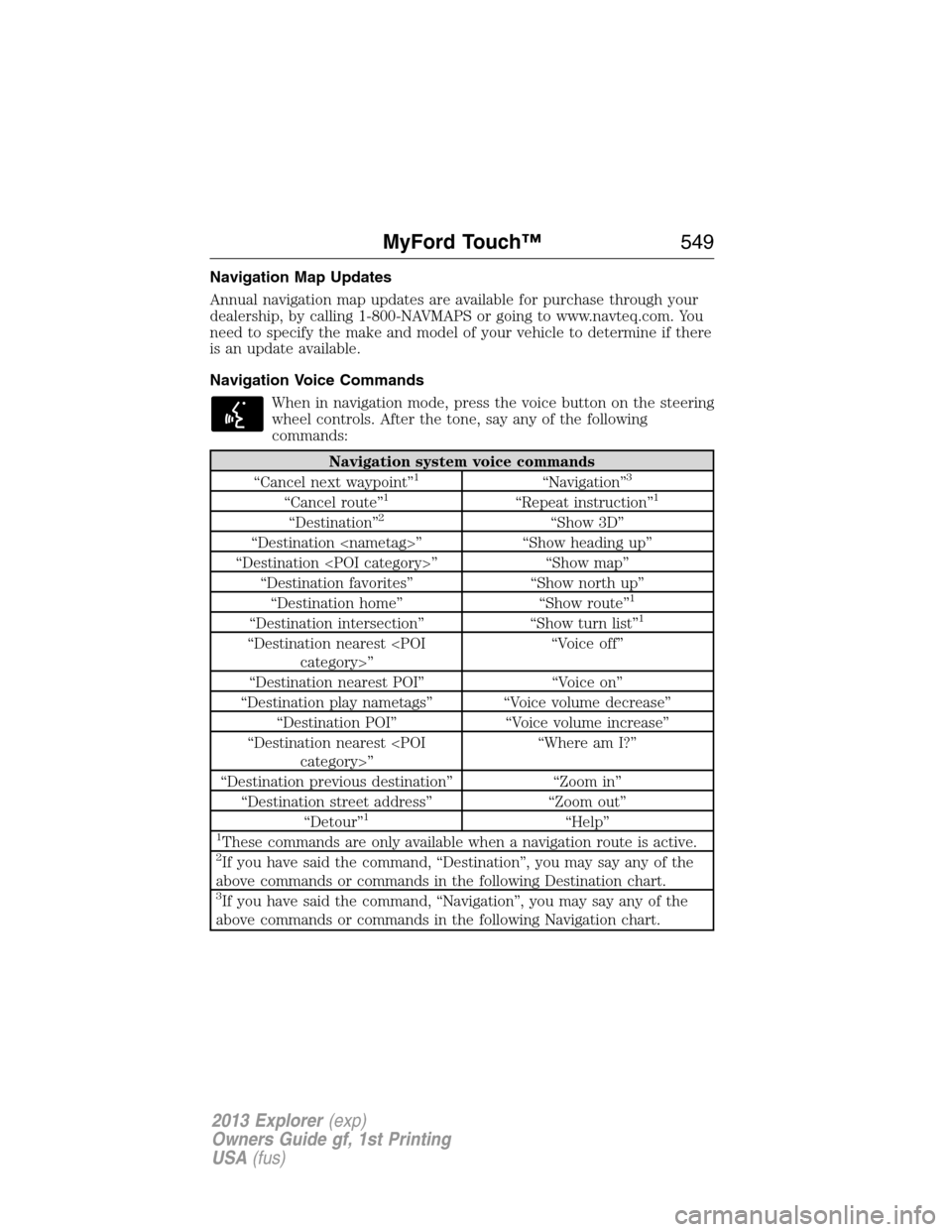
Navigation Map Updates
Annual navigation map updates are available for purchase through your
dealership, by calling 1-800-NAVMAPS or going to www.navteq.com. You
need to specify the make and model of your vehicle to determine if there
is an update available.
Navigation Voice Commands
When in navigation mode, press the voice button on the steering
wheel controls. After the tone, say any of the following
commands:
Navigation system voice commands
“Cancel next waypoint”1“Navigation”3
“Cancel route”1“Repeat instruction”1
“Destination”2“Show 3D”
“Destination
“Destination
“Destination favorites” “Show north up”
“Destination home” “Show route”
1
“Destination intersection” “Show turn list”1
“Destination nearest
“Destination nearest POI” “Voice on”
“Destination play nametags” “Voice volume decrease”
“Destination POI” “Voice volume increase”
“Destination nearest
“Destination previous destination” “Zoom in”
“Destination street address” “Zoom out”
“Detour”
1“Help”1These commands are only available when a navigation route is active.2If you have said the command, “Destination”, you may say any of the
above commands or commands in the following Destination chart.
3If you have said the command, “Navigation”, you may say any of the
above commands or commands in the following Navigation chart.
MyFord Touch™549
2013 Explorer(exp)
Owners Guide gf, 1st Printing
USA(fus)
Page 550 of 576
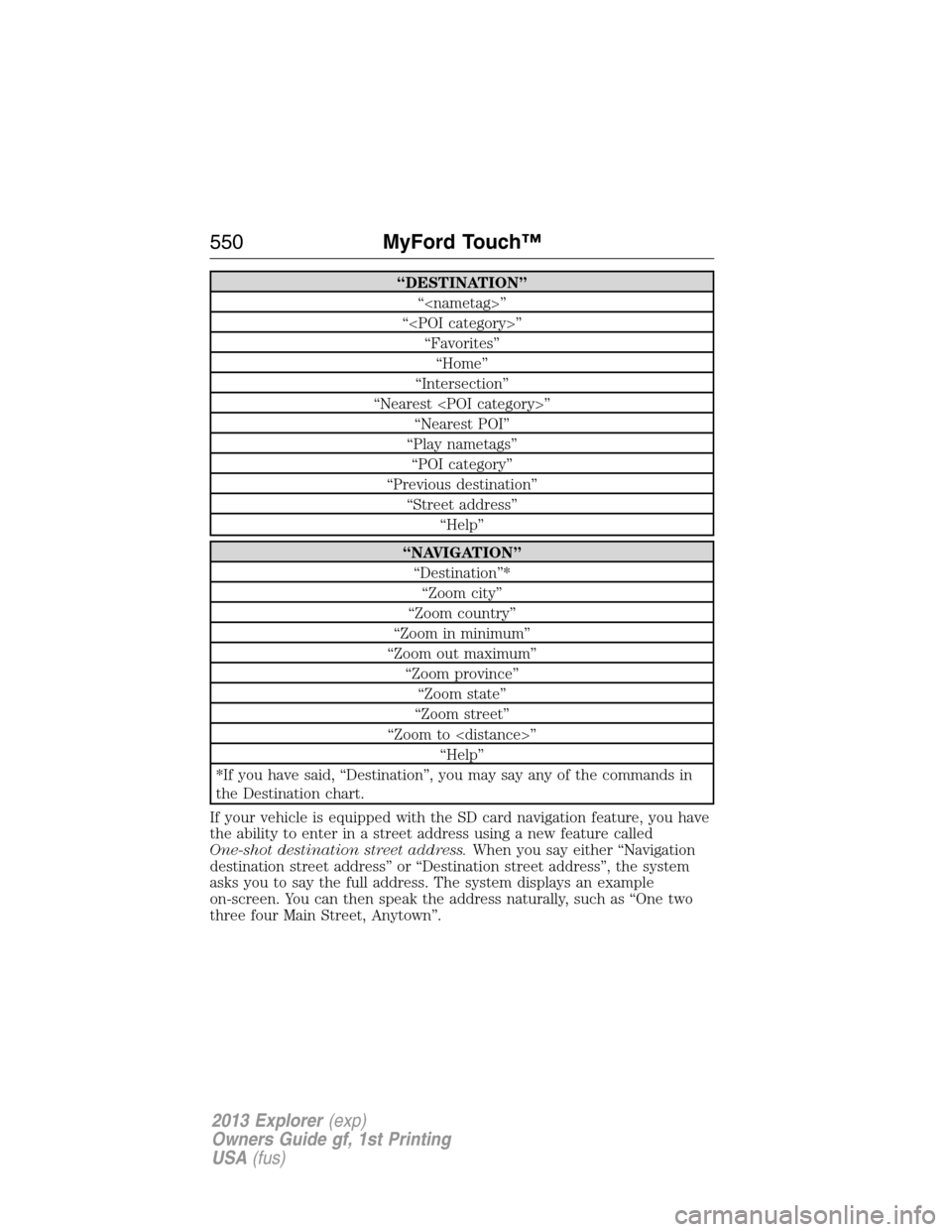
“DESTINATION”
“
“
“Favorites”
“Home”
“Intersection”
“Nearest
“Nearest POI”
“Play nametags”
“POI category”
“Previous destination”
“Street address”
“Help”
“NAVIGATION”
“Destination”*
“Zoom city”
“Zoom country”
“Zoom in minimum”
“Zoom out maximum”
“Zoom province”
“Zoom state”
“Zoom street”
“Zoom to
“Help”
*If you have said, “Destination”, you may say any of the commands in
the Destination chart.
If your vehicle is equipped with the SD card navigation feature, you have
the ability to enter in a street address using a new feature called
One-shot destination street address.When you say either “Navigation
destination street address” or “Destination street address”, the system
asks you to say the full address. The system displays an example
on-screen. You can then speak the address naturally, such as “One two
three four Main Street, Anytown”.
550MyFord Touch™
2013 Explorer(exp)
Owners Guide gf, 1st Printing
USA(fus)
Page 557 of 576
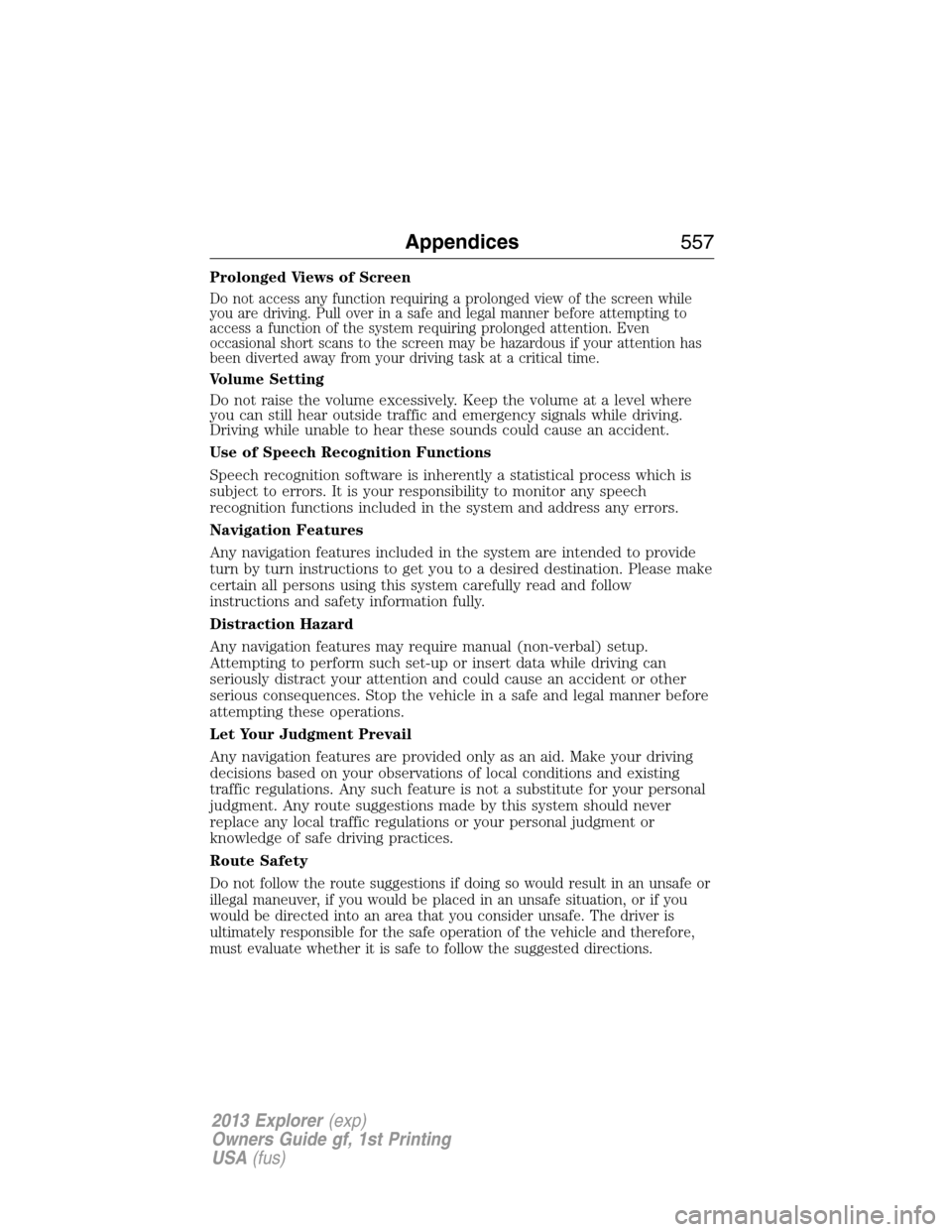
Prolonged Views of Screen
Do not access any function requiring a prolonged view of the screen while
you are driving. Pull over in a safe and legal manner before attempting to
access a function of the system requiring prolonged attention. Even
occasional short scans to the screen may be hazardous if your attention has
been diverted away from your driving task at a critical time.
Volume Setting
Do not raise the volume excessively. Keep the volume at a level where
you can still hear outside traffic and emergency signals while driving.
Driving while unable to hear these sounds could cause an accident.
Use of Speech Recognition Functions
Speech recognition software is inherently a statistical process which is
subject to errors. It is your responsibility to monitor any speech
recognition functions included in the system and address any errors.
Navigation Features
Any navigation features included in the system are intended to provide
turn by turn instructions to get you to a desired destination. Please make
certain all persons using this system carefully read and follow
instructions and safety information fully.
Distraction Hazard
Any navigation features may require manual (non-verbal) setup.
Attempting to perform such set-up or insert data while driving can
seriously distract your attention and could cause an accident or other
serious consequences. Stop the vehicle in a safe and legal manner before
attempting these operations.
Let Your Judgment Prevail
Any navigation features are provided only as an aid. Make your driving
decisions based on your observations of local conditions and existing
traffic regulations. Any such feature is not a substitute for your personal
judgment. Any route suggestions made by this system should never
replace any local traffic regulations or your personal judgment or
knowledge of safe driving practices.
Route Safety
Do not follow the route suggestions if doing so would result in an unsafe or
illegal maneuver, if you would be placed in an unsafe situation, or if you
would be directed into an area that you consider unsafe. The driver is
ultimately responsible for the safe operation of the vehicle and therefore,
must evaluate whether it is safe to follow the suggested directions.
Appendices557
2013 Explorer(exp)
Owners Guide gf, 1st Printing
USA(fus)
Page 558 of 576
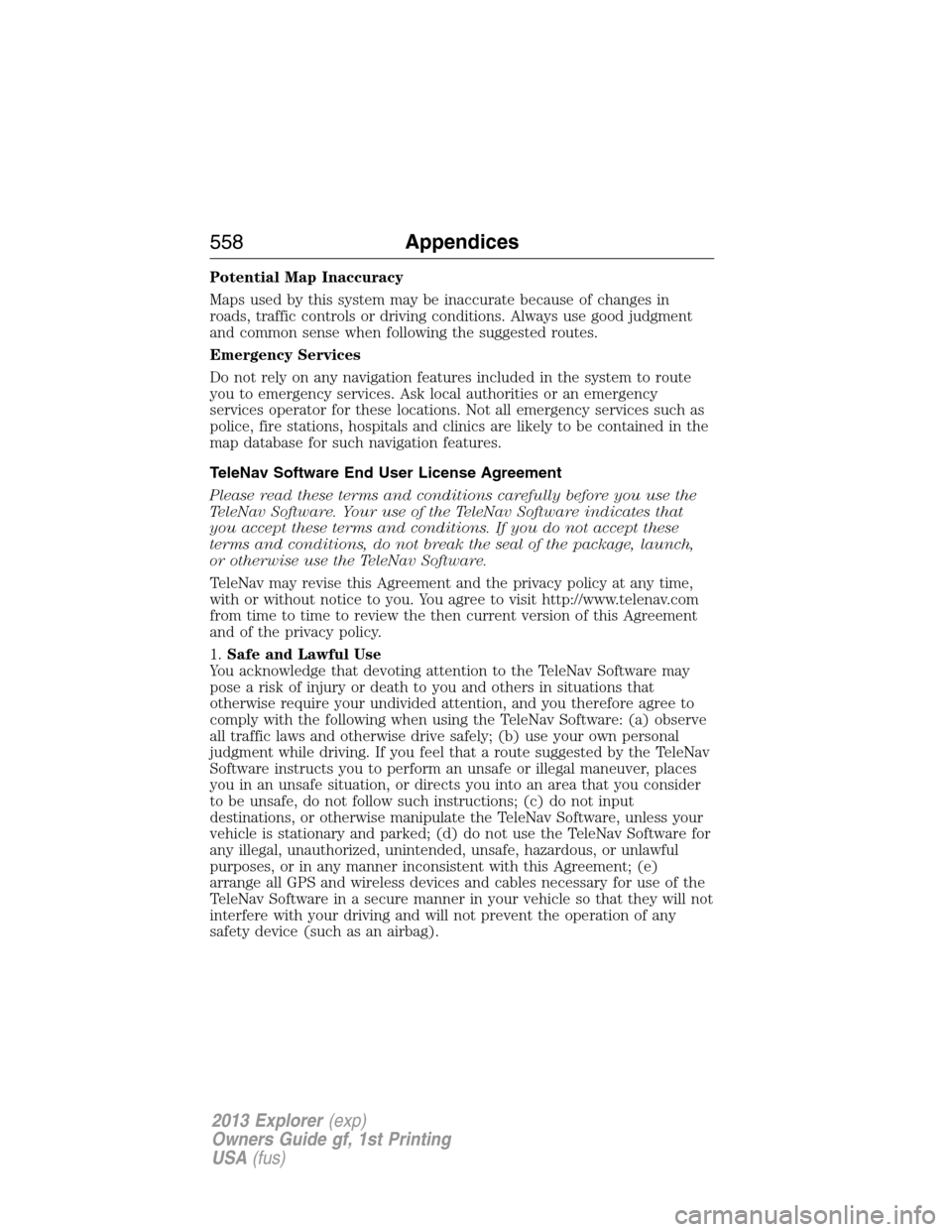
Potential Map Inaccuracy
Maps used by this system may be inaccurate because of changes in
roads, traffic controls or driving conditions. Always use good judgment
and common sense when following the suggested routes.
Emergency Services
Do not rely on any navigation features included in the system to route
you to emergency services. Ask local authorities or an emergency
services operator for these locations. Not all emergency services such as
police, fire stations, hospitals and clinics are likely to be contained in the
map database for such navigation features.
TeleNav Software End User License Agreement
Please read these terms and conditions carefully before you use the
TeleNav Software. Your use of the TeleNav Software indicates that
you accept these terms and conditions. If you do not accept these
terms and conditions, do not break the seal of the package, launch,
or otherwise use the TeleNav Software.
TeleNav may revise this Agreement and the privacy policy at any time,
with or without notice to you. You agree to visit http://www.telenav.com
from time to time to review the then current version of this Agreement
and of the privacy policy.
1.Safe and Lawful Use
You acknowledge that devoting attention to the TeleNav Software may
pose a risk of injury or death to you and others in situations that
otherwise require your undivided attention, and you therefore agree to
comply with the following when using the TeleNav Software: (a) observe
all traffic laws and otherwise drive safely; (b) use your own personal
judgment while driving. If you feel that a route suggested by the TeleNav
Software instructs you to perform an unsafe or illegal maneuver, places
you in an unsafe situation, or directs you into an area that you consider
to be unsafe, do not follow such instructions; (c) do not input
destinations, or otherwise manipulate the TeleNav Software, unless your
vehicle is stationary and parked; (d) do not use the TeleNav Software for
any illegal, unauthorized, unintended, unsafe, hazardous, or unlawful
purposes, or in any manner inconsistent with this Agreement; (e)
arrange all GPS and wireless devices and cables necessary for use of the
TeleNav Software in a secure manner in your vehicle so that they will not
interfere with your driving and will not prevent the operation of any
safety device (such as an airbag).
558Appendices
2013 Explorer(exp)
Owners Guide gf, 1st Printing
USA(fus)
Page 559 of 576
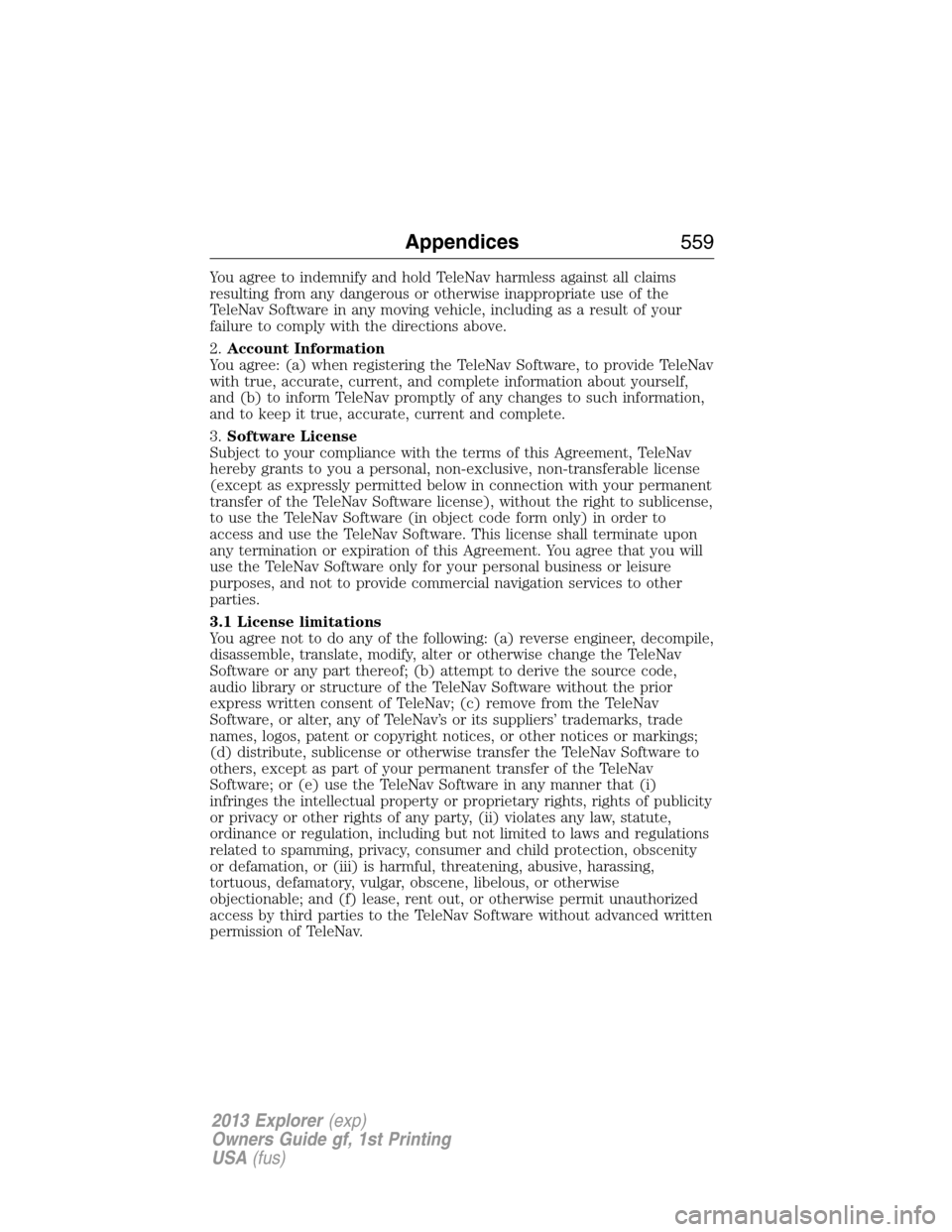
You agree to indemnify and hold TeleNav harmless against all claims
resulting from any dangerous or otherwise inappropriate use of the
TeleNav Software in any moving vehicle, including as a result of your
failure to comply with the directions above.
2.Account Information
You agree: (a) when registering the TeleNav Software, to provide TeleNav
with true, accurate, current, and complete information about yourself,
and (b) to inform TeleNav promptly of any changes to such information,
and to keep it true, accurate, current and complete.
3.Software License
Subject to your compliance with the terms of this Agreement, TeleNav
hereby grants to you a personal, non-exclusive, non-transferable license
(except as expressly permitted below in connection with your permanent
transfer of the TeleNav Software license), without the right to sublicense,
to use the TeleNav Software (in object code form only) in order to
access and use the TeleNav Software. This license shall terminate upon
any termination or expiration of this Agreement. You agree that you will
use the TeleNav Software only for your personal business or leisure
purposes, and not to provide commercial navigation services to other
parties.
3.1 License limitations
You agree not to do any of the following: (a) reverse engineer, decompile,
disassemble, translate, modify, alter or otherwise change the TeleNav
Software or any part thereof; (b) attempt to derive the source code,
audio library or structure of the TeleNav Software without the prior
express written consent of TeleNav; (c) remove from the TeleNav
Software, or alter, any of TeleNav’s or its suppliers’ trademarks, trade
names, logos, patent or copyright notices, or other notices or markings;
(d) distribute, sublicense or otherwise transfer the TeleNav Software to
others, except as part of your permanent transfer of the TeleNav
Software; or (e) use the TeleNav Software in any manner that (i)
infringes the intellectual property or proprietary rights, rights of publicity
or privacy or other rights of any party, (ii) violates any law, statute,
ordinance or regulation, including but not limited to laws and regulations
related to spamming, privacy, consumer and child protection, obscenity
or defamation, or (iii) is harmful, threatening, abusive, harassing,
tortuous, defamatory, vulgar, obscene, libelous, or otherwise
objectionable; and (f) lease, rent out, or otherwise permit unauthorized
access by third parties to the TeleNav Software without advanced written
permission of TeleNav.
Appendices559
2013 Explorer(exp)
Owners Guide gf, 1st Printing
USA(fus)