Page 458 of 576
Press the voice icon and when prompted say “Bluetooth Audio” and then
any of the following:
“BLUETOOTH AUDIO”
“(Phone) (Media) (Bluetooth) Connections”
“Pause”
“Play”
“Play next track ”
“Play previous track ”
Media Menu Features
The media menu allows you to select your media source, how to play
your music (by artist, genre, shuffle, repeat, etc.), and also to add,
connect or delete devices.
1. Press AUX and then MENU to enter the Media Menu.
2. Scroll to cycle through:
When you select: You can:
Play MenuPlay your music by artist, album, genre,
playlists, tracks, similar music or to simply,
play all. You can also choose to Explore USB
to view the supported digital music files on
your playing device.
Refer to Play Menu later in this section for
more information.
458SYNC�
2013 Explorer(exp)
Owners Guide gf, 1st Printing
USA(fus)
Page 459 of 576
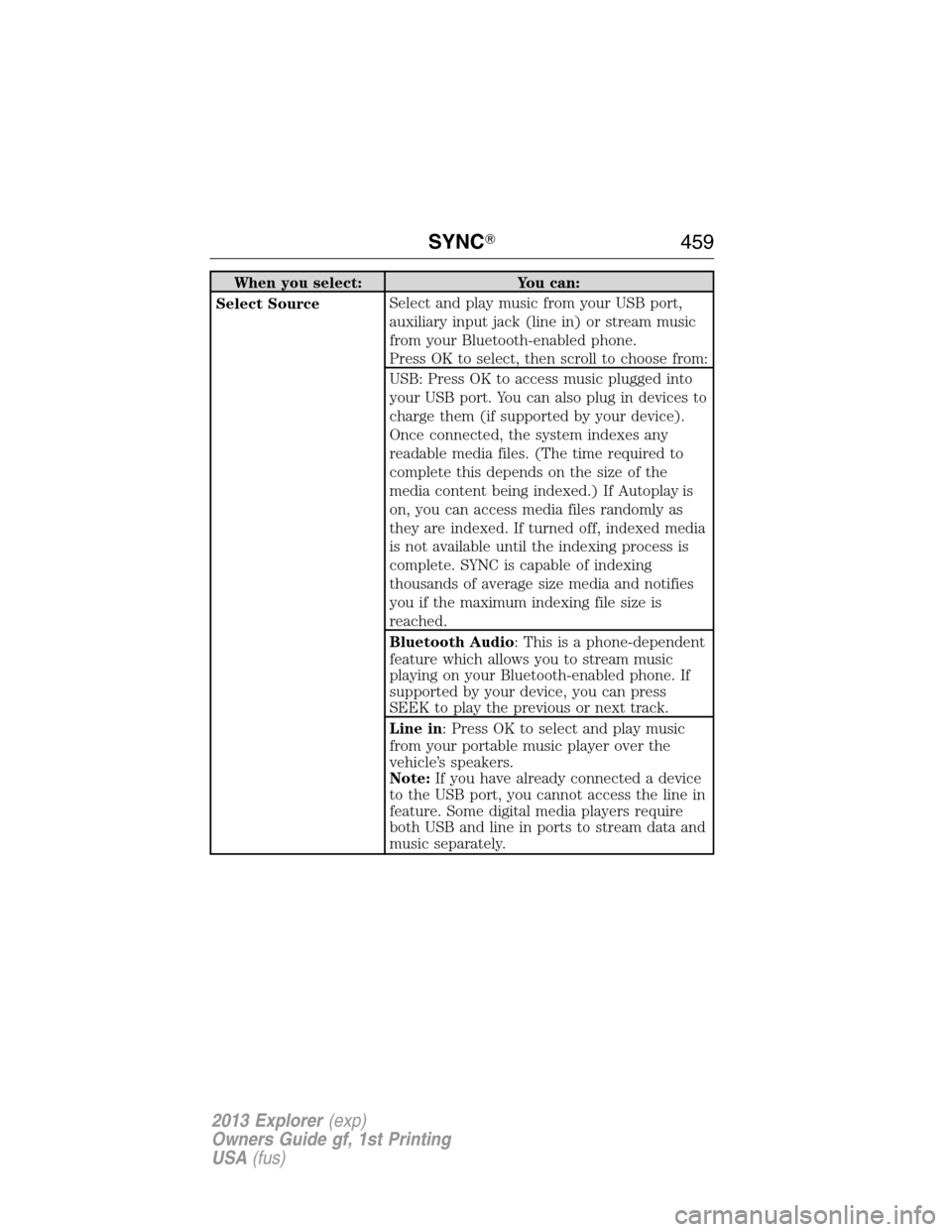
When you select: You can:
Select SourceSelect and play music from your USB port,
auxiliary input jack (line in) or stream music
from your Bluetooth-enabled phone.
Press OK to select, then scroll to choose from:
USB: Press OK to access music plugged into
your USB port. You can also plug in devices to
charge them (if supported by your device).
Once connected, the system indexes any
readable media files. (The time required to
complete this depends on the size of the
media content being indexed.) If Autoplay is
on, you can access media files randomly as
they are indexed. If turned off, indexed media
is not available until the indexing process is
complete. SYNC is capable of indexing
thousands of average size media and notifies
you if the maximum indexing file size is
reached.
Bluetooth Audio: This is a phone-dependent
feature which allows you to stream music
playing on your Bluetooth-enabled phone. If
supported by your device, you can press
SEEK to play the previous or next track.
Line in: Press OK to select and play music
from your portable music player over the
vehicle’s speakers.
Note:If you have already connected a device
to the USB port, you cannot access the line in
feature. Some digital media players require
both USB and line in ports to stream data and
music separately.
SYNC�459
2013 Explorer(exp)
Owners Guide gf, 1st Printing
USA(fus)
Page 460 of 576
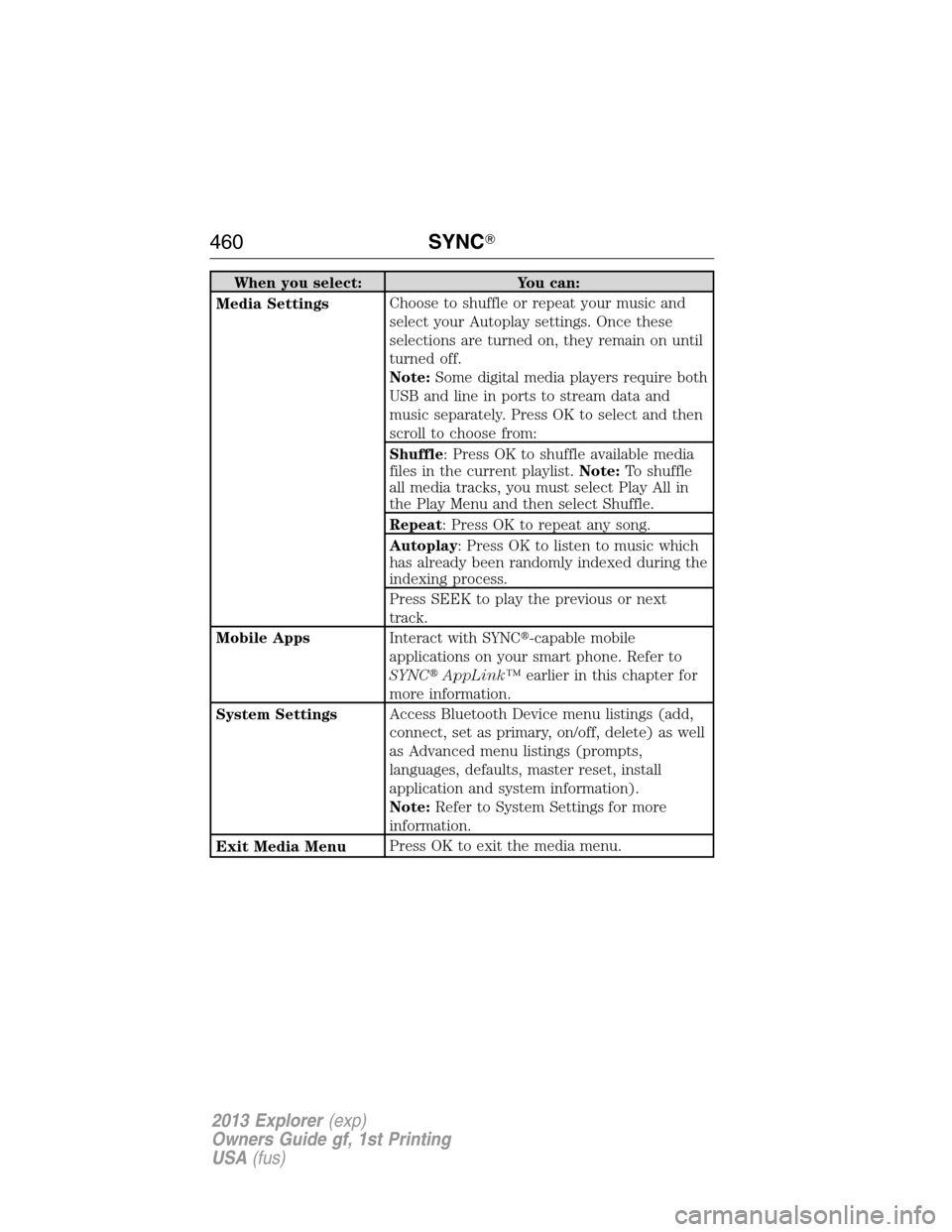
When you select: You can:
Media SettingsChoose to shuffle or repeat your music and
select your Autoplay settings. Once these
selections are turned on, they remain on until
turned off.
Note:Some digital media players require both
USB and line in ports to stream data and
music separately. Press OK to select and then
scroll to choose from:
Shuffle: Press OK to shuffle available media
files in the current playlist.Note:To shuffle
all media tracks, you must select Play All in
the Play Menu and then select Shuffle.
Repeat: Press OK to repeat any song.
Autoplay: Press OK to listen to music which
has already been randomly indexed during the
indexing process.
Press SEEK to play the previous or next
track.
Mobile AppsInteract with SYNC�-capable mobile
applications on your smart phone. Refer to
SYNC�AppLink™earlier in this chapter for
more information.
System SettingsAccess Bluetooth Device menu listings (add,
connect, set as primary, on/off, delete) as well
as Advanced menu listings (prompts,
languages, defaults, master reset, install
application and system information).
Note:Refer to System Settings for more
information.
Exit Media MenuPress OK to exit the media menu.
460SYNC�
2013 Explorer(exp)
Owners Guide gf, 1st Printing
USA(fus)
Page 463 of 576
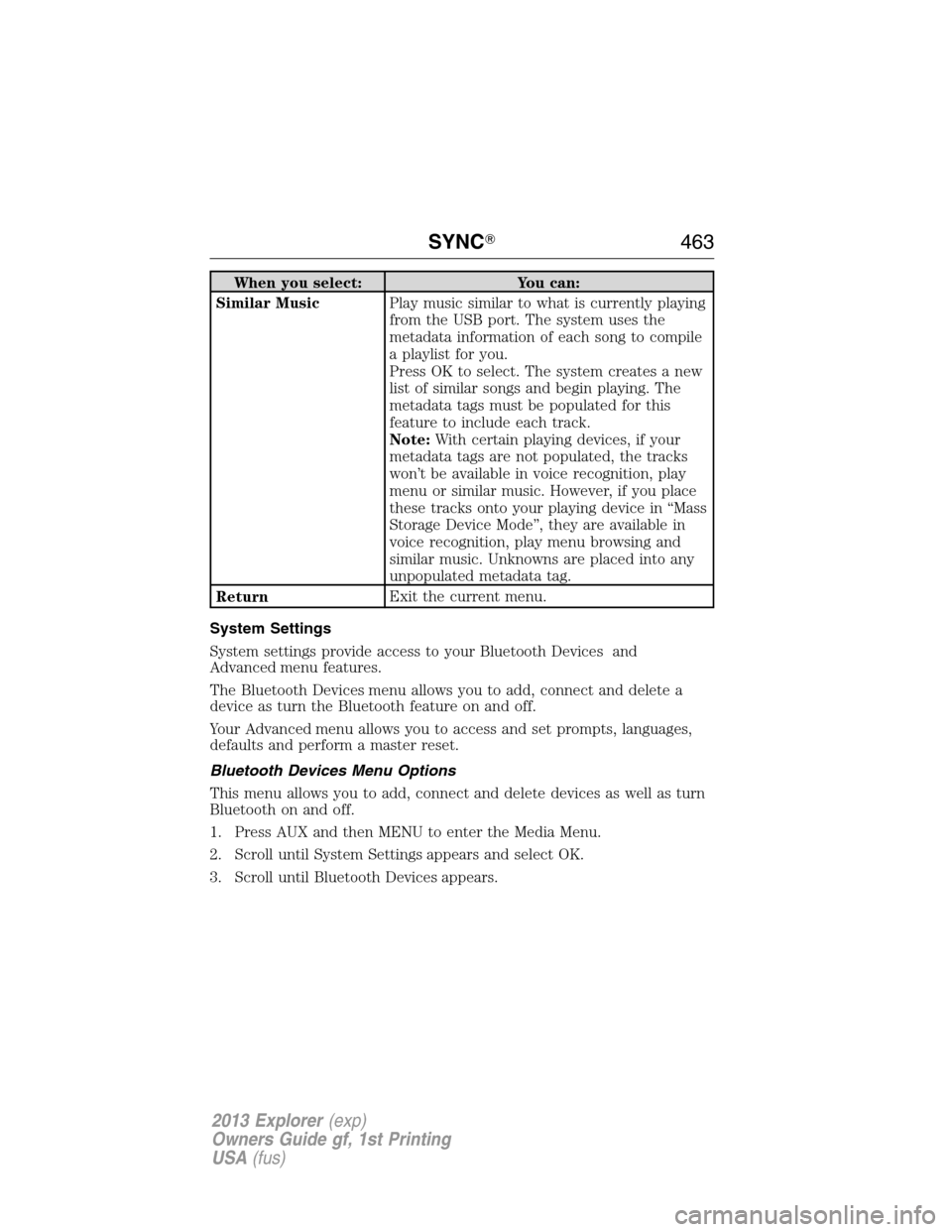
When you select: You can:
Similar MusicPlay music similar to what is currently playing
from the USB port. The system uses the
metadata information of each song to compile
a playlist for you.
Press OK to select. The system creates a new
list of similar songs and begin playing. The
metadata tags must be populated for this
feature to include each track.
Note:With certain playing devices, if your
metadata tags are not populated, the tracks
won’t be available in voice recognition, play
menu or similar music. However, if you place
these tracks onto your playing device in “Mass
Storage Device Mode”, they are available in
voice recognition, play menu browsing and
similar music. Unknowns are placed into any
unpopulated metadata tag.
ReturnExit the current menu.
System Settings
System settings provide access to your Bluetooth Devices and
Advanced menu features.
The Bluetooth Devices menu allows you to add, connect and delete a
device as turn the Bluetooth feature on and off.
Your Advanced menu allows you to access and set prompts, languages,
defaults and perform a master reset.
Bluetooth Devices Menu Options
This menu allows you to add, connect and delete devices as well as turn
Bluetooth on and off.
1. Press AUX and then MENU to enter the Media Menu.
2. Scroll until System Settings appears and select OK.
3. Scroll until Bluetooth Devices appears.
SYNC�463
2013 Explorer(exp)
Owners Guide gf, 1st Printing
USA(fus)
Page 464 of 576
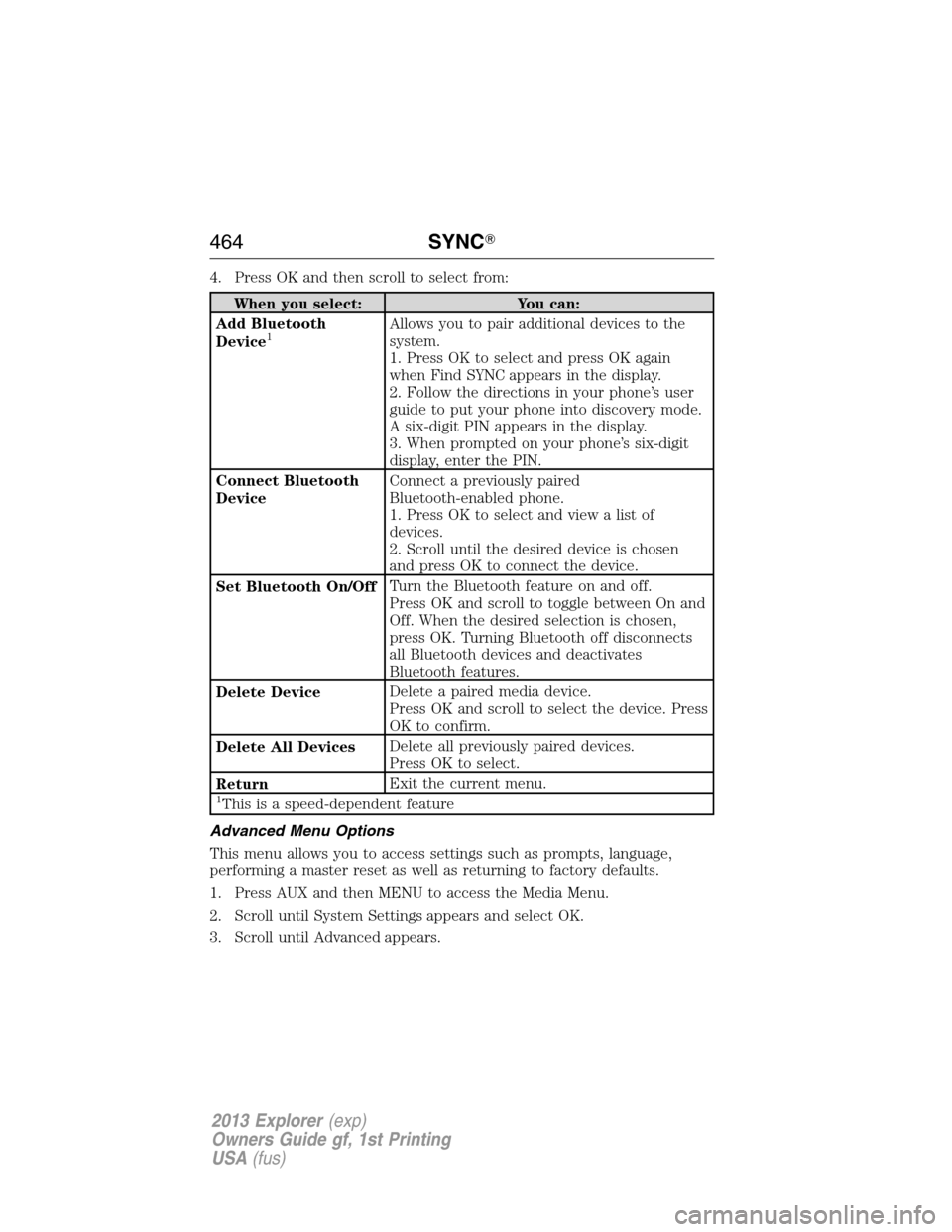
4. Press OK and then scroll to select from:
When you select: You can:
Add Bluetooth
Device
1Allows you to pair additional devices to the
system.
1. Press OK to select and press OK again
when Find SYNC appears in the display.
2. Follow the directions in your phone’s user
guide to put your phone into discovery mode.
A six-digit PIN appears in the display.
3. When prompted on your phone’s six-digit
display, enter the PIN.
Connect Bluetooth
DeviceConnect a previously paired
Bluetooth-enabled phone.
1. Press OK to select and view a list of
devices.
2. Scroll until the desired device is chosen
and press OK to connect the device.
Set Bluetooth On/OffTurn the Bluetooth feature on and off.
Press OK and scroll to toggle between On and
Off. When the desired selection is chosen,
press OK. Turning Bluetooth off disconnects
all Bluetooth devices and deactivates
Bluetooth features.
Delete DeviceDelete a paired media device.
Press OK and scroll to select the device. Press
OK to confirm.
Delete All DevicesDelete all previously paired devices.
Press OK to select.
ReturnExit the current menu.
1This is a speed-dependent feature
Advanced Menu Options
This menu allows you to access settings such as prompts, language,
performing a master reset as well as returning to factory defaults.
1. Press AUX and then MENU to access the Media Menu.
2. Scroll until System Settings appears and select OK.
3. Scroll until Advanced appears.
464SYNC�
2013 Explorer(exp)
Owners Guide gf, 1st Printing
USA(fus)
Page 467 of 576
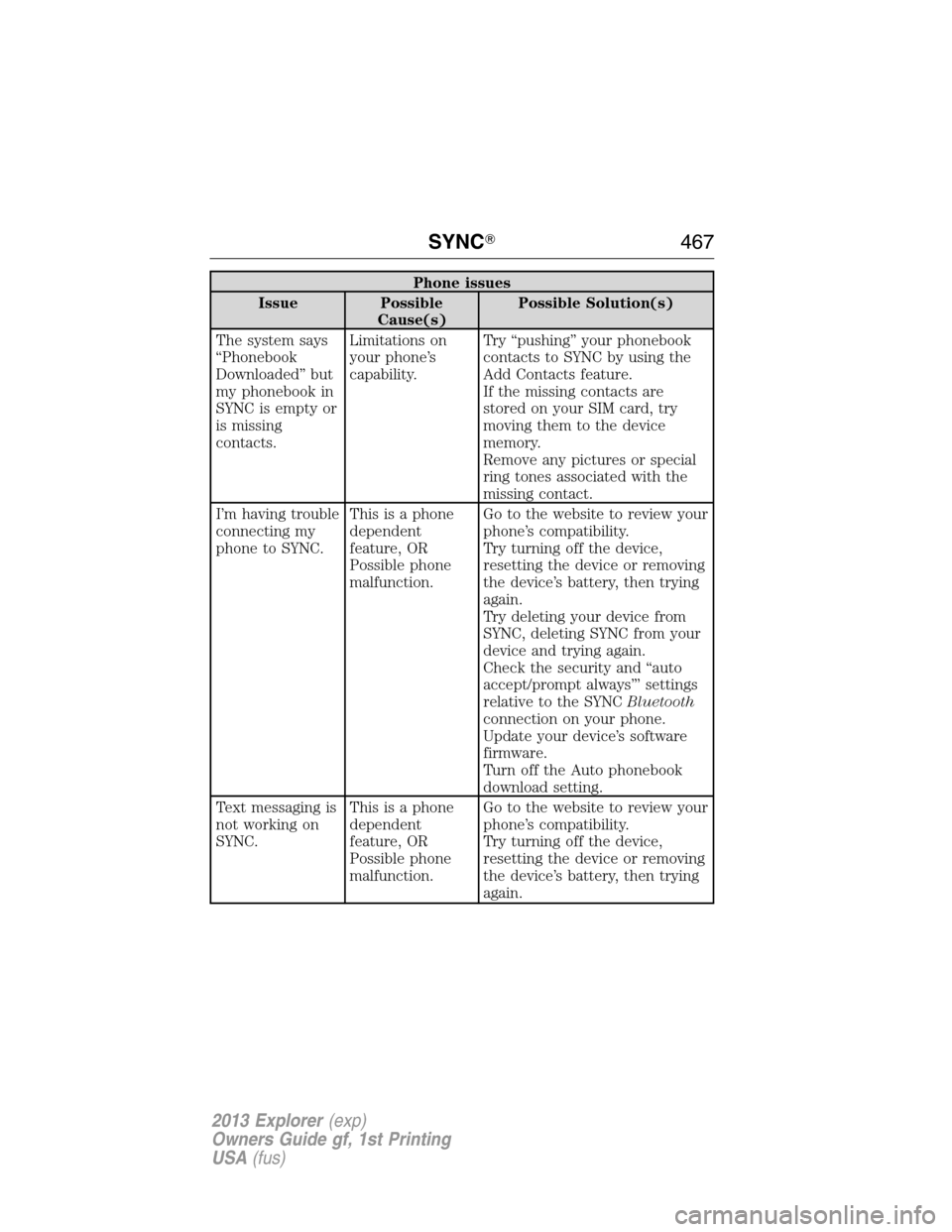
Phone issues
Issue Possible
Cause(s)Possible Solution(s)
The system says
“Phonebook
Downloaded” but
my phonebook in
SYNC is empty or
is missing
contacts.Limitations on
your phone’s
capability.Try “pushing” your phonebook
contacts to SYNC by using the
Add Contacts feature.
If the missing contacts are
stored on your SIM card, try
moving them to the device
memory.
Remove any pictures or special
ring tones associated with the
missing contact.
I’m having trouble
connecting my
phone to SYNC.This is a phone
dependent
feature, OR
Possible phone
malfunction.Go to the website to review your
phone’s compatibility.
Try turning off the device,
resetting the device or removing
the device’s battery, then trying
again.
Try deleting your device from
SYNC, deleting SYNC from your
device and trying again.
Check the security and “auto
accept/prompt always”’ settings
relative to the SYNCBluetooth
connection on your phone.
Update your device’s software
firmware.
Turn off the Auto phonebook
download setting.
Text messaging is
not working on
SYNC.This is a phone
dependent
feature, OR
Possible phone
malfunction.Go to the website to review your
phone’s compatibility.
Try turning off the device,
resetting the device or removing
the device’s battery, then trying
again.
SYNC�467
2013 Explorer(exp)
Owners Guide gf, 1st Printing
USA(fus)
Page 468 of 576
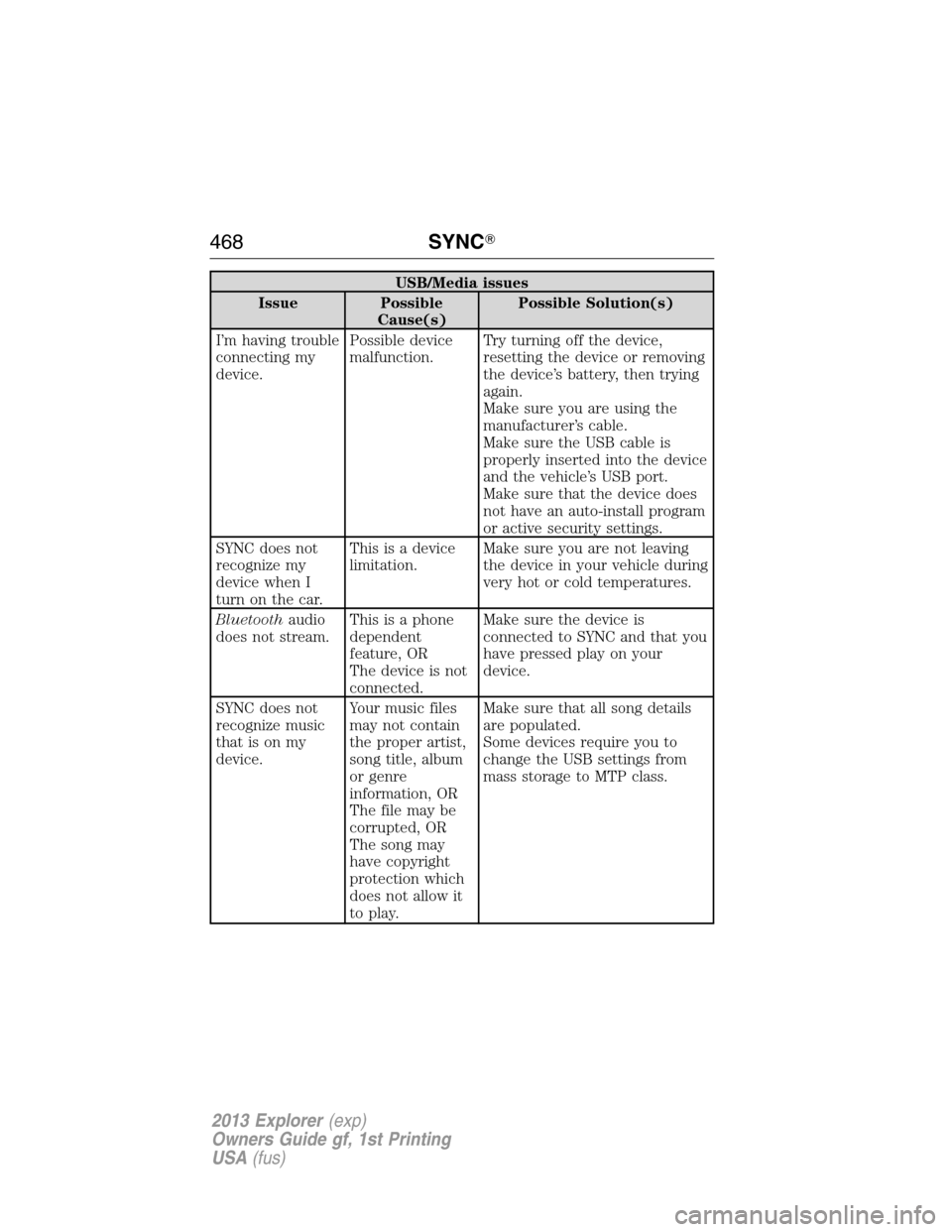
USB/Media issues
Issue Possible
Cause(s)Possible Solution(s)
I’m having trouble
connecting my
device.Possible device
malfunction.Try turning off the device,
resetting the device or removing
the device’s battery, then trying
again.
Make sure you are using the
manufacturer’s cable.
Make sure the USB cable is
properly inserted into the device
and the vehicle’s USB port.
Make sure that the device does
not have an auto-install program
or active security settings.
SYNC does not
recognize my
device when I
turn on the car.This is a device
limitation.Make sure you are not leaving
the device in your vehicle during
very hot or cold temperatures.
Bluetoothaudio
does not stream.This is a phone
dependent
feature, OR
The device is not
connected.Make sure the device is
connected to SYNC and that you
have pressed play on your
device.
SYNC does not
recognize music
that is on my
device.Your music files
may not contain
the proper artist,
song title, album
or genre
information, OR
The file may be
corrupted, OR
The song may
have copyright
protection which
does not allow it
to play.Make sure that all song details
are populated.
Some devices require you to
change the USB settings from
mass storage to MTP class.
468SYNC�
2013 Explorer(exp)
Owners Guide gf, 1st Printing
USA(fus)
Page 469 of 576
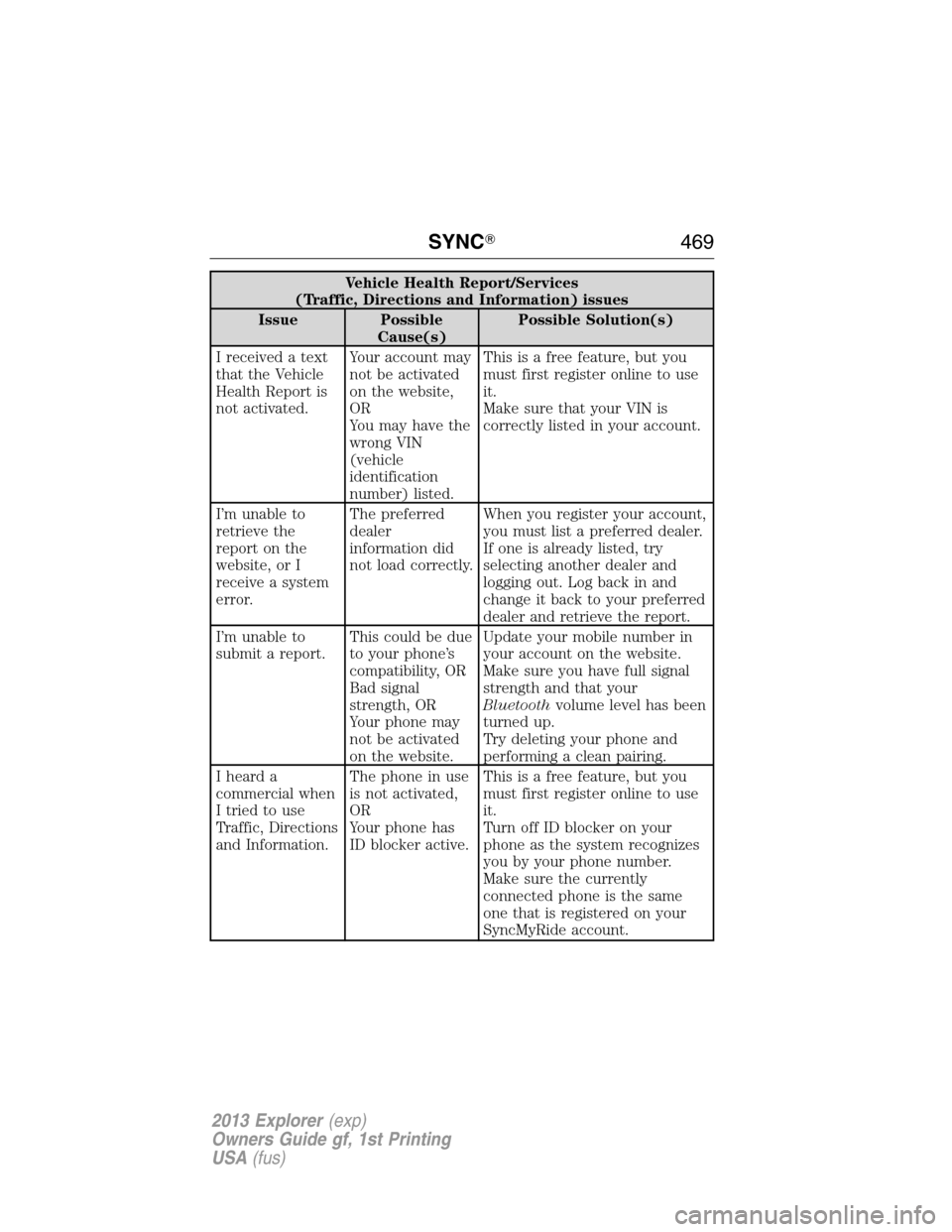
Vehicle Health Report/Services
(Traffic, Directions and Information) issues
Issue Possible
Cause(s)Possible Solution(s)
I received a text
that the Vehicle
Health Report is
not activated.Your account may
not be activated
on the website,
OR
You may have the
wrong VIN
(vehicle
identification
number) listed.This is a free feature, but you
must first register online to use
it.
Make sure that your VIN is
correctly listed in your account.
I’m unable to
retrieve the
report on the
website, or I
receive a system
error.The preferred
dealer
information did
not load correctly.When you register your account,
you must list a preferred dealer.
If one is already listed, try
selecting another dealer and
logging out. Log back in and
change it back to your preferred
dealer and retrieve the report.
I’m unable to
submit a report.This could be due
to your phone’s
compatibility, OR
Bad signal
strength, OR
Your phone may
not be activated
on the website.Update your mobile number in
your account on the website.
Make sure you have full signal
strength and that your
Bluetoothvolume level has been
turned up.
Try deleting your phone and
performing a clean pairing.
I heard a
commercial when
I tried to use
Traffic, Directions
and Information.The phone in use
is not activated,
OR
Your phone has
ID blocker active.This is a free feature, but you
must first register online to use
it.
Turn off ID blocker on your
phone as the system recognizes
you by your phone number.
Make sure the currently
connected phone is the same
one that is registered on your
SyncMyRide account.
SYNC�469
2013 Explorer(exp)
Owners Guide gf, 1st Printing
USA(fus)