Page 468 of 576
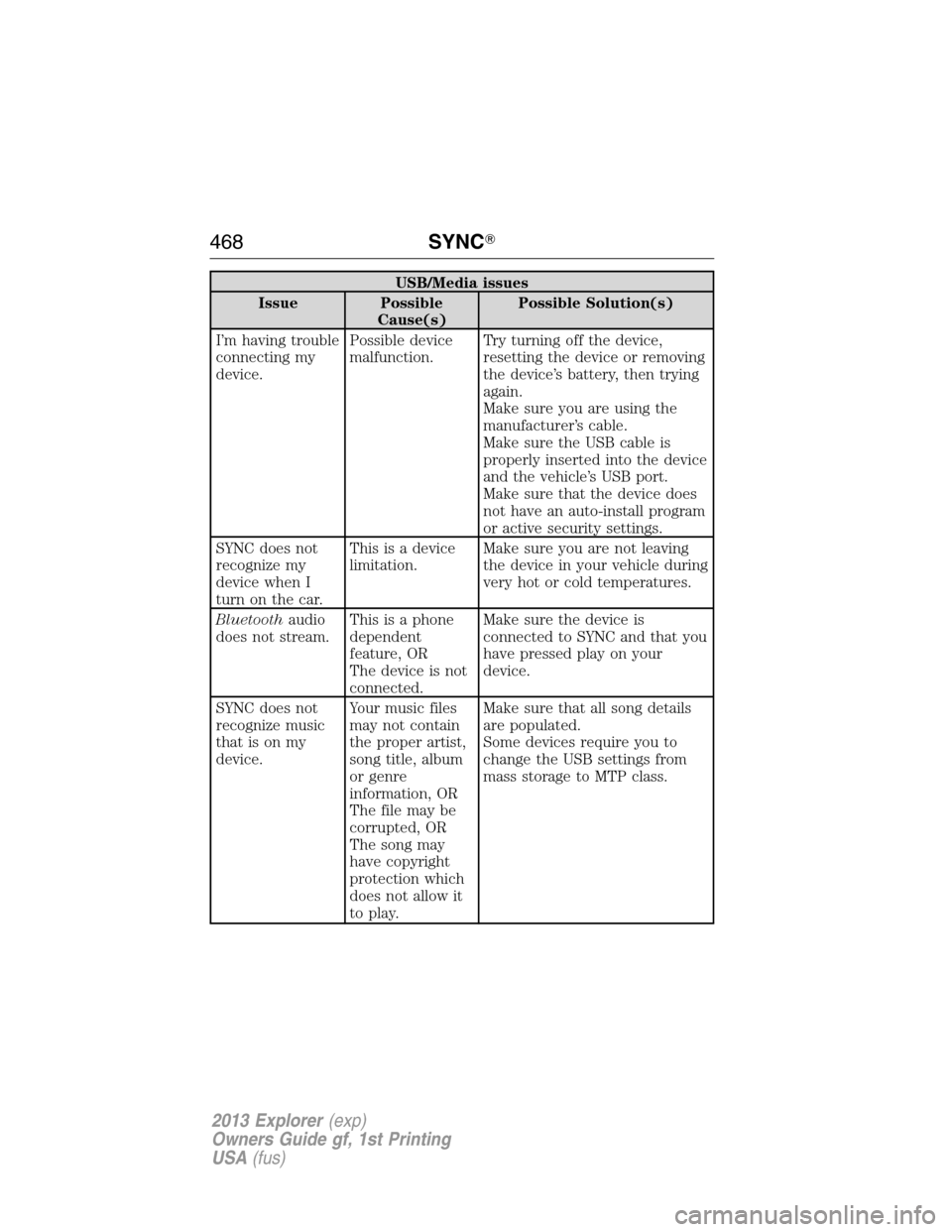
USB/Media issues
Issue Possible
Cause(s)Possible Solution(s)
I’m having trouble
connecting my
device.Possible device
malfunction.Try turning off the device,
resetting the device or removing
the device’s battery, then trying
again.
Make sure you are using the
manufacturer’s cable.
Make sure the USB cable is
properly inserted into the device
and the vehicle’s USB port.
Make sure that the device does
not have an auto-install program
or active security settings.
SYNC does not
recognize my
device when I
turn on the car.This is a device
limitation.Make sure you are not leaving
the device in your vehicle during
very hot or cold temperatures.
Bluetoothaudio
does not stream.This is a phone
dependent
feature, OR
The device is not
connected.Make sure the device is
connected to SYNC and that you
have pressed play on your
device.
SYNC does not
recognize music
that is on my
device.Your music files
may not contain
the proper artist,
song title, album
or genre
information, OR
The file may be
corrupted, OR
The song may
have copyright
protection which
does not allow it
to play.Make sure that all song details
are populated.
Some devices require you to
change the USB settings from
mass storage to MTP class.
468SYNC�
2013 Explorer(exp)
Owners Guide gf, 1st Printing
USA(fus)
Page 473 of 576
Press to select any of the following:
•Quick Dial
•Call History
•Settings
•Phonebook
•Text Messaging
•Making and Receiving Calls
Press to select any of the following:
•My Home
•Previous Destinations
•Emergency
•Intersection
•Map
•Favorites
•Point of Interests
•Street Address
•City Center
Press to select any of the following:
•AM/FM
•CD
•BT Stereo
•SD Card
•SIRIUS
•USB
•AV I n
MyFord Touch™473
2013 Explorer(exp)
Owners Guide gf, 1st Printing
USA(fus)
Page 477 of 576
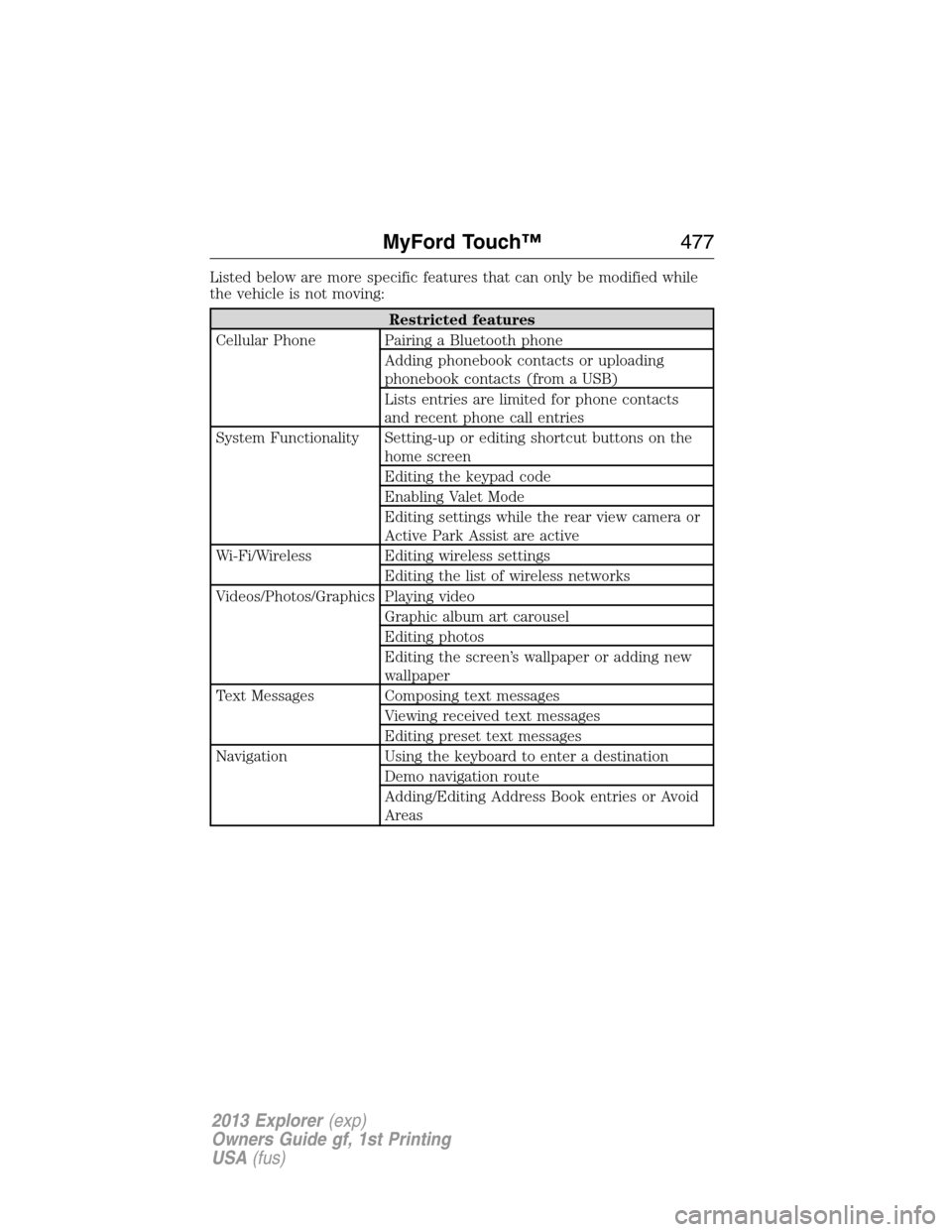
Listed below are more specific features that can only be modified while
the vehicle is not moving:
Restricted features
Cellular Phone Pairing a Bluetooth phone
Adding phonebook contacts or uploading
phonebook contacts (from a USB)
Lists entries are limited for phone contacts
and recent phone call entries
System Functionality Setting-up or editing shortcut buttons on the
home screen
Editing the keypad code
Enabling Valet Mode
Editing settings while the rear view camera or
Active Park Assist are active
Wi-Fi/Wireless Editing wireless settings
Editing the list of wireless networks
Videos/Photos/Graphics Playing video
Graphic album art carousel
Editing photos
Editing the screen’s wallpaper or adding new
wallpaper
Text Messages Composing text messages
Viewing received text messages
Editing preset text messages
Navigation Using the keyboard to enter a destination
Demo navigation route
Adding/Editing Address Book entries or Avoid
Areas
MyFord Touch™477
2013 Explorer(exp)
Owners Guide gf, 1st Printing
USA(fus)
Page 482 of 576
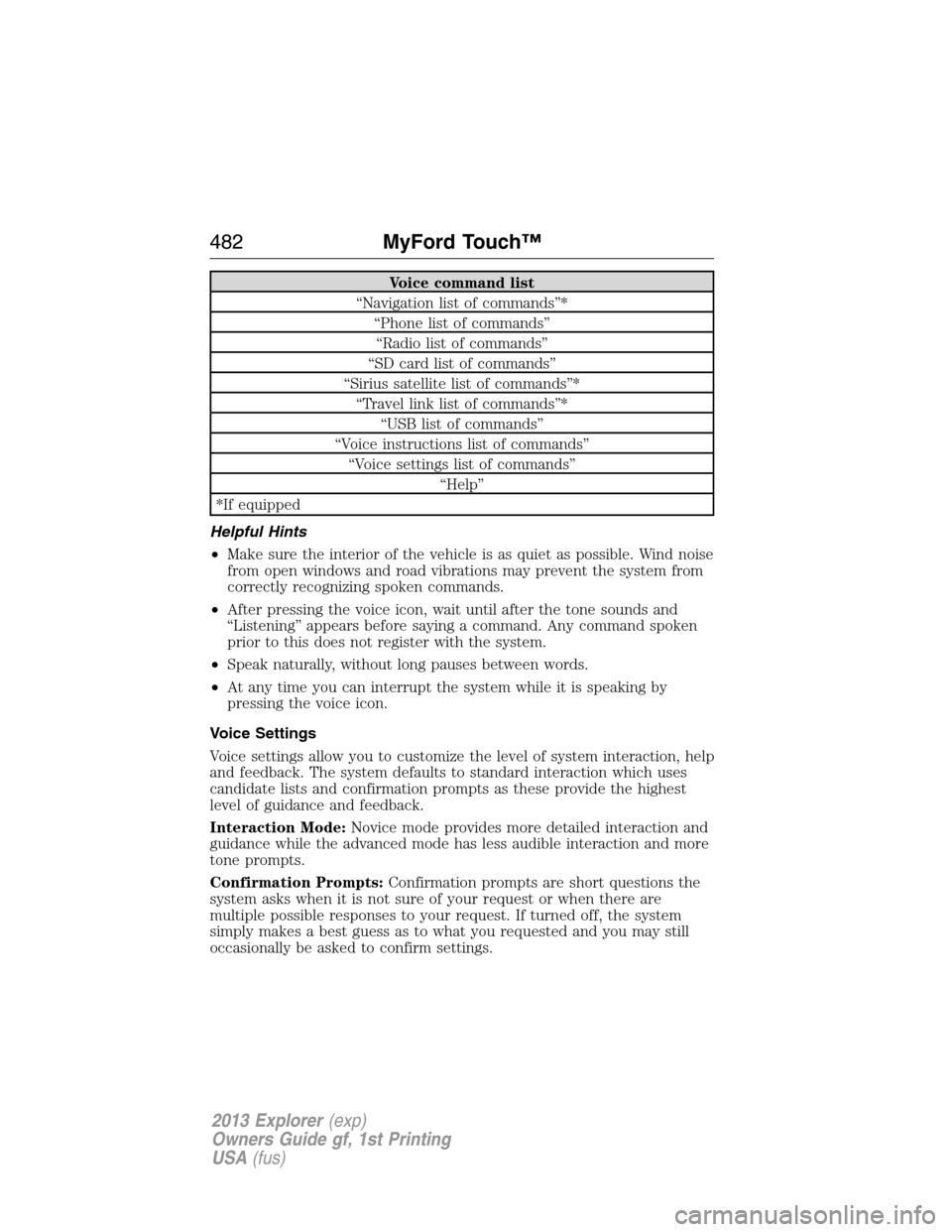
Voice command list
“Navigation list of commands”*
“Phone list of commands”
“Radio list of commands”
“SD card list of commands”
“Sirius satellite list of commands”*
“Travel link list of commands”*
“USB list of commands”
“Voice instructions list of commands”
“Voice settings list of commands”
“Help”
*If equipped
Helpful Hints
•Make sure the interior of the vehicle is as quiet as possible. Wind noise
from open windows and road vibrations may prevent the system from
correctly recognizing spoken commands.
•After pressing the voice icon, wait until after the tone sounds and
“Listening” appears before saying a command. Any command spoken
prior to this does not register with the system.
•Speak naturally, without long pauses between words.
•At any time you can interrupt the system while it is speaking by
pressing the voice icon.
Voice Settings
Voice settings allow you to customize the level of system interaction, help
and feedback. The system defaults to standard interaction which uses
candidate lists and confirmation prompts as these provide the highest
level of guidance and feedback.
Interaction Mode:Novice mode provides more detailed interaction and
guidance while the advanced mode has less audible interaction and more
tone prompts.
Confirmation Prompts:Confirmation prompts are short questions the
system asks when it is not sure of your request or when there are
multiple possible responses to your request. If turned off, the system
simply makes a best guess as to what you requested and you may still
occasionally be asked to confirm settings.
482MyFord Touch™
2013 Explorer(exp)
Owners Guide gf, 1st Printing
USA(fus)
Page 486 of 576
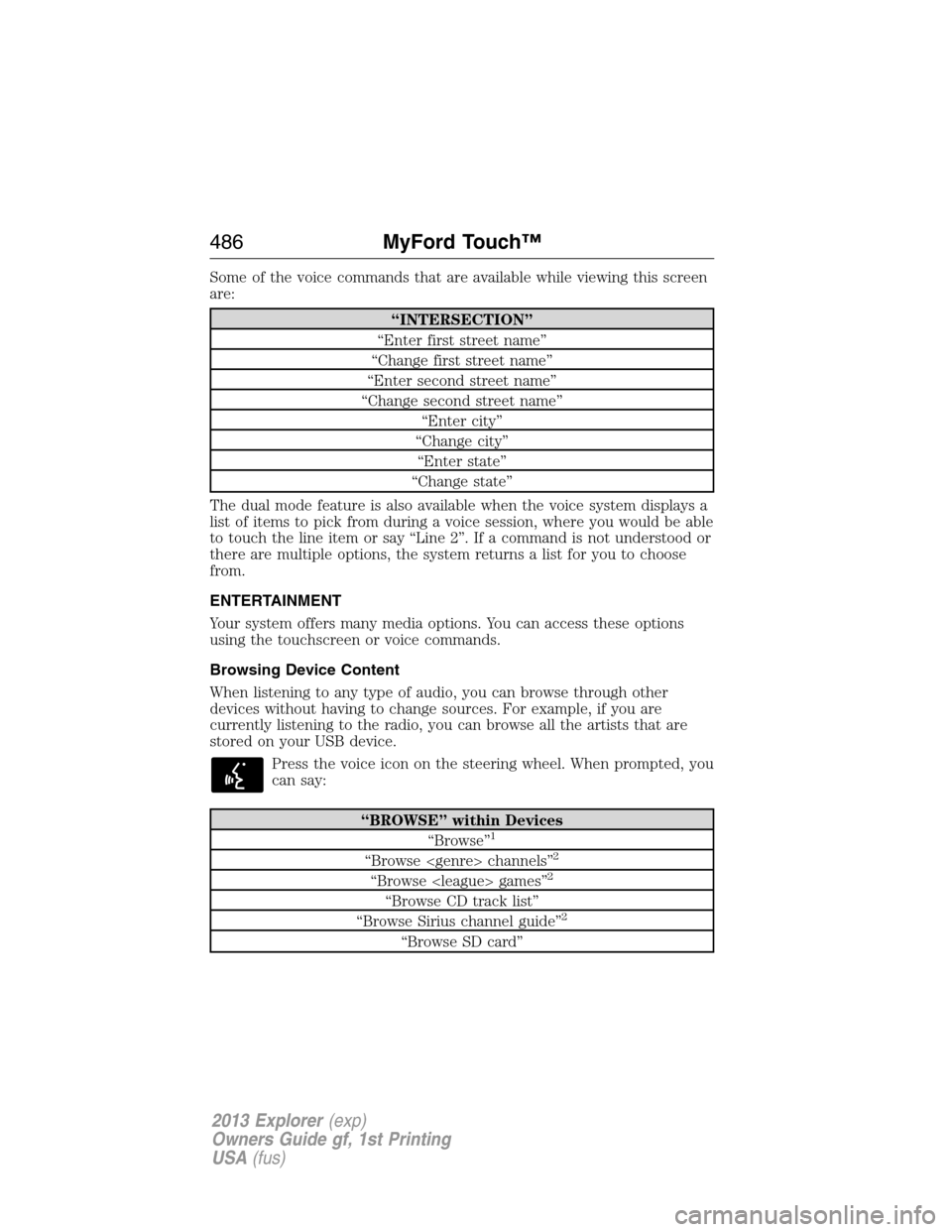
Some of the voice commands that are available while viewing this screen
are:
“INTERSECTION”
“Enter first street name”
“Change first street name”
“Enter second street name”
“Change second street name”
“Enter city”
“Change city”
“Enter state”
“Change state”
The dual mode feature is also available when the voice system displays a
list of items to pick from during a voice session, where you would be able
to touch the line item or say “Line 2”. If a command is not understood or
there are multiple options, the system returns a list for you to choose
from.
ENTERTAINMENT
Your system offers many media options. You can access these options
using the touchscreen or voice commands.
Browsing Device Content
When listening to any type of audio, you can browse through other
devices without having to change sources. For example, if you are
currently listening to the radio, you can browse all the artists that are
stored on your USB device.
Press the voice icon on the steering wheel. When prompted, you
can say:
“BROWSE” within Devices
“Browse”1
“Browse channels”2
“Browse games”2
“Browse CD track list”
“Browse Sirius channel guide”2
“Browse SD card”
486MyFord Touch™
2013 Explorer(exp)
Owners Guide gf, 1st Printing
USA(fus)
Page 487 of 576
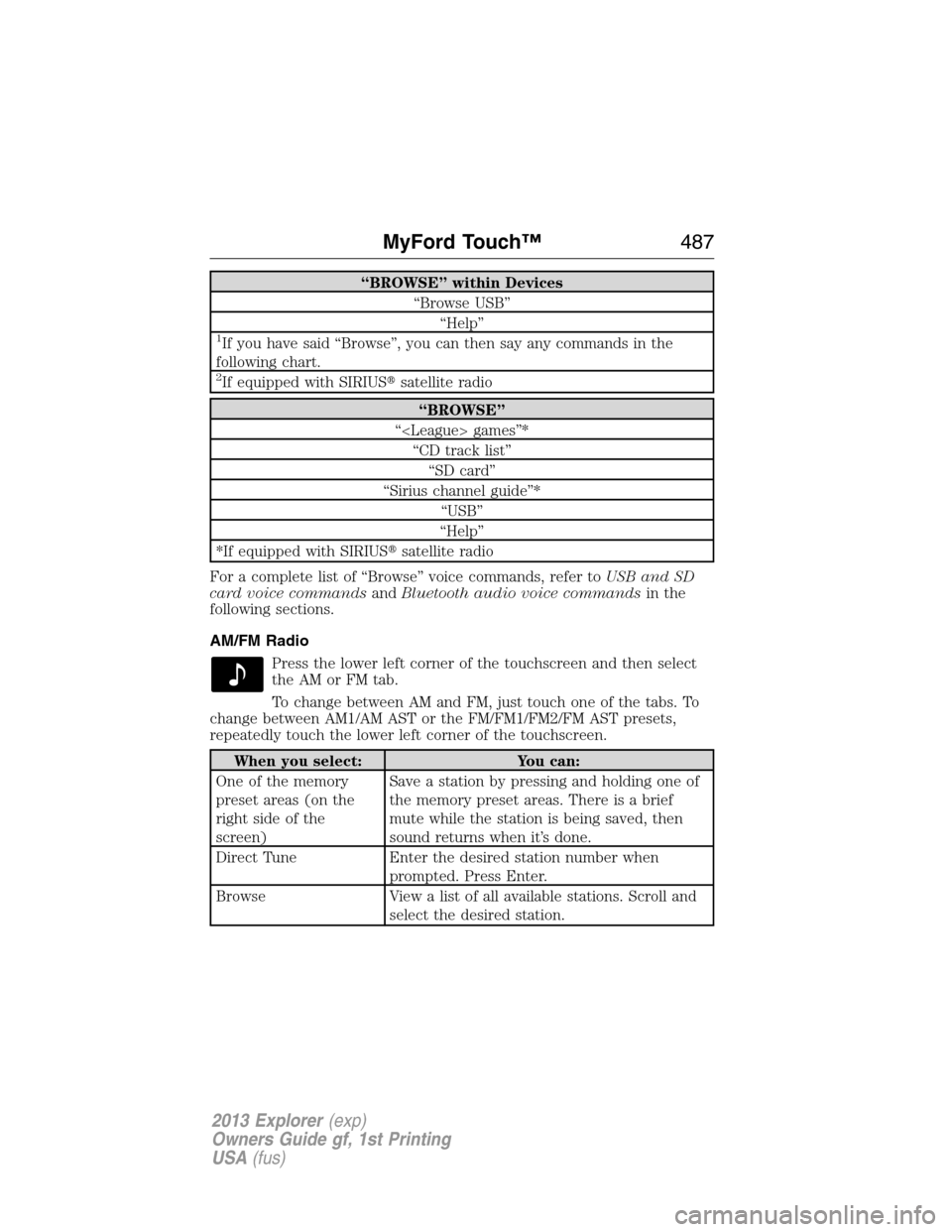
“BROWSE” within Devices
“Browse USB”
“Help”
1If you have said “Browse”, you can then say any commands in the
following chart.
2If equipped with SIRIUS�satellite radio
“BROWSE”
“ games”*
“CD track list”
“SD card”
“Sirius channel guide”*
“USB”
“Help”
*If equipped with SIRIUS�satellite radio
For a complete list of “Browse” voice commands, refer toUSB and SD
card voice commandsandBluetooth audio voice commandsin the
following sections.
AM/FM Radio
Press the lower left corner of the touchscreen and then select
theAMorFMtab.
To change between AM and FM, just touch one of the tabs. To
change between AM1/AM AST or the FM/FM1/FM2/FM AST presets,
repeatedly touch the lower left corner of the touchscreen.
When you select: You can:
One of the memory
preset areas (on the
right side of the
screen)Save a station by pressing and holding one of
the memory preset areas. There is a brief
mute while the station is being saved, then
sound returns when it’s done.
Direct Tune Enter the desired station number when
prompted. Press Enter.
Browse View a list of all available stations. Scroll and
select the desired station.
MyFord Touch™487
2013 Explorer(exp)
Owners Guide gf, 1st Printing
USA(fus)
Page 502 of 576
SD Card Slot and USB Port
SD Card Slot
Note:Your SD card slot is spring-loaded. To remove the SD card, press
the card in and the system ejects it. Do not attempt to pull the card to
remove it as this could cause damage.
The card slot can be used for your navigation card (if equipped). Refer
toNavigation system (if equipped)later in this chapter for more
information.
The slot is located either in the center console
or behind a small access door in the
instrument panel. To access and play music
from your SD card slot, press the lower left
corner of the touchscreen.
SD logo is a trademark of SD-3C,
LLC.
502MyFord Touch™
2013 Explorer(exp)
Owners Guide gf, 1st Printing
USA(fus)
Page 503 of 576
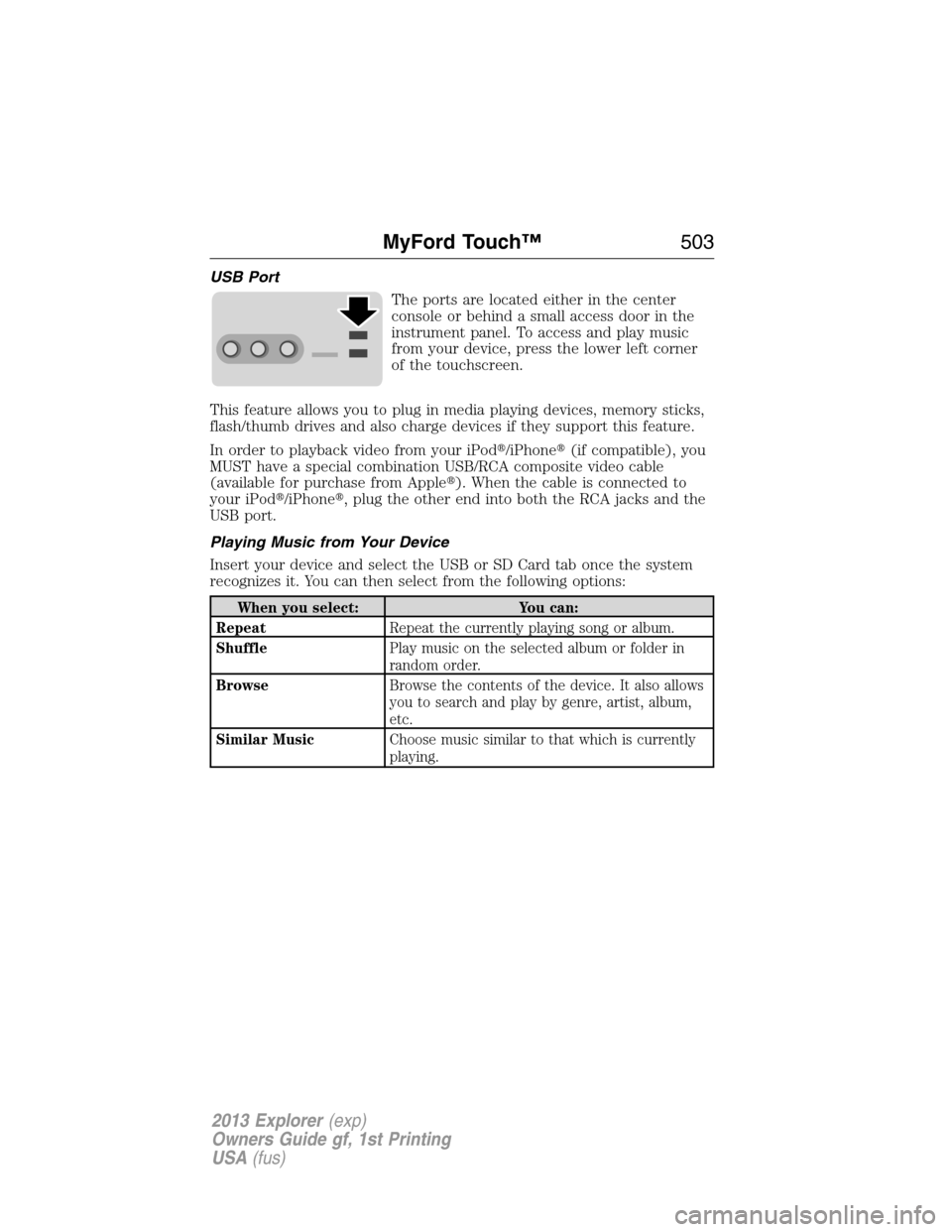
USB Port
The ports are located either in the center
console or behind a small access door in the
instrument panel. To access and play music
from your device, press the lower left corner
of the touchscreen.
This feature allows you to plug in media playing devices, memory sticks,
flash/thumb drives and also charge devices if they support this feature.
In order to playback video from your iPod�/iPhone�(if compatible), you
MUST have a special combination USB/RCA composite video cable
(available for purchase from Apple�). When the cable is connected to
your iPod�/iPhone�, plug the other end into both the RCA jacks and the
USB port.
Playing Music from Your Device
Insert your device and select the USB or SD Card tab once the system
recognizes it. You can then select from the following options:
When you select: You can:
RepeatRepeat the currently playing song or album.
ShufflePlay music on the selected album or folder in
random order.
BrowseBrowse the contents of the device. It also allows
you to search and play by genre, artist, album,
etc.
Similar MusicChoose music similar to that which is currently
playing.
MyFord Touch™503
2013 Explorer(exp)
Owners Guide gf, 1st Printing
USA(fus)