Page 92 of 576
AUDIO CONTROL
SEEK:Press to select the next or
previous stored preset or track.
Press and hold to select the next or
previous frequency or seek through
a track.
MEDIA:Press repeatedly to scroll
through available audio modes.
MUTE:Press to silence the radio.
VOL (Volume):Press to increase or decrease the volume.
VOICE CONTROL (IF EQUIPPED)
A. Phone mode
B. Voice recognition
Refer to theSYNC�orMyFord Touch™chapter.
SEEK
MEDIA
MUTE
V
O
L
S
E
E
KVOL
A
B
92Steering Wheel
2013 Explorer(exp)
Owners Guide gf, 1st Printing
USA(fus)
Page 93 of 576
CRUISE CONTROL
Type 1
Type 2
Refer to theCruise Controlchapter for information on this feature.
SETRES
CNCL
ON
OFFGAP
Steering Wheel93
2013 Explorer(exp)
Owners Guide gf, 1st Printing
USA(fus)
Page 94 of 576
INFORMATION DISPLAY CONTROL
Refer to theInformation Displays
chapter for more information.
Cluster Display Control Features
If equipped with:
MyFord™ system:This control
functions the same as the center
control on the faceplate. Refer to
MyFord systemin theAudio
Systemschapter.
MyFord Touch™:Use this control
to adjust the right side of the
cluster display. Navigate through the screen and press OK to select.
Refer to theMyFord Touch™chapter.
94Steering Wheel
2013 Explorer(exp)
Owners Guide gf, 1st Printing
USA(fus)
Page 95 of 576
ADJUSTABLE PEDALS (IF EQUIPPED)
WARNING:Never adjust the accelerator and brake pedal with
feet on the pedals while the vehicle is moving.
The control is located on the left side of the steering column. Press and
hold the appropriate control to move the pedals.
A. Farther
B. Closer
The pedal positions are saved when doing a memory set function and can
be recalled with the memory feature. Refer to theSeatschapter.
The pedals should only be adjusted when the vehicle is parked.
AB
Pedals95
2013 Explorer(exp)
Owners Guide gf, 1st Printing
USA(fus)
Page 122 of 576
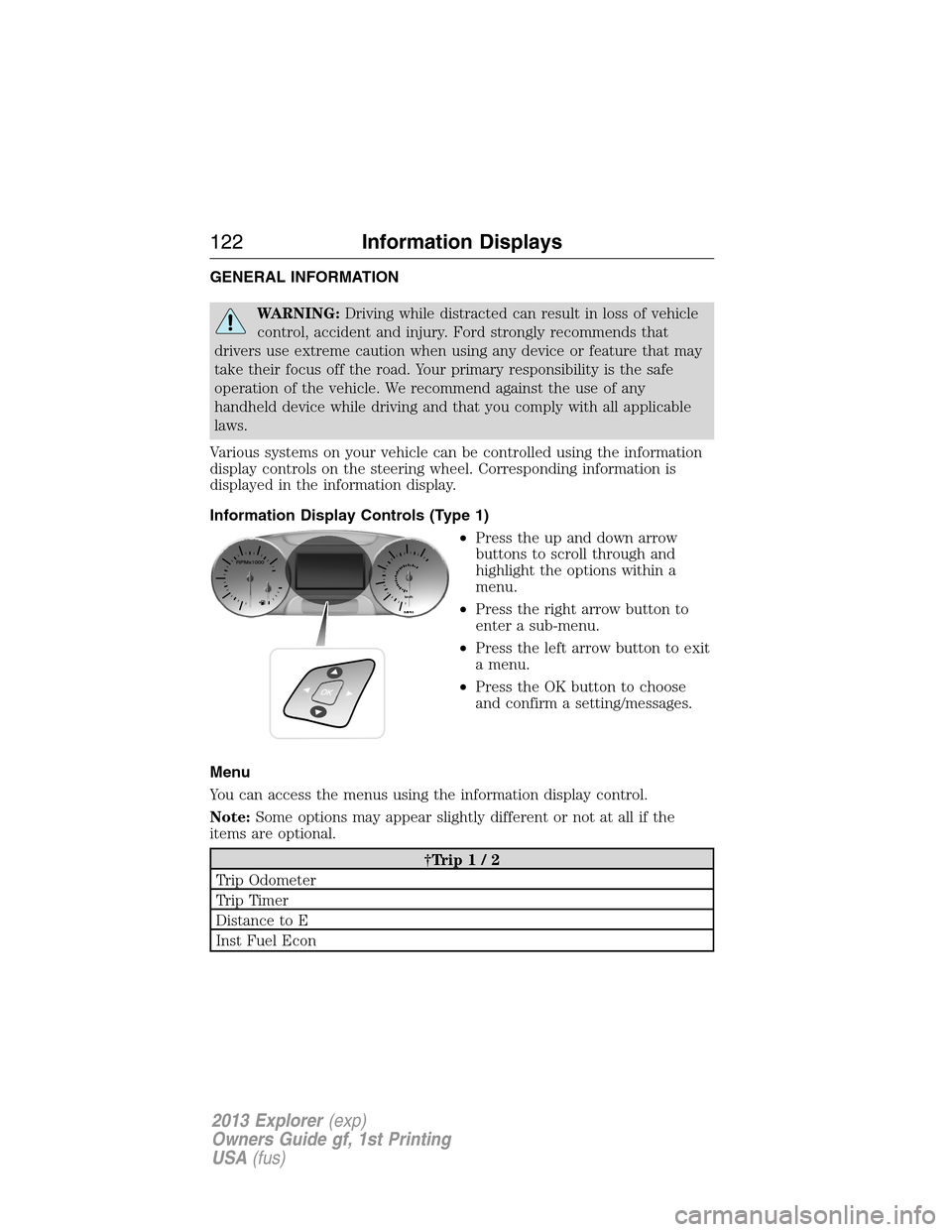
GENERAL INFORMATION
WARNING:Driving while distracted can result in loss of vehicle
control, accident and injury. Ford strongly recommends that
drivers use extreme caution when using any device or feature that may
take their focus off the road. Your primary responsibility is the safe
operation of the vehicle. We recommend against the use of any
handheld device while driving and that you comply with all applicable
laws.
Various systems on your vehicle can be controlled using the information
display controls on the steering wheel. Corresponding information is
displayed in the information display.
Information Display Controls (Type 1)
•Press the up and down arrow
buttons to scroll through and
highlight the options within a
menu.
•Press the right arrow button to
enter a sub-menu.
•Press the left arrow button to exit
a menu.
•Press the OK button to choose
and confirm a setting/messages.
Menu
You can access the menus using the information display control.
Note:Some options may appear slightly different or not at all if the
items are optional.
†Trip1/2
Trip Odometer
Trip Timer
Distance to E
Inst Fuel Econ
122Information Displays
2013 Explorer(exp)
Owners Guide gf, 1st Printing
USA(fus)
Page 124 of 576
Settings
Display Language English, Español or Français
Units Distance Miles and Gal. or
Km and Liters
Temperature Fahrenheit (°F)
or Celsius (°C)
Convenience Autolamp Delay Off or number of seconds
Compass Display
DTE Calculation Normal or Towing
Easy Entry/Exit
Locks Autolock
Autounlock
Remote Unlock All Doors or
Driver First
Oil life Reset Set XXX%
Power Liftgate Switch Enabled or Disabled
Remote Start Climate Control Heater – A/C /
Auto or Last
Setting
Steering Wheel /
Auto or Off
Front Defrost /
Auto or Off
Rear Defrost /
Auto or Off
Driver Seat /
Auto or Off
Passenger Seat /
Auto or Off
Duration (5, 10 or
15 minutes)
Quiet Start
System
Wipers Courtesy Wipe
Rain Sensing
Reverse Wiper
124Information Displays
2013 Explorer(exp)
Owners Guide gf, 1st Printing
USA(fus)
Page 139 of 576
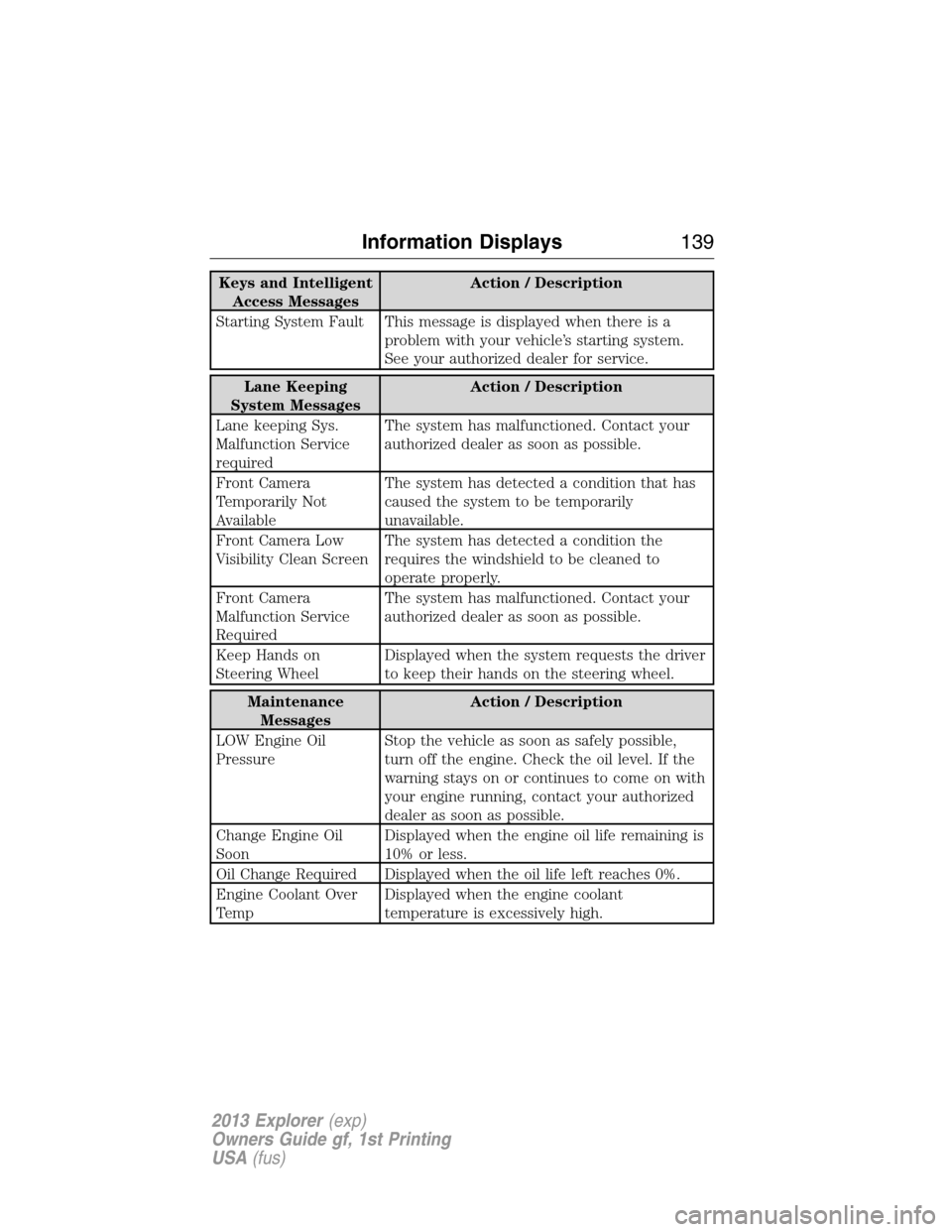
Keys and Intelligent
Access MessagesAction / Description
Starting System Fault This message is displayed when there is a
problem with your vehicle’s starting system.
See your authorized dealer for service.
Lane Keeping
System MessagesAction / Description
Lane keeping Sys.
Malfunction Service
requiredThe system has malfunctioned. Contact your
authorized dealer as soon as possible.
Front Camera
Temporarily Not
AvailableThe system has detected a condition that has
caused the system to be temporarily
unavailable.
Front Camera Low
Visibility Clean ScreenThe system has detected a condition the
requires the windshield to be cleaned to
operate properly.
Front Camera
Malfunction Service
RequiredThe system has malfunctioned. Contact your
authorized dealer as soon as possible.
Keep Hands on
Steering WheelDisplayed when the system requests the driver
to keep their hands on the steering wheel.
Maintenance
MessagesAction / Description
LOW Engine Oil
PressureStop the vehicle as soon as safely possible,
turn off the engine. Check the oil level. If the
warning stays on or continues to come on with
your engine running, contact your authorized
dealer as soon as possible.
Change Engine Oil
SoonDisplayed when the engine oil life remaining is
10% or less.
Oil Change Required Displayed when the oil life left reaches 0%.
Engine Coolant Over
TempDisplayed when the engine coolant
temperature is excessively high.
Information Displays139
2013 Explorer(exp)
Owners Guide gf, 1st Printing
USA(fus)
Page 140 of 576
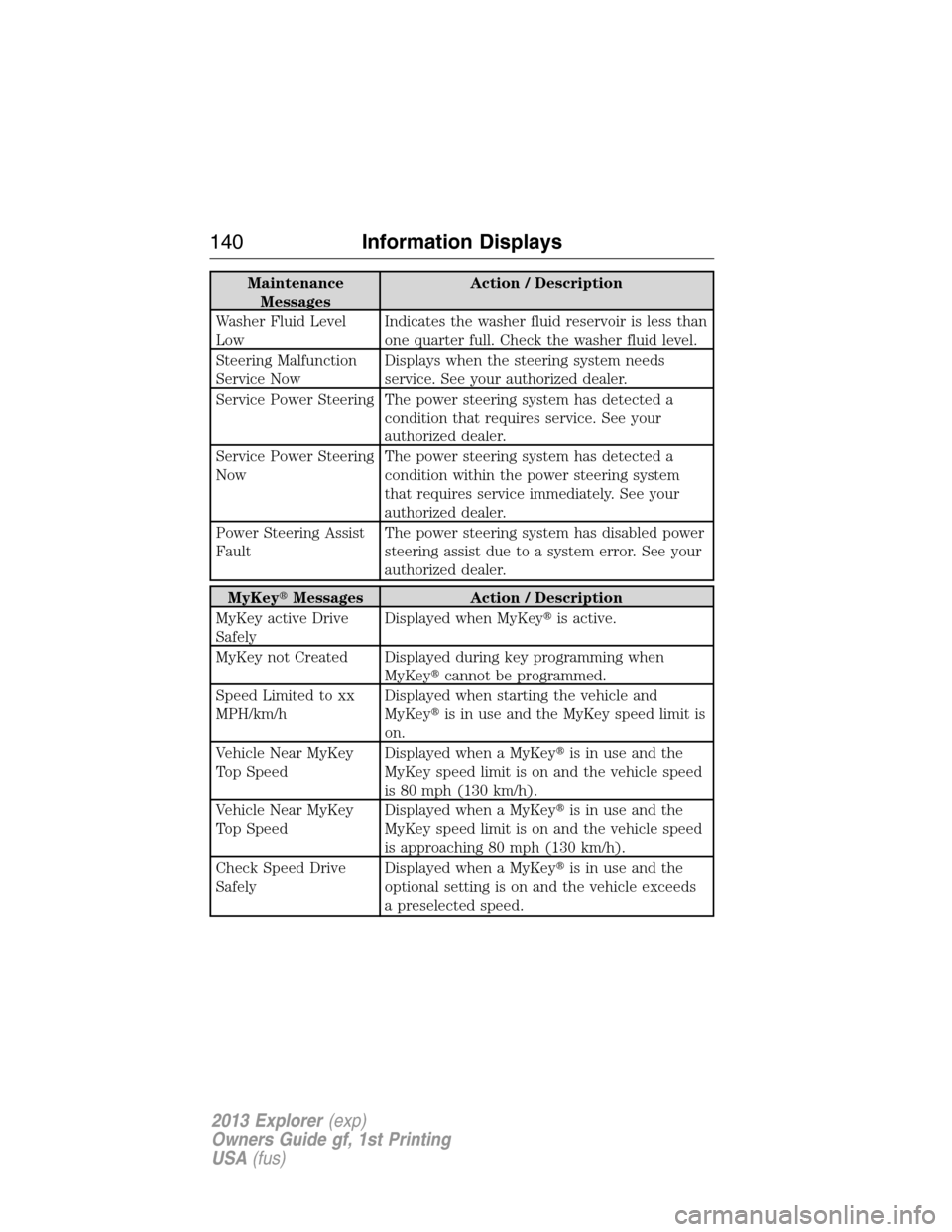
Maintenance
MessagesAction / Description
Washer Fluid Level
LowIndicates the washer fluid reservoir is less than
one quarter full. Check the washer fluid level.
Steering Malfunction
Service NowDisplays when the steering system needs
service. See your authorized dealer.
Service Power Steering The power steering system has detected a
condition that requires service. See your
authorized dealer.
Service Power Steering
NowThe power steering system has detected a
condition within the power steering system
that requires service immediately. See your
authorized dealer.
Power Steering Assist
FaultThe power steering system has disabled power
steering assist due to a system error. See your
authorized dealer.
MyKey�Messages Action / Description
MyKey active Drive
SafelyDisplayed when MyKey�is active.
MyKey not Created Displayed during key programming when
MyKey�cannot be programmed.
Speed Limited to xx
MPH/km/hDisplayed when starting the vehicle and
MyKey�is in use and the MyKey speed limit is
on.
Vehicle Near MyKey
Top SpeedDisplayed when a MyKey�is in use and the
MyKey speed limit is on and the vehicle speed
is 80 mph (130 km/h).
Vehicle Near MyKey
Top SpeedDisplayed when a MyKey�is in use and the
MyKey speed limit is on and the vehicle speed
is approaching 80 mph (130 km/h).
Check Speed Drive
SafelyDisplayed when a MyKey�is in use and the
optional setting is on and the vehicle exceeds
a preselected speed.
140Information Displays
2013 Explorer(exp)
Owners Guide gf, 1st Printing
USA(fus)