2013 FORD EXPEDITION remote control
[x] Cancel search: remote controlPage 135 of 497

26.REPEAT:Press this button to switch the repeat mode by ALL, TITLE,
CHAPTER and cancel the repeat mode while playing DVD-video.
Other disc types such as VCD, CD, and SVCD only have two repeat
modes that can be selected: TRACK and ALL.Note:Both repeat
functions of VCD and SVCD need the PBC status set to ON when
available.
27.AUDIO:Press this button if the current disc has different language
options. Press this button repeatedly until you have reached your
desired language option.
28.ANGLE:View with a different camera angle (the button takes effect
only on the DVD that supports frames with multiple angles). Press
this button repeatedly until you have reached your desired viewing
angle.
29.DISPLAY:Shows information on the screen including title,
chapter/track, time elapsed, and time remaining, or turn off the
display.
30.RANDOM:Play titles randomly.
31.INT (Intro/Scan):Press this button to play each audio file for
10 seconds to scan/review the files.
32.NEXT:When a disc has more than one Chapter, Track, or File, you
can move to another Chapter/Track/File. Press the button briefly
during play to select the next Chapter for DVD-video or Track/File for
VCD, SVCD, MP3, CD, etc.
33.PREV:When a disc has more than one Chapter, Track, or File, you
can move to another Chapter/Track/File. Press this button briefly
during play to step back to the previous Chapter for DVD-video or
Track/File for VCD, SVCD, MP3, CD, etc.
*If available
Turning the Device On and Off
1. Pivot the screen downward until a comfortable viewing angle is
reached.
2. Press the POWER button on the lower-left corner of the front panel
or the remote control to turn the device on or off. When in use, the
controls are lit.
3. After the device has been turned on and is displaying a picture,
adjust the viewing angle by pivoting the screen to optimize the
picture quality.
4. Remember to turn the device off and pivot the LCD panel to the
locked position when not in use.
Audio System135
2013 Expedition(exd)
Owners Guide gf, 1st Printing
USA(fus)
Page 137 of 497
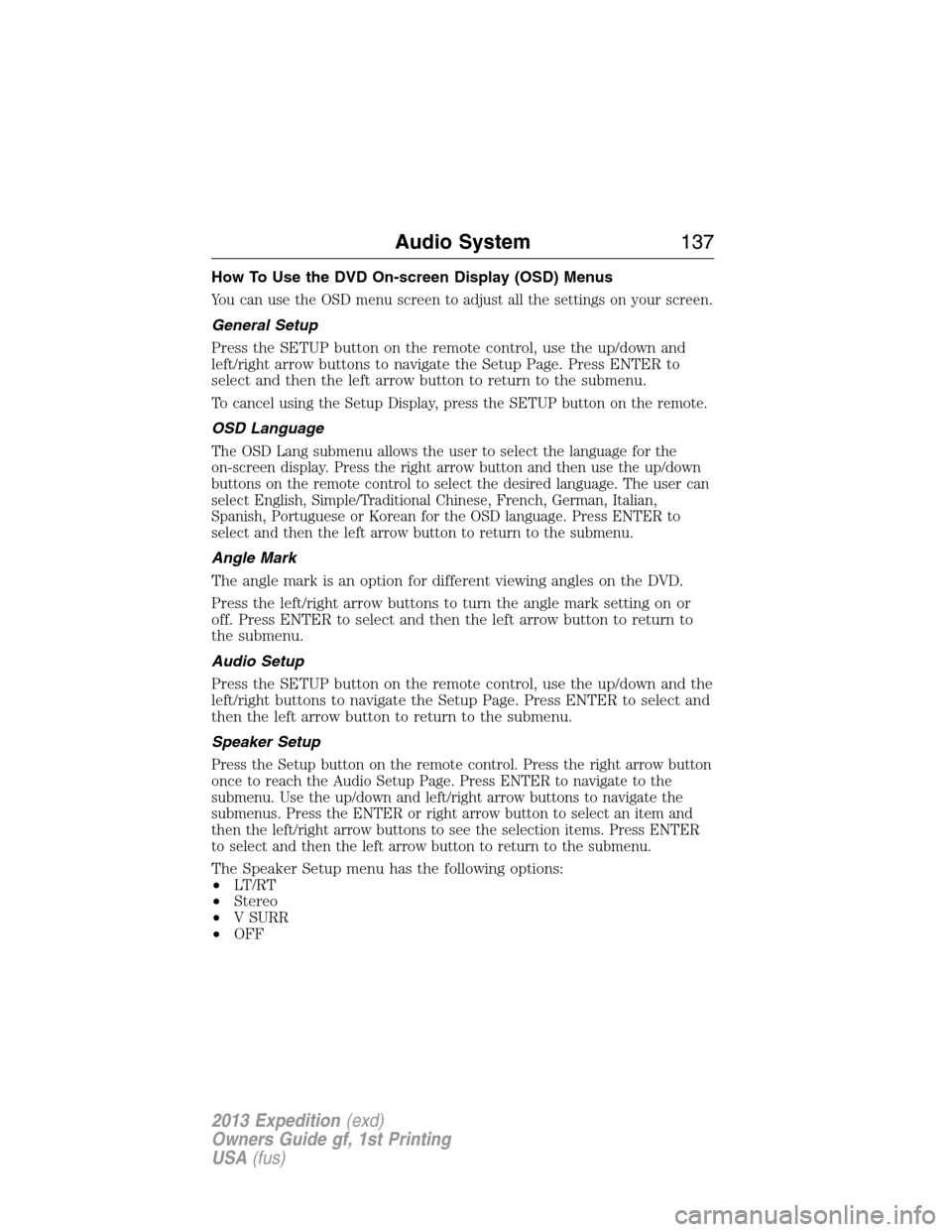
How To Use the DVD On-screen Display (OSD) Menus
You can use the OSD menu screen to adjust all the settings on your screen.
General Setup
Press the SETUP button on the remote control, use the up/down and
left/right arrow buttons to navigate the Setup Page. Press ENTER to
select and then the left arrow button to return to the submenu.
To cancel using the Setup Display, press the SETUP button on the remote.
OSD Language
The OSD Lang submenu allows the user to select the language for the
on-screen display. Press the right arrow button and then use the up/down
buttons on the remote control to select the desired language. The user can
select English, Simple/Traditional Chinese, French, German, Italian,
Spanish, Portuguese or Korean for the OSD language. Press ENTER to
select and then the left arrow button to return to the submenu.
Angle Mark
The angle mark is an option for different viewing angles on the DVD.
Press the left/right arrow buttons to turn the angle mark setting on or
off. Press ENTER to select and then the left arrow button to return to
the submenu.
Audio Setup
Press the SETUP button on the remote control, use the up/down and the
left/right buttons to navigate the Setup Page. Press ENTER to select and
then the left arrow button to return to the submenu.
Speaker Setup
Press the Setup button on the remote control. Press the right arrow button
once to reach the Audio Setup Page. Press ENTER to navigate to the
submenu. Use the up/down and left/right arrow buttons to navigate the
submenus. Press the ENTER or right arrow button to select an item and
then the left/right arrow buttons to see the selection items. Press ENTER
to select and then the left arrow button to return to the submenu.
The Speaker Setup menu has the following options:
•LT/RT
•Stereo
•V SURR
•OFF
Audio System137
2013 Expedition(exd)
Owners Guide gf, 1st Printing
USA(fus)
Page 138 of 497
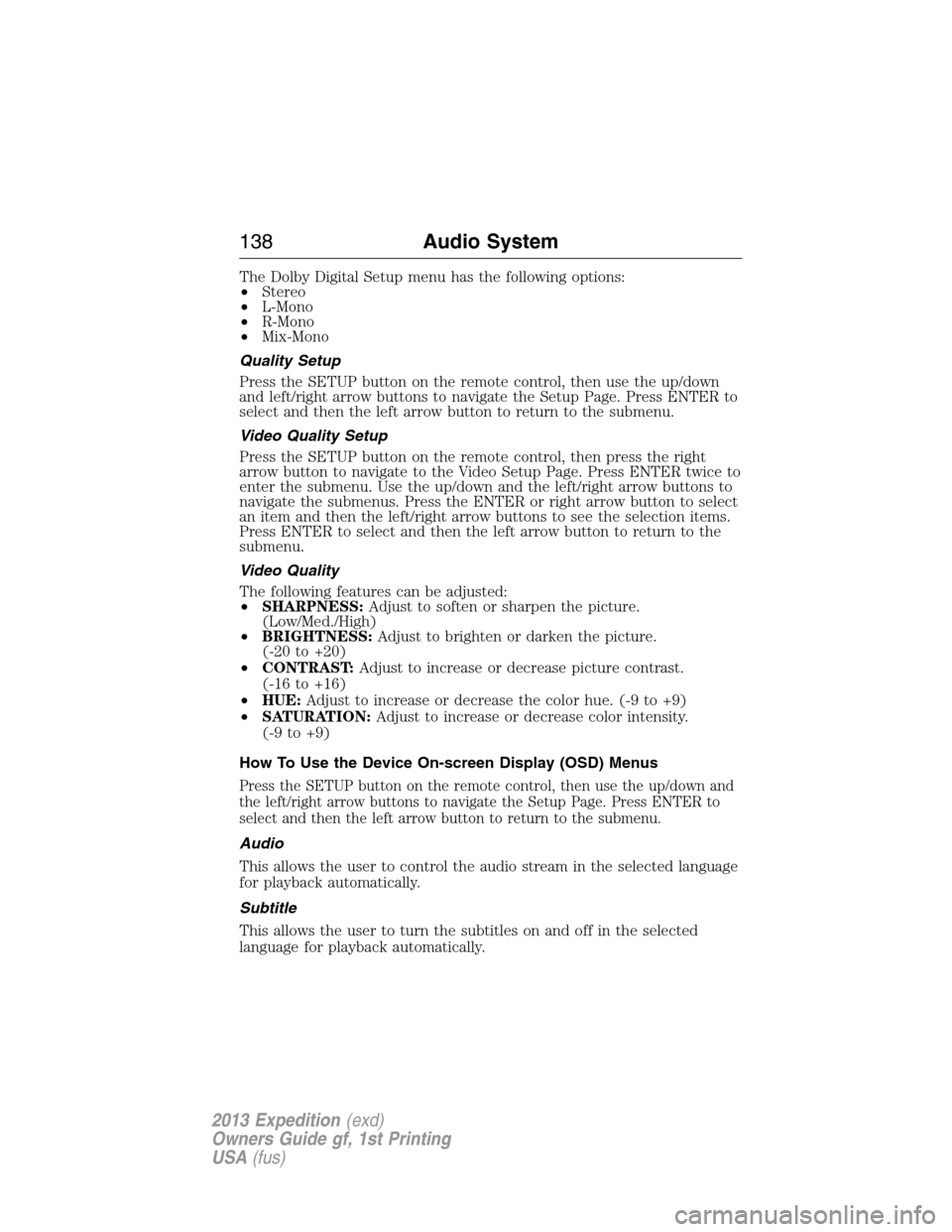
The Dolby Digital Setup menu has the following options:
•Stereo
•L-Mono
•R-Mono
•Mix-Mono
Quality Setup
Press the SETUP button on the remote control, then use the up/down
and left/right arrow buttons to navigate the Setup Page. Press ENTER to
select and then the left arrow button to return to the submenu.
Video Quality Setup
Press the SETUP button on the remote control, then press the right
arrow button to navigate to the Video Setup Page. Press ENTER twice to
enter the submenu. Use the up/down and the left/right arrow buttons to
navigate the submenus. Press the ENTER or right arrow button to select
an item and then the left/right arrow buttons to see the selection items.
Press ENTER to select and then the left arrow button to return to the
submenu.
Video Quality
The following features can be adjusted:
•SHARPNESS:Adjust to soften or sharpen the picture.
(Low/Med./High)
•BRIGHTNESS:Adjust to brighten or darken the picture.
(-20 to +20)
•CONTRAST:Adjust to increase or decrease picture contrast.
(-16 to +16)
•HUE:Adjust to increase or decrease the color hue. (-9 to +9)
•SATURATION:Adjust to increase or decrease color intensity.
(-9 to +9)
How To Use the Device On-screen Display (OSD) Menus
Press the SETUP button on the remote control, then use the up/down and
the left/right arrow buttons to navigate the Setup Page. Press ENTER to
select and then the left arrow button to return to the submenu.
Audio
This allows the user to control the audio stream in the selected language
for playback automatically.
Subtitle
This allows the user to turn the subtitles on and off in the selected
language for playback automatically.
138Audio System
2013 Expedition(exd)
Owners Guide gf, 1st Printing
USA(fus)
Page 139 of 497
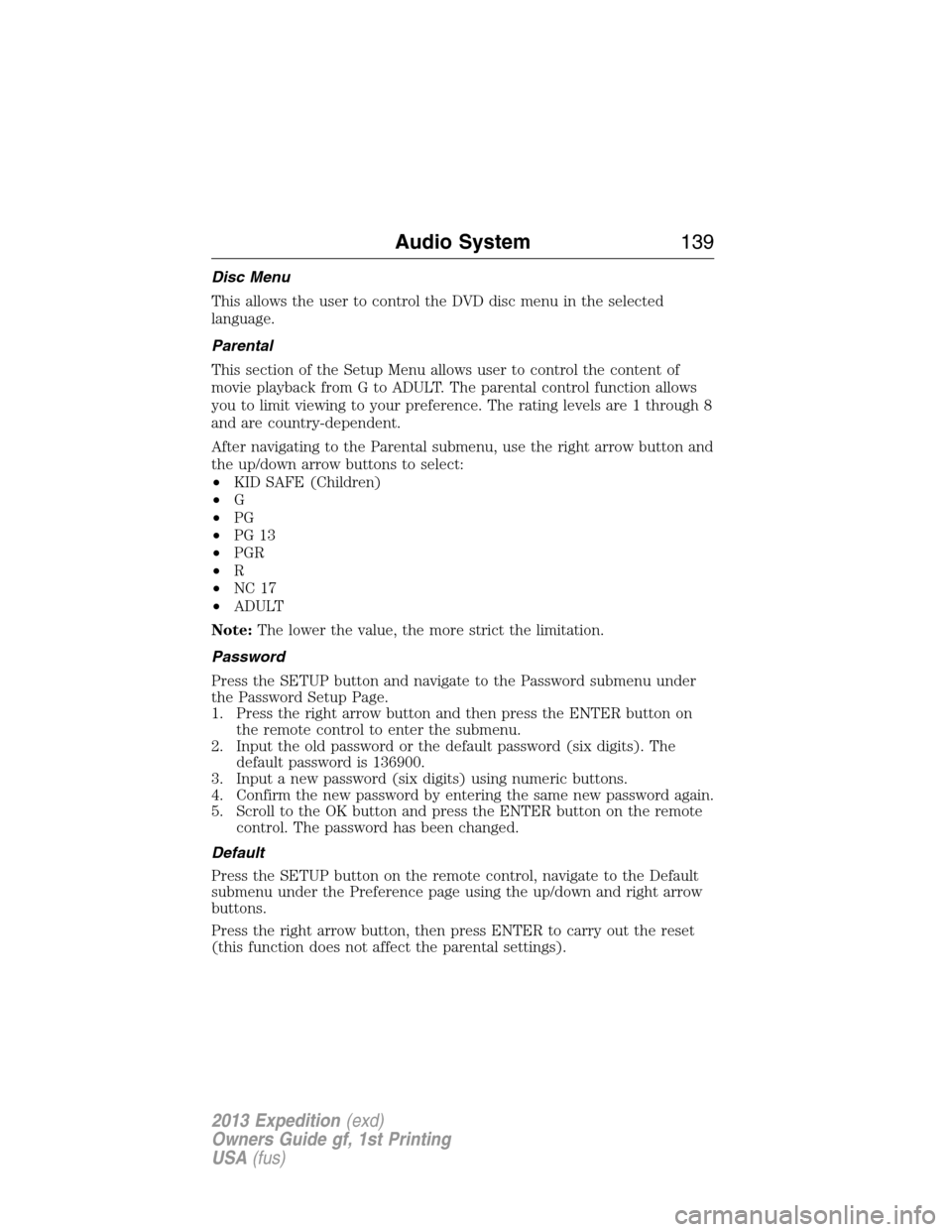
Disc Menu
This allows the user to control the DVD disc menu in the selected
language.
Parental
This section of the Setup Menu allows user to control the content of
movie playback from G to ADULT. The parental control function allows
you to limit viewing to your preference. The rating levels are 1 through 8
and are country-dependent.
After navigating to the Parental submenu, use the right arrow button and
the up/down arrow buttons to select:
•KID SAFE (Children)
•G
•PG
•PG 13
•PGR
•R
•NC 17
•ADULT
Note:The lower the value, the more strict the limitation.
Password
Press the SETUP button and navigate to the Password submenu under
the Password Setup Page.
1. Press the right arrow button and then press the ENTER button on
the remote control to enter the submenu.
2. Input the old password or the default password (six digits). The
default password is 136900.
3. Input a new password (six digits) using numeric buttons.
4. Confirm the new password by entering the same new password again.
5. Scroll to the OK button and press the ENTER button on the remote
control. The password has been changed.
Default
Press the SETUP button on the remote control, navigate to the Default
submenu under the Preference page using the up/down and right arrow
buttons.
Press the right arrow button, then press ENTER to carry out the reset
(this function does not affect the parental settings).
Audio System139
2013 Expedition(exd)
Owners Guide gf, 1st Printing
USA(fus)
Page 140 of 497
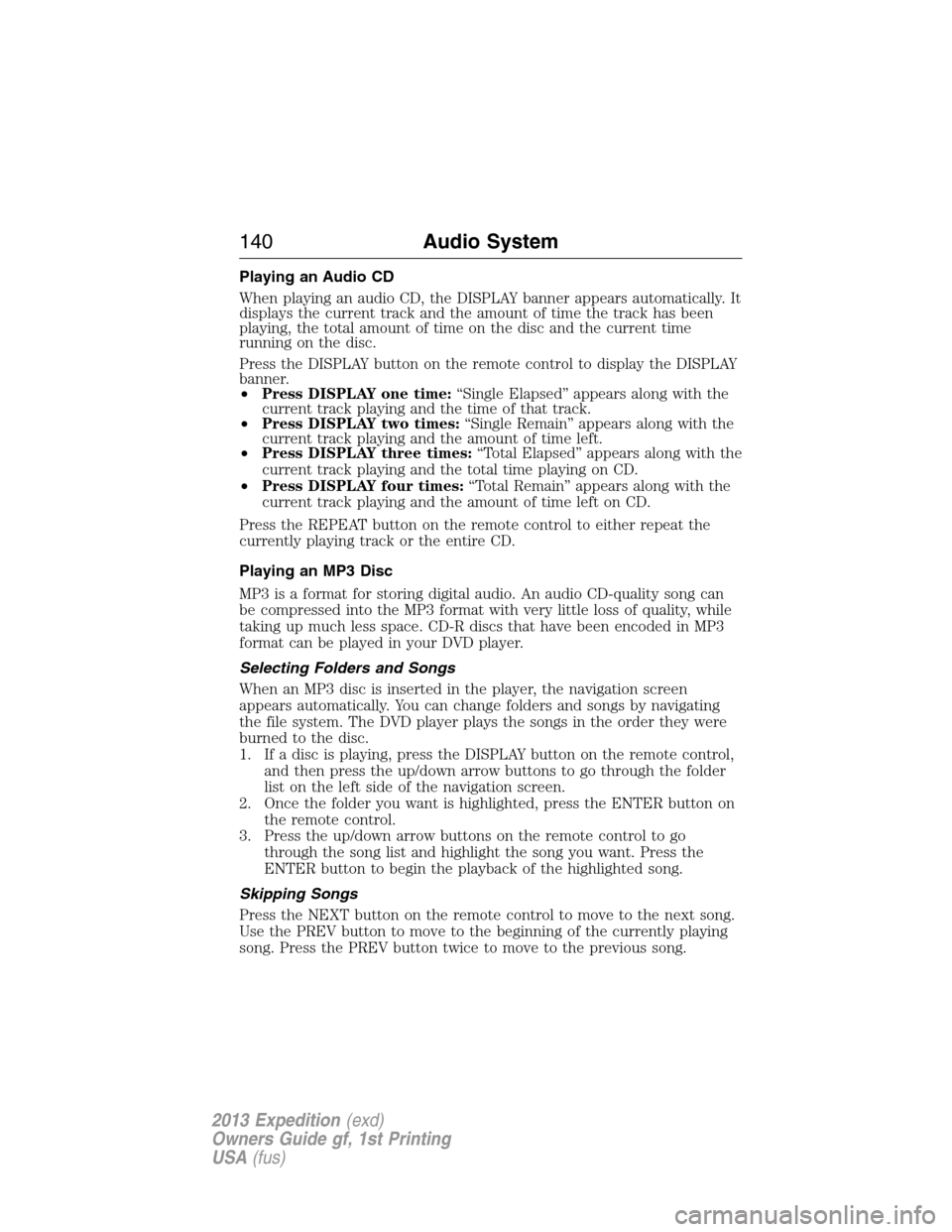
Playing an Audio CD
When playing an audio CD, the DISPLAY banner appears automatically. It
displays the current track and the amount of time the track has been
playing, the total amount of time on the disc and the current time
running on the disc.
Press the DISPLAY button on the remote control to display the DISPLAY
banner.
•Press DISPLAY one time:“Single Elapsed” appears along with the
current track playing and the time of that track.
•Press DISPLAY two times:“Single Remain” appears along with the
current track playing and the amount of time left.
•Press DISPLAY three times:“Total Elapsed” appears along with the
current track playing and the total time playing on CD.
•Press DISPLAY four times:“Total Remain” appears along with the
current track playing and the amount of time left on CD.
Press the REPEAT button on the remote control to either repeat the
currently playing track or the entire CD.
Playing an MP3 Disc
MP3 is a format for storing digital audio. An audio CD-quality song can
be compressed into the MP3 format with very little loss of quality, while
taking up much less space. CD-R discs that have been encoded in MP3
format can be played in your DVD player.
Selecting Folders and Songs
When an MP3 disc is inserted in the player, the navigation screen
appears automatically. You can change folders and songs by navigating
the file system. The DVD player plays the songs in the order they were
burned to the disc.
1. If a disc is playing, press the DISPLAY button on the remote control,
and then press the up/down arrow buttons to go through the folder
list on the left side of the navigation screen.
2. Once the folder you want is highlighted, press the ENTER button on
the remote control.
3. Press the up/down arrow buttons on the remote control to go
through the song list and highlight the song you want. Press the
ENTER button to begin the playback of the highlighted song.
Skipping Songs
Press the NEXT button on the remote control to move to the next song.
Use the PREV button to move to the beginning of the currently playing
song. Press the PREV button twice to move to the previous song.
140Audio System
2013 Expedition(exd)
Owners Guide gf, 1st Printing
USA(fus)
Page 141 of 497

Selecting a Play Mode
You can choose what order the songs play on a disc temporarily. The
FOLDER play mode is the default. To access the play mode operations,
press the REPEAT button on the remote control. The play mode options
are as follows:
•Single:Play a selected song.
•Repeat One:Repeat the song that is playing.
•Folder:Play the folder in the order the songs were recorded.
•Folder Repeat:Repeat the folder that is playing.
•Random:Play the songs in the random order.
•Shuffle:Play the songs in random order (within the selected folder).
Order of Tracks
The DVD-headrest module plays the files in the order that they were
written to the USB drive. Therefore, the playing order may not be the
same as the order shown on your device or as expected. To access the
file structure/menus, for the USB device, you need the remote control
set to the appropriate systems (A or B).
Upon insertion, the USB device may begin playing files automatically,
returning to the previous position, if it was unplugged during a previous
playback. To return to the menus, press MENU or LEFT ARROW,
depending on the type of file being played. The current directory
appears, listing all file types.
Controls
•MENU:Return to the menu structure.
•UP/DOWN:Moves the select bar up/down within the selected
menu/file list.
•LEFT:Moves menu up one level. Returns to the menu structure for
some functions.
•RIGHT:Selects menu item.
•ENTER:Makes a selection or begins playback of files.
•P L AY:Press this button to play file.
•STOP:Stops playing the movie/song.
•PAUSE:While item is playing, press this button to temporarily stop
the playback.
•FR (Fast Rewind):Press to move backwards (2x, 4x, 8x, 16x, 32x)
within a file.
•FF (Fast Forward):Press to move forwards (2x, 4x, 8x, 16x, 32x)
within a file.
•PREV:Moves to the previous file.
•NEXT:Moves to the next file.
Audio System141
2013 Expedition(exd)
Owners Guide gf, 1st Printing
USA(fus)
Page 142 of 497

Connecting an MP3 Device
Connecting an MP3 Device to Your DVD-headrest Module via USB
Plug the MP3 Dock Connector to USB cable into a high-power USB port
on your DVD-headrest module, and then connect the other end to the
player.
See the documentation that came with your device for more information.
Charging the MP3 Player Battery
Connect the device to the USB port on your DVD-headrest module. The
DVD-headrest module must be turned on. Depending on the device, it
may or may not charge when connected to the USB port.
Note:Not all devices are able to charge when connected to the USB
port.
Connecting an MP3 Device to Your DVD-headrest Module via A/V
Cable
1. Connect the device using an A/V cable to the headphones port .
Note: Use the A/V cable made specifically for the device. Other
similar RCA-type cables might not work.
2. Connect the video and audio connectors to the AV-IN ports on your
DVD-headrest module, matching the yellow, red and white
connectors to the appropriate jacks.
Troubleshooting
Symptom Possible Cause
Device does not power
on•Vehicle ignition is not turned on.
•Batteries not installed in remote control.
IR sensor inoperative•Batteries in remote control are not working.
•Remote sensor eye is blocked.
•The infrared transmitter is affixed over the
sensor eye of the component to be controlled.
Disc does not play•The disc was inserted backward.
•The disc is defective. Try another disc.
•The disc is not compatible with the
entertainment system.
•The device code and disc region code do not
match. This device is set to Region 1.
142Audio System
2013 Expedition(exd)
Owners Guide gf, 1st Printing
USA(fus)
Page 164 of 497
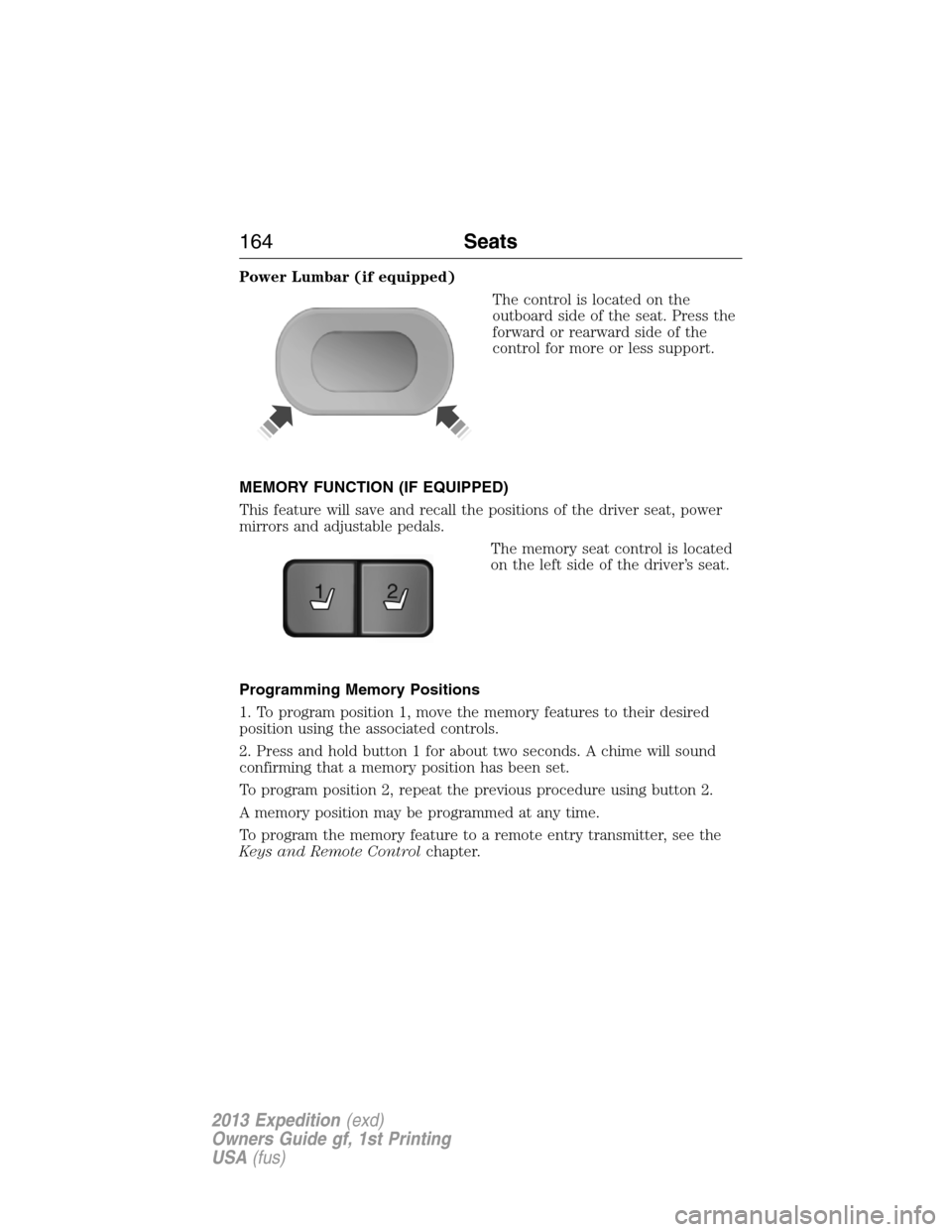
Power Lumbar (if equipped)
The control is located on the
outboard side of the seat. Press the
forward or rearward side of the
control for more or less support.
MEMORY FUNCTION (IF EQUIPPED)
This feature will save and recall the positions of the driver seat, power
mirrors and adjustable pedals.
The memory seat control is located
on the left side of the driver’s seat.
Programming Memory Positions
1. To program position 1, move the memory features to their desired
position using the associated controls.
2. Press and hold button 1 for about two seconds. A chime will sound
confirming that a memory position has been set.
To program position 2, repeat the previous procedure using button 2.
A memory position may be programmed at any time.
To program the memory feature to a remote entry transmitter, see the
Keys and Remote Controlchapter.
21
164Seats
2013 Expedition(exd)
Owners Guide gf, 1st Printing
USA(fus)