2013 DODGE VIPER USB port
[x] Cancel search: USB portPage 28 of 100
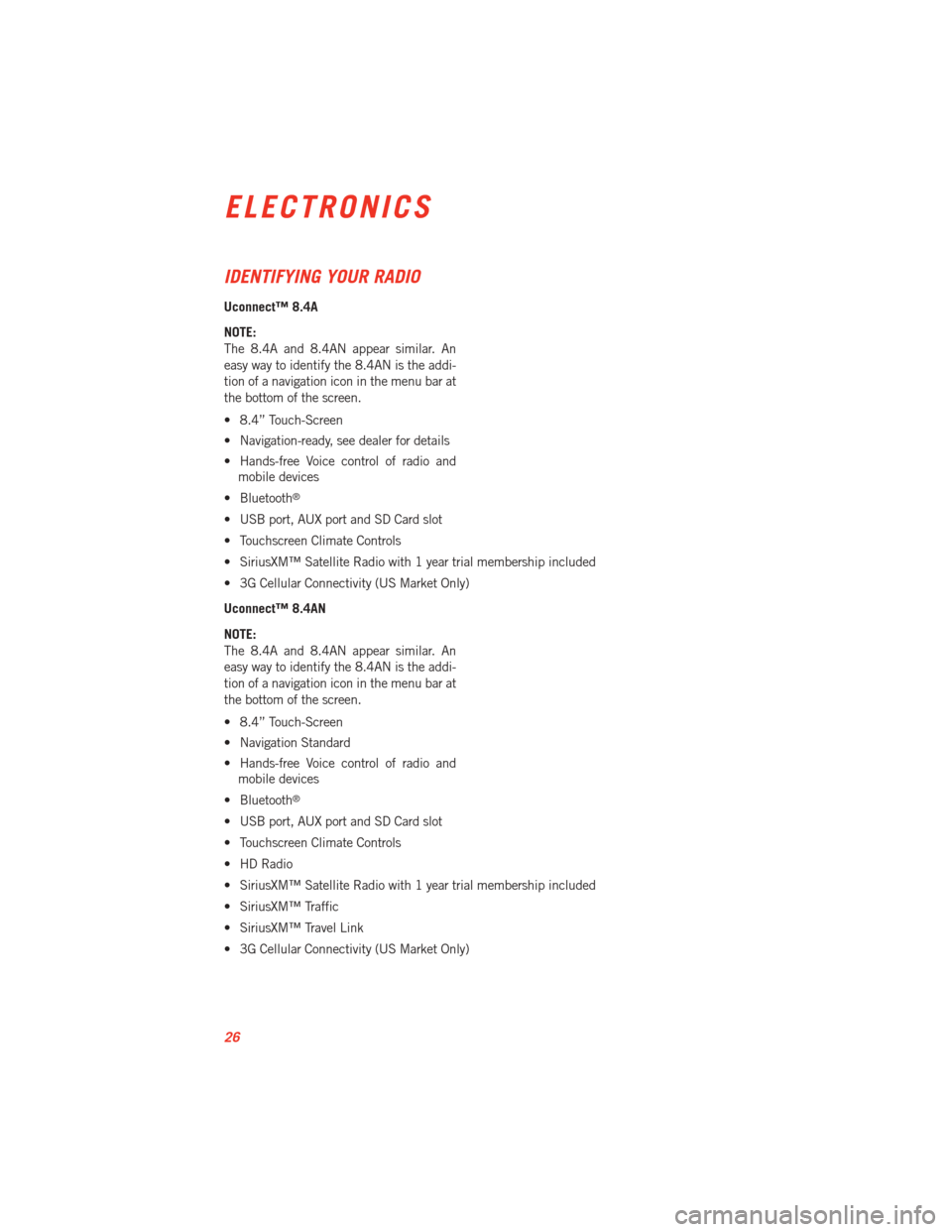
IDENTIFYING YOUR RADIO
Uconnect™ 8.4A
NOTE:
The 8.4A and 8.4AN appear similar. An
easy way to identify the 8.4AN is the addi-
tion of a navigation icon in the menu bar at
the bottom of the screen.
• 8.4” Touch-Screen
• Navigation-ready, see dealer for details
• Hands-free Voice control of radio andmobile devices
• Bluetooth
®
• USB port, AUX port and SD Card slot
• Touchscreen Climate Controls
• SiriusXM™ Satellite Radio with 1 year trial membership included
• 3G Cellular Connectivity (US Market Only)
Uconnect™ 8.4AN
NOTE:
The 8.4A and 8.4AN appear similar. An
easy way to identify the 8.4AN is the addi-
tion of a navigation icon in the menu bar at
the bottom of the screen.
• 8.4” Touch-Screen
• Navigation Standard
• Hands-free Voice control of radio and mobile devices
• Bluetooth
®
• USB port, AUX port and SD Card slot
• Touchscreen Climate Controls
• HD Radio
• SiriusXM™ Satellite Radio with 1 year trial membership included
• SiriusXM™ Traffic
• SiriusXM™ Travel Link
• 3G Cellular Connectivity (US Market Only)
ELECTRONICS
26
Page 36 of 100
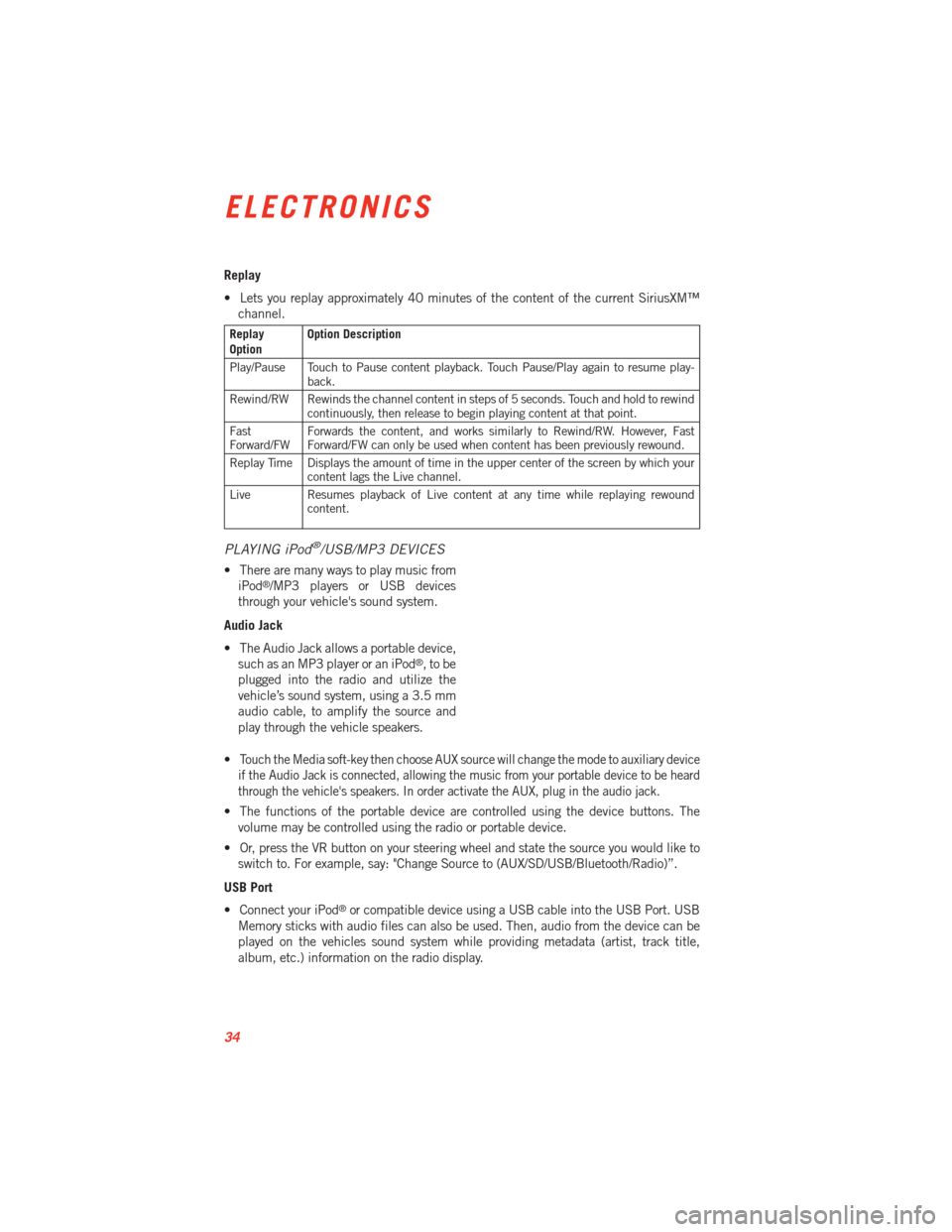
Replay
• Lets you replay approximately 40 minutes of the content of the current SiriusXM™channel.
Replay
Option Option Description
Play/Pause Touch to Pause content playback. Touch Pause/Play again to resume play- back.
Rewind/RW Rewinds the channel content in steps of 5 seconds. Touch and hold to rewind continuously, then release to begin playing content at that point.
Fast
Forward/FW Forwards the content, and works similarly to Rewind/RW. However, Fast
Forward/FW can only be used when content has been previously rewound.
Replay Time Displays the amount of time in the upper center of the screen by which your content lags the Live channel.
Live Resumes playback of Live content at any time while replaying rewound content.
PLAYING iPod®/USB/MP3 DEVICES
• There are many ways to play music from
iPod®/MP3 players or USB devices
through your vehicle's sound system.
Audio Jack
• The Audio Jack allows a portable device, such as an MP3 player or an iPod
®,tobe
plugged into the radio and utilize the
vehicle’s sound system, using a 3.5 mm
audio cable, to amplify the source and
play through the vehicle speakers.
•
Touch the Media soft-key then choose AUX source will change the mode to auxiliary device
if the Audio Jack is connected, allowing the music from your portable device to be heard
through the vehicle's speakers. In order activate the AUX, plug in the audio jack.
• The functions of the portable device are controlled using the device buttons. The volume may be controlled using the radio or portable device.
• Or, press the VR button on your steering wheel and state the source you would like to switch to. For example, say: "Change Source to (AUX/SD/USB/Bluetooth/Radio)”.
USB Port
• Connect your iPod
®or compatible device using a USB cable into the USB Port. USB
Memory sticks with audio files can also be used. Then, audio from the device can be
played on the vehicles sound system while providing metadata (artist, track title,
album, etc.) information on the radio display.
ELECTRONICS
34
Page 37 of 100
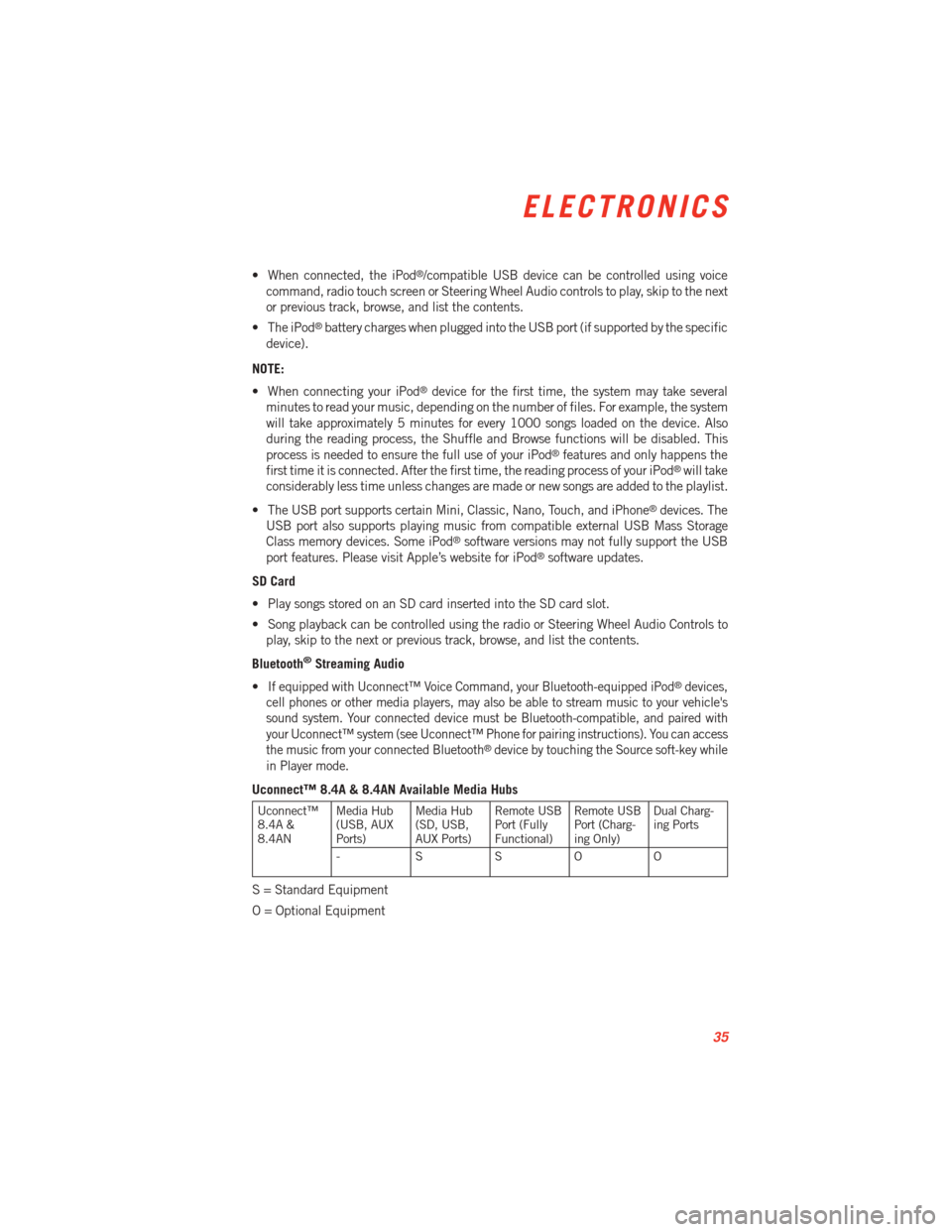
• When connected, the iPod®/compatible USB device can be controlled using voice
command, radio touch screen or Steering Wheel Audio controls to play, skip to the next
or previous track, browse, and list the contents.
• The iPod
®battery charges when plugged into the USB port (if supported by the specific
device).
NOTE:
• When connecting your iPod
®device for the first time, the system may take several
minutes to read your music, depending on the number of files. For example, the system
will take approximately 5 minutes for every 1000 songs loaded on the device. Also
during the reading process, the Shuffle and Browse functions will be disabled. This
process is needed to ensure the full use of your iPod
®features and only happens the
first time it is connected. After the first time, the reading process of your iPod®will take
considerably less time unless changes are made or new songs are added to the playlist.
• The USB port supports certain Mini, Classic, Nano, Touch, and iPhone
®devices. The
USB port also supports playing music from compatible external USB Mass Storage
Class memory devices. Some iPod
®software versions may not fully support the USB
port features. Please visit Apple’s website for iPod®software updates.
SD Card
• Play songs stored on an SD card inserted into the SD card slot.
• Song playback can be controlled using the radio or Steering Wheel Audio Controls to play, skip to the next or previous track, browse, and list the contents.
Bluetooth
®Streaming Audio
•
If equipped with Uconnect™ Voice Command, your Bluetooth-equipped iPod®devices,
cell phones or other media players, may also be able to stream music to your vehicle's
sound system. Your connected device must be Bluetooth-compatible, and paired with
your Uconnect™ system (see Uconnect™ Phone for pairing instructions). You can access
the music from your connected Bluetooth
®device by touching the Source soft-key while
in Player mode.
Uconnect™ 8.4A & 8.4AN Available Media Hubs
Uconnect™
8.4A &
8.4AN Media Hub
(USB, AUX
Ports) Media Hub
(SD, USB,
AUX Ports)Remote USB
Port (Fully
Functional)Remote USB
Port (Charg-
ing Only)Dual Charg-
ing Ports
- SSOO
S = Standard Equipment
O = Optional Equipment
ELECTRONICS
35
Page 50 of 100
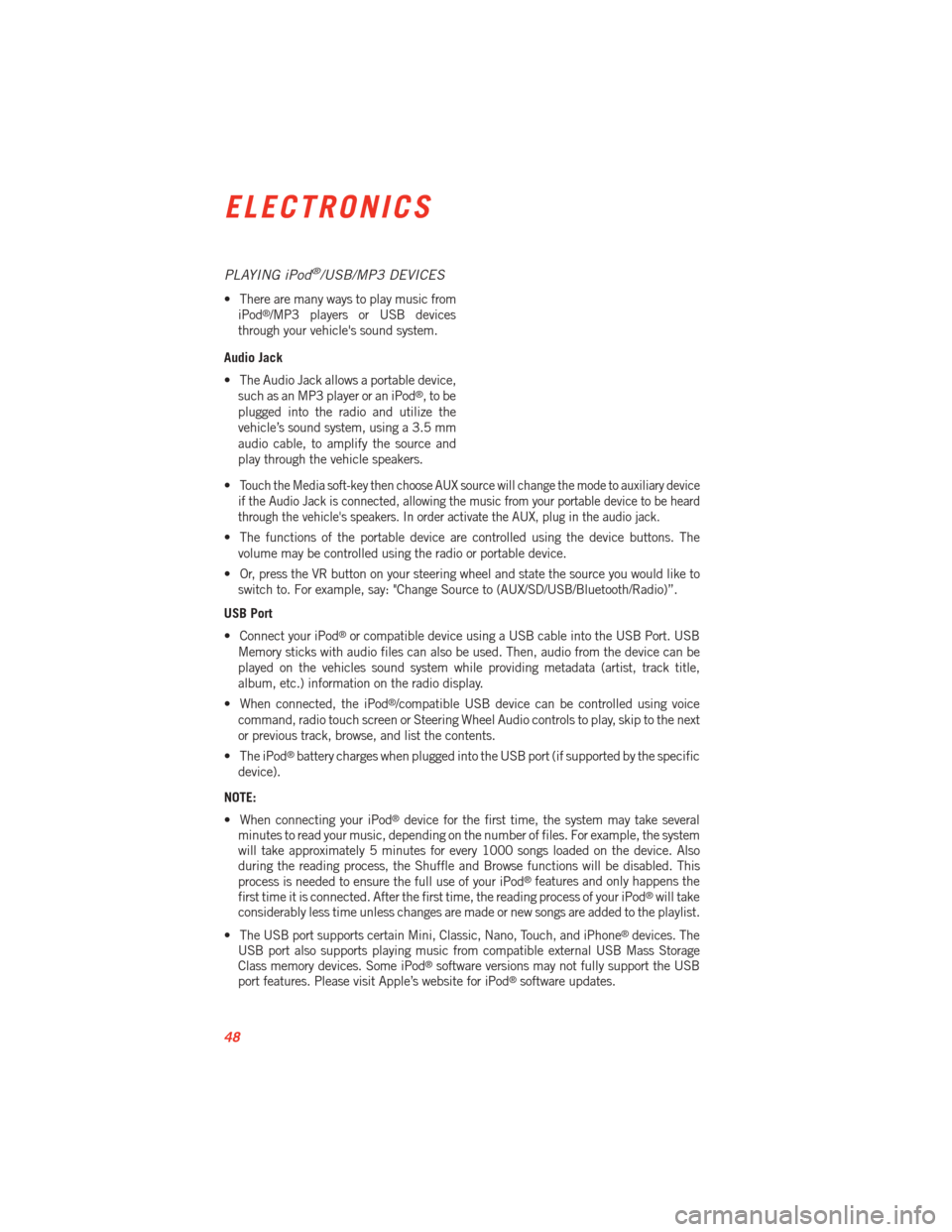
PLAYING iPod®/USB/MP3 DEVICES
• There are many ways to play music fromiPod®/MP3 players or USB devices
through your vehicle's sound system.
Audio Jack
• The Audio Jack allows a portable device, such as an MP3 player or an iPod
®,tobe
plugged into the radio and utilize the
vehicle’s sound system, using a 3.5 mm
audio cable, to amplify the source and
play through the vehicle speakers.
•
Touch the Media soft-key then choose AUX source will change the mode to auxiliary device
if the Audio Jack is connected, allowing the music from your portable device to be heard
through the vehicle's speakers. In order activate the AUX, plug in the audio jack.
• The functions of the portable device are controlled using the device buttons. The volume may be controlled using the radio or portable device.
• Or, press the VR button on your steering wheel and state the source you would like to switch to. For example, say: "Change Source to (AUX/SD/USB/Bluetooth/Radio)”.
USB Port
• Connect your iPod
®or compatible device using a USB cable into the USB Port. USB
Memory sticks with audio files can also be used. Then, audio from the device can be
played on the vehicles sound system while providing metadata (artist, track title,
album, etc.) information on the radio display.
• When connected, the iPod
®/compatible USB device can be controlled using voice
command, radio touch screen or Steering Wheel Audio controls to play, skip to the next
or previous track, browse, and list the contents.
• The iPod
®battery charges when plugged into the USB port (if supported by the specific
device).
NOTE:
• When connecting your iPod
®device for the first time, the system may take several
minutes to read your music, depending on the number of files. For example, the system
will take approximately 5 minutes for every 1000 songs loaded on the device. Also
during the reading process, the Shuffle and Browse functions will be disabled. This
process is needed to ensure the full use of your iPod
®features and only happens the
first time it is connected. After the first time, the reading process of your iPod®will take
considerably less time unless changes are made or new songs are added to the playlist.
• The USB port supports certain Mini, Classic, Nano, Touch, and iPhone
®devices. The
USB port also supports playing music from compatible external USB Mass Storage
Class memory devices. Some iPod
®software versions may not fully support the USB
port features. Please visit Apple’s website for iPod®software updates.
ELECTRONICS
48
Page 51 of 100
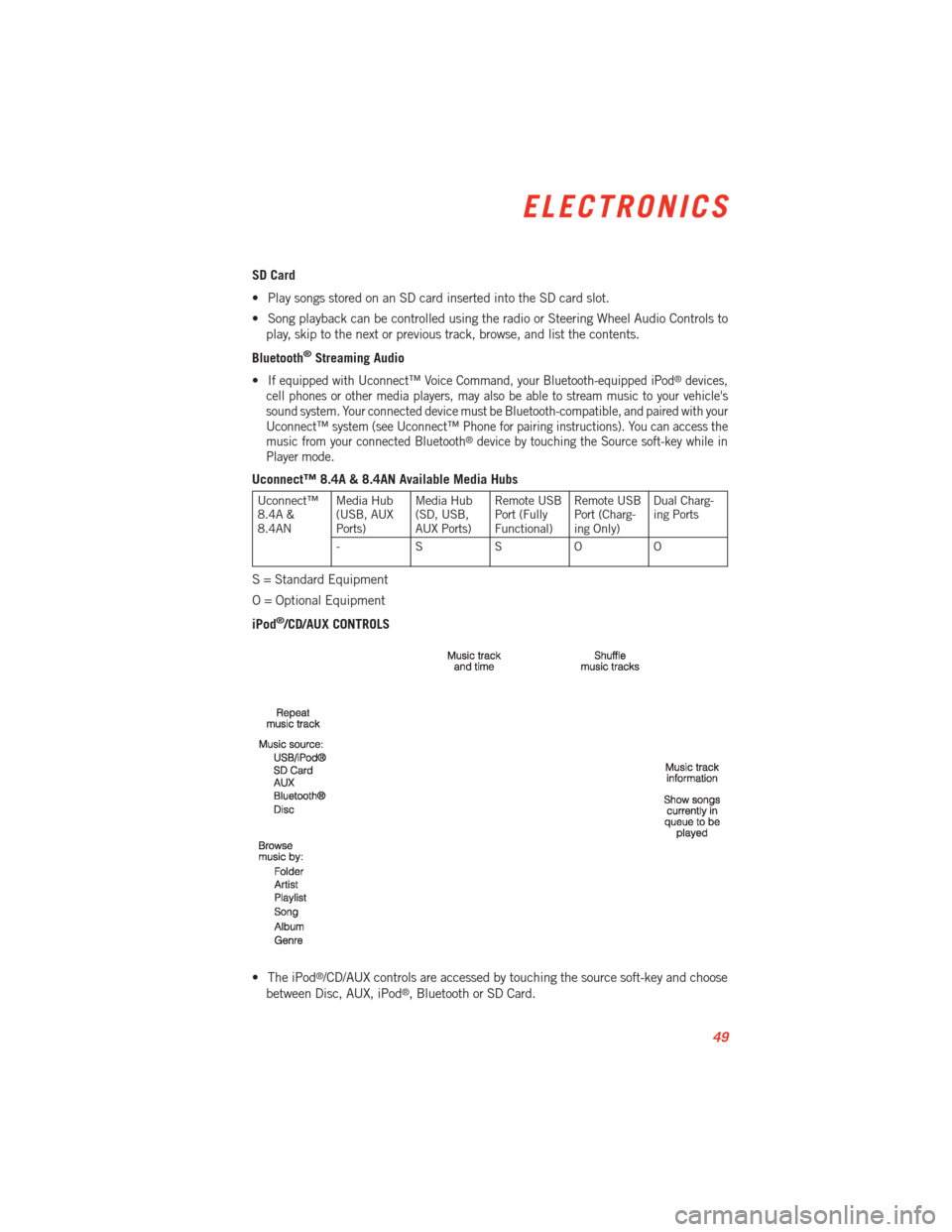
SD Card
• Play songs stored on an SD card inserted into the SD card slot.
• Song playback can be controlled using the radio or Steering Wheel Audio Controls toplay, skip to the next or previous track, browse, and list the contents.
Bluetooth
®Streaming Audio
•
If equipped with Uconnect™ Voice Command, your Bluetooth-equipped iPod®devices,
cell phones or other media players, may also be able to stream music to your vehicle's
sound system. Your connected device must be Bluetooth-compatible, and paired with your
Uconnect™ system (see Uconnect™ Phone for pairing instructions). You can access the
music from your connected Bluetooth
®device by touching the Source soft-key while in
Player mode.
Uconnect™ 8.4A & 8.4AN Available Media Hubs
Uconnect™
8.4A &
8.4AN Media Hub
(USB, AUX
Ports) Media Hub
(SD, USB,
AUX Ports)Remote USB
Port (Fully
Functional)Remote USB
Port (Charg-
ing Only)Dual Charg-
ing Ports
- SSOO
S = Standard Equipment
O = Optional Equipment
iPod
®/CD/AUX CONTROLS
• The iPod
®/CD/AUX controls are accessed by touching the source soft-key and choose
between Disc, AUX, iPod®, Bluetooth or SD Card.
ELECTRONICS
49
Page 98 of 100
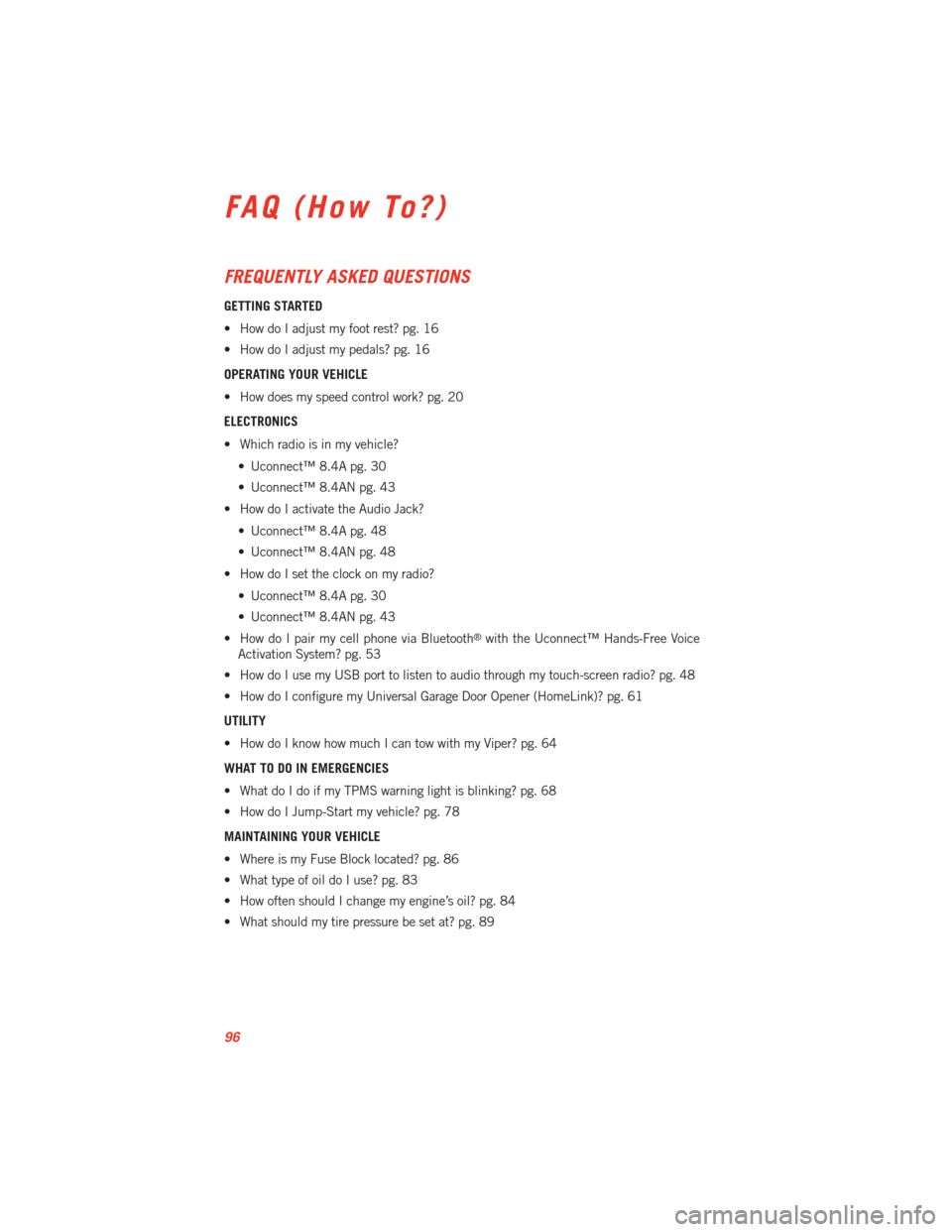
FREQUENTLY ASKED QUESTIONS
GETTING STARTED
• How do I adjust my foot rest? pg. 16
• How do I adjust my pedals? pg. 16
OPERATING YOUR VEHICLE
• How does my speed control work? pg. 20
ELECTRONICS
• Which radio is in my vehicle?• Uconnect™ 8.4A pg. 30
• Uconnect™ 8.4AN pg. 43
• How do I activate the Audio Jack?
• Uconnect™ 8.4A pg. 48
• Uconnect™ 8.4AN pg. 48
• How do I set the clock on my radio?
• Uconnect™ 8.4A pg. 30
• Uconnect™ 8.4AN pg. 43
• How do I pair my cell phone via Bluetooth
®with the Uconnect™ Hands-Free Voice
Activation System? pg. 53
• How do I use my USB port to listen to audio through my touch-screen radio? pg. 48
• How do I configure my Universal Garage Door Opener (HomeLink)? pg. 61
UTILITY
• How do I know how much I can tow with my Viper? pg. 64
WHAT TO DO IN EMERGENCIES
• What do I do if my TPMS warning light is blinking? pg. 68
• How do I Jump-Start my vehicle? pg. 78
MAINTAINING YOUR VEHICLE
• Where is my Fuse Block located? pg. 86
• What type of oil do I use? pg. 83
• How often should I change my engine’s oil? pg. 84
• What should my tire pressure be set at? pg. 89
FAQ (How To?)
96