2013 DODGE VIPER navigation
[x] Cancel search: navigationPage 52 of 100
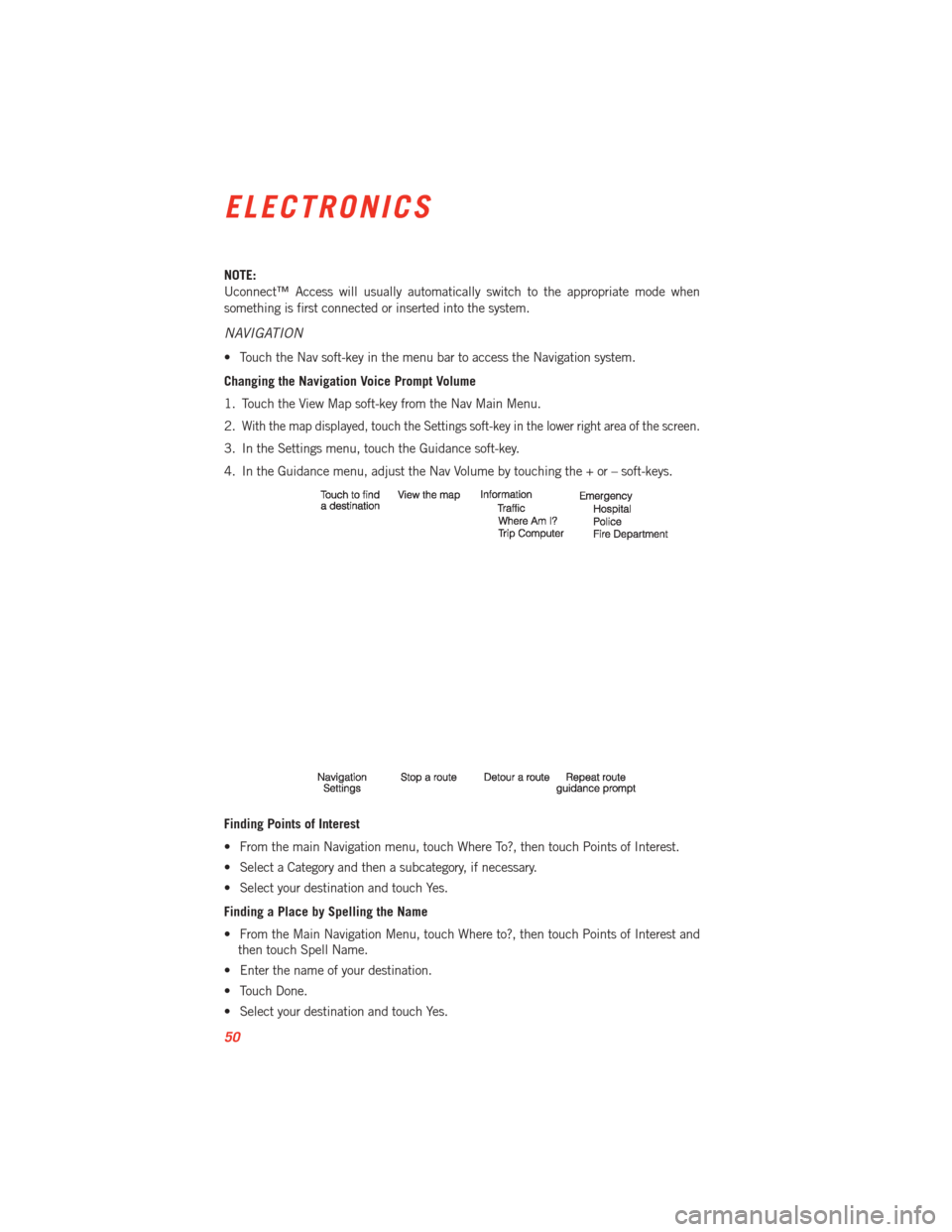
NOTE:
Uconnect™ Access will usually automatically switch to the appropriate mode when
something is first connected or inserted into the system.
NAVIGATION
• Touch the Nav soft-key in the menu bar to access the Navigation system.
Changing the Navigation Voice Prompt Volume
1. Touch the View Map soft-key from the Nav Main Menu.
2.
With the map displayed, touch the Settings soft-key in the lower right area of the screen.
3. In the Settings menu, touch the Guidance soft-key.
4. In the Guidance menu, adjust the Nav Volume by touching the + or – soft-keys.
Finding Points of Interest
• From the main Navigation menu, touch Where To?, then touch Points of Interest.
• Select a Category and then a subcategory, if necessary.
• Select your destination and touch Yes.
Finding a Place by Spelling the Name
• From the Main Navigation Menu, touch Where to?, then touch Points of Interest andthen touch Spell Name.
• Enter the name of your destination.
• Touch Done.
• Select your destination and touch Yes.
ELECTRONICS
50
Page 53 of 100
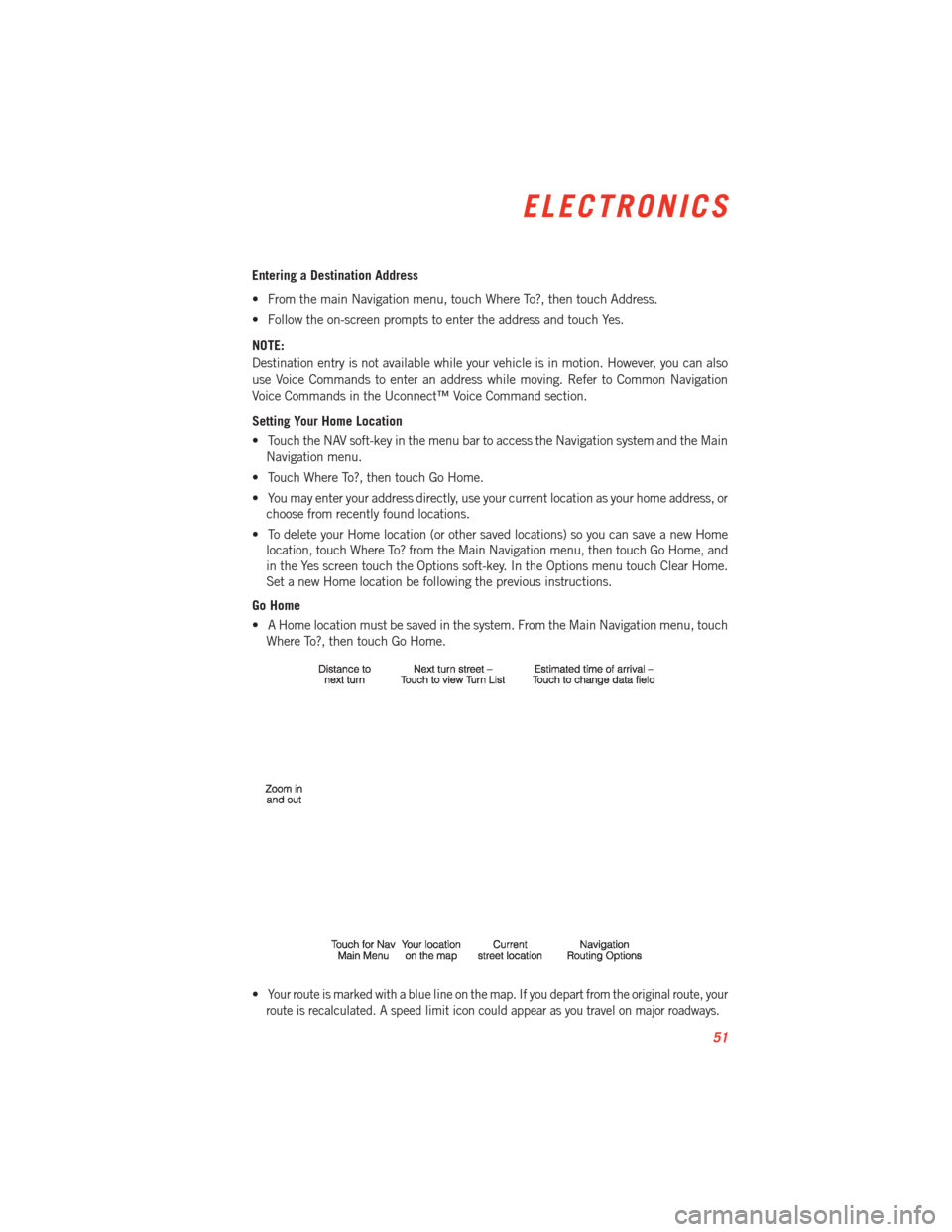
Entering a Destination Address
• From the main Navigation menu, touch Where To?, then touch Address.
• Follow the on-screen prompts to enter the address and touch Yes.
NOTE:
Destination entry is not available while your vehicle is in motion. However, you can also
use Voice Commands to enter an address while moving. Refer to Common Navigation
Voice Commands in the Uconnect™ Voice Command section.
Setting Your Home Location
• Touch the NAV soft-key in the menu bar to access the Navigation system and the MainNavigation menu.
• Touch Where To?, then touch Go Home.
• You may enter your address directly, use your current location as your home address, or choose from recently found locations.
• To delete your Home location (or other saved locations) so you can save a new Home location, touch Where To? from the Main Navigation menu, then touch Go Home, and
in the Yes screen touch the Options soft-key. In the Options menu touch Clear Home.
Set a new Home location be following the previous instructions.
Go Home
• A Home location must be saved in the system. From the Main Navigation menu, touch Where To?, then touch Go Home.
•
Your route is marked with a blue line on the map. If you depart from the original route, your
route is recalculated. A speed limit icon could appear as you travel on major roadways.
ELECTRONICS
51
Page 54 of 100
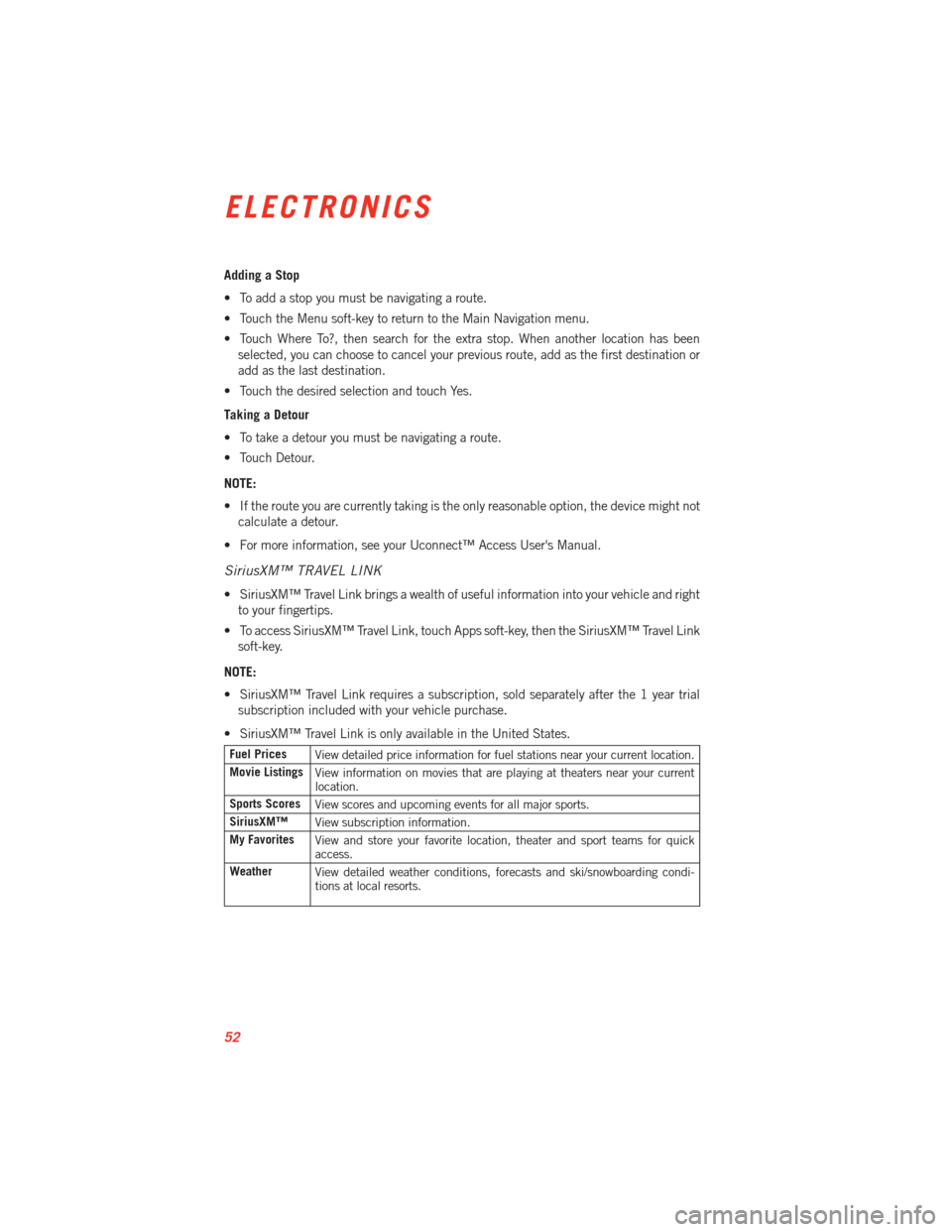
Adding a Stop
• To add a stop you must be navigating a route.
• Touch the Menu soft-key to return to the Main Navigation menu.
• Touch Where To?, then search for the extra stop. When another location has beenselected, you can choose to cancel your previous route, add as the first destination or
add as the last destination.
• Touch the desired selection and touch Yes.
Taking a Detour
• To take a detour you must be navigating a route.
• Touch Detour.
NOTE:
• If the route you are currently taking is the only reasonable option, the device might not calculate a detour.
• For more information, see your Uconnect™ Access User's Manual.
SiriusXM™ TRAVEL LINK
• SiriusXM™ Travel Link brings a wealth of useful information into your vehicle and right to your fingertips.
• To access SiriusXM™ Travel Link, touch Apps soft-key, then the SiriusXM™ Travel Link soft-key.
NOTE:
• SiriusXM™ Travel Link requires a subscription, sold separately after the 1 year trial subscription included with your vehicle purchase.
• SiriusXM™ Travel Link is only available in the United States.
Fuel Prices View detailed price information for fuel stations near your current location.
Movie Listings View information on movies that are playing at theaters near your current
location.
Sports Scores View scores and upcoming events for all major sports.
SiriusXM™ View subscription information.
My Favorites View and store your favorite location, theater and sport teams for quick
access.
Weather View detailed weather conditions, forecasts and ski/snowboarding condi-
tions at local resorts.
ELECTRONICS
52
Page 58 of 100
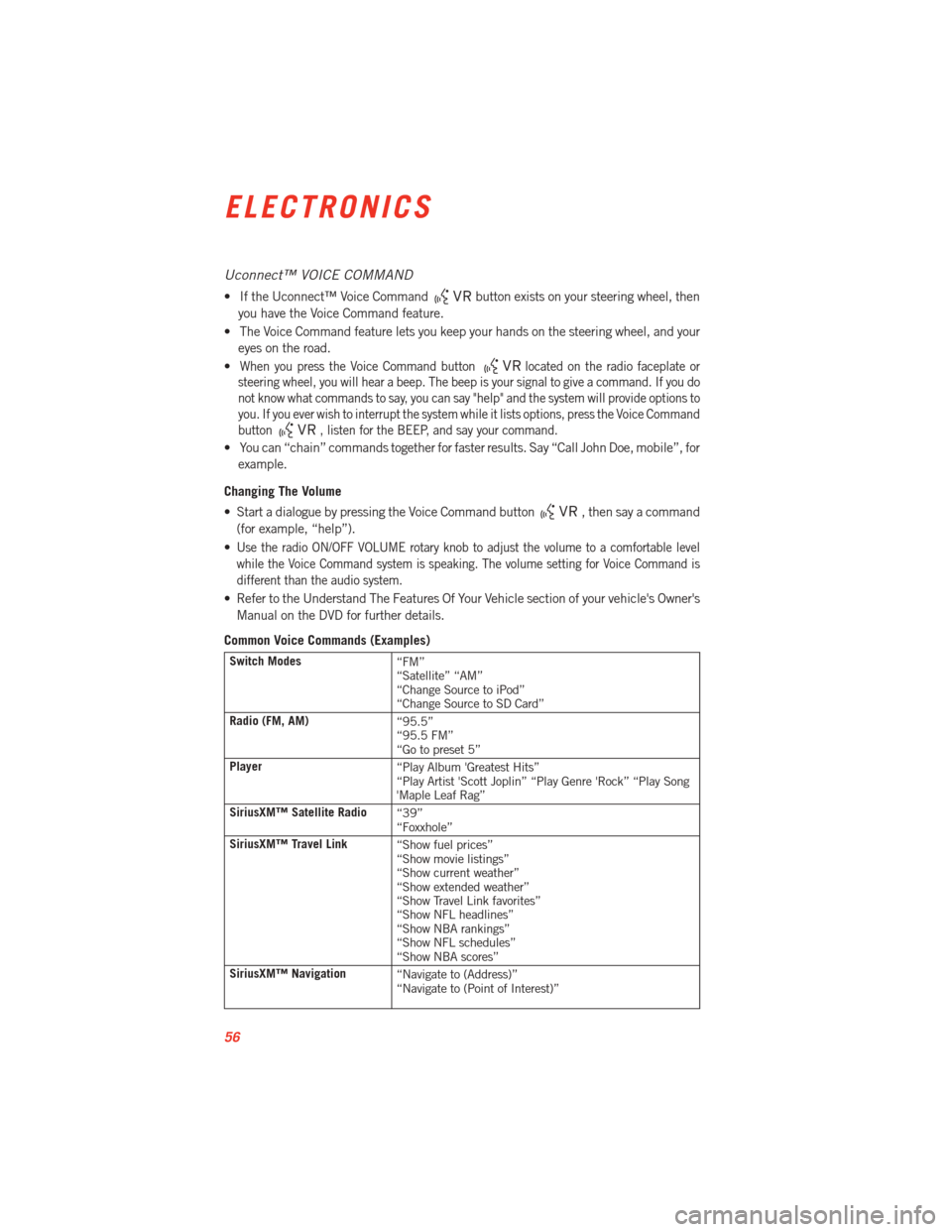
Uconnect™ VOICE COMMAND
• If the Uconnect™ Voice Commandbutton exists on your steering wheel, then
you have the Voice Command feature.
• The Voice Command feature lets you keep your hands on the steering wheel, and your eyes on the road.
•
When you press the Voice Command buttonlocated on the radio faceplate or
steering wheel, you will hear a beep. The beep is your signal to give a command. If you do
not know what commands to say, you can say "help" and the system will provide options to
you. If you ever wish to interrupt the system while it lists options, press the Voice Command
button
, listen for the BEEP, and say your command.
• You can “chain” commands together for faster results. Say “Call John Doe, mobile”, for
example.
Changing The Volume
• Start a dialogue by pressing the Voice Command button
, then say a command
(for example, “help”).
•
Use the radio ON/OFF VOLUME rotary knob to adjust the volume to a comfortable level
while the Voice Command system is speaking. The volume setting for Voice Command is
different than the audio system.
• Refer to the Understand The Features Of Your Vehicle section of your vehicle's Owner's Manual on the DVD for further details.
Common Voice Commands (Examples)
Switch Modes “FM”
“Satellite” “AM”
“Change Source to iPod”
“Change Source to SD Card”
Radio (FM, AM) “95.5”
“95.5 FM”
“Go to preset 5”
Player “Play Album 'Greatest Hits”
“Play Artist 'Scott Joplin” “Play Genre 'Rock” “Play Song
'Maple Leaf Rag”
SiriusXM™ Satellite Radio “39”
“Foxxhole”
SiriusXM™ Travel Link “Show fuel prices”
“Show movie listings”
“Show current weather”
“Show extended weather”
“Show Travel Link favorites”
“Show NFL headlines”
“Show NBA rankings”
“Show NFL schedules”
“Show NBA scores”
SiriusXM™ Navigation “Navigate to (Address)”
“Navigate to (Point of Interest)”
ELECTRONICS
56
Page 59 of 100
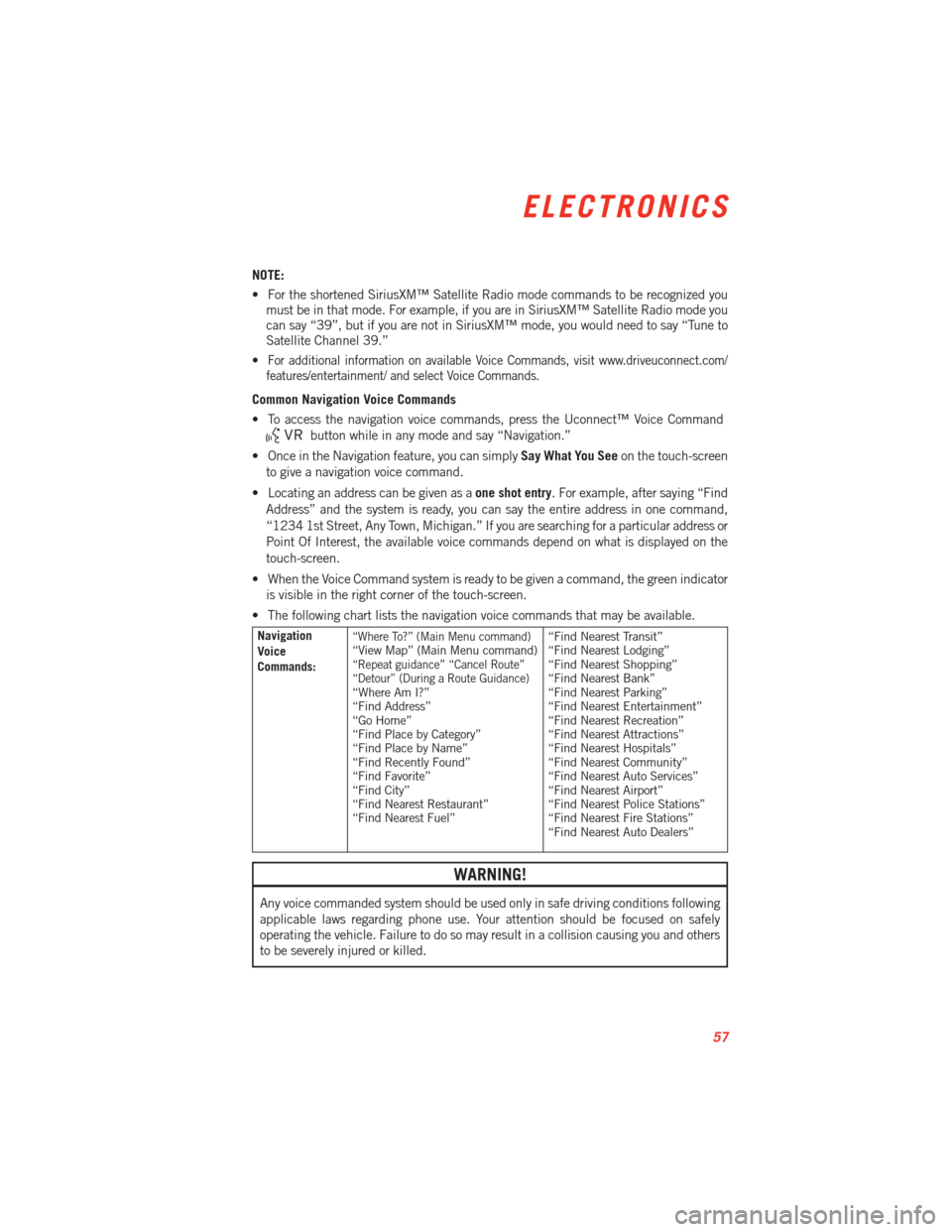
NOTE:
• For the shortened SiriusXM™ Satellite Radio mode commands to be recognized youmust be in that mode. For example, if you are in SiriusXM™ Satellite Radio mode you
can say “39”, but if you are not in SiriusXM™ mode, you would need to say “Tune to
Satellite Channel 39.”
•
For additional information on available Voice Commands, visit www.driveuconnect.com/
features/entertainment/ and select Voice Commands.
Common Navigation Voice Commands
• To access the navigation voice commands, press the Uconnect™ Voice Command
button while in any mode and say “Navigation.”
• Once in the Navigation feature, you can simply Say What You Seeon the touch-screen
to give a navigation voice command.
• Locating an address can be given as a one shot entry. For example, after saying “Find
Address” and the system is ready, you can say the entire address in one command,
“1234 1st Street, Any Town, Michigan.” If you are searching for a particular address or
Point Of Interest, the available voice commands depend on what is displayed on the
touch-screen.
• When the Voice Command system is ready to be given a command, the green indicator is visible in the right corner of the touch-screen.
• The following chart lists the navigation voice commands that may be available.
Navigation
Voice
Commands:“Where To?” (Main Menu command)“View Map” (Main Menu command)“Repeat guidance” “Cancel Route”
“Detour” (During a Route Guidance)
“Where Am I?”
“Find Address”
“Go Home”
“Find Place by Category”
“Find Place by Name”
“Find Recently Found”
“Find Favorite”
“Find City”
“Find Nearest Restaurant”
“Find Nearest Fuel” “Find Nearest Transit”
“Find Nearest Lodging”
“Find Nearest Shopping”
“Find Nearest Bank”
“Find Nearest Parking”
“Find Nearest Entertainment”
“Find Nearest Recreation”
“Find Nearest Attractions”
“Find Nearest Hospitals”
“Find Nearest Community”
“Find Nearest Auto Services”
“Find Nearest Airport”
“Find Nearest Police Stations”
“Find Nearest Fire Stations”
“Find Nearest Auto Dealers”
WARNING!
Any voice commanded system should be used only in safe driving conditions following
applicable laws regarding phone use. Your attention should be focused on safely
operating the vehicle. Failure to do so may result in a collision causing you and others
to be severely injured or killed.
ELECTRONICS
57
Page 95 of 100

AUTHENTIC ACCESSORIES BY MOPAR®
• The following highlights just some of the many Authentic Viper Accessories by Moparfeaturing a fit, finish, and functionality specifically for your Viper.
• In choosing Authentic Accessories you gain far more than expressive style, premium protection, or extreme entertainment, you also benefit from enhancing your vehicle
with accessories that have been thoroughly tested and factory-approved.
• For the full line of Authentic Viper Accessories by Mopar, visit your local dealership or online at mopar.com.
EXTERIOR:
• Rear Go-Wing Spoiler • Body Decal Kit • Hood
• Molded Splash Guards • Full Vehicle Cover • Fuel Filler Doors
• Custom Wheels • Graphics Packages • Quad Exhaust Tips
• Hood Venting System
INTERIOR:
• Premium Carpet Floor Mats • Katzkin Leather Seats • Bright Pedal Kit
• Door Sill Guards • Pedal Kit • Shifters
• Slush Mats
ELECTRONICS:
• Portable NavigationSystems • Uconnect™ Web (WiFi) • Uconnect™ Phone
• iPod
®Adapter • Media Center Upgrades • Remote Start
• Kicker®Double SubWoofer • Electronic Vehicle Tracking
System • Ecometer
• Rear Park Assist
• iPod®is a registered trademark of Apple, Inc.
• Kicker
®is a registered trademark of Stillwater Designs and Audio, Inc.
MOPAR ACCESSORIES
93
Page 97 of 100

Maintenance Record..........85
Maintenance Schedule .........84
MOPAR
®Accessories ..........93
Navigation..............36,50
NewVehicleBreak-InPeriod......18
Oil, Engine Capacity ...............83
Outlet Power ................63
Overheating, Engine ...........71
Pedals,Adjustable............16
Placard, Tire and Loading Information..............89
Power Outlet (Auxiliary Electrical
Outlet) ................63
Seats ................14
Steering ...............83
Programmable Electronic Features.............59,67
Rain Sensitive Wiper System ......19
Rear Camera ...............23
Rear Park Sense System ........23
Recreational Towing ...........64
Replacement Bulbs ...........90
Reporting Safety Defects ........92
Rocking Vehicle When Stuck ......80
SeatBelts................10
Seats...................14 Adjustment .............15
Power ................14 SIRIUSTravelLink ...........52
Spark Plugs
...............83
Speed Control Accel/Decel .............20
Distance Setting (ACC Only) ....21
Steering TiltColumn .............17
Stuck, Freeing ..............80
Supplemental Restraint System - Airbag.................10
Temperature Control, Automatic(ATC)...........22
Theft System Arming ...........9
TiltSteeringColumn...........17
TIREFIT .................72
Tires AirPressure .............89
Towing..................64 DisabledVehicle ..........80
Recreational ............64
Towing Vehicle Behind a Motorhome . .64
Trailer Towing Trailer and Tongue Weight .....64
TrailerWeight ..............64
Transmission Fluid ................83
Uconnect™ 8.4A ............30
Uconnect™ 8.4AN ...........43
Uconnect™ Access ...........27
Washers,Windshield ..........19
Wheel and Wheel Trim Care .......90
Windshield Washers ...........19
WindshieldWipers............19
INDEX
95
Page 99 of 100

The driver’s primary responsibility is the safe operation of the vehicle. Driving w\
hile
distracted can result in loss of vehicle control, resulting in a collisi\
on and personal injury.
Chrysler Group LLC strongly recommends that the driver use extreme cauti\
on when using
any device or feature that may take their attention off the road. Use of\
any electrical
devices such as cell phones, computers, portable radios, vehicle navigat\
ion or other
devices by the driver while the vehicle is moving is dangerous and could\
lead to a serious
collision. Texting while driving is also dangerous and should never be done while th\
e
vehicle is moving. i f you find yourself unable to devote your full attention to vehicle
operation, pull off the road to a safe location and stop your vehicle. S\
ome States or
p
rovinces prohibit the use of cellular telephones or texting while drivin\
g. i t is always the
driver’s responsibility to comply with all local laws. This User Guide is intended to familiarize you with the important features of your vehicle.
The DVD enclosed contains your Owner’s Manual, Navigation/Uconnect
™ Manuals, Warranty
Booklets, Tire Warranty and Roadside Assistance (new vehicles purchased in the U.S.) or
Roadside Assistance (new vehicles purchased in Canada) in electronic f\
ormat. We hope you
find it useful. Replacement DVD kits may be purchased by visiting www.techauthority.com.
Copyright 2012 Chrysler Group LLC.
iMpoRtant
If you are the first registered retail owner of your vehicle, you
may obtain a complimentary printed copy of the Owner’s
Manual, Navigation/Uconnect
™ Manuals or Warranty Booklet by
calling 1-855-778-8326. (U.S.) or 1-800-387-1143 (Canada)
or by contacting your dealer.
drivesRt. com
This guide has been prepared to help you get quickly acquainted with you\
r new SrT and to
provide a convenient reference source for common questions. However, it is not a substitute for
your Owner’s Manual.
For complete operational instructions, maintenance procedures and import\
ant safety messages,
please consult your Owner’s Manual, Navigation/Uconnect
™ Manuals, Multimedia User Manual
and other Warning Labels in your vehicle.
Not all features shown in this guide may apply to your vehicle. For addi\
tional information on
accessories to help personalize your vehicle, visit www.mopar.com or your local S
r
T high
performance dealer.
Drunken driving is one of the most frequent causes of accidents. Your driving ability
can be seriously impaired with blood alcohol levels far below the legal \
minimum. If you
are drinking, don’t drive. Ride with a designated non-drinking driver\
, call a cab, a
friend, or use public transportation.
Driving after drinking can lead to an accident. Your perceptions are less sharp, your
reflexes are slower, and your judgment is impaired when you have been drinking. Never
drink and then drive.
waRninG!
DRivinG anD alcohol
1135185_13_SRT_Viper_ UG_Cover_072712.indd 27/27/12 2:36 PM