2013 DODGE GRAND CARAVAN phone
[x] Cancel search: phonePage 1 of 132

13Y532-926-AA
grand caravanFourth Editio\f
User \buide
grand Caravan
UsE
r \bU idE
2013
download a free v ehiCle information a pp
by visiti\fg your applicatio\f store, Keyword (d rive dodge), or sca\f\fi\fg the \iMicrosoft
Tag. To put Microsoft Tags to work for you, use your mobile pho\fe’s browser or App
store to dow\fload a Microsoft Tag reader, like the free o\fe at www.gettag.mobi.
The\f follow the directio\fs to sca\f the code.
d ownload a free eleCtroniC C opy of the
o wner\fs m anual or w arranty Boo\blet
by visiti\fg the Ow\fer's \itab at:
www.dodge.com (U.s .)
www.dodge.ca (Ca\fada)
U.S. On lyCanada On ly iPhone Canada On ly Andr oid
1372863_13d_Dodge_ Grand_Caravan_User_Guide_121912.indd 112/19/12 11:43 AM5x8.25 Chrysler PDF maker.indd 112/19/12 11:47 AM
Page 3 of 132

INTRODUCTION/WELCOME
WELCOME FROM CHRYSLER GROUP LLC . . . 2
CONTROLS AT A GLANCE
DRIVER COCKPIT................4
INSTRUMENT CLUSTER .............6
GETTING STARTED
KEYFOB .....................8
REMOTE START.................9
THEFT ALARM ..................9
SEATBELT ...................10
SUPPLEMENTAL RESTRAINT SYSTEM
(SRS)—AIRBAGS................10
CHILD RESTRAINTS ..............11
FRONT SEATS .................14
REARSEATS ..................15
HEATEDSEATS .................19
HEATED STEERING WHEEL ..........20
TILT/TELESCOPING STEERING COLUMN . . . 20
ADJUSTABLE PEDALS .............21
OPERATING YOUR VEHICLE
ENGINE BREAK-IN RECOMMENDATIONS . . . 22
TURN SIGNAL/WIPER/WASHER/HIGH
BEAM LEVER..................22
HEADLIGHT SWITCH AND HALO LIGHT
SWITCH .....................24
SPEED CONTROL ................25
ELECTRONIC RANGE SELECTION (ERS) . . . 26
FUEL ECONOMY (ECON) MODE ........26
MANUAL CLIMATE CONTROLS ........27
THREE ZONE MANUAL CLIMATE CONTROLS . . 28THREE ZONE AUTOMATIC TEMPERATURE
CONTROLS (ATC)................29
PARKSENSE® REAR PARK ASSIST ......30
PARKVIEW® REAR BACK-UP CAMERA ....30
BLIND SPOT MONITORING WITH REAR
CROSS PATH ..................31
POWER SLIDING SIDE DOORS .........31
POWER LIFTGATE ...............32
POWER SUNROOF ...............32
WIND BUFFETING ...............33
ELECTRONICS
YOUR VEHICLE'S SOUND SYSTEM ......34
Uconnect® 130 .................36
Uconnect® 130 WITH SiriusXM SATELLITE
RADIO ......................38
Uconnect® 430/430N .............41
Uconnect® 730N ................50
SiriusXM SATELLITE RADIO/TRAVEL LINK . . 60
STEERING WHEEL AUDIO CONTROLS ....63
iPod®/USB/MP3 CONTROL ..........63
Uconnect® Phone ...............64
Uconnect® VOICE COMMAND .........67Bluetooth® STREAMING AUDIO
........69
VIDEO ENTERTAINMENT SYSTEM (VES™)..69
ELECTRONIC VEHICLE INFORMATION
CENTER (EVIC) .................71
PROGRAMMABLE FEATURES .........72
UNIVERSAL GARAGE DOOR OPENER
(HomeLink®) ..................73
POWER INVERTER ...............75
POWER OUTLETS ...............76
UTILITY
IN-FLOORSTORAGE–STOW'NGO® ......78
ROOF LUGGAGE RACK .............78
TRAILER TOWING WEIGHTS
(MAXIMUM TRAILER WEIGHT RATINGS) . . . 79
RECREATIONAL TOWING
(BEHIND MOTORHOME, ETC.) .........79
WHAT TO DO IN EMERGENCIES
ROADSIDE ASSISTANCE............80INSTRUMENT CLUSTER WARNING LIGHTS . . . 80IF YOUR ENGINE OVERHEATS .........84
JACKING AND TIRE CHANGING ........85
JUMP-STARTING ...............95
SHIFT LEVER OVERRIDE ............97
TOWING A DISABLED VEHICLE ........97
FREEING A STUCK VEHICLE .........98
EVENT DATA RECORDER (EDR) ........99
MAINTAINING YOUR VEHICLE
OPENING THE HOOD.............100
ADDING FUEL .................101
ENGINE COMPARTMENT ...........102
FLUIDS AND CAPACITIES ..........103
MAINTENANCE SCHEDULE .........104
MAINTENANCE RECORD ...........108
FUSES .....................109
TIRE PRESSURES ...............112
WHEEL AND WHEEL TRIM CARE .......113
EXTERIOR BULBS ...............113
CONSUMER ASSISTANCE
CHRYSLER GROUP LLC
CUSTOMER CENTER .............114
CHRYSLER CANADA INC.
CUSTOMER CENTER .............114
PUBLICATIONS ORDERING ..........114
ASSISTANCE FOR THE HEARING IMPAIRED. . 114
REPORTING SAFETY DEFECTS IN THE
UNITEDSTATES ................115
MOPAR ACCESSORIES
AUTHENTIC ACCESSORIES BY MOPAR® . . . 116
INDEX.....................117
FAQ (How To?)
FREQUENTLY ASKED QUESTIONS ......120
TABLE OF CONTENTS
Page 5 of 132

VEHICLES SOLD IN CANADA
With respect to any vehicles sold in Canada, the name Chrysler Group LLC shall be deemed
to be deleted and the name Chrysler Canada Inc. used in substitution.
WARNING!
• Pedals that cannot move freely can cause loss of vehicle control and increase therisk of serious personal injury.
• Always make sure that objects cannot fall into the driver foot well while the vehicle is
moving. Objects can become trapped under the brake pedal and accelerator pedal
causing a loss of vehicle control.
• Failure to properly follow floor mat installation or mounting can cause interference
with the brake pedal and accelerator pedal operation causing loss of control of the
vehicle.
• Never use the ‘PARK’ position as a substitute for the parking brake. Always apply the parking brake fully when parked to guard against vehicle movement and possible
injury or damage.
• Refer to your Owner's Manual on the DVD for further details.
USE OF AFTERMARKET PRODUCTS (ELECTRONICS)
The use of aftermarket devices including cell phones, MP3 players, GPS systems, or
chargers may affect the performance of on-board wireless features including Keyless
Enter-N-Go™ and Remote Start range. If you are experiencing difficulties with any of
your wireless features, try disconnecting your aftermarket devices to see if the situation
improves. If your symptoms persist, please see an authorized dealer.
CHRYSLER, DODGE, JEEP, RAM TRUCK, SRT, ATF+4, MOPAR and Uconnect are registered
trademarks of Chrysler Group LLC.
COPYRIGHT ©2013 CHRYSLER GROUP LLC
INTRODUCTION/WELCOME
3
Page 40 of 132

Uconnect® 130 WITH SiriusXM SATELLITE RADIO
NOTE:
• Your radio may not be equipped with the Uconnect® Voice Command and Uconnect®Phone features. To determine if your radio has these features, press the Voice Command
button on the radio. You will hear a voice prompt if you have the feature, or see a message
on the radio stating “Uconnect Phone not available” if you do not.
• Your radio has many features that add to the comfort and convenience of you and your passengers. Some of these radio features should not be used when driving because they
take your eyes from the road or your attention from driving.
Clock Setting
• Press and hold the “TIME” button until the hours blink; turn the “TUNE/ SCROLL” control knob to set the hours.
• Press the “TUNE/SCROLL” control knob until the minutes begin to blink; turn the “TUNE/ SCROLL” control knob to set the minutes.
• Press the “TUNE/SCROLL” control knob to save the time change.
• To exit, press any button/knob or wait five seconds.
Equalizer, Balance And Fade
• Press the “TUNE/SCROLL” control knob and BASS, MID, TREBLE, BALANCE and FADE will display. Rotate the “TUNE/SCROLL” control knob to select the desired setting.
ELECTRONICS
38
Page 43 of 132
Uconnect® 430/430N
NOTE:
• Your radio may not be equipped with the Uconnect® Voice Command and Uconnect®Phone features. To determine if your radio has these features, press the Voice Command
button on the radio. You will hear a voice prompt if you have the feature, or see a message
on the radio stating “Uconnect Phone not available” if you do not.
• Your radio has many features that add to the comfort and convenience of you and your passengers. Some of these radio features should not be used when driving because they
take your eyes from the road or your attention from driving.
Clock Setting
• Turn the radio on, then touch the screen where the time is displayed.
• Touch the “USER CLOCK” soft-key (Navigation radio only).
• To adjust the hours, touch either the “HOUR FORWARD” or “HOUR BACKWARD” soft-key.
• To adjust the minutes, touch either the “MINUTE FORWARD” or “MINUTE BACKWARD” soft-key.
• To save the new time setting, touch the screen where the word “Save” is displayed.
ELECTRONICS
41
Page 66 of 132
NOTE:
The USB port supports certain Mini, Classic, Nano, Touch, and iPhone® devices. The USB
port also supports playing music from compatible external USB Mass Storage Class
memory devices. For supported audio file formats, refer to the USB Port section in the
Owner's Manual on the DVD. Refer to www.UconnectPhone.com for a list of tested iPod®s.
Some iPod® software versions may not fully support the USB port features. Please visit
Apple’s website for iPod® software updates.
WARNING!
Do not plug in or remove the iPod® or external device while driving. Failure to follow this
warning could result in a collision.
Uconnect® Phone
• To determine if your vehicle is equipped with Uconnect® Phone, press the “Uconnect®Phone” button
located on the radio faceplate. If your vehicle has this feature, you
will hear a voice prompt. If not, you will see a message on the radio “Uconnect phone not
available”.
• The Uconnect® Phone is a voice-activated, hands-free, in-vehicle communications system with Voice Command Capability (see Voice Command section).
NOTE:
To access the tutorial, press the “Uconnect® Phone” button
. After the BEEP, say
“tutorial.” Press any hard-key/button or touch the display (Touch-Screen radio) to cancel
the “tutorial”.
• The Uconnect® Phone allows you to dial a phone number with your mobile phone using simple voice commands.
• Refer to your vehicle Owner's Manual on the DVD for further details.
NOTE:
The Uconnect® Phone requires a mobile phone equipped with the Bluetooth® Hands-Free
Profile, Version 1.0 or higher. For Uconnect® Customer Support: U.S. residents - visit
www.UconnectPhone.com or call 1–877–855–8400. Canadian Residents - call, 1-800-465–
2001 (English) or 1-800-387-9983 (French). This site will provide specific instructions based
on the type of mobile phone being paired.
Phone Pairing
NOTE:
• Pairing is a one - time initial setup before using the phone.
• Prior to starting the pairing procedure ensure all additional phones within the vehicle have their Bluetooth® disabled.
• Press the “Phone”
button to begin.
ELECTRONICS
64
Page 67 of 132
• Wait for the “ready” prompt and BEEP.
• After the BEEP, say ”setup” or “Uconnect device setup”.
• After the BEEP, say “device pairing”.
• After the BEEP, say “pair a device”.
• Follow the audible prompts.
• You will be asked to say a four-digit Per-sonal Identification Number (PIN), which
you will later need to enter into your mo-
bile phone. You can say any four-digit PIN.
You will not need to remember this PIN
after the initial pairing process.
• You will then be prompted to give the phone pairing a name (each phone paired should have a unique name).
• Next you will be asked to give this new pairing a priority of 1 through 7 (up to seven phones may be paired); 1 is the highest and 7 is the lowest priority. The system will only connect
to the highest priority phone that exists within the proximity of the vehicle.
• You will then need to start the pairing procedure on your cell phone. Follow the Bluetooth® instructions in your cell phone Owner's Manual to complete the phone pairing
setup.
Phonebook
Phonebook Download – Automatic Phonebook Transfer From Mobile Phone
• If equipped and specifically supported by your phone, Uconnect® Phone automatically downloads names (text names) and number entries from your mobile phone’s phone-
book. Specific Bluetooth® Phones with Phone Book Access Profile may support this
feature. Automatic Transfer is indicated by a green arrow at the bottom of the screen. See
www.UconnectPhone.com for supported phones.
• Automatic download and update, if sup- ported, begins as soon as the Bluetooth®
wireless phone connection is made to the
Uconnect® Phone. For example, after you
start the vehicle.
NOTE:
The mobile phone may require authorization
prior to download.
• A maximum of 1000 entries per phone will be downloaded and updated every time a phone is connected to the Uconnect® Phone.
• Depending on the maximum number of entries downloaded, there may be a short delay before the latest downloaded names can be used. Until then, if available, the previously
downloaded phonebook is available for use.
• Only the phonebook of the currently connected mobile phone is accessible.
ELECTRONICS
65
Page 68 of 132

• Only the mobile phone’s phonebook is downloaded. The SIM card phonebook is not partof the Mobile phonebook.
• This downloaded phonebook cannot be edited or deleted on the Uconnect® Phone. These can only be edited on the mobile phone. The changes are transferred and updated
to Uconnect® Phone on the next phone connection.
Making A Phone Call
• Press the “Phone” button
.
• After the BEEP, say “dial” (or “call” a name).
• After the BEEP, say number (or name).
Receiving A Call – Accept (And End)
• When an incoming call rings/is announced on Uconnect®, press the Phone button
.
• To end a call, press the Phone button
.
Mute (Or Unmute) Microphone During Call
• During a call, press the “Voice Command” button
.
• After the BEEP, say “mute” (or “mute off”).
Transfer Ongoing Call Between Handset And Vehicle
• During a call, press the “Voice Command” button
.
• After the BEEP, say “transfer call”.
Changing The Volume
• Start a dialogue by pressing the “Phone” button
, then adjust the volume during a
normal call.
• Use the radio ON/OFF VOLUME rotary knob to adjust the volume to a comfortable level while the Uconnect® system is speaking. Please note the volume setting for Uconnect®
is different than the audio system.
WARNING!
• Any voice commanded system should be used only in safe driving conditions follow- ing applicable laws regarding phone use. Your attention should be focused on safely
operating the vehicle. Failure to do so may result in a collision causing you and others
to be severely injured or killed.
• In an emergency, to use Uconnect® Phone, your mobile phone must be:
• turned on,
• paired to Uconnect® Phone,
• and have network coverage.
ELECTRONICS
66