Page 179 of 683

General Information
This device complies with Part 15 of the FCC rules and
RSS 210 of Industry Canada. Operation is subject to the
following conditions:
•Changes or modifications not expressly approved by
the party responsible for compliance could void the
user’s authority to operate the equipment.
•This device may not cause harmful interference.
•This device must accept any interference received,
including interference that may cause undesired op-
eration.
VOICE COMMAND — IF EQUIPPED
Voice Command System Operation
The Uconnect® Voice Command system allows
you to control your AM, FM radio, disk player,
USB mass storage class device, iPod® family of
devices, Bluetooth Streaming Audio Device,
satellite radio, disc player, and a memo recorder.
NOTE:Take care to speak into the Voice Interface System
as calmly and normally as possible. The ability of the
Voice Interface System to recognize user voice commands
may be negatively affected by rapid speaking or a raised
voice level.
3
UNDERSTANDING THE FEATURES OF YOUR VEHICLE 177
Page 181 of 683
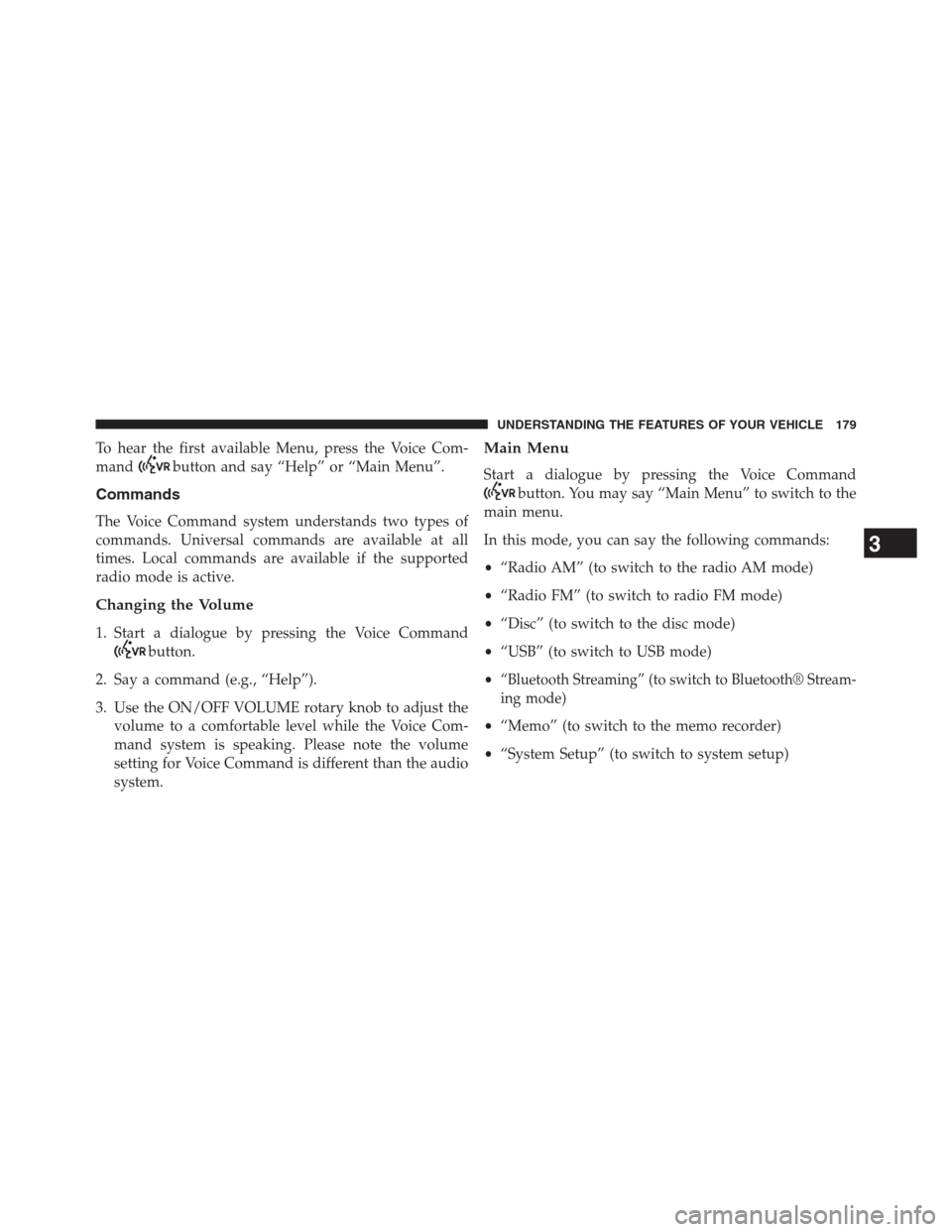
To hear the first available Menu, press the Voice Com-
mand
button and say “Help” or “Main Menu”.
Commands
The Voice Command system understands two types of
commands. Universal commands are available at all
times. Local commands are available if the supported
radio mode is active.
Changing the Volume
1. Start a dialogue by pressing the Voice Command
button.
2. Say a command (e.g., “Help”).
3. Use the ON/OFF VOLUME rotary knob to adjust the
volume to a comfortable level while the Voice Com-
mand system is speaking. Please note the volume
setting for Voice Command is different than the audio
system.
Main Menu
Start a dialogue by pressing the Voice Command
button. You may say “Main Menu” to switch to the
main menu.
In this mode, you can say the following commands:
•“Radio AM” (to switch to the radio AM mode)
•“Radio FM” (to switch to radio FM mode)
•“Disc” (to switch to the disc mode)
•“USB” (to switch to USB mode)
•
“Bluetooth Streaming” (to switch to Bluetooth® Stream-
ing mode)
•“Memo” (to switch to the memo recorder)
•“System Setup” (to switch to system setup)
3
UNDERSTANDING THE FEATURES OF YOUR VEHICLE 179
Page 183 of 683
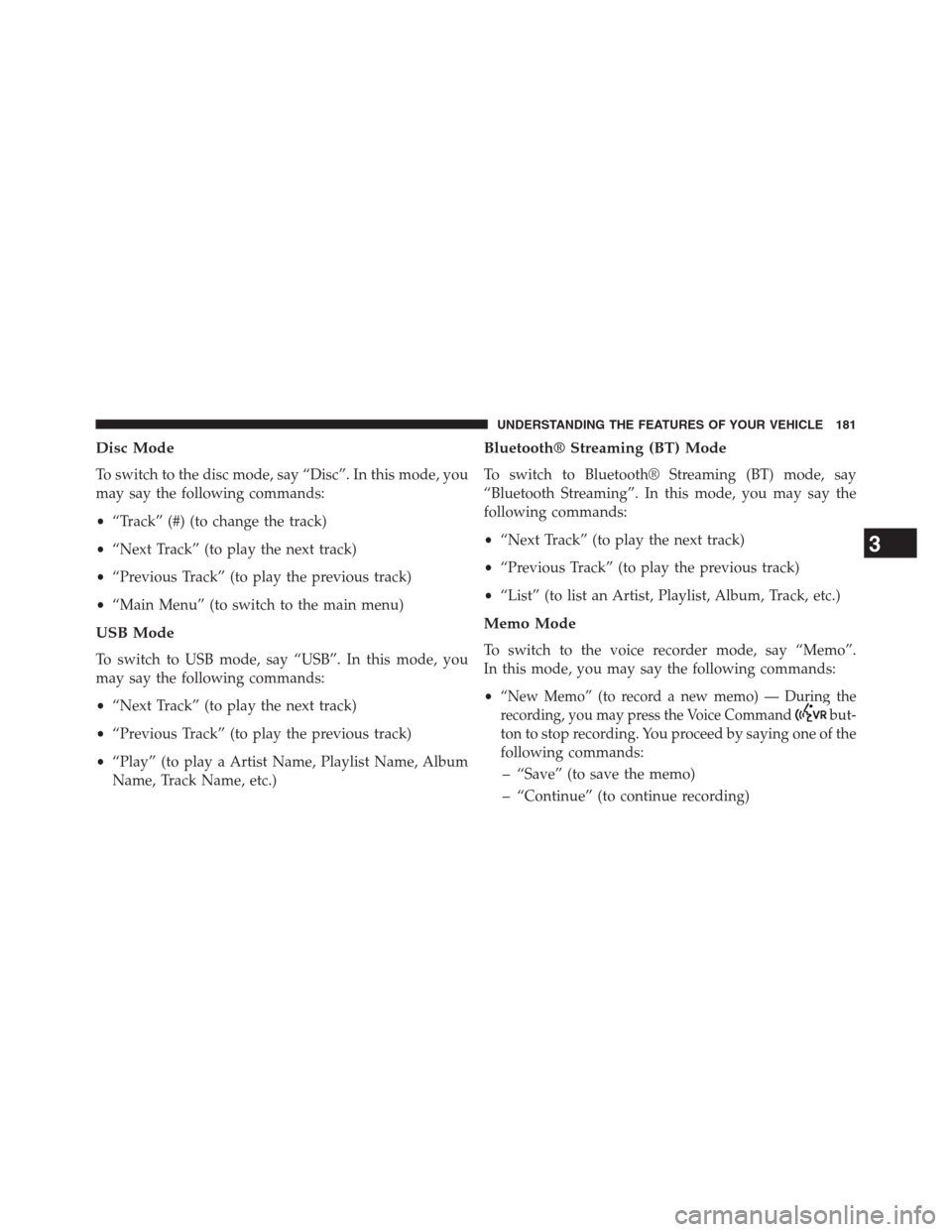
Disc Mode
To switch to the disc mode, say “Disc”. In this mode, you
may say the following commands:
•“Track” (#) (to change the track)
•“Next Track” (to play the next track)
•“Previous Track” (to play the previous track)
•“Main Menu” (to switch to the main menu)
USB Mode
To switch to USB mode, say “USB”. In this mode, you
may say the following commands:
•“Next Track” (to play the next track)
•“Previous Track” (to play the previous track)
•“Play” (to play a Artist Name, Playlist Name, Album
Name, Track Name, etc.)
Bluetooth® Streaming (BT) Mode
To switch to Bluetooth® Streaming (BT) mode, say
“Bluetooth Streaming”. In this mode, you may say the
following commands:
•“Next Track” (to play the next track)
•“Previous Track” (to play the previous track)
•“List” (to list an Artist, Playlist, Album, Track, etc.)
Memo Mode
To switch to the voice recorder mode, say “Memo”.
In this mode, you may say the following commands:
•
“New Memo” (to record a new memo) — During the
recording, you may press the Voice Command
but-
ton to stop recording. You proceed by saying one of the
following commands:
– “Save” (to save the memo)
– “Continue” (to continue recording)
3
UNDERSTANDING THE FEATURES OF YOUR VEHICLE 181
Page 306 of 683
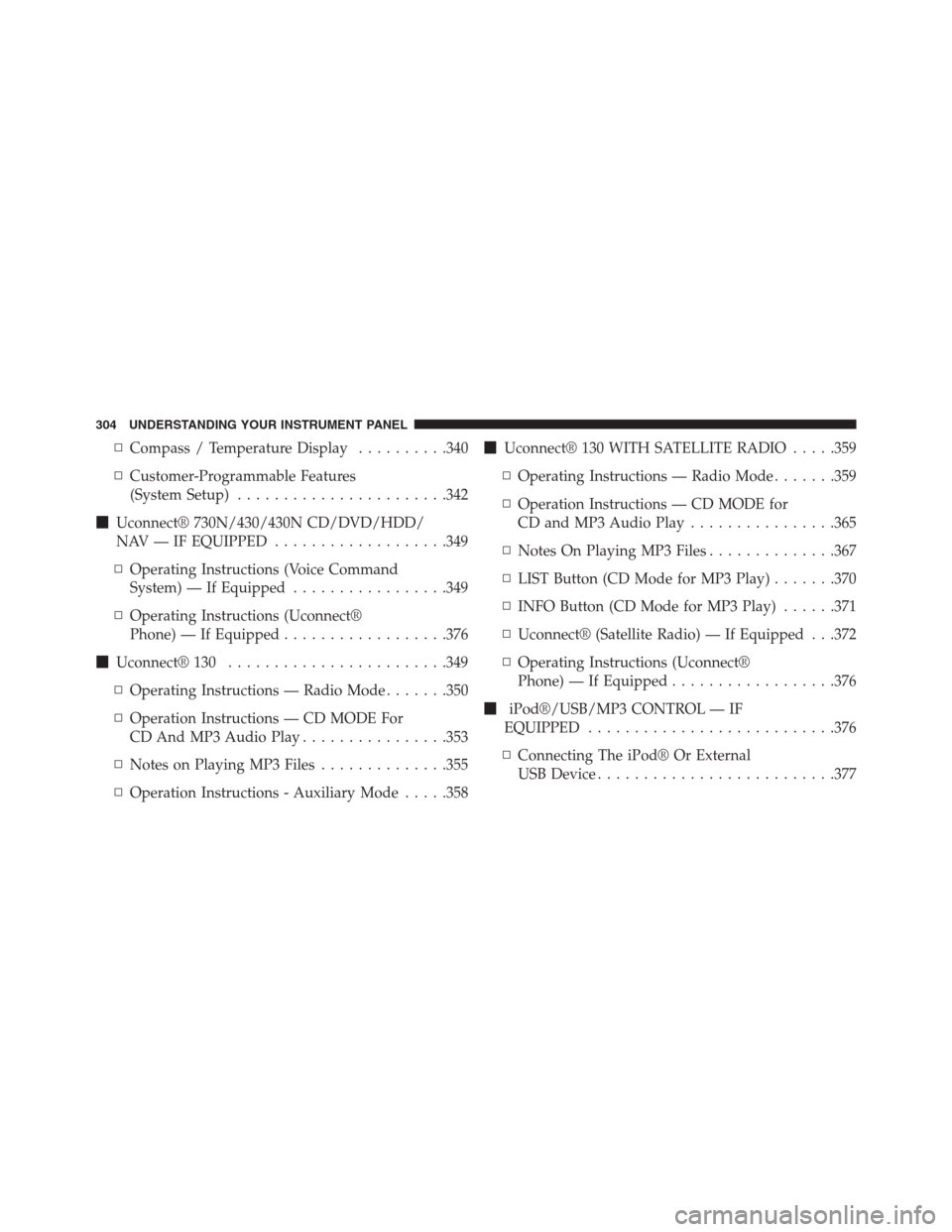
▫Compass / Temperature Display..........340
▫Customer-Programmable Features
(System Setup).......................342
�Uconnect® 730N/430/430N CD/DVD/HDD/
NAV — IF EQUIPPED...................349
▫Operating Instructions (Voice Command
System) — If Equipped.................349
▫Operating Instructions (Uconnect®
Phone) — If Equipped..................376
�Uconnect® 130........................349
▫Operating Instructions — Radio Mode.......350
▫Operation Instructions — CD MODE For
CD And MP3 Audio Play................353
▫Notes on Playing MP3 Files..............355
▫Operation Instructions - Auxiliary Mode.....358�Uconnect® 130 WITH SATELLITE RADIO.....359
▫Operating Instructions — Radio Mode.......359
▫Operation Instructions — CD MODE for
CD and MP3 Audio Play................365
▫Notes On Playing MP3 Files..............367
▫LIST Button (CD Mode for MP3 Play).......370
▫INFO Button (CD Mode for MP3 Play)......371
▫Uconnect® (Satellite Radio) — If Equipped . . .372
▫Operating Instructions (Uconnect®
Phone) — If Equipped..................376
�iPod®/USB/MP3 CONTROL — IF
EQUIPPED...........................376
▫Connecting The iPod® Or External
USB Device..........................377
304 UNDERSTANDING YOUR INSTRUMENT PANEL
Page 307 of 683

▫Using This Feature.....................378
▫Controlling The iPod® Or External USB
Device Using Radio Buttons..............378
▫Play Mode..........................378
▫List Or Browse Mode...................380
▫Bluetooth Streaming Audio (BTSA).........382
�UCONNECT® MULTIMEDIA — VIDEO
ENTERTAINMENT SYSTEM (VES™) — If
Equipped.............................383
▫Getting Started.......................383
▫Blu-ray Player........................384
▫Play Video Games.....................385
▫Listen To An Audio Source On Channel 2
While A Video Is Playing On Channel 1......388▫Dual Video Screen.....................390
▫Play A DVD Using The Touch-Screen Radio . . .390
▫Play A DVD Using The VES™ Player
(If Equipped).........................392
▫Play A Blu-ray Disc Using The Blu-ray Player
(If Equipped).........................395
▫Listen To An Audio Source While A Video Is
Playing.............................397
▫Important Notes For Dual Video Screen
System.............................399
▫VES Remote Control – If Equipped.........400
▫Blu-ray Player Remote Control – If Equipped . .403
▫Remote Control Storage.................405
▫Locking The Remote Control.............406
4
UNDERSTANDING YOUR INSTRUMENT PANEL 305
Page 378 of 683
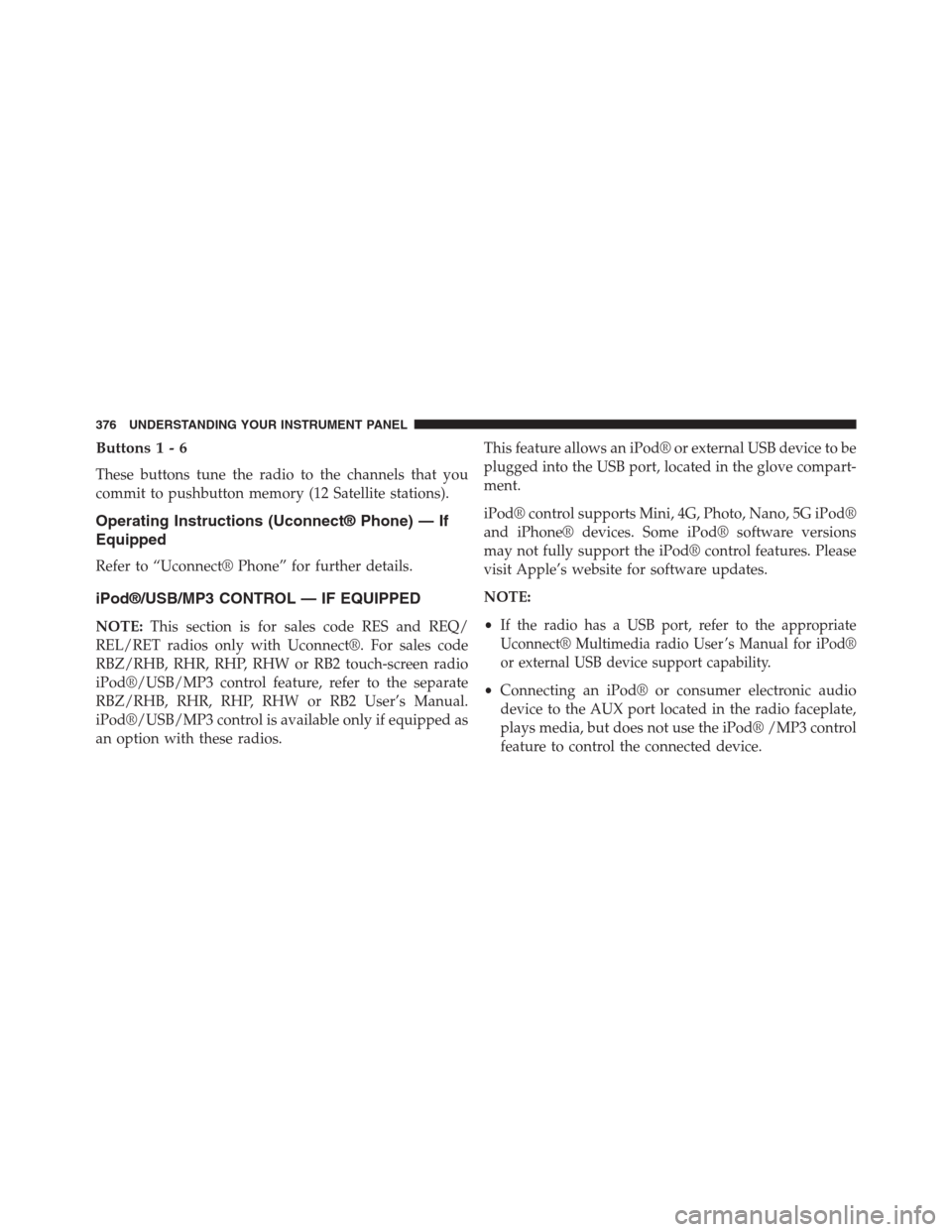
Buttons1-6
These buttons tune the radio to the channels that you
commit to pushbutton memory (12 Satellite stations).
Operating Instructions (Uconnect® Phone) — If
Equipped
Refer to “Uconnect® Phone” for further details.
iPod®/USB/MP3 CONTROL — IF EQUIPPED
NOTE:This section is for sales code RES and REQ/
REL/RET radios only with Uconnect®. For sales code
RBZ/RHB, RHR, RHP, RHW or RB2 touch-screen radio
iPod®/USB/MP3 control feature, refer to the separate
RBZ/RHB, RHR, RHP, RHW or RB2 User’s Manual.
iPod®/USB/MP3 control is available only if equipped as
an option with these radios.This feature allows an iPod® or external USB device to be
plugged into the USB port, located in the glove compart-
ment.
iPod® control supports Mini, 4G, Photo, Nano, 5G iPod®
and iPhone® devices. Some iPod® software versions
may not fully support the iPod® control features. Please
visit Apple’s website for software updates.
NOTE:
•If the radio has a USB port, refer to the appropriate
Uconnect® Multimedia radio User ’s Manual for iPod®
or external USB device support capability.
•Connecting an iPod® or consumer electronic audio
device to the AUX port located in the radio faceplate,
plays media, but does not use the iPod® /MP3 control
feature to control the connected device.
376 UNDERSTANDING YOUR INSTRUMENT PANEL
Page 379 of 683

Connecting The iPod® Or External USB Device
Use the connection cable to connect an iPod® or external
USB device to the vehicle’s USB connector port which is
located in the glove compartment.NOTE:The glove compartment will have a position
where the iPod® or consumer electronic audio device
cable can be routed through without damaging the cable
when closing the lid. This allows routing of the cable
without damaging it while closing the lid. If a cut out is
not available in the glove compartment, route the cable
away from the lid latch and in a place that will allow the
lid to close without damaging the cable.
Once the audio device is connected and synchronized to
the vehicle’s iPod®/USB/MP3 control system (iPod® or
external USB device may take a few minutes to connect),
the audio device starts charging and is ready for use by
pressing radio switches, as described below.
NOTE:If the audio device battery is completely dis-
charged, it may not communicate with the iPod®/USB/
MP3 control system until a minimum charge is attained.
Leaving the audio device connected to the iPod®/USB/
MP3 control system may charge it to the required level.
USB Connector Port
4
UNDERSTANDING YOUR INSTRUMENT PANEL 377
Page 380 of 683
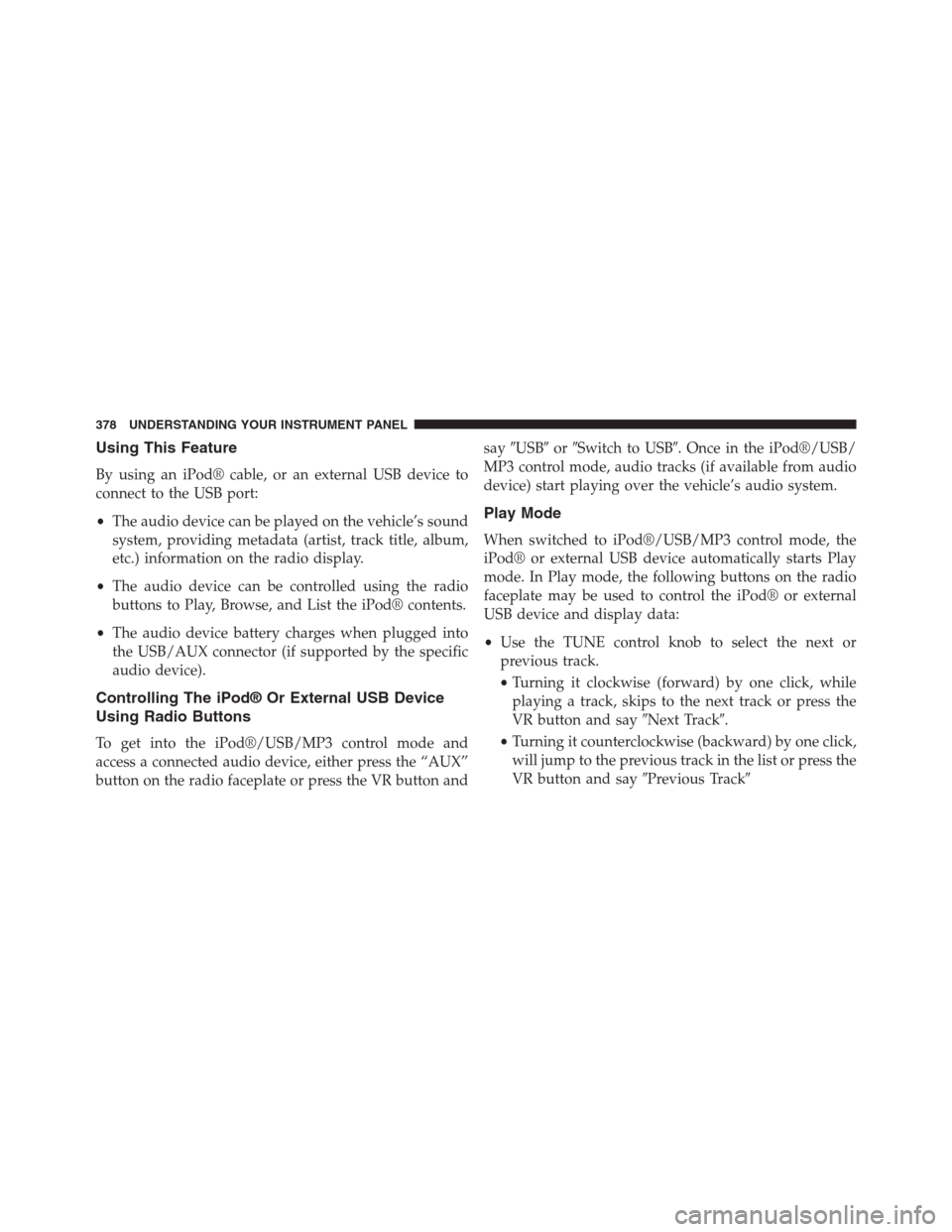
Using This Feature
By using an iPod® cable, or an external USB device to
connect to the USB port:
•The audio device can be played on the vehicle’s sound
system, providing metadata (artist, track title, album,
etc.) information on the radio display.
•The audio device can be controlled using the radio
buttons to Play, Browse, and List the iPod® contents.
•The audio device battery charges when plugged into
the USB/AUX connector (if supported by the specific
audio device).
Controlling The iPod® Or External USB Device
Using Radio Buttons
To get into the iPod®/USB/MP3 control mode and
access a connected audio device, either press the “AUX”
button on the radio faceplate or press the VR button andsay�USB�or�Switch to USB�. Once in the iPod®/USB/
MP3 control mode, audio tracks (if available from audio
device) start playing over the vehicle’s audio system.
Play Mode
When switched to iPod®/USB/MP3 control mode, the
iPod® or external USB device automatically starts Play
mode. In Play mode, the following buttons on the radio
faceplate may be used to control the iPod® or external
USB device and display data:
•Use the TUNE control knob to select the next or
previous track.
•Turning it clockwise (forward) by one click, while
playing a track, skips to the next track or press the
VR button and say�Next Track�.
•Turning it counterclockwise (backward) by one click,
will jump to the previous track in the list or press the
VR button and say�Previous Track�
378 UNDERSTANDING YOUR INSTRUMENT PANEL