Page 157 of 604
•Touch the + soft-key located to the right of the device
name,
•The options pop-up will be displayed,
•Touch the “Disconnect Device” soft-key,
•Touch the X to exit out of the Settings screen.
Deleting A Phone Or Audio Device
•
Touch the “Settings” soft-key,
•Touch the Phone/Bluetooth�soft-key,
•Touch the + soft-key located to the right of the device
name for a different Phone or Audio Device than the
currently connected device,
•The options pop-up will be displayed,
•Touch the “Delete Device” soft-key,
•Touch the X to exit out of the Settings screen.
Making A Phone Or Audio Device A Favorite
•
Touch the “Settings” soft-key,
•Touch the “Phone/Bluetooth�” soft-key,
•Touch the + soft-key located to the right of the device
name,
•The options pop-up will be displayed,
•Touch the “Make Favorite” soft-key; you will see the
chosen device move to the top of the list,
•Touch the X to exit out of the Settings screen.
3
UNDERSTANDING THE FEATURES OF YOUR VEHICLE 155
Page 159 of 604
2. After loading the mobile phonebook, select phone-
book from the Phone main screen, then select the appro-
priate number. Touch the + next to the selected number to
display the options pop-up. In the pop-up select “Add to
Favorites”.
NOTE:If the Favorites list is full, you will be asked to
remove an existing favorite. 3. From the Phone main screen, select phonebook. From
the phonebook screen, select the “Favorites” soft-key and
then select the + soft-key located to the right of the
phonebook record. Select an empty entry and touch the +
on that selected entry. When the Options pop-up appears,
touch “Add from Mobile”. You will then be asked which
contact and number to choose from your mobile phone-
book. When complete the new favorite will be shown.
3
UNDERSTANDING THE FEATURES OF YOUR VEHICLE 157
Page 160 of 604
To Remove A Favorite
•
To remove a Favorite, select phonebook from the
Phone main screen.
•Next select Favorites on the left side of the screen and
then touch the + Options soft-key.
•Touch the + next to the Favorite you would like to
remove.
•The Options pop-up will display, touch “Remove from
Favs”.
158 UNDERSTANDING THE FEATURES OF YOUR VEHICLE
Page 161 of 604
Emergency And Towing Assistance
The Emergency and Towing Favorite numbers can only
be altered. These cannot be deleted and the names cannot
be changed.
To change the Emergency or Towing number follow these
steps.
•Touch the “Phonebook” soft-key from the Phone main
screen.
•Touch the “Favorites” soft-key. Next scroll to the
bottom of the list to locate the Emergency and Towing
Favorites.
•Touch the + Options soft-key.
•Touch the + next to appropriate Favorite that is to be
altered.
•The Options pop-up will appear and you can choose
between Editing the number or resetting the number
to default.
3
UNDERSTANDING THE FEATURES OF YOUR VEHICLE 159
Page 163 of 604
Call By Saying A Phonebook Name
•
Press thebutton to begin,
•After the “Listening” prompt and the following beep,
say “Call John Doe Mobile”,
•The Uconnect�Phone will dial the number associated
with John Doe, or if there are multiple numbers it will
ask which number you want to call for John Doe.
Call Controls
The touch-screen allows you to control the following call
features:
•Answer
•End
•Ignore
•Hold/unhold
•Mute/unmute
•Transfer the call to/from the phone
•Swap 2 active calls
•Join 2 active calls together
Touch-Tone Number Entry
•
Touch the “Phone” soft-key,
•Touch the “Dial” soft-key,
•The Touch-Tone screen will be displayed,
•Use the numbered soft-keys to enter the number and
touch “Call”.
To send a touch tone using Voice Recognition (VR), press
the
button while in a call and say “Send 1234#” or
you can say “Send Voicemail Password” if Voicemail
password is stored in your mobile phonebook.
3
UNDERSTANDING THE FEATURES OF YOUR VEHICLE 161
Page 164 of 604
Recent Calls
You may browse up to 34 of the most recent of each of the
following call types:
•Incoming Calls
•Outgoing Calls
•Missed Calls
•All Calls
These can be accessed by touching the “recent calls”
soft-key on the Phone main screen.
You can also press the
button and say “Show my
incoming calls” from any screen and the Incoming calls
will be displayed.
NOTE: Incoming can also be replaced with “Outgoing”,
“Recent” or “Missed”.
Answer Or Ignore An Incoming Call — No Call
Currently In Progress
When you receive a call on your mobile phone, the
Uconnect� Phone will interrupt the vehicle audio system,
if on, and will ask if you would like to answer the call.
Press the
button to accept the call. To ignore the call,
touch the “Ignore” soft-key on the touch-screen. You can
also touch the “answer” soft-key or touch the blue caller
ID box.
162 UNDERSTANDING THE FEATURES OF YOUR VEHICLE
Page 165 of 604
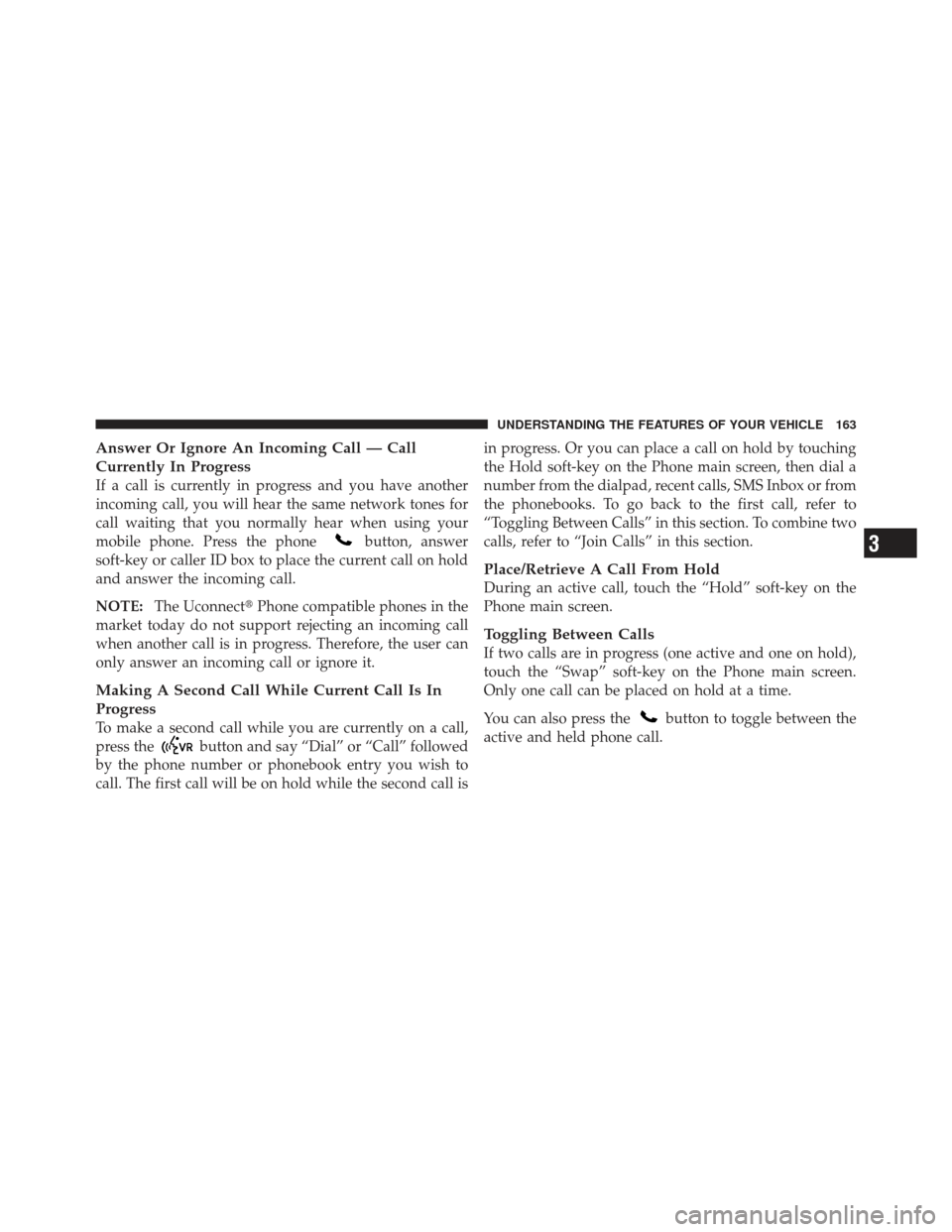
Answer Or Ignore An Incoming Call — Call
Currently In Progress
If a call is currently in progress and you have another
incoming call, you will hear the same network tones for
call waiting that you normally hear when using your
mobile phone. Press the phone
button, answer
soft-key or caller ID box to place the current call on hold
and answer the incoming call.
NOTE: The Uconnect� Phone compatible phones in the
market today do not support rejecting an incoming call
when another call is in progress. Therefore, the user can
only answer an incoming call or ignore it.
Making A Second Call While Current Call Is In
Progress
To make a second call while you are currently on a call,
press the
button and say “Dial” or “Call” followed
by the phone number or phonebook entry you wish to
call. The first call will be on hold while the second call is in progress. Or you can place a call on hold by touching
the Hold soft-key on the Phone main screen, then dial a
number from the dialpad, recent calls, SMS Inbox or from
the phonebooks. To go back to the first call, refer to
“Toggling Between Calls” in this section. To combine two
calls, refer to “Join Calls” in this section.
Place/Retrieve A Call From Hold
During an active call, touch the “Hold” soft-key on the
Phone main screen.
Toggling Between Calls
If two calls are in progress (one active and one on hold),
touch the “Swap” soft-key on the Phone main screen.
Only one call can be placed on hold at a time.
You can also press the
button to toggle between the
active and held phone call.
3
UNDERSTANDING THE FEATURES OF YOUR VEHICLE 163
Page 166 of 604
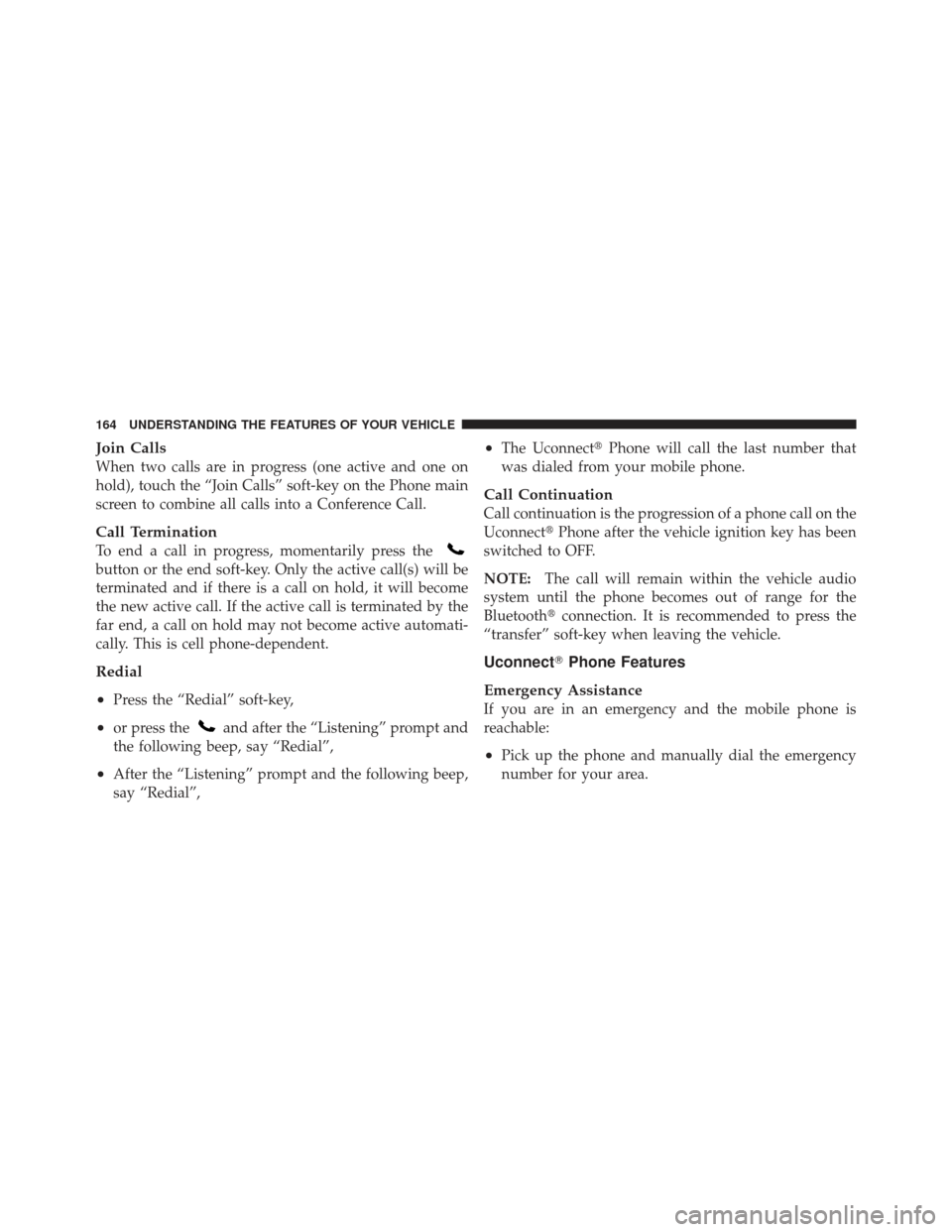
Join Calls
When two calls are in progress (one active and one on
hold), touch the “Join Calls” soft-key on the Phone main
screen to combine all calls into a Conference Call.
Call Termination
To end a call in progress, momentarily press the
button or the end soft-key. Only the active call(s) will be
terminated and if there is a call on hold, it will become
the new active call. If the active call is terminated by the
far end, a call on hold may not become active automati-
cally. This is cell phone-dependent.
Redial
•
Press the “Redial” soft-key,
•or press theand after the “Listening” prompt and
the following beep, say “Redial”,
•After the “Listening” prompt and the following beep,
say “Redial”,
•The Uconnect� Phone will call the last number that
was dialed from your mobile phone.
Call Continuation
Call continuation is the progression of a phone call on the
Uconnect� Phone after the vehicle ignition key has been
switched to OFF.
NOTE: The call will remain within the vehicle audio
system until the phone becomes out of range for the
Bluetooth� connection. It is recommended to press the
“transfer” soft-key when leaving the vehicle.
Uconnect� Phone Features
Emergency Assistance
If you are in an emergency and the mobile phone is
reachable:
•Pick up the phone and manually dial the emergency
number for your area.
164 UNDERSTANDING THE FEATURES OF YOUR VEHICLE