Page 351 of 604
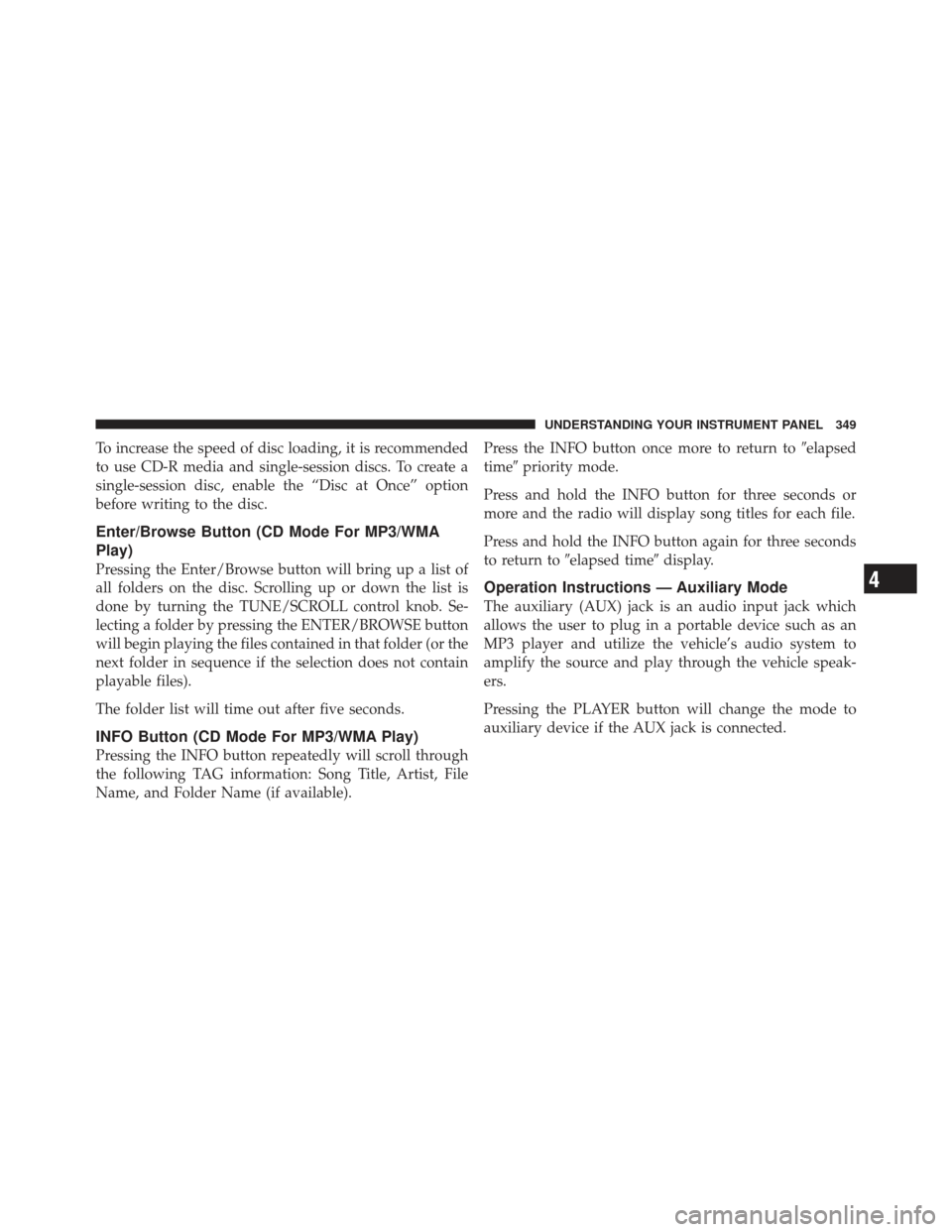
To increase the speed of disc loading, it is recommended
to use CD-R media and single-session discs. To create a
single-session disc, enable the “Disc at Once” option
before writing to the disc.
Enter/Browse Button (CD Mode For MP3/WMA
Play)
Pressing the Enter/Browse button will bring up a list of
all folders on the disc. Scrolling up or down the list is
done by turning the TUNE/SCROLL control knob. Se-
lecting a folder by pressing the ENTER/BROWSE button
will begin playing the files contained in that folder (or the
next folder in sequence if the selection does not contain
playable files).
The folder list will time out after five seconds.
INFO Button (CD Mode For MP3/WMA Play)
Pressing the INFO button repeatedly will scroll through
the following TAG information: Song Title, Artist, File
Name, and Folder Name (if available).Press the INFO button once more to return to
�elapsed
time� priority mode.
Press and hold the INFO button for three seconds or
more and the radio will display song titles for each file.
Press and hold the INFO button again for three seconds
to return to �elapsed time� display.
Operation Instructions — Auxiliary Mode
The auxiliary (AUX) jack is an audio input jack which
allows the user to plug in a portable device such as an
MP3 player and utilize the vehicle’s audio system to
amplify the source and play through the vehicle speak-
ers.
Pressing the PLAYER button will change the mode to
auxiliary device if the AUX jack is connected.
4
UNDERSTANDING YOUR INSTRUMENT PANEL 349
Page 352 of 604
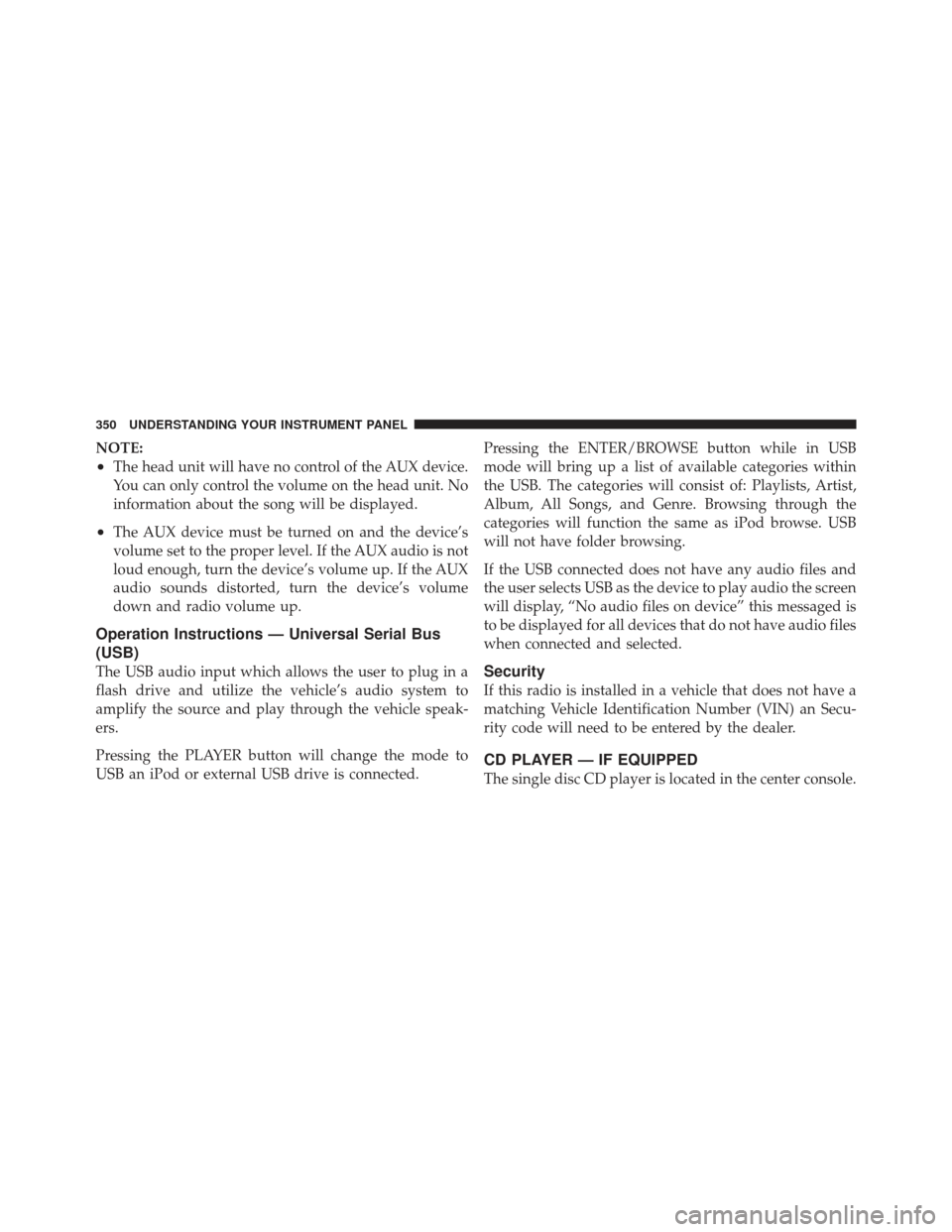
NOTE:
•The head unit will have no control of the AUX device.
You can only control the volume on the head unit. No
information about the song will be displayed.
•The AUX device must be turned on and the device’s
volume set to the proper level. If the AUX audio is not
loud enough, turn the device’s volume up. If the AUX
audio sounds distorted, turn the device’s volume
down and radio volume up.
Operation Instructions — Universal Serial Bus
(USB)
The USB audio input which allows the user to plug in a
flash drive and utilize the vehicle’s audio system to
amplify the source and play through the vehicle speak-
ers.
Pressing the PLAYER button will change the mode to
USB an iPod or external USB drive is connected.Pressing the ENTER/BROWSE button while in USB
mode will bring up a list of available categories within
the USB. The categories will consist of: Playlists, Artist,
Album, All Songs, and Genre. Browsing through the
categories will function the same as iPod browse. USB
will not have folder browsing.
If the USB connected does not have any audio files and
the user selects USB as the device to play audio the screen
will display, “No audio files on device” this messaged is
to be displayed for all devices that do not have audio files
when connected and selected.Security
If this radio is installed in a vehicle that does not have a
matching Vehicle Identification Number (VIN) an Secu-
rity code will need to be entered by the dealer.
CD PLAYER — IF EQUIPPED
The single disc CD player is located in the center console.
350 UNDERSTANDING YOUR INSTRUMENT PANEL
Page 353 of 604
NOTE:
•The ignition switch must be in the ON or ACC
position before the CD player will operate.
•The CD Player is part of the radio for the Media Center
200 (Sales Code RAE).
CD Player Operating Instructions
Loading
To insert disc into the player, follow the instructions
shown:
1. Gently insert the disc with the label facing the rear of
the vehicle while the light below the loading slot is
illuminated. The disc will automatically be pulled into
the CD player.
2. Upon insertion, the disc will begin to play, and the
light below the loading slot will turn off.
EJECT (EJT) Button
If there is a disc in the CD player, press the EJT button
and the disc will eject. If you do not remove the disc
within 10 seconds, it will be reloaded.
Uconnect�— If Equipped
If equipped with Uconnect� 8.4, refer to the Uconnect�
8.4 manual for further information.CD Player
4
UNDERSTANDING YOUR INSTRUMENT PANEL 351
Page 354 of 604
iPod�/USB/MP3 CONTROL WITH Uconnect�
VOICE COMMAND — IF EQUIPPED
This feature allows an iPod� or external USB device to be
plugged into the USB port.
iPod� control supports Mini, 4G, Photo, Nano, 5G iPod�
and iPhone� devices. Some iPod� software versions may
not fully support the iPod� control features. Please visit
Apple’s website for software updates.
If equipped with Uconnect� 8.4, refer to the Uconnect�
User ’s Manual for further details on iPod�, USB, and
MP3 usage.
Connecting The iPod� Or External USB Device
Use the connection cable to connect an iPod� or external
USB device to the vehicle’s USB/AUX connector port
which is located in the center console.
Center Console USB/AUX Connector Port
352 UNDERSTANDING YOUR INSTRUMENT PANEL
Page 355 of 604
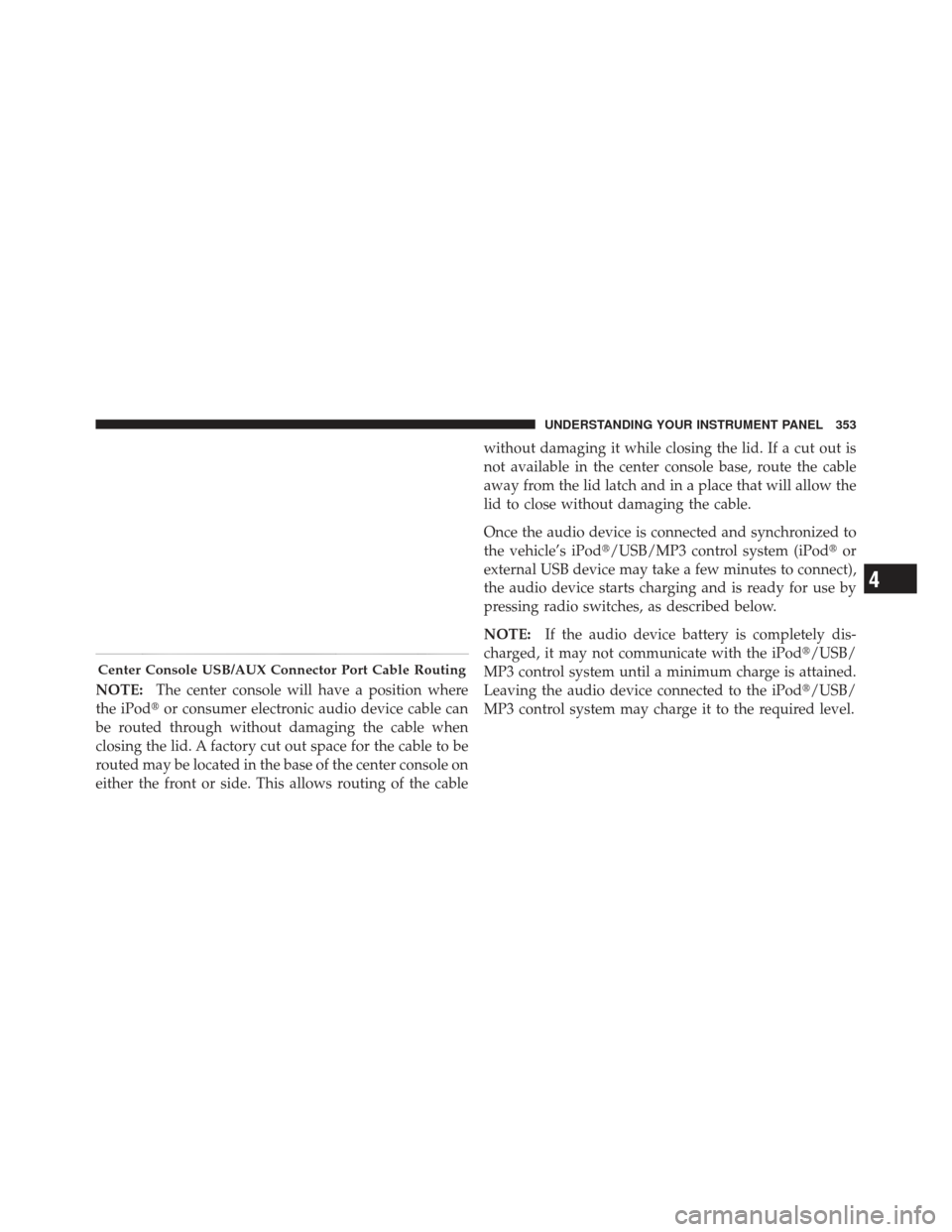
NOTE:The center console will have a position where
the iPod� or consumer electronic audio device cable can
be routed through without damaging the cable when
closing the lid. A factory cut out space for the cable to be
routed may be located in the base of the center console on
either the front or side. This allows routing of the cable without damaging it while closing the lid. If a cut out is
not available in the center console base, route the cable
away from the lid latch and in a place that will allow the
lid to close without damaging the cable.
Once the audio device is connected and synchronized to
the vehicle’s iPod�/USB/MP3 control system (iPod�
or
external USB device may take a few minutes to connect),
the audio device starts charging and is ready for use by
pressing radio switches, as described below.
NOTE: If the audio device battery is completely dis-
charged, it may not communicate with the iPod�/USB/
MP3 control system until a minimum charge is attained.
Leaving the audio device connected to the iPod �/USB/
MP3 control system may charge it to the required level.
Center Console USB/AUX Connector Port Cable Routing
4
UNDERSTANDING YOUR INSTRUMENT PANEL 353
Page 356 of 604
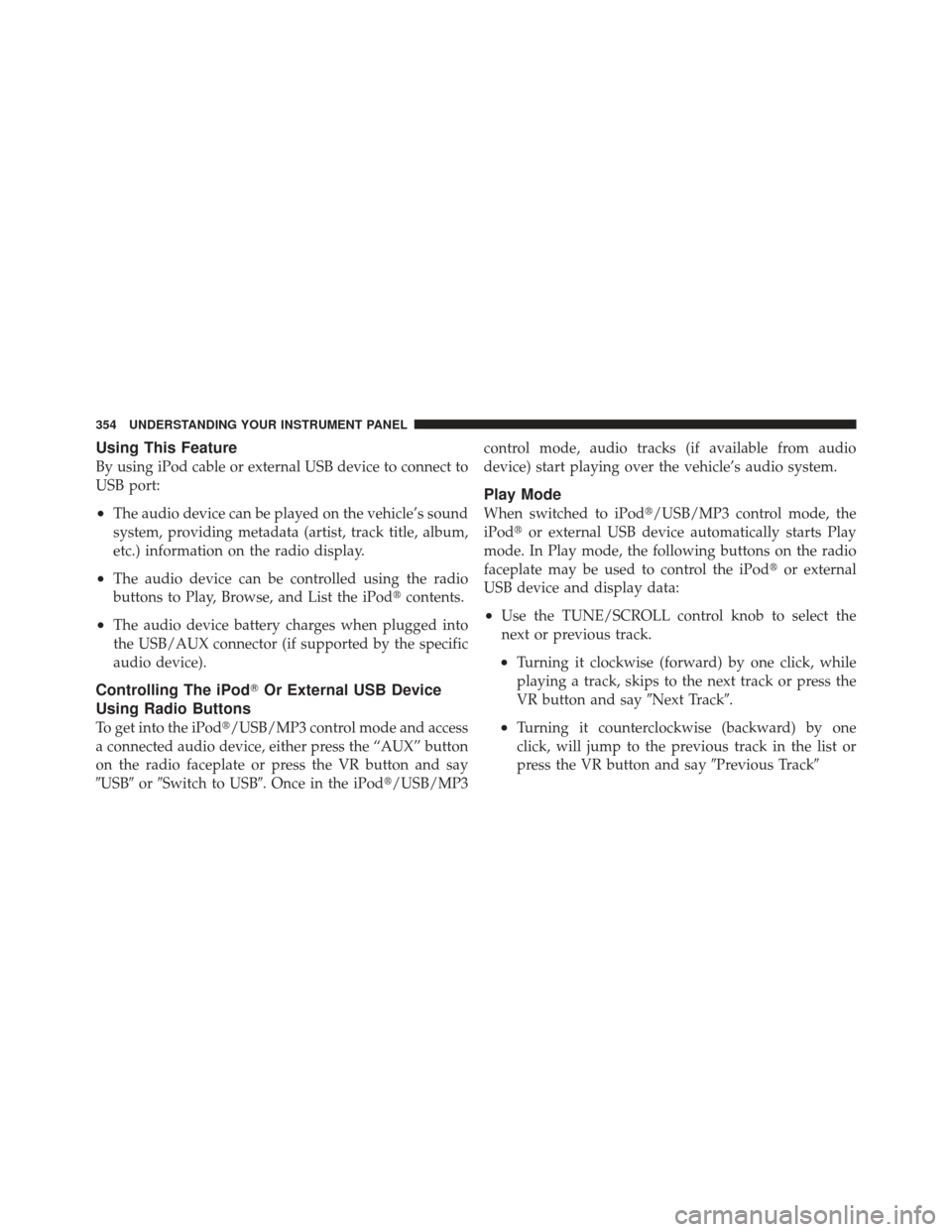
Using This Feature
By using iPod cable or external USB device to connect to
USB port:
•The audio device can be played on the vehicle’s sound
system, providing metadata (artist, track title, album,
etc.) information on the radio display.
•The audio device can be controlled using the radio
buttons to Play, Browse, and List the iPod�contents.
•The audio device battery charges when plugged into
the USB/AUX connector (if supported by the specific
audio device).
Controlling The iPod�Or External USB Device
Using Radio Buttons
To get into the iPod�/USB/MP3 control mode and access
a connected audio device, either press the “AUX” button
on the radio faceplate or press the VR button and say
�USB� or�Switch to USB�. Once in the iPod�/USB/MP3 control mode, audio tracks (if available from audio
device) start playing over the vehicle’s audio system.
Play Mode
When switched to iPod�/USB/MP3 control mode, the
iPod�
or external USB device automatically starts Play
mode. In Play mode, the following buttons on the radio
faceplate may be used to control the iPod� or external
USB device and display data:
•Use the TUNE/SCROLL control knob to select the
next or previous track.
•Turning it clockwise (forward) by one click, while
playing a track, skips to the next track or press the
VR button and say �Next Track�.
•Turning it counterclockwise (backward) by one
click, will jump to the previous track in the list or
press the VR button and say �Previous Track�
354 UNDERSTANDING YOUR INSTRUMENT PANEL
Page 357 of 604
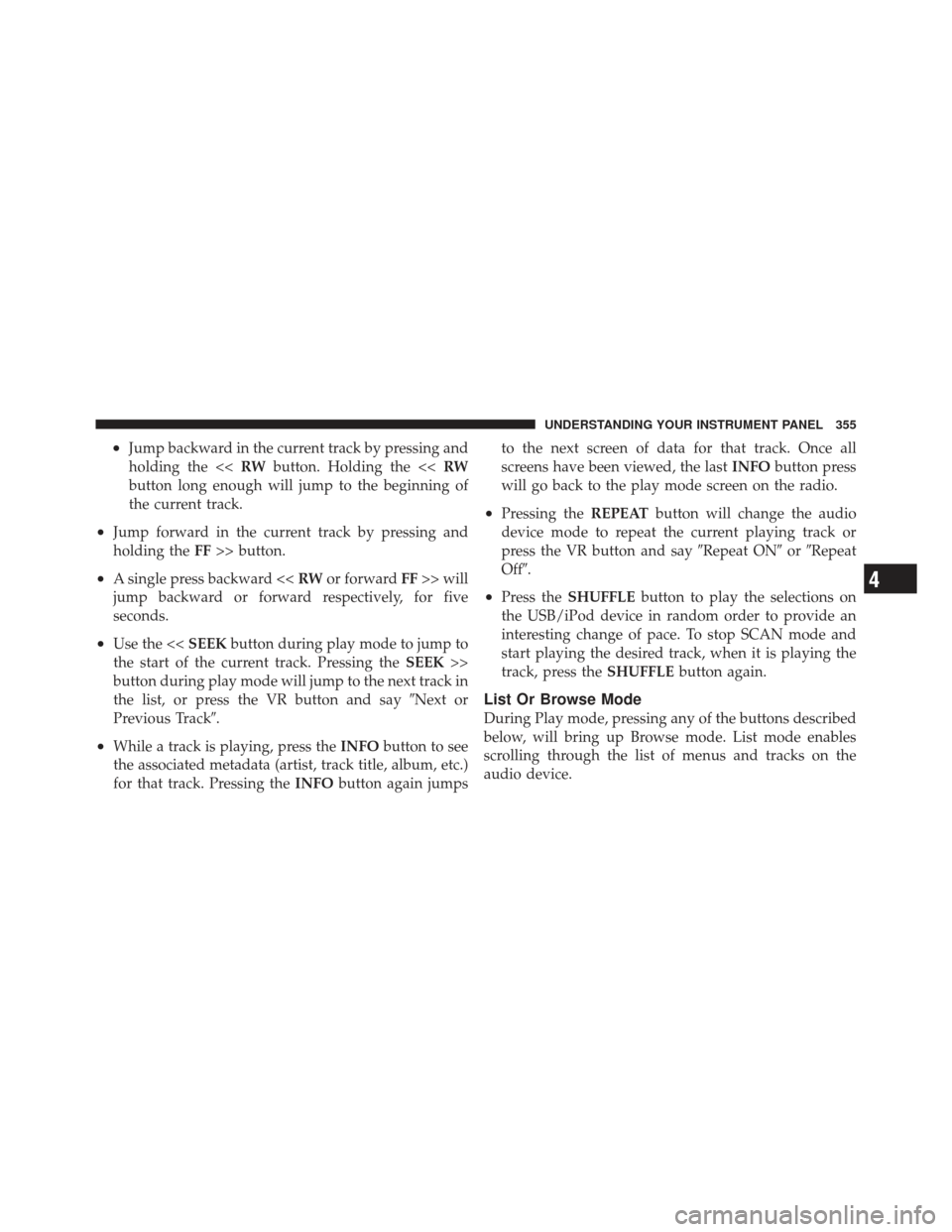
•Jump backward in the current track by pressing and
holding the <
button long enough will jump to the beginning of
the current track.
•Jump forward in the current track by pressing and
holding the FF>> button.
•A single press backward << RWor forward FF>> will
jump backward or forward respectively, for five
seconds.
•Use the << SEEKbutton during play mode to jump to
the start of the current track. Pressing the SEEK>>
button during play mode will jump to the next track in
the list, or press the VR button and say �Next or
Previous Track�.
•While a track is playing, press the INFObutton to see
the associated metadata (artist, track title, album, etc.)
for that track. Pressing the INFObutton again jumps to the next screen of data for that track. Once all
screens have been viewed, the last
INFObutton press
will go back to the play mode screen on the radio.
•Pressing the REPEATbutton will change the audio
device mode to repeat the current playing track or
press the VR button and say �Repeat ON�or�Repeat
Off�.
•Press the SHUFFLE button to play the selections on
the USB/iPod device in random order to provide an
interesting change of pace. To stop SCAN mode and
start playing the desired track, when it is playing the
track, press the SHUFFLEbutton again.
List Or Browse Mode
During Play mode, pressing any of the buttons described
below, will bring up Browse mode. List mode enables
scrolling through the list of menus and tracks on the
audio device.
4
UNDERSTANDING YOUR INSTRUMENT PANEL 355
Page 358 of 604
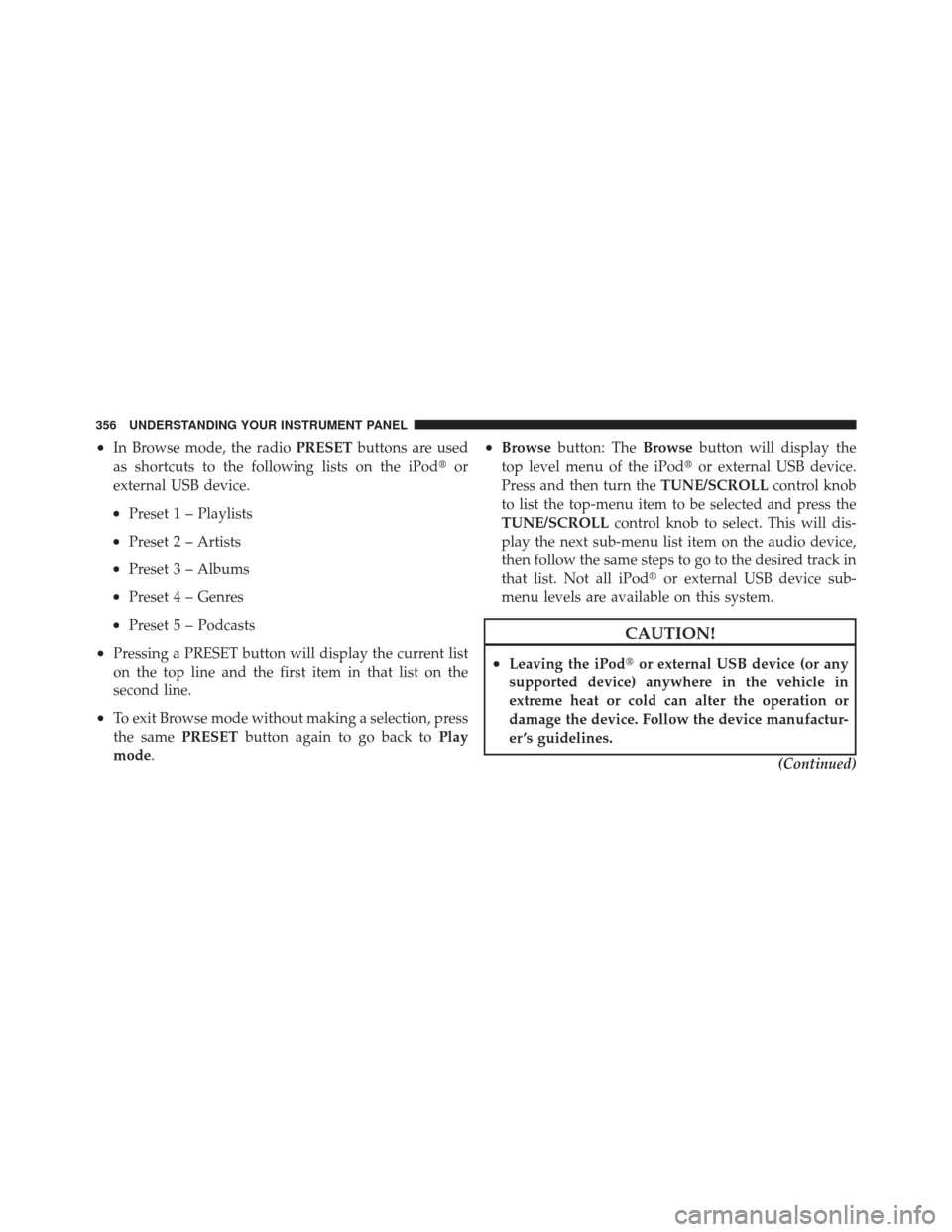
•In Browse mode, the radioPRESETbuttons are used
as shortcuts to the following lists on the iPod �or
external USB device.
•Preset 1 – Playlists
•Preset 2 – Artists
•Preset 3 – Albums
•Preset 4 – Genres
•Preset 5 – Podcasts
•Pressing a PRESET button will display the current list
on the top line and the first item in that list on the
second line.
•To exit Browse mode without making a selection, press
the same PRESETbutton again to go back to Play
mode.
•Browse button: The Browsebutton will display the
top level menu of the iPod� or external USB device.
Press and then turn the TUNE/SCROLLcontrol knob
to list the top-menu item to be selected and press the
TUNE/SCROLL control knob to select. This will dis-
play the next sub-menu list item on the audio device,
then follow the same steps to go to the desired track in
that list. Not all iPod� or external USB device sub-
menu levels are available on this system.
CAUTION!
•Leaving the iPod� or external USB device (or any
supported device) anywhere in the vehicle in
extreme heat or cold can alter the operation or
damage the device. Follow the device manufactur-
er ’s guidelines.
(Continued)
356 UNDERSTANDING YOUR INSTRUMENT PANEL