Page 123 of 599
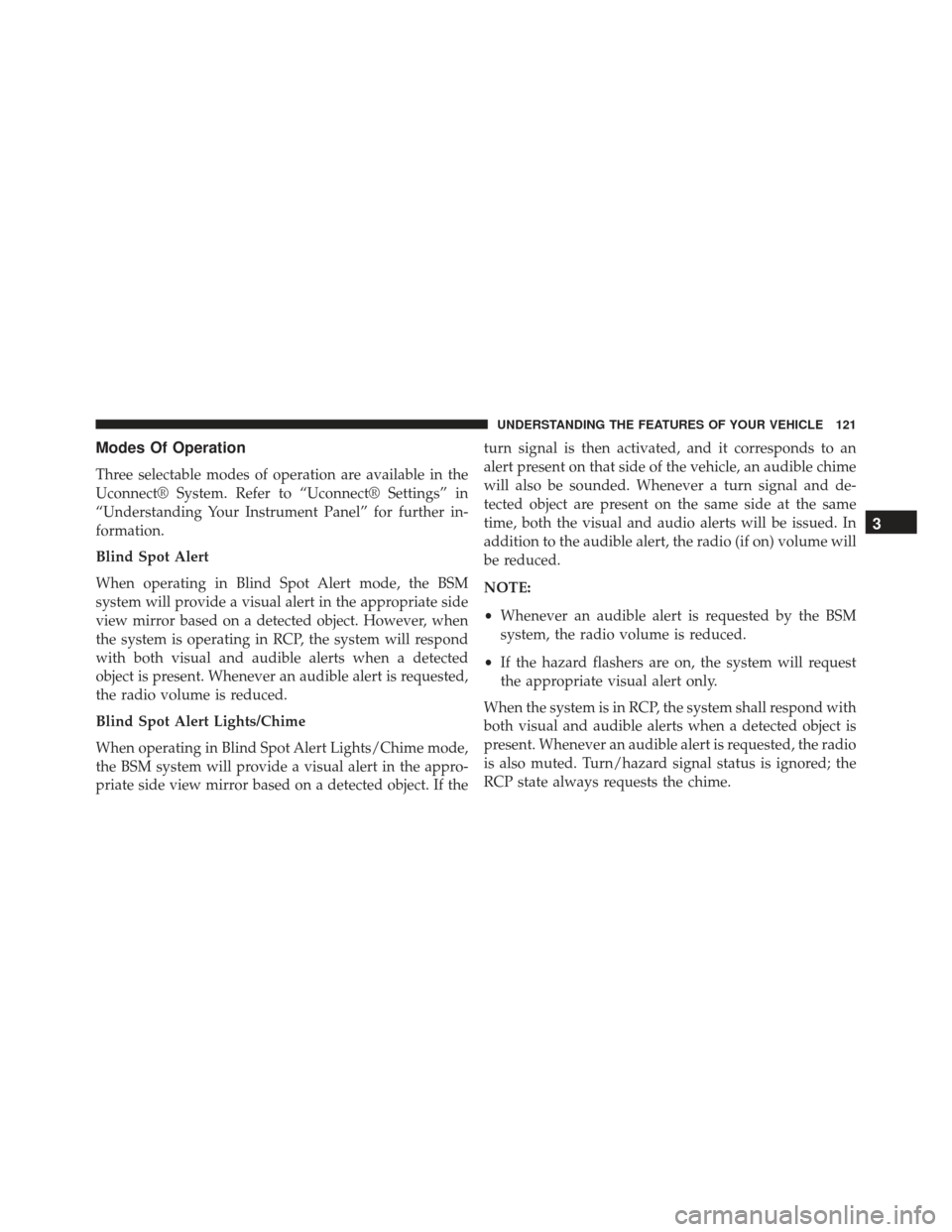
Modes Of Operation
Three selectable modes of operation are available in the
Uconnect® System. Refer to “Uconnect® Settings” in
“Understanding Your Instrument Panel” for further in-
formation.
Blind Spot Alert
When operating in Blind Spot Alert mode, the BSM
system will provide a visual alert in the appropriate side
view mirror based on a detected object. However, when
the system is operating in RCP, the system will respond
with both visual and audible alerts when a detected
object is present. Whenever an audible alert is requested,
the radio volume is reduced.
Blind Spot Alert Lights/Chime
When operating in Blind Spot Alert Lights/Chime mode,
the BSM system will provide a visual alert in the appro-
priate side view mirror based on a detected object. If theturn signal is then activated, and it corresponds to an
alert present on that side of the vehicle, an audible chime
will also be sounded. Whenever a turn signal and de-
tected object are present on the same side at the same
time, both the visual and audio alerts will be issued. In
addition to the audible alert, the radio (if on) volume will
be reduced.
NOTE:
•
Whenever an audible alert is requested by the BSM
system, the radio volume is reduced.
• If the hazard flashers are on, the system will request
the appropriate visual alert only.
When the system is in RCP, the system shall respond with
both visual and audible alerts when a detected object is
present. Whenever an audible alert is requested, the radio
is also muted. Turn/hazard signal status is ignored; the
RCP state always requests the chime.
3
UNDERSTANDING THE FEATURES OF YOUR VEHICLE 121
Page 128 of 599
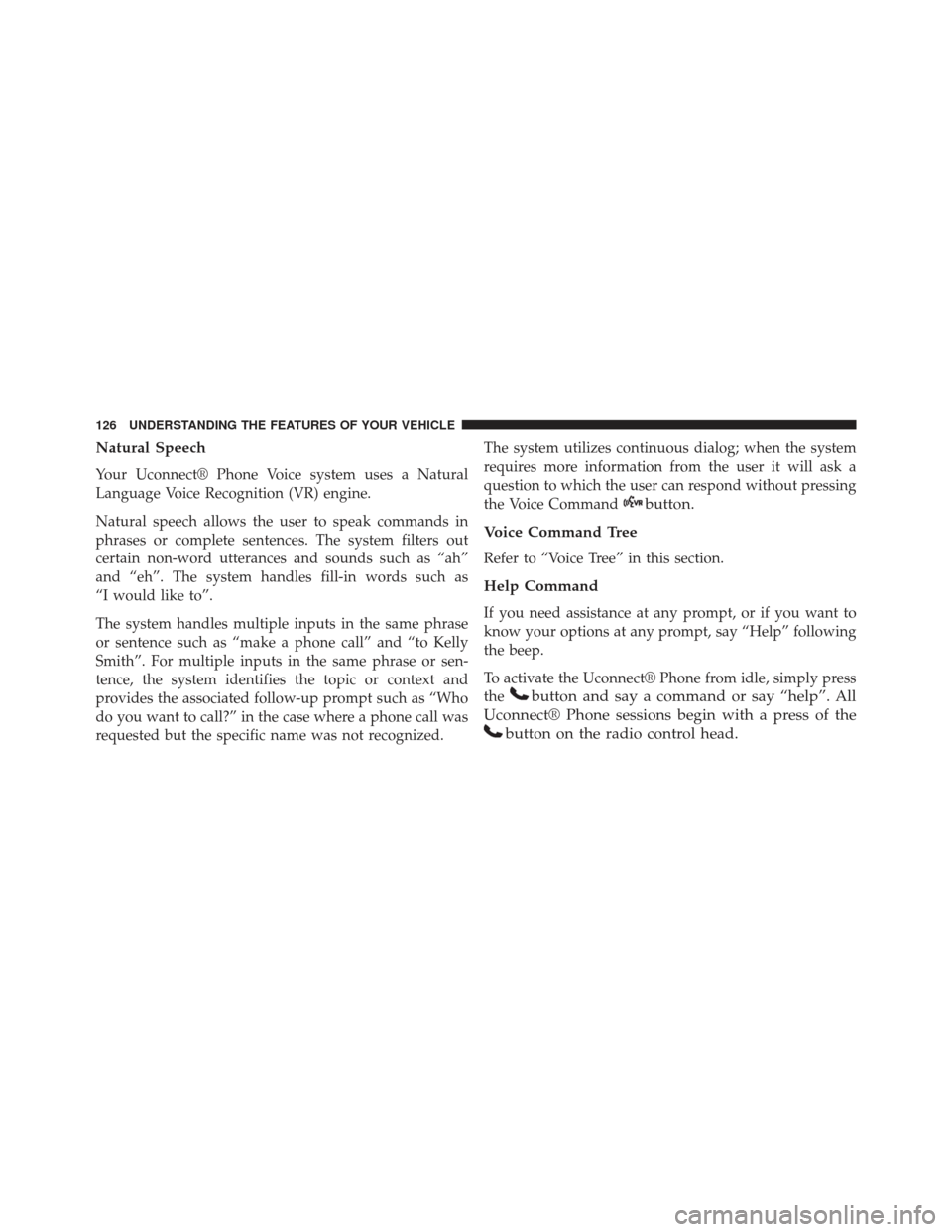
Natural Speech
Your Uconnect® Phone Voice system uses a Natural
Language Voice Recognition (VR) engine.
Natural speech allows the user to speak commands in
phrases or complete sentences. The system filters out
certain non-word utterances and sounds such as “ah”
and “eh”. The system handles fill-in words such as
“I would like to”.
The system handles multiple inputs in the same phrase
or sentence such as “make a phone call” and “to Kelly
Smith”. For multiple inputs in the same phrase or sen-
tence, the system identifies the topic or context and
provides the associated follow-up prompt such as “Who
do you want to call?” in the case where a phone call was
requested but the specific name was not recognized.The system utilizes continuous dialog; when the system
requires more information from the user it will ask a
question to which the user can respond without pressing
the Voice Command
button.
Voice Command Tree
Refer to “Voice Tree” in this section.
Help Command
If you need assistance at any prompt, or if you want to
know your options at any prompt, say “Help” following
the beep.
To activate the Uconnect® Phone from idle, simply press
the
button and say a command or say “help”. All
Uconnect® Phone sessions begin with a press of the
button on the radio control head.
126 UNDERSTANDING THE FEATURES OF YOUR VEHICLE
Page 139 of 599

Roadside Assistance
If you need roadside assistance:
•Press the
button to begin,
•After the “Listening” prompt and the following beep,
say “Roadside Assistance”.
NOTE:
•
The roadside assistance number dialed is based on the
country where the vehicle is purchased (1-800-528-2069
for the U.S., 1-877-213-4525 for Canada, 55-14-3454 for
Mexico City and 1-800-712-3040 for outside Mexico City
in Mexico). Please refer to the Chrysler Group LLC
24-Hour “Roadside Assistance” coverage details in the
Warranty Information Booklet and on the 24–Hour
Roadside Assistance Card.
Voice Mail Calling
To learn how to access your voice mail, refer to “Working
with Automated Systems”.
Working With Automated Systems
This method is used in instances where one generally has
to press numbers on the mobile phone keypad while
navigating through an automated telephone system.
You can use your Uconnect® Phone to access a voice mail
system or an automated service, such as a paging service
or automated customer service line. Some services re-
quire immediate response selection. In some instances,
that may be too quick for use of the Uconnect® Phone.
When calling a number with your Uconnect® Phone that
normally requires you to enter in a touch-tone sequence on
your mobile phone keypad, you can utilize the touch-
screen or press the
button and say the word “Send” 3
UNDERSTANDING THE FEATURES OF YOUR VEHICLE 137
Page 140 of 599
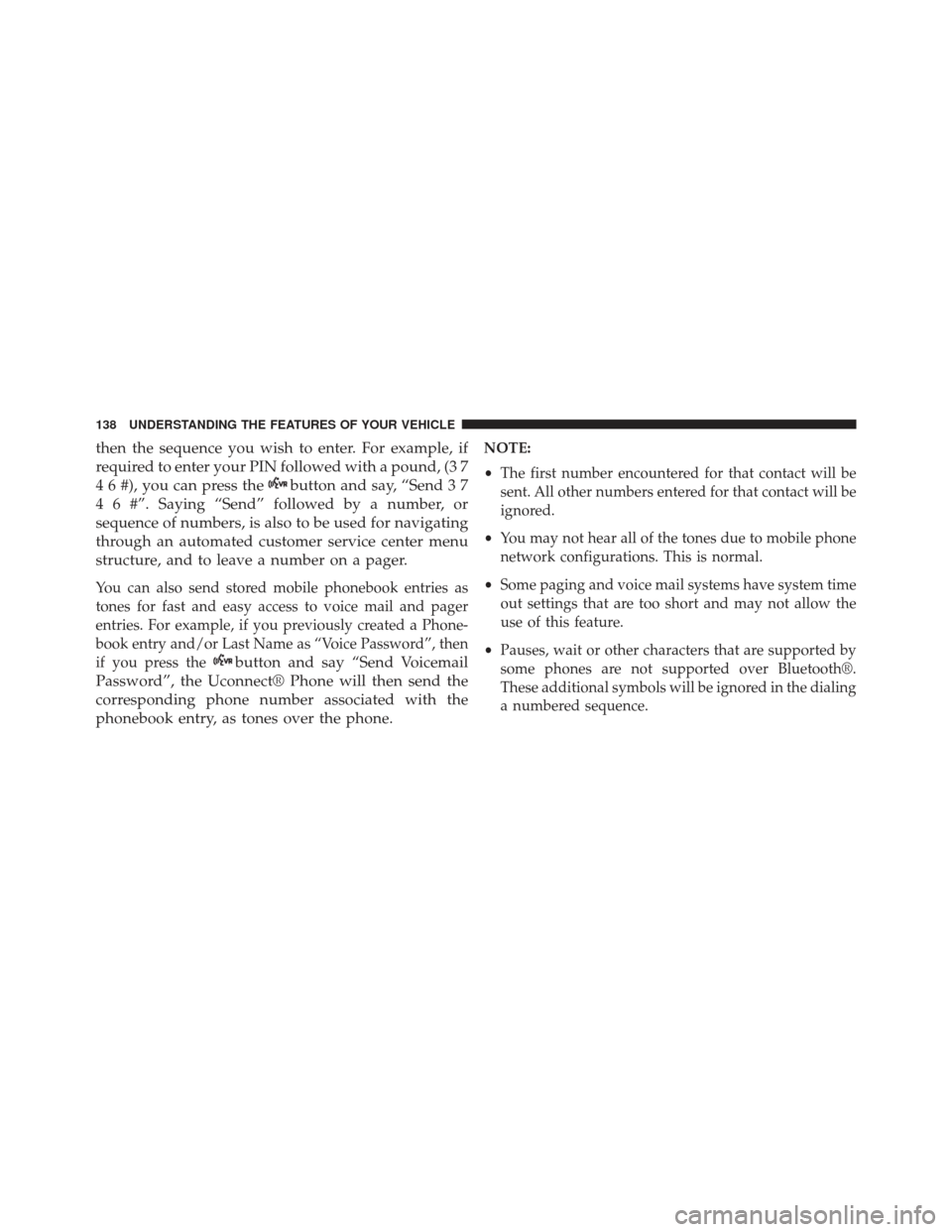
then the sequence you wish to enter. For example, if
required to enter your PIN followed with a pound, (3 7
4 6 #), you can press the
button and say, “Send 3 7
4 6 #”. Saying “Send” followed by a number, or
sequence of numbers, is also to be used for navigating
through an automated customer service center menu
structure, and to leave a number on a pager.
You can also send stored mobile phonebook entries as
tones for fast and easy access to voice mail and pager
entries. For example, if you previously created a Phone-
book entry and/or Last Name as “Voice Password”, then
if you press the
button and say “Send Voicemail
Password”, the Uconnect® Phone will then send the
corresponding phone number associated with the
phonebook entry, as tones over the phone.
NOTE:
• The first number encountered for that contact will be
sent. All other numbers entered for that contact will be
ignored.
• You may not hear all of the tones due to mobile phone
network configurations. This is normal.
• Some paging and voice mail systems have system time
out settings that are too short and may not allow the
use of this feature.
• Pauses, wait or other characters that are supported by
some phones are not supported over Bluetooth®.
These additional symbols will be ignored in the dialing
a numbered sequence.
138 UNDERSTANDING THE FEATURES OF YOUR VEHICLE
Page 141 of 599
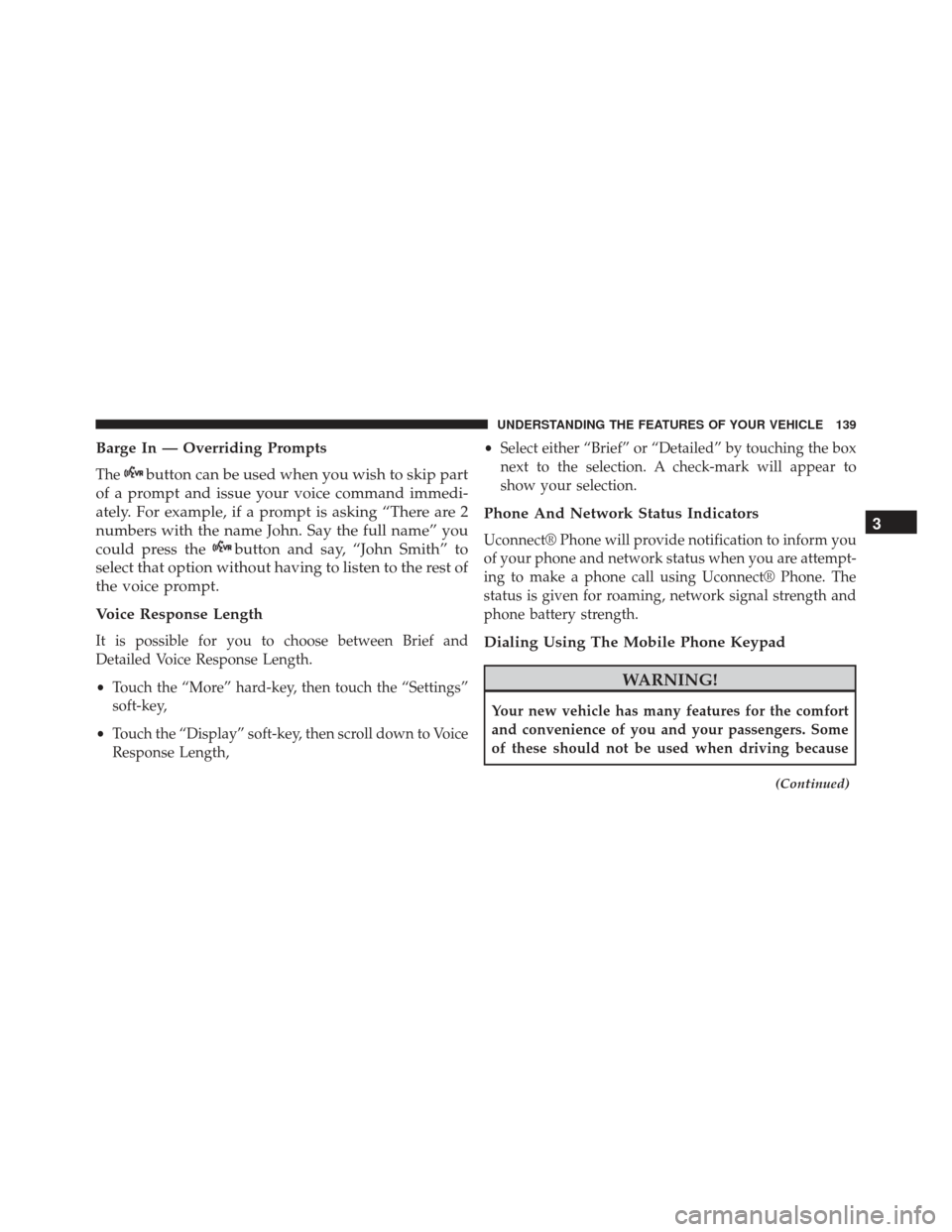
Barge In — Overriding Prompts
Thebutton can be used when you wish to skip part
of a prompt and issue your voice command immedi-
ately. For example, if a prompt is asking “There are 2
numbers with the name John. Say the full name” you
could press the
button and say, “John Smith” to
select that option without having to listen to the rest of
the voice prompt.
Voice Response Length
It is possible for you to choose between Brief and
Detailed Voice Response Length.
• Touch the “More” hard-key, then touch the “Settings”
soft-key,
• Touch the “Display” soft-key, then scroll down to Voice
Response Length, •
Select either “Brief” or “Detailed” by touching the box
next to the selection. A check-mark will appear to
show your selection.
Phone And Network Status Indicators
Uconnect® Phone will provide notification to inform you
of your phone and network status when you are attempt-
ing to make a phone call using Uconnect® Phone. The
status is given for roaming, network signal strength and
phone battery strength.
Dialing Using The Mobile Phone Keypad
WARNING!
Your new vehicle has many features for the comfort
and convenience of you and your passengers. Some
of these should not be used when driving because
(Continued)
3
UNDERSTANDING THE FEATURES OF YOUR VEHICLE 139
Page 147 of 599
NOTE:
•You can replace “John Smith” with any name in your
mobile or favorite phone book. You can also say “Send
a message to John Smith” and the system will ask you
which phone number you want to send a message to
for John Smith.
• You can replace “Mobile” with “Home”, “Work” or
“Other”.
• You can replace “Incoming Calls” with “Outgoing
Calls” or “Missed Calls”.
• Messaging commands only work if the Uconnect®
system is equipped with this feature and the mobile
phone supports messaging over Bluetooth. •
You can replace “248 555 1212” with any phone
number supported by your Mobile phone.
• You can replace “4” with any message number shown
on the screen.
• If your phone does not support phonebook download
or call log download over Bluetooth than these com-
mands will return a response that the contact does not
exist in the phonebook.
• Available Voice Commands are shown in bold face and
underlined in the gray shaded boxes.
3
UNDERSTANDING THE FEATURES OF YOUR VEHICLE 145
Page 148 of 599
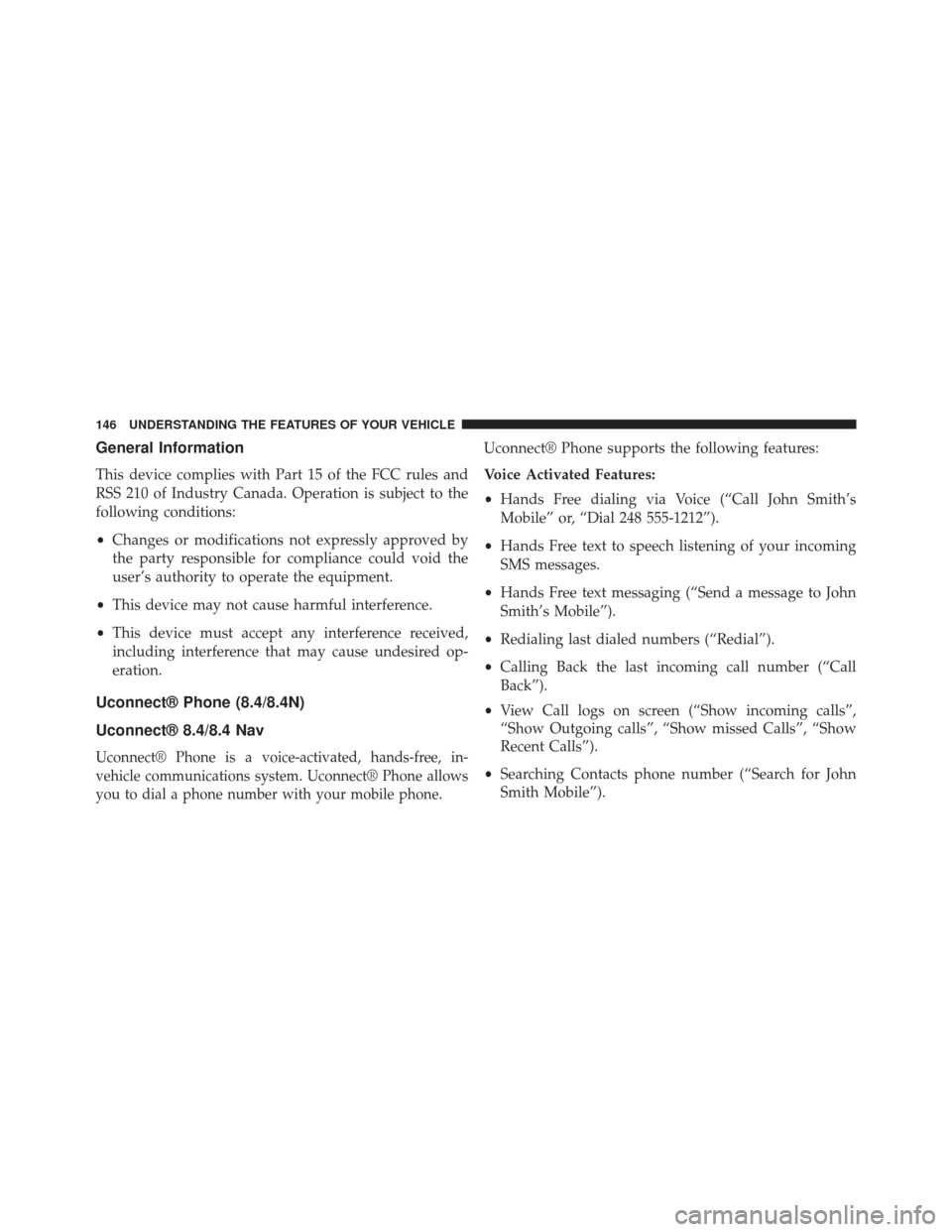
General Information
This device complies with Part 15 of the FCC rules and
RSS 210 of Industry Canada. Operation is subject to the
following conditions:
•Changes or modifications not expressly approved by
the party responsible for compliance could void the
user’s authority to operate the equipment.
• This device may not cause harmful interference.
• This device must accept any interference received,
including interference that may cause undesired op-
eration.
Uconnect® Phone (8.4/8.4N)
Uconnect® 8.4/8.4 Nav
Uconnect® Phone is a voice-activated, hands-free, in-
vehicle communications system. Uconnect® Phone allows
you to dial a phone number with your mobile phone.
Uconnect® Phone supports the following features:
Voice Activated Features:
• Hands Free dialing via Voice (“Call John Smith’s
Mobile” or, “Dial 248 555-1212”).
• Hands Free text to speech listening of your incoming
SMS messages.
• Hands Free text messaging (“Send a message to John
Smith’s Mobile”).
• Redialing last dialed numbers (“Redial”).
• Calling Back the last incoming call number (“Call
Back”).
• View Call logs on screen (“Show incoming calls”,
“Show Outgoing calls”, “Show missed Calls”, “Show
Recent Calls”).
• Searching Contacts phone number (“Search for John
Smith Mobile”).
146 UNDERSTANDING THE FEATURES OF YOUR VEHICLE
Page 153 of 599

The system utilizes continuous dialog; when the system
requires more information from the user it will ask a
question to which the user can respond without pressing
the Voice Command
button.
Voice Command Tree
Refer to “Voice Tree” in this section.
Help Command
If you need assistance at any prompt, or if you want to
know your options at any prompt, say “Help” following
the beep.
To activate the Uconnect® Phone from idle, simply press
the
button and say a command or say “help”. All
Uconnect® Phone sessions begin with a press of the
button on the radio control head. Cancel Command
At any prompt, after the beep, you can say “Cancel” and
you will be returned to the main menu.
You can also press the
orbuttons when the
system is listening for a command and be returned to
the main or previous menu.
Pair (Link) Uconnect® Phone To A Mobile Phone
To begin using your Uconnect® Phone, you must pair
your compatible Bluetooth® enabled mobile phone.
To complete the pairing process, you will need to reference
your mobile phone Owner’s Manual. The Uconnect® web-
site may also provide detailed instructions for pairing.
3
UNDERSTANDING THE FEATURES OF YOUR VEHICLE 151