Page 99 of 520
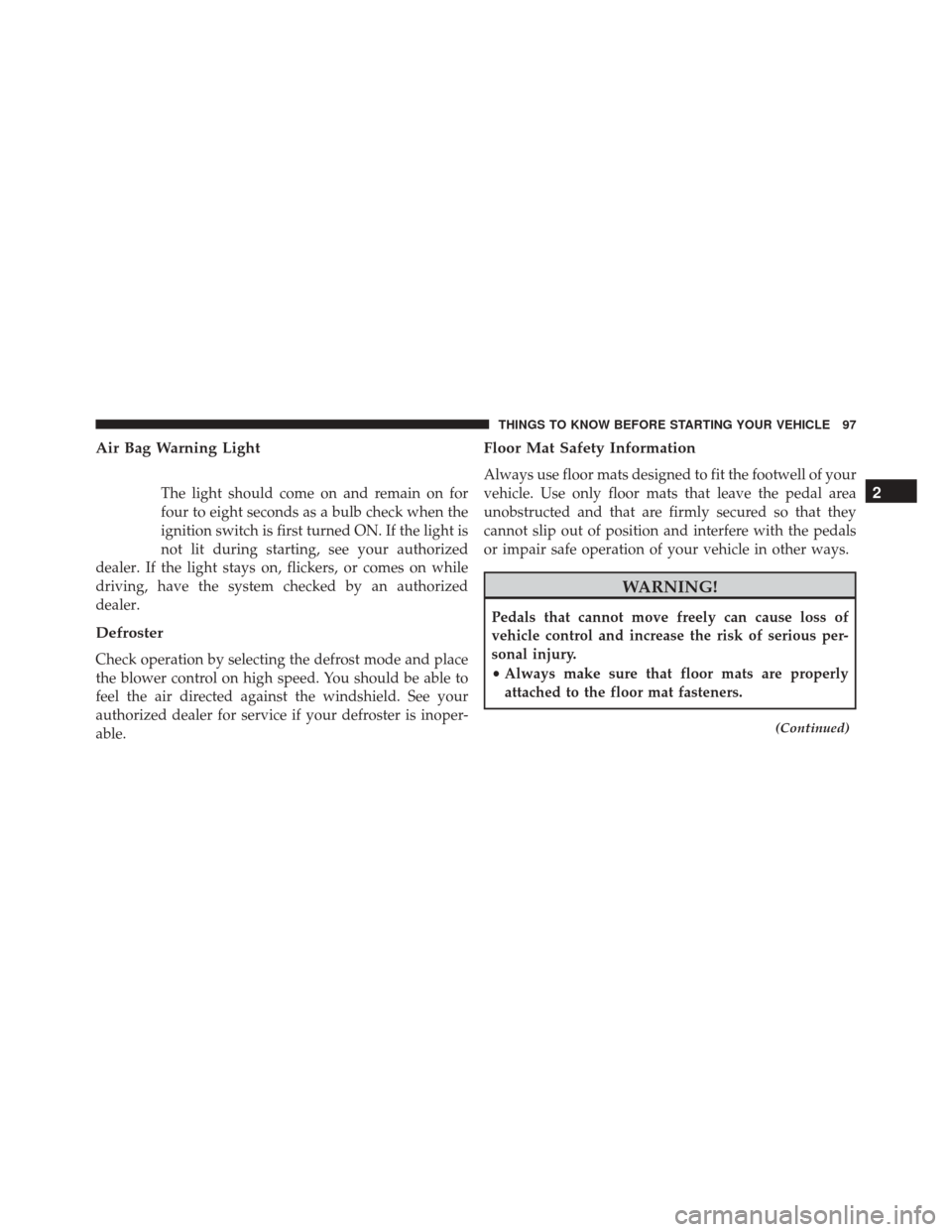
Air Bag Warning Light
The light should come on and remain on for
four to eight seconds as a bulb check when the
ignition switch is first turned ON. If the light is
not lit during starting, see your authorized
dealer. If the light stays on, flickers, or comes on while
driving, have the system checked by an authorized
dealer.
Defroster
Check operation by selecting the defrost mode and place
the blower control on high speed. You should be able to
feel the air directed against the windshield. See your
authorized dealer for service if your defroster is inoper-
able.
Floor Mat Safety Information
Always use floor mats designed to fit the footwell of your
vehicle. Use only floor mats that leave the pedal area
unobstructed and that are firmly secured so that they
cannot slip out of position and interfere with the pedals
or impair safe operation of your vehicle in other ways.
WARNING!
Pedals that cannot move freely can cause loss of
vehicle control and increase the risk of serious per-
sonal injury.
• Always make sure that floor mats are properly
attached to the floor mat fasteners.
(Continued)
2
THINGS TO KNOW BEFORE STARTING YOUR VEHICLE 97
Page 105 of 520

�WINDSHIELD WIPERS AND WASHERS ......166
▫ Intermittent Wiper System ...............167
▫ Mist Feature ........................ .167
▫ Windshield Washers ...................167
▫ Headlights On With Wipers (Available With
Automatic Headlights Only) .............168
� TILT/TELESCOPING STEERING COLUMN . . .169
�
HEATED STEERING WHEEL — IF EQUIPPED . .170
� ELECTRONIC SPEED CONTROL — IF
EQUIPPED .......................... .171
▫ To Activate ......................... .172
▫ To Set A Desired Speed .................173
▫ To Deactivate ....................... .173
▫ To Resume Speed .....................173 ▫
To Vary The Speed Setting ...............173
▫ To Accelerate For Passing ................174
� PARKSENSE® REAR PARK ASSIST — IF
EQUIPPED .......................... .175
▫ ParkSense® Sensors ....................175
▫ ParkSense® Warning Display .............175
▫ ParkSense® Display ....................176
▫ Enabling/Disabling ParkSense® ...........180
▫ Service The ParkSense® Rear Park Assist
System ............................ .180
▫ Cleaning The ParkSense® System ..........181
▫ ParkSense® System Usage Precautions .......181
� OVERHEAD CONSOLE ..................183
▫ Courtesy/Reading Lights ...............183
3
UNDERSTANDING THE FEATURES OF YOUR VEHICLE 103
Page 114 of 520
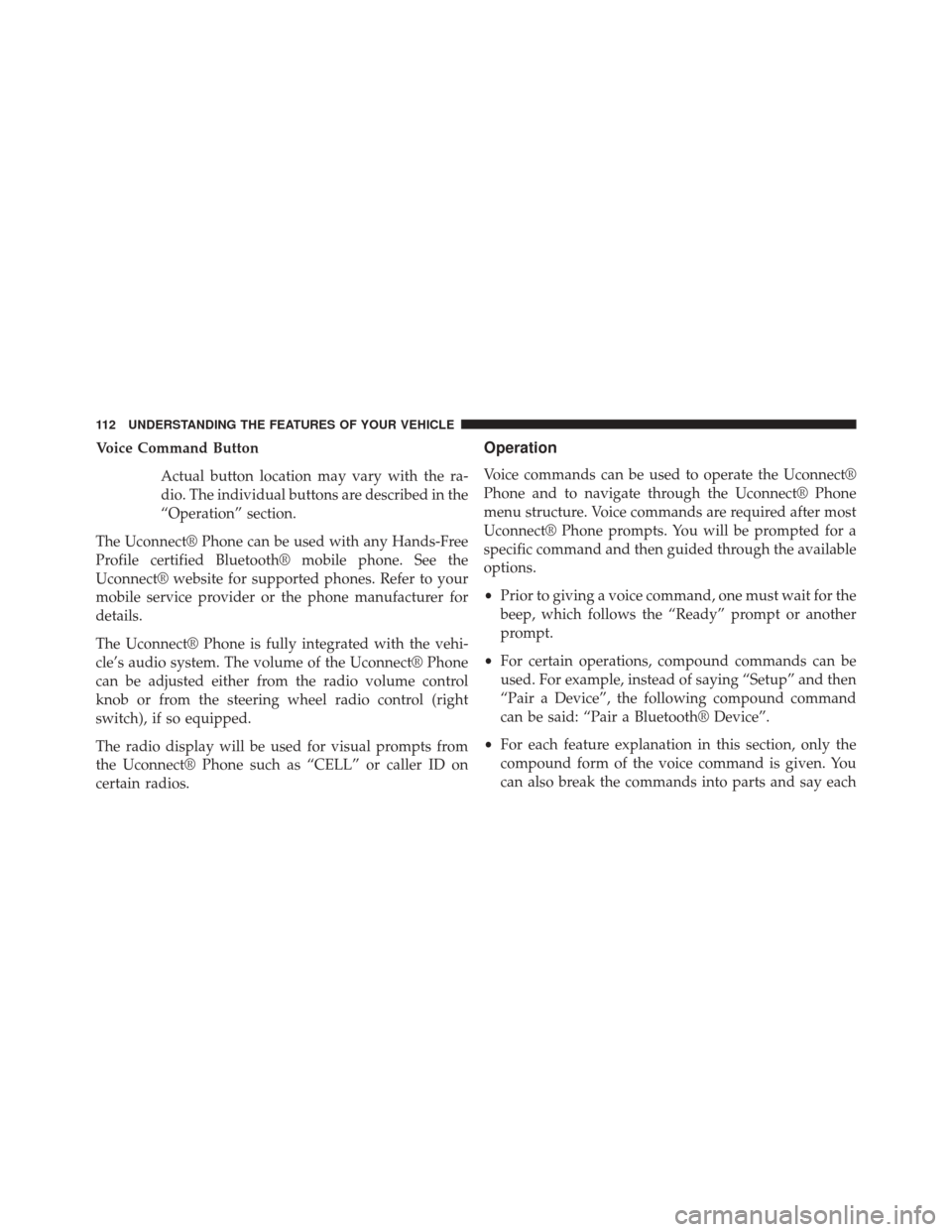
Voice Command ButtonActual button location may vary with the ra-
dio. The individual buttons are described in the
“Operation” section.
The Uconnect® Phone can be used with any Hands-Free
Profile certified Bluetooth® mobile phone. See the
Uconnect® website for supported phones. Refer to your
mobile service provider or the phone manufacturer for
details.
The Uconnect® Phone is fully integrated with the vehi-
cle’s audio system. The volume of the Uconnect® Phone
can be adjusted either from the radio volume control
knob or from the steering wheel radio control (right
switch), if so equipped.
The radio display will be used for visual prompts from
the Uconnect® Phone such as “CELL” or caller ID on
certain radios.Operation
Voice commands can be used to operate the Uconnect®
Phone and to navigate through the Uconnect® Phone
menu structure. Voice commands are required after most
Uconnect® Phone prompts. You will be prompted for a
specific command and then guided through the available
options.
• Prior to giving a voice command, one must wait for the
beep, which follows the “Ready” prompt or another
prompt.
• For certain operations, compound commands can be
used. For example, instead of saying “Setup” and then
“Pair a Device”, the following compound command
can be said: “Pair a Bluetooth® Device”.
• For each feature explanation in this section, only the
compound form of the voice command is given. You
can also break the commands into parts and say each
112 UNDERSTANDING THE FEATURES OF YOUR VEHICLE
Page 122 of 520
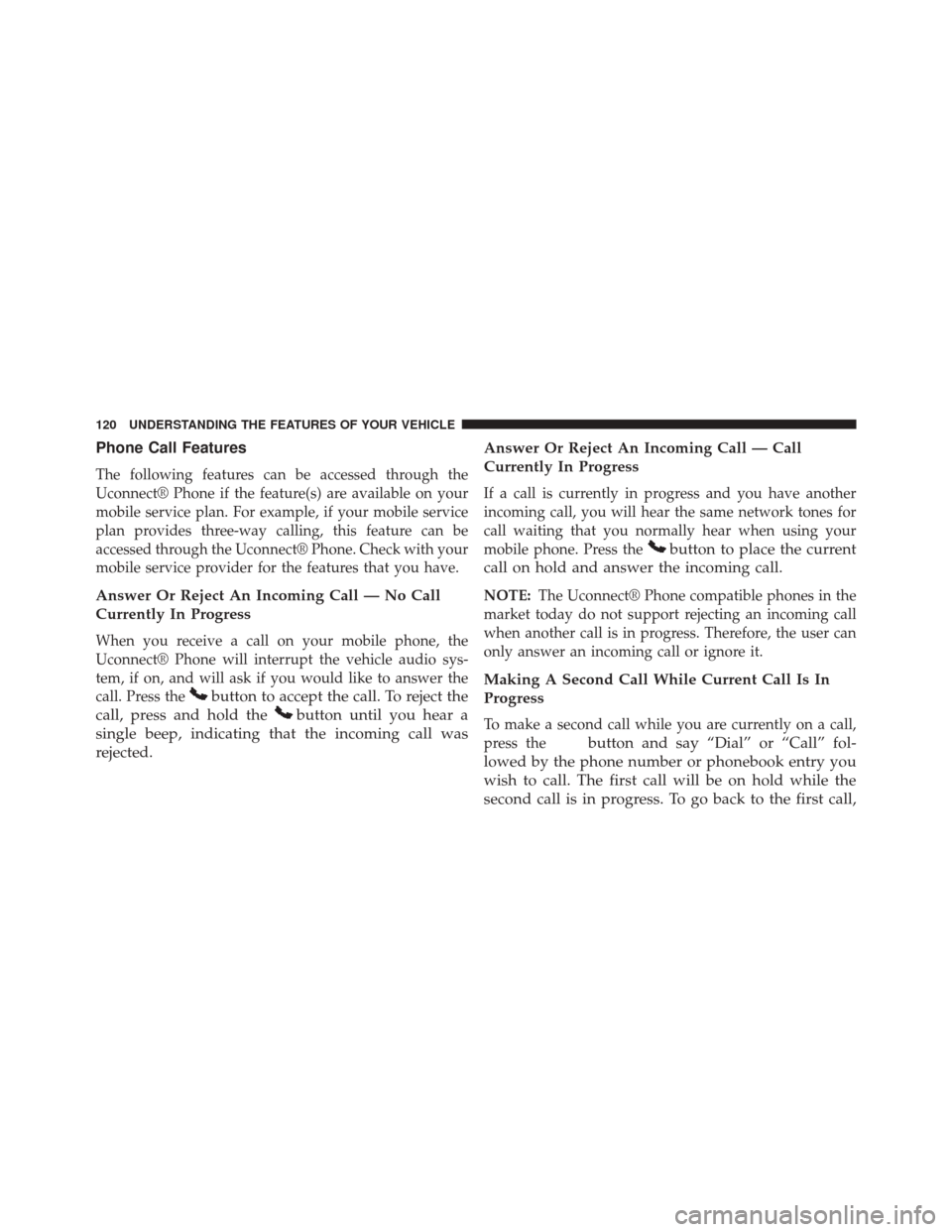
Phone Call Features
The following features can be accessed through the
Uconnect® Phone if the feature(s) are available on your
mobile service plan. For example, if your mobile service
plan provides three-way calling, this feature can be
accessed through the Uconnect® Phone. Check with your
mobile service provider for the features that you have.
Answer Or Reject An Incoming Call — No Call
Currently In Progress
When you receive a call on your mobile phone, the
Uconnect® Phone will interrupt the vehicle audio sys-
tem, if on, and will ask if you would like to answer the
call. Press the
button to accept the call. To reject the
call, press and hold the
button until you hear a
single beep, indicating that the incoming call was
rejected. Answer Or Reject An Incoming Call — Call
Currently In Progress
If a call is currently in progress and you have another
incoming call, you will hear the same network tones for
call waiting that you normally hear when using your
mobile phone. Press the
button to place the current
call on hold and answer the incoming call.
NOTE: The Uconnect® Phone compatible phones in the
market today do not support rejecting an incoming call
when another call is in progress. Therefore, the user can
only answer an incoming call or ignore it.
Making A Second Call While Current Call Is In
Progress
To make a second call while you are currently on a call,
press the
button and say “Dial” or “Call” fol-
lowed by the phone number or phonebook entry you
wish to call. The first call will be on hold while the
second call is in progress. To go back to the first call,
120 UNDERSTANDING THE FEATURES OF YOUR VEHICLE
Page 126 of 520
NOTE:
•The emergency number dialed is based on the country
where the vehicle is purchased (911 for the U.S. and
Canada and 060 for Mexico). The number dialed may
not be applicable with the available mobile service and
area.
• If supported, this number may be programmable on
some systems. To do this, press the
button and say
“Setup”, followed by “Emergency”.
• The Uconnect® Phone does slightly lower your
chances of successfully making a phone call as to that
for the mobile phone directly.
WARNING!
To use you Uconnect® Phone System in an emer-
gency, your mobile phone must be:
• turned on,
• paired to the Uconnect® System,
• and have network coverage.
Roadside Assistance / Towing Assistance
If you need roadside assistance:
• Press the
button to begin.
•After the “Ready” prompt and the following beep, say
“Towing Assistance”.
124 UNDERSTANDING THE FEATURES OF YOUR VEHICLE
Page 127 of 520
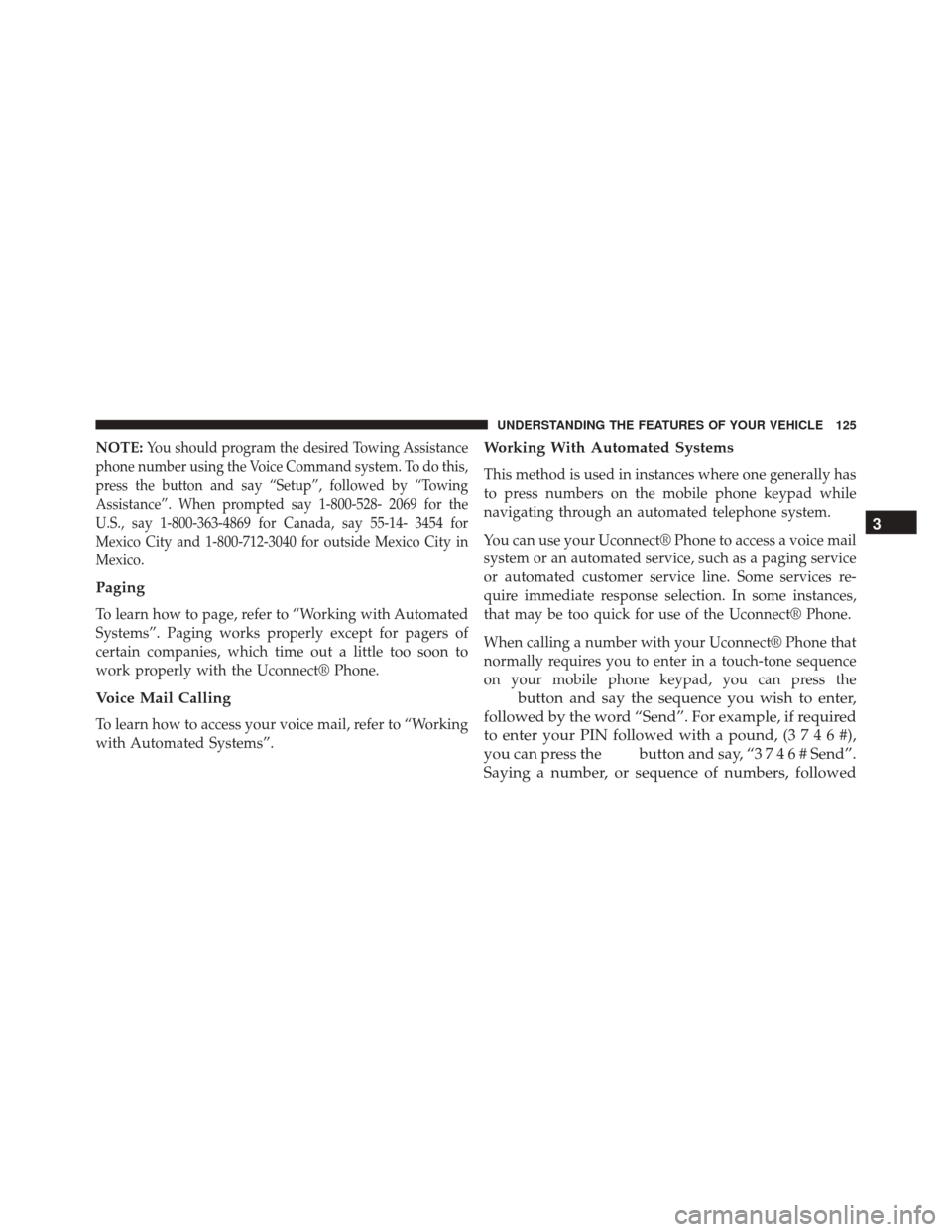
NOTE:You should program the desired Towing Assistance
phone number using the Voice Command system. To do this,
press the button and say “Setup”, followed by “Towing
Assistance”. When prompted say 1-800-528- 2069 for the
U.S., say 1-800-363-4869 for Canada, say 55-14- 3454 for
Mexico City and 1-800-712-3040 for outside Mexico City in
Mexico.
Paging
To learn how to page, refer to “Working with Automated
Systems”. Paging works properly except for pagers of
certain companies, which time out a little too soon to
work properly with the Uconnect® Phone.
Voice Mail Calling
To learn how to access your voice mail, refer to “Working
with Automated Systems”.
Working With Automated Systems
This method is used in instances where one generally has
to press numbers on the mobile phone keypad while
navigating through an automated telephone system.
You can use your Uconnect® Phone to access a voice mail
system or an automated service, such as a paging service
or automated customer service line. Some services re-
quire immediate response selection. In some instances,
that may be too quick for use of the Uconnect® Phone.
When calling a number with your Uconnect® Phone that
normally requires you to enter in a touch-tone sequence
on your mobile phone keypad, you can press the
button and say the sequence you wish to enter,
followed by the word “Send”. For example, if required
to enter your PIN followed with a pound, ( 3746#),
you can press the
button and say, “3 7 4 6 # Send”.
Saying a number, or sequence of numbers, followed 3
UNDERSTANDING THE FEATURES OF YOUR VEHICLE 125
Page 128 of 520
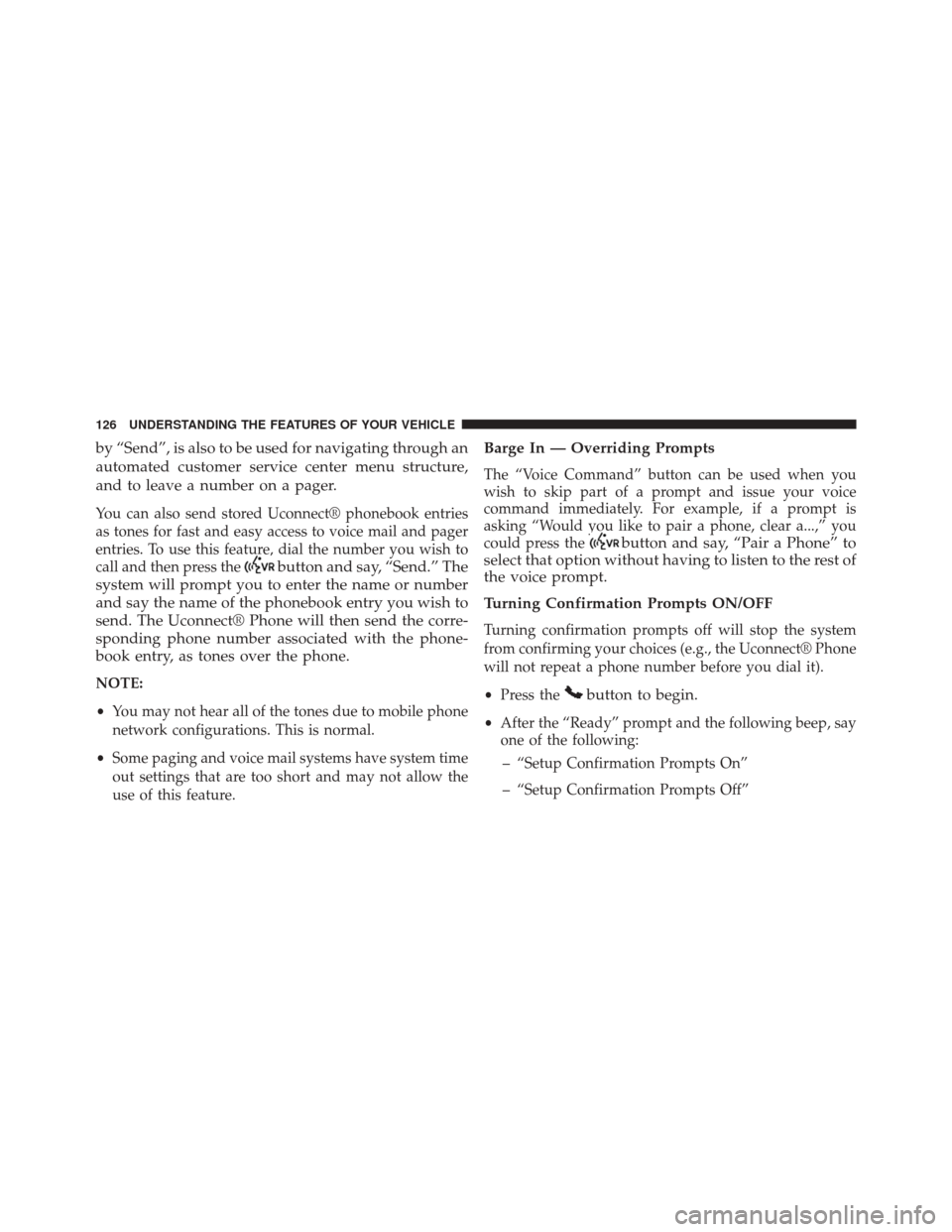
by “Send”, is also to be used for navigating through an
automated customer service center menu structure,
and to leave a number on a pager.
You can also send stored Uconnect® phonebook entries
as tones for fast and easy access to voice mail and pager
entries. To use this feature, dial the number you wish to
call and then press the
button and say, “Send.” The
system will prompt you to enter the name or number
and say the name of the phonebook entry you wish to
send. The Uconnect® Phone will then send the corre-
sponding phone number associated with the phone-
book entry, as tones over the phone.
NOTE:
• You may not hear all of the tones due to mobile phone
network configurations. This is normal.
• Some paging and voice mail systems have system time
out settings that are too short and may not allow the
use of this feature.
Barge In — Overriding Prompts
The “Voice Command” button can be used when you
wish to skip part of a prompt and issue your voice
command immediately. For example, if a prompt is
asking “Would you like to pair a phone, clear a...,” you
could press the
button and say, “Pair a Phone” to
select that option without having to listen to the rest of
the voice prompt.
Turning Confirmation Prompts ON/OFF
Turning confirmation prompts off will stop the system
from confirming your choices (e.g., the Uconnect® Phone
will not repeat a phone number before you dial it).
• Press the
button to begin.
•After the “Ready” prompt and the following beep, say
one of the following:
– “Setup Confirmation Prompts On”
– “Setup Confirmation Prompts Off”
126 UNDERSTANDING THE FEATURES OF YOUR VEHICLE
Page 157 of 520
NOTE:The head restraints should only be removed by
qualified technicians, for service purposes only. If either
of the head restraints require removal, see your autho-
rized dealer.
WARNING!
Do not place items over the top of the Active Head
Restraint, such as coats, seat covers or portable DVD
players. These items may interfere with the operation
of the Active Head Restraint in the event of a
collision and could result in serious injury or death.
Push Button
3
UNDERSTANDING THE FEATURES OF YOUR VEHICLE 155