Page 276 of 520

Previous Track
Use the SEEK DOWN button, or press the VR button on
the radio and say “Previous Track”, to jump to the
previous music track on your cellular phone.
Browse
Browsing is not available on a Bluetooth Streaming
Audio (BTSA) device. Only the current song that is
playing will display info.
HARMAN KARDON® Logic7® HIGH
PERFORMANCE MULTICHANNEL SURROUND
SOUND SYSTEM WITH DRIVER-SELECTABLE
SURROUND (DSS) — IF EQUIPPED
Your vehicle is equipped with a Harman Kardon® audio
system with GreenEdge™ technology that offers superior
sound quality, higher Sound Pressure Levels (SPL) and
reduced energy consumption. The new system utilizesproprietary amplifier and speaker technologies deliver-
ing substantial increases in component and system effi-
ciency levels.
The 12 Channel Class D GreenEdge high efficiency
amplifier is governed by a high voltage tracking power
supply and drives a 7.4-channel playback architecture.
The Harman Kardon® audio system offers the ability to
choose Logic 7 surround sound for any audio source. The
GreenEdge high-efficiency speaker designs ensure the
system has higher SPL and a dramatic increase in dy-
namic sound quality. The speakers are tuned for maxi-
mum efficiency and perfectly matched to the amplifier
output stage ensuring state of the art multi-seat surround
sound processing.
Logic7® multichannel surround-sound technology deliv-
ers an immersive, accurate sound-stage to every seating
position This surround effect is available for audio from
any source - AM/FM/CD/ Satellite Radio or dashboard
274 UNDERSTANDING YOUR INSTRUMENT PANEL
Page 277 of 520
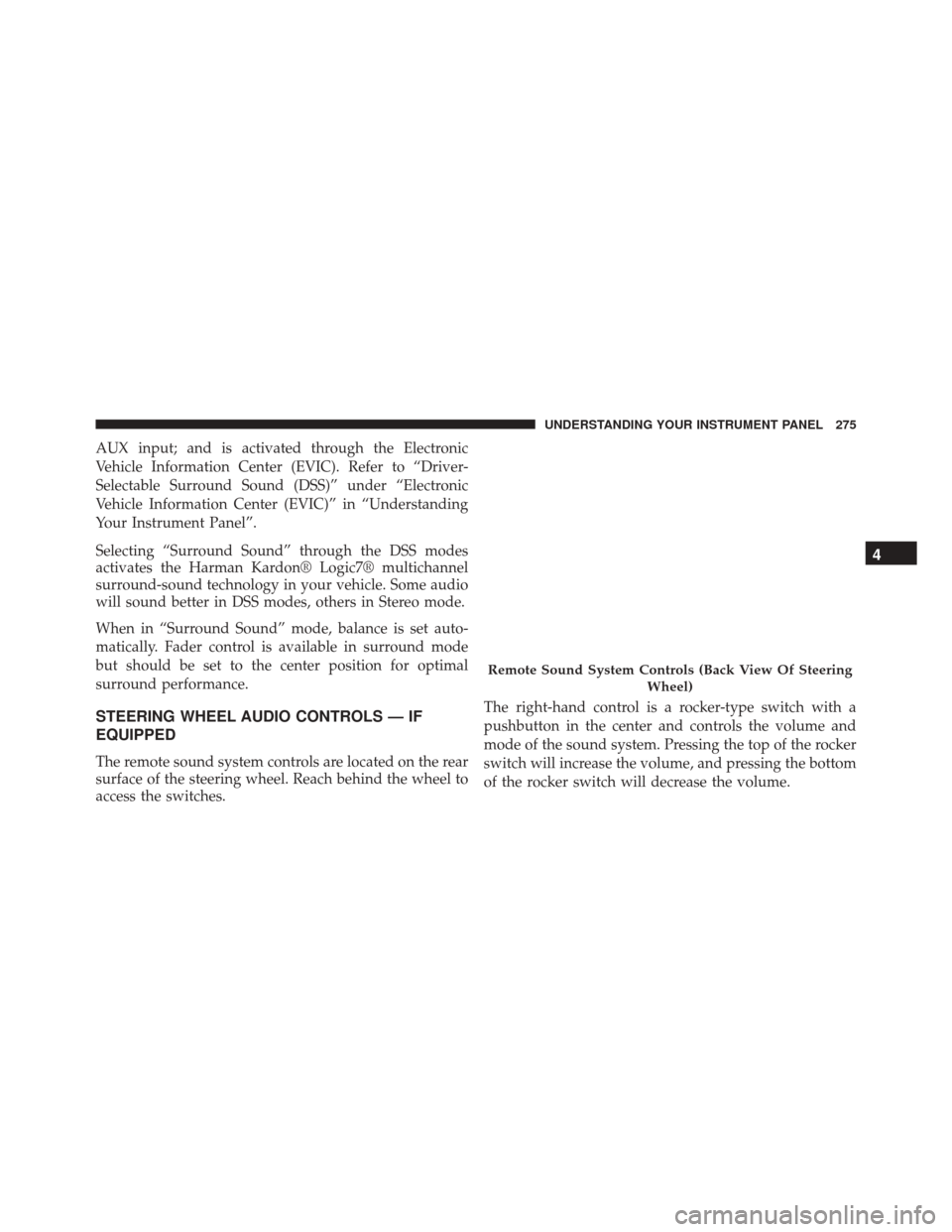
AUX input; and is activated through the Electronic
Vehicle Information Center (EVIC). Refer to “Driver-
Selectable Surround Sound (DSS)” under “Electronic
Vehicle Information Center (EVIC)” in “Understanding
Your Instrument Panel”.
Selecting “Surround Sound” through the DSS modes
activates the Harman Kardon® Logic7® multichannel
surround-sound technology in your vehicle. Some audio
will sound better in DSS modes, others in Stereo mode.
When in “Surround Sound” mode, balance is set auto-
matically. Fader control is available in surround mode
but should be set to the center position for optimal
surround performance.
STEERING WHEEL AUDIO CONTROLS — IF
EQUIPPED
The remote sound system controls are located on the rear
surface of the steering wheel. Reach behind the wheel to
access the switches.The right-hand control is a rocker-type switch with a
pushbutton in the center and controls the volume and
mode of the sound system. Pressing the top of the rocker
switch will increase the volume, and pressing the bottom
of the rocker switch will decrease the volume.
Remote Sound System Controls (Back View Of Steering
Wheel)
4
UNDERSTANDING YOUR INSTRUMENT PANEL 275
Page 278 of 520
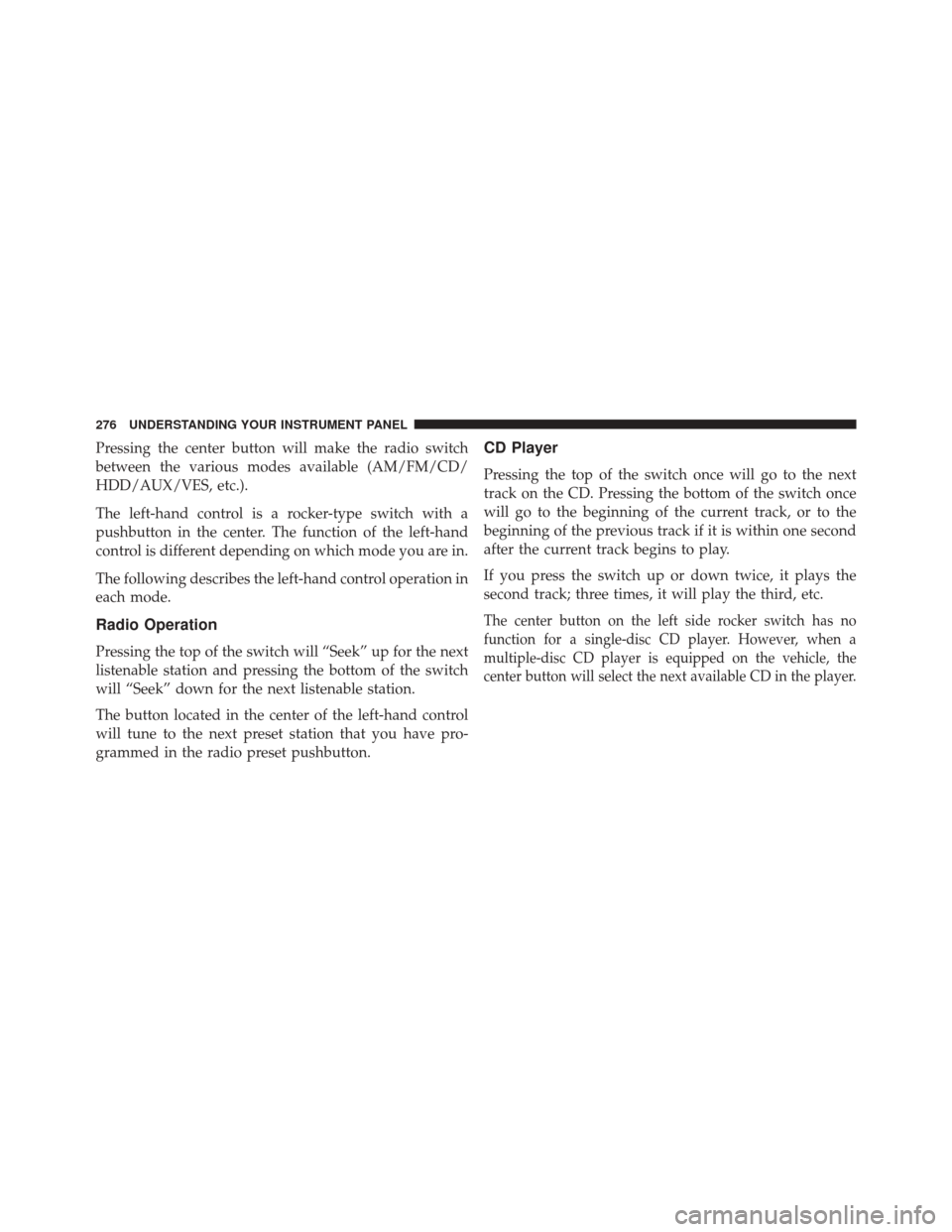
Pressing the center button will make the radio switch
between the various modes available (AM/FM/CD/
HDD/AUX/VES, etc.).
The left-hand control is a rocker-type switch with a
pushbutton in the center. The function of the left-hand
control is different depending on which mode you are in.
The following describes the left-hand control operation in
each mode.
Radio Operation
Pressing the top of the switch will “Seek” up for the next
listenable station and pressing the bottom of the switch
will “Seek” down for the next listenable station.
The button located in the center of the left-hand control
will tune to the next preset station that you have pro-
grammed in the radio preset pushbutton.
CD Player
Pressing the top of the switch once will go to the next
track on the CD. Pressing the bottom of the switch once
will go to the beginning of the current track, or to the
beginning of the previous track if it is within one second
after the current track begins to play.
If you press the switch up or down twice, it plays the
second track; three times, it will play the third, etc.
The center button on the left side rocker switch has no
function for a single-disc CD player. However, when a
multiple-disc CD player is equipped on the vehicle, the
center button will select the next available CD in the player.
276 UNDERSTANDING YOUR INSTRUMENT PANEL
Page 279 of 520
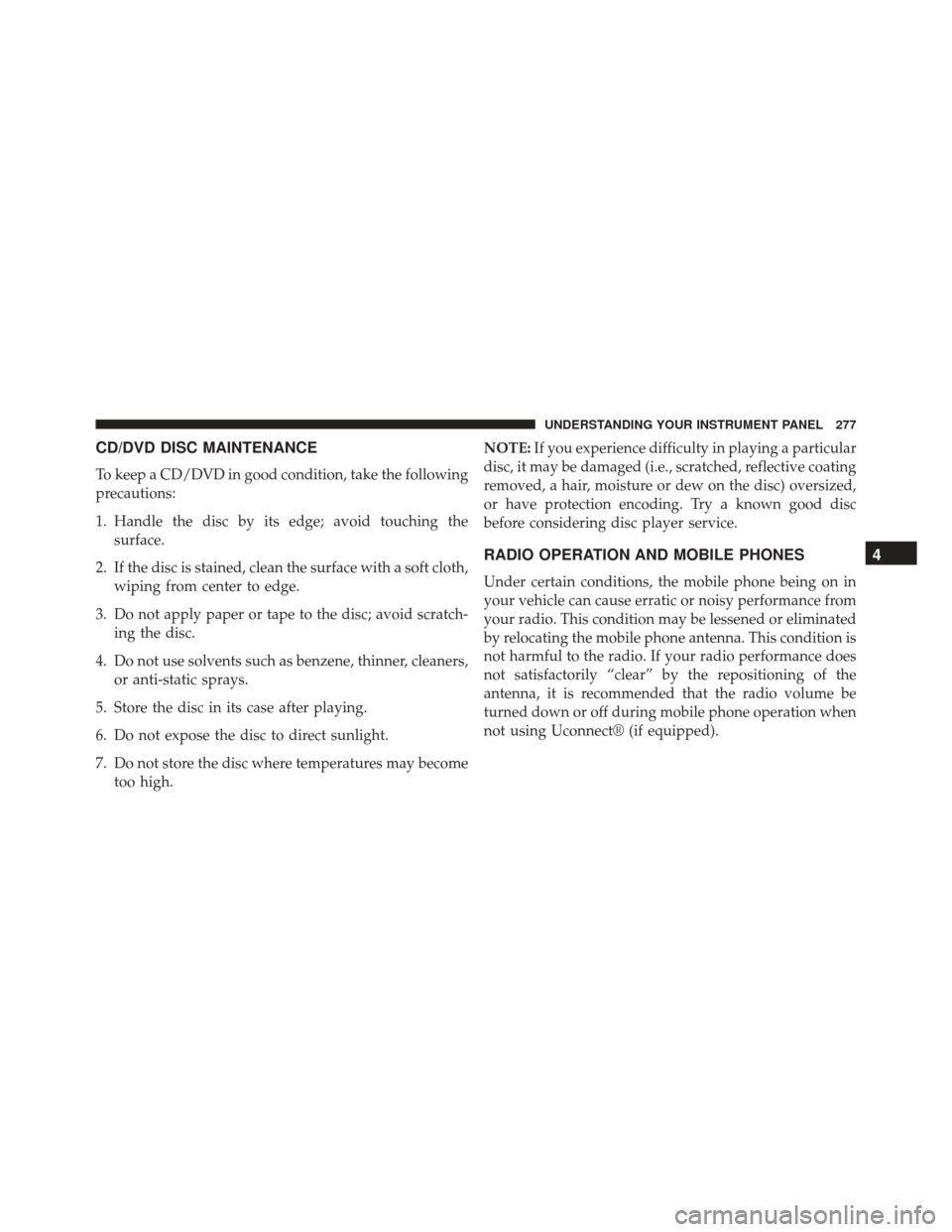
CD/DVD DISC MAINTENANCE
To keep a CD/DVD in good condition, take the following
precautions:
1. Handle the disc by its edge; avoid touching thesurface.
2. If the disc is stained, clean the surface with a soft cloth, wiping from center to edge.
3. Do not apply paper or tape to the disc; avoid scratch- ing the disc.
4. Do not use solvents such as benzene, thinner, cleaners, or anti-static sprays.
5. Store the disc in its case after playing.
6. Do not expose the disc to direct sunlight.
7. Do not store the disc where temperatures may become too high. NOTE:
If you experience difficulty in playing a particular
disc, it may be damaged (i.e., scratched, reflective coating
removed, a hair, moisture or dew on the disc) oversized,
or have protection encoding. Try a known good disc
before considering disc player service.
RADIO OPERATION AND MOBILE PHONES
Under certain conditions, the mobile phone being on in
your vehicle can cause erratic or noisy performance from
your radio. This condition may be lessened or eliminated
by relocating the mobile phone antenna. This condition is
not harmful to the radio. If your radio performance does
not satisfactorily “clear” by the repositioning of the
antenna, it is recommended that the radio volume be
turned down or off during mobile phone operation when
not using Uconnect® (if equipped).
4
UNDERSTANDING YOUR INSTRUMENT PANEL 277
Page 280 of 520
CLIMATE CONTROLS
Automatic Temperature Control (ATC)
The Automatic Temperature Control system automati-
cally maintains the climate in the cabin of the vehicle at
the comfort levels desired by the driver and passenger.
Automatic Operation
Operation of the system is quite simple.
Turn the Mode Control knob (right knob) and the Blower
Control knob (left knob) to AUTO.
NOTE:The AUTO position performs best for front seat
occupants only.
Dial in the temperature you would
like the system to maintain by rotating
the Temperature Control knob (center
knob). Once the comfort level is se-
lected, the system will maintain that
level automatically using the heating
system. Should the desired comfort
level require air conditioning, the system will automati-
cally make the adjustment.
Automatic Temperature Control
278 UNDERSTANDING YOUR INSTRUMENT PANEL
Page 281 of 520
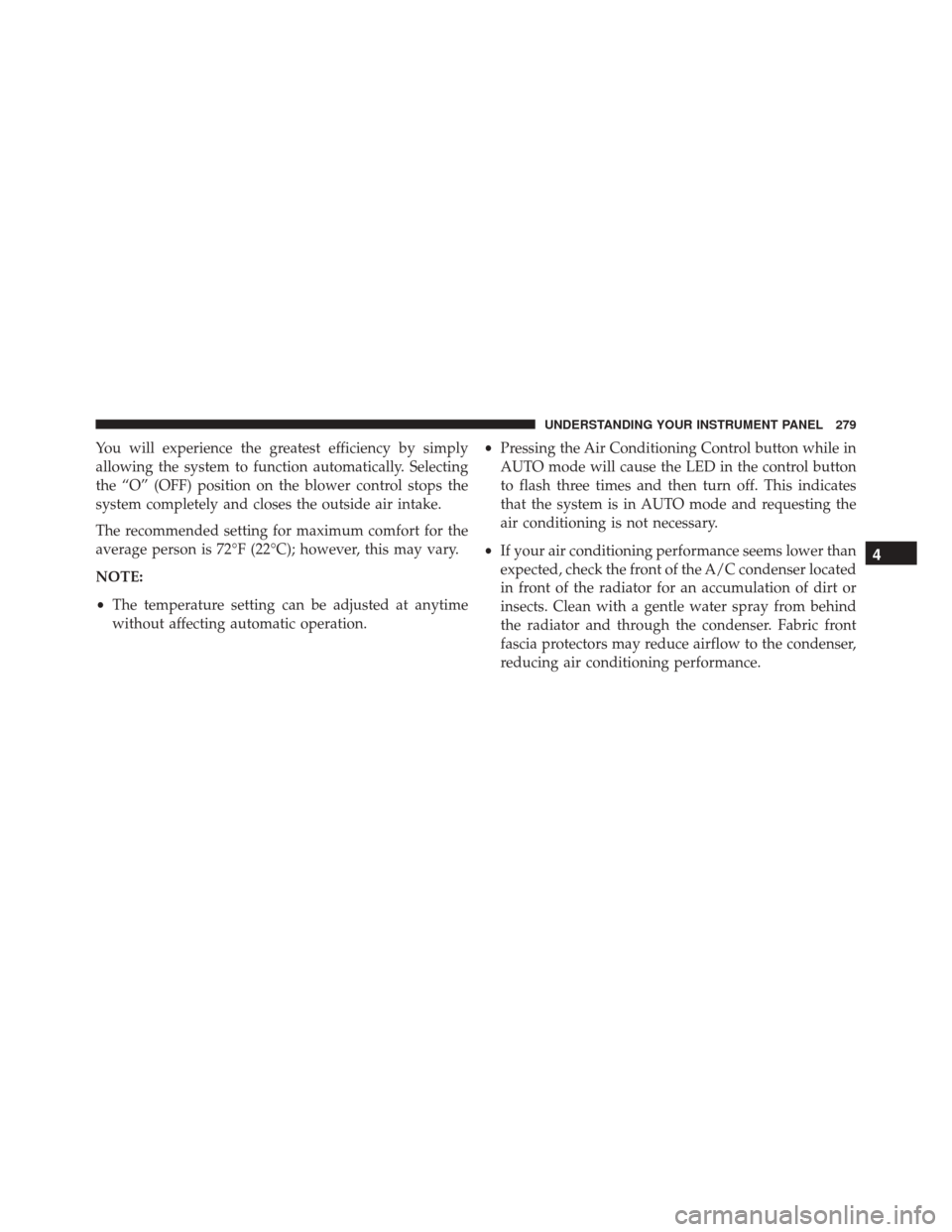
You will experience the greatest efficiency by simply
allowing the system to function automatically. Selecting
the “O” (OFF) position on the blower control stops the
system completely and closes the outside air intake.
The recommended setting for maximum comfort for the
average person is 72°F (22°C); however, this may vary.
NOTE:
•The temperature setting can be adjusted at anytime
without affecting automatic operation. •
Pressing the Air Conditioning Control button while in
AUTO mode will cause the LED in the control button
to flash three times and then turn off. This indicates
that the system is in AUTO mode and requesting the
air conditioning is not necessary.
• If your air conditioning performance seems lower than
expected, check the front of the A/C condenser located
in front of the radiator for an accumulation of dirt or
insects. Clean with a gentle water spray from behind
the radiator and through the condenser. Fabric front
fascia protectors may reduce airflow to the condenser,
reducing air conditioning performance.
4
UNDERSTANDING YOUR INSTRUMENT PANEL 279
Page 282 of 520
Blower Control
For full automatic operation or for
automatic blower operation, turn the
blower knob to the AUTO position. In
manual mode there are seven blower
speeds that can be individual selected.
In off position the blower will shut off.
Manual Operation
This system offers a full complement of manual override
features, which consist of Blower Preferred Automatic,
Mode Preferred Automatic, or Blower and Mode Pre-
ferred Automatic. This means the operator can override
the blower, the mode, or both. There is a manual blower
range for times when the AUTO setting is not desired.
The blower can be set to any fixed blower speed by
rotating the Blower Control knob (left knob).
NOTE:Please read the Automatic Temperature Control
Operation Chart that follows for details.
280 UNDERSTANDING YOUR INSTRUMENT PANEL
Page 283 of 520
4
UNDERSTANDING YOUR INSTRUMENT PANEL 281