Page 315 of 364

313
FREQUENTLY ASKED QUESTIONS
QUESTIONANSWER SOLUTION
In changing the settingof treble and bass theequalizer setting isdeselected. The selection o
f an equalizer setting imposes the balance settings.
Modi
fying one without the other is not possible. Modi
fy the balance or equalizer settings to obtain
the desired musical ambience.
In chan
ging the equalizer setting, treble and bassreturn to zero.
When changing the
balance settin
gs, the
distribution setting is deselected. The selection o
f a distribution setting imposes the balance settings.
Modi
fying one without the other is not possible. Modi
fy the balance or distribution settings to obtain the desired musical ambience.
When changing an distribution setting,
the balance setting isdeselected.
Th
ere is a difference in sound quality between
the different audiosources (radio, CD...). For optimum sound qualit
y, the audio settings for Volume, Bass, Treble,
Equalizer and Loudness can be adapted to the different sound sources,
which may result in audible differences when changing source (radio,
CD...).
Check that the audio settings for (Volume, Bass,
Treble, Equalizer, Loudness) are adapted to
the sources listened to. It is advisable to set theAUDIO functions (Bass, Treble, Fr-Re balance,
Le-Ri balance) to the middle position, select the "None", musical ambience and set the loudness correction to the "Active" position in CD mode or
to the "Inactive" position in radio mode.
Page 317 of 364
315
The system is coded in such a way that it will only
operate in your vehicle.
AUDIO SYSTEM / BLUETOOTH
01 First steps
For safety reasons, the driver must only carry out
operations which require prolonged attention while the
vehicle is stationary.
When the engine is switched o
ff and to prevent
discharging of the battery, the audio system may switch off after a few minutes.
CONTENTS
02 Steering mounted controls
03 Main menu
04 Audio
05 Using the telephone
06 Audio settings
07 Screen menu map
Frequently asked questions p.
p.
p.
p.
p.
p.
p.
p. 3
16
317
3
18
319
329
337
3
38
340
Page 318 of 364
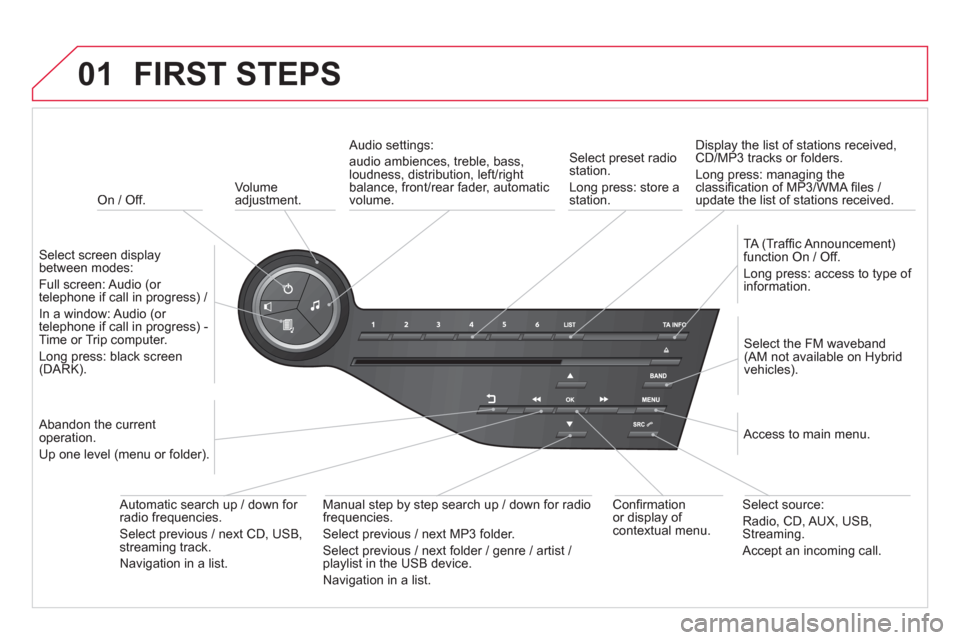
01
On / Off.
FIRST STEPS
Volume
adjustment.
Select screen displaybetween modes:
Full screen: Audio
(or
telephone if call in progress) /
In a window: Audio
(or
telephone if call in progress) -Time or Trip computer.
Long press: black screen(DARK).
Select the FM waveband(AM not available on Hybrid
vehicles).
Select preset radiostation.
Long press: store a
station.
Displa
y the list of stations received,CD/MP3 tracks or folders.
Long press: managing the classifi cation of MP3/WMA fi les /
update the list of stations received.
TA
(Traffi c Announcement)function On / Off.
Lon
g press: access to type of
information.
Confi rmationor display of contextual menu.
Automatic search u
p / down for
radio frequencies.
Select previous / next CD, USB,streaming track.
Navigation in a list.
Abandon the current
operation.
Up one level
(menu or folder).
Manual step b
y step search up / down for radio
frequencies.
Select previous / next MP3 folder.
Select previous / next folder / genre / artist / playlist in the USB device.
Navigation in a list.
Select source:
Radio, CD, AUX, USB, Streaming.
Accept an incoming call.
A
ccess to main menu.
Audio settings:
au
dio ambiences, treble, bass, loudness, distribution, left/right
balance, front/rear fader, automatic
volume.
Page 319 of 364
02
SRC
+
-
317
STEERING MOUNTED CONTROLS
- Rotation
Radio -automatic selection of next
/ previous frequency.
Media: previous / next track.
-
Press then rotation: access to 6 preset stations.
-
Change the audio source.
- TEL button
(short press):
Accept an incomin
g call
Call in pro
gress: access to telephonemenu: hang up, secret mode, hands-free mode.
- TEL button
(long press):
Re
ject an incoming call or end a call
in progress.
When not makin
g a call, access to
the telephone menu (Dial, Contacts,Calls log, Voice mailbox).
- In
crease volume.
- D
ecrease volume.
- Radio: displa
y the list of stations.
Media: display the list o
f tracks.
Page 321 of 364
04
319
Press SOURCEor SRCseveral times in succession and select radio.
Press BAND
to select a waveband. Pr
ess LISTto display the list of stationsreceived in alphabetical order.
A press changes to the next or previous letter (e.g. A, B, D, F, G, J, K, ...).
RADIO
Select the desired radio station andconfi rm by pressing OK.
SELECTING A STATION
A lon
g press on LIST
builds or updates
the list of stations; audio reception is cut
momentarily.
The exterior environment
(hills, buildings, tunnel, car park, belowground...) may prevent reception, even in RDS station tracking mode. This phenomenon is normal in the propagation of radio
waves and is in no way indicative of a fault with the audio system.
Page 322 of 364

04
RDS, if displayed, enables you to continue listening to the samestation by automatic retuning to alternative frequencies. However,
in certain conditions, coverage of an RDS station may not be
assured throughout the country as radio stations do not cover
100 % of the territory. This explains the loss of reception of the station during a journey.
AUDIO
RDS
RECEIVING TA MESSAGES
The TA (Traffi c Announcement) function gives priority to TA alert messages. To operate, this function needs good reception of a radio station transmitting this type of message. When a traffi c report is transmitted, the current audio source (Radio, CD,
USB, ...) is interrupted automatically to play the TA message. Normal playback of the audio source resumes at the end of the
transmission of the message.
Pr
ess TA INFO
to activate or deactivatethe reception of traffi c messages.
When the radio is displayed on the screen, press OKto display thecontextual menu.
Select " RDS
" and confi rm to save.
"RDS " is displayed in the screen.
Page 323 of 364
04
321
AUDIO
Radio text is information transmitted by the radio station related to the current programme or song.
With the radio displa
yed on the screen, press OKto display the contextual menu.
Select " RadioText (TXT) display" andconfi rm OK
to save.
DISPLAY RADIO TEXT
SCREEN C
Page 324 of 364
04AUDIO
AUDIO CD
Insert 12 cm diameter circular compact discs only.
Some anti-piratin
g systems, on original discs or CDs copied using apersonal recorder, may cause faults which are no refl ection on thequality of the original player.
Without pressing the EJECT
button, insert a CD in the player, playbegins automatically.
To play a disc which has already beeninserted, press the SOURCEor SRCbutton several times in succession and select " CD".
Pr
ess one of the buttons to select a
track on the CD.
PLAYING A CD
Pr
ess LIST
to display the list of trackson the CD.
Pr
ess and hold one of the buttons for fast forward or backward.