2013 CITROEN DS3 CABRIO sat nav
[x] Cancel search: sat navPage 63 of 421

61Multifunction screens
16/9 colour screen (MyWay)
It displays the following information
automatically and directly:
- time,
- date,
- altitude,
- ambient temperature
(the value displayedflashes if there is a risk of ice),
- check of the doors,
- warning and vehicle function status messages, displayed temporarily,
- audio functions,
- trip computer information (see the
"Monitoring" section),
- satellite navigation system information.
Displays on the screen
MyWay To select one of the applications,at the control panel:�)
press the dedicated "RADIO"
, "MUSIC","NAV"
, "TRAFFIC", "SETUP"or "PHONE"
button for access to thecorresponding menu,�)
turn the dial to change the selection, �)
press the dial to confirm the selection, or �)
press the "ESC"button to abandon the
current operation and return to the previous
display.
Controls
For more information on these applications,
refer to the "Audio and Telematics" section or
to the specific user guide given to you with the other owner's documents.
Page 169 of 421
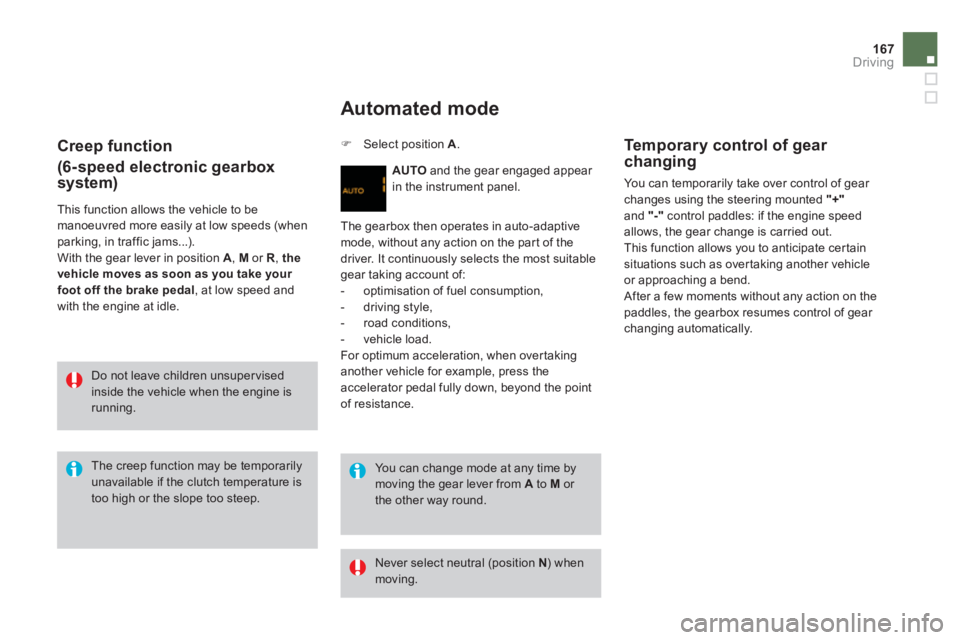
167
Driving
Creep function
(6-speed electronic gearbox
system)
This function allows the vehicle to be manoeuvred more easily at low speeds (whenparking, in traffic jams...).
With the gear lever in position A
, Mor R, the vehicle moves as soon as you take your foot off the brake pedal
, at low speed and
with the engine at idle.
Automated mode
AUTOand the gear engaged appear
in the instrument panel.
The gearbox then operates in auto-adaptive
mode, without an
y action on the par t of the
driver. It continuously selects the most suitablegear taking account of:
- optimisation of fuel consumption,
- drivin
g style,
- road conditions,
- vehicle load. For optimum acceleration, when overtaking another vehicle for example, press theaccelerator pedal fully down, beyond the pointof resistance.
You can change mode at any time bymoving the gear lever from Ato M
or the other way round.
The creep function may be temporarilyunavailable if the clutch temperature istoo high or the slope too steep.
Do not leave children unsuper visedinside the vehicle when the engine is running.
�)
Select position A.
Never select neutral (position N) whenmoving.
Te m p o r a ry control of gear
changing
You can temporarily take over control of gear changes using the steering mounted "+"and "-"
control paddles: if the engine speed
allows, the gear change is carried out.
This function allows you to anticipate certainsituations such as over taking another vehicleor approaching a bend.
After a few moments without any action on the
paddles, the gearbox resumes control of gear changing automatically.
Page 237 of 421

235
Practical information
"Multimedia":
hands-free system, audio systems, semi-
integral satellite navigation system, por table
navigation systems, mapping update CD, speed camera warning, DVD player, reversing camera, USB Box, speakers, Hi-Fi module,
230 V socket, WiFi on Board...B
y visiting a CITROËN dealer, you can also
obtain cleaning and maintenance products
(interior and exterior) - including ecologicalproducts from the "TECHNATURE" range,products for topping up (screenwash fluid...),
touch-up pens and paint aerosols for the exact
colour of your vehicle, refills (cartridge for the
temporary puncture repair kit...), ...
Installation of radiocommunication transmitters
Before installing any after-market radio communication transmitter, you can contact a CITROËN dealer for the specification of transmitters which canbe fitted (frequency, maximum power, aerial position, specific installationrequirements), in line with the VehicleElectromagnetic Compatibility Directive(2004/104/EC).
The fitting of electrical equipment or accessories which are not recommended by CITROËN may resultin a failure of your vehicle's electronicsystem and excessive electrical consumption. Please note this precaution. Youare advised to contact a CITROËNrepresentative to be shown the rangeof recommended equipment and accessories.
Depending on the legislation in force in the country, it may be compulsoryto have a high visibility safety vest, warning triangle and spare bulbs and fuses available in the vehicle.
Page 257 of 421

255
The MyWay is protected in such a way that it will onlyoperate in your vehicle. If it is to be installed in another vehicle, contact a CITROËN dealer for confi guration of py
the system.
Certain functions described in this handbook will
become available during the year.
MyWay
For safety reasons, the driver must carry out operations which require prolonged attention while the vehicle is stationary.
When the en
gine is switched off and to prevent
discharging of the battery, the MyWay switches off
following the activation of the Energy Economy mode.
MULTIMEDIA AUDIO SYSTEM/BLUETOOTH TELEPHONE
SATELLITE NAVIGATION SYSTEM FOR EUROPE BY SD CARD
01 First steps
CONTENTS
02 Steering mounted controls
03 General operation
04 Navigation - Guidance
05 Traffic information
06 Radio
07 Music media players
08 Bluetooth telephone
09 Configuration
10 Screen menu map p.
p.
p.
p.
p.
p.
p.
p.
p.
p.
Frequently asked questions p. 256
257
258
261
269
271
272
275
278
279
283
Page 258 of 421

01
Engine not running:
-
Short press: on/off.
- Long press: pause with
CD play, mute for radio.
Engine running:
- Short
press: pause with CD play, mute for radio.
-
Long press: reinitialise thesystem.
Access to theRadio Menu.Display the list of stations.
Access to theMusic Menu. Display tracks. Lon
g press: audio settings: front/rear fader, left/right balance, bass/treble,
musical ambience, loudness, automatic
volume, reinitialise settings.
Selection dial for the
screen display and according to the menu.
Short press: contextual
menu or confi rm.
Long press: contextual
menu specifi c to the list
displayed.
A
ccess to the"SETUP" menu.
Lon
g press: GPS coverage anddemonstration
mode.
Access to the PhoneMenu. Display the list of calls.
E
ject CD.
Select previous/next radio station.
Select previous CD or MP3
track.
Select previous/next line in a list.
Select
previous/next radio station in the list.
Select previous/next MP3
folder.
Select previous/next page in a list.
E
SC: abandon current operation.
Access to theTraffi c Menu. Display the current
traffi c alerts. R
eader for navigation SDcard only.
A
ccess to theNavigation Menu. Displayrecent destinations.
A
ccess to the "MODE" menu.
Select successive display of:
Radio, Map, NAV (if navigation in progress),
Telephone (if conversation in progress),Trip computer.
Long press: Black screen (DARK). Buttons 1 to
6:
Select a pre-set radiostation.
Long press: pre-set the current station.
Ad
just volume (each source
is independent, including
navigation messages andalerts).
Page 260 of 421

03 GENERAL OPERATION
For a detailed global view of the menus available, refer to the"Screen menu map" section.
Press the M
ODE button several times in succession for access to the following menus:
For cleaning the screen, the use of a soft, non-abrasive cloth (spectacles cloth) is recommended, with no additional product. RADIO / MUSIC MEDI
A PLAYERS
TELEPHONE
(If a conversation is in progress)
FULL SCREEN MA
P
NAVIGATION
(If guidance is in progress)
SETUP:
system language *
, date and time *
, display,
vehicle settings * , unit and system settings,
"Demo mode".
TRAFFIC:
TMC information and messages.
*
Available accordin
g to model. TRIP COMPUTE
R
Page 261 of 421

259
03GENERAL OPERATION
A press on the OK dial gives access to short-cut menus according to the displayon the screen.
DISPLAY ACCORDING TO THE CONTEXT
NAVIGATION (IF GUIDANCE IS IN PROGRESS): TRIP COMPUTER:
Abort
guidance
Repeat advice
Block road
Route info
Show destination
Tri
p info
Route t
ype
Avoid
Satellites
Zoom
/Scroll
Voice advice
Route options
Alert log
Status of functions
1
2
3
3
2
1
1
1
3
1
1
1
1
2
TELEPHONE:
End call
Hold call
Dial
DTMF-Tones
Private mode
Micro off
1
1
1
1
1
1
Page 287 of 421

285
QUESTIONANSWER SOLUTION
TA is selected. However, certain traffi c jams
along the route are not
indicated in real time.
On starting, it is several minutes before the system begins to receive the
traffi c information. Wait until the traffi c information is being received correctly (displaying of the traffi c information symbols on the map).
In certain countries, onl
y major routes (motorways...) are listed for the
traffi c information. This phenomenon is normal. The system is
dependent on the traffi c information available.
I receive a speed camera
alert for a camera which
is not on my route.The s
ystem announces all speed cameras located in a conical zoneforward of the vehicle. It may detect speed cameras on nearby or parallel roads. Zoom the map to view the exact position o
f thespeed camera.
The audible speedcamera alert is not
working.
Audible alerts are not active. Activate audible alerts in Navigation Menu, Settings, Set parameters for risk areas.
Th
e alert volume level is set to minimum. Increase the speed camera alert volume.
The altitude is not displayed. On starting, the initialisation of the GPS may take up to 3 minutes
to receive more than 3 satellites correctly. Wait until the system has started up completely. Check that there is a GPS coverage of at least
3 satellites (long press on the SETUP button, then select GPS coverage).
Dependin
g on the geographical environment (tunnel...) or the weather,
the conditions of reception of the GPS signal may vary. This phenomenon is normal. The system is
dependent on the conditions of reception of the
GPS si
gnal.
Th
e route is notcalculated successfully.The exclusion criteria may confl ict with the current location (exclusion of
toll roads on a motorway with tolls). Check the exclusion criteria.