Page 5 of 234
CONTENT
S
3
Contents
5. ACCESSORIES 103-1077. QUICK HELP 116-131
8. TECHNICAL
D ATA
132-1386. CHECKS 108-11510. VISUAL
SEARCH
139-146
Towing a trailer 103
Roof bars 105
Very cold climate screen 106
Other accessories 107
Fuel 109
Tank 109
Circuit disarmed 110
Diesel repriming pump 110
Opening the bonnet 111
Diesel under-bonnet
layout 112
Levels 113
Checks 115Battery 116
Changing
a wheel 117
a bulb 121
a fuse 124
a wiper blade 130
Being towed 131
Model codes 132
Diesel 133
Engine 133
Weights and
towing loads 134
Dimensions 136Exterior 139
Interior 140
Front interior 141
Instruments and controls 142
Technical data -
Maintenance 143
Eco-driving 144
9. TECHNOLOGY on
BOARD
eMyWay 9.1
Audio system 9.61
The "Location" section
assists you in fi nding the
controls and functions
and their associated page
numbers on the schematic
outlines of the vehicle
(visual index).
The "In-Car Technology"
section presents the new
radio/navigation equipment.
Page 109 of 234
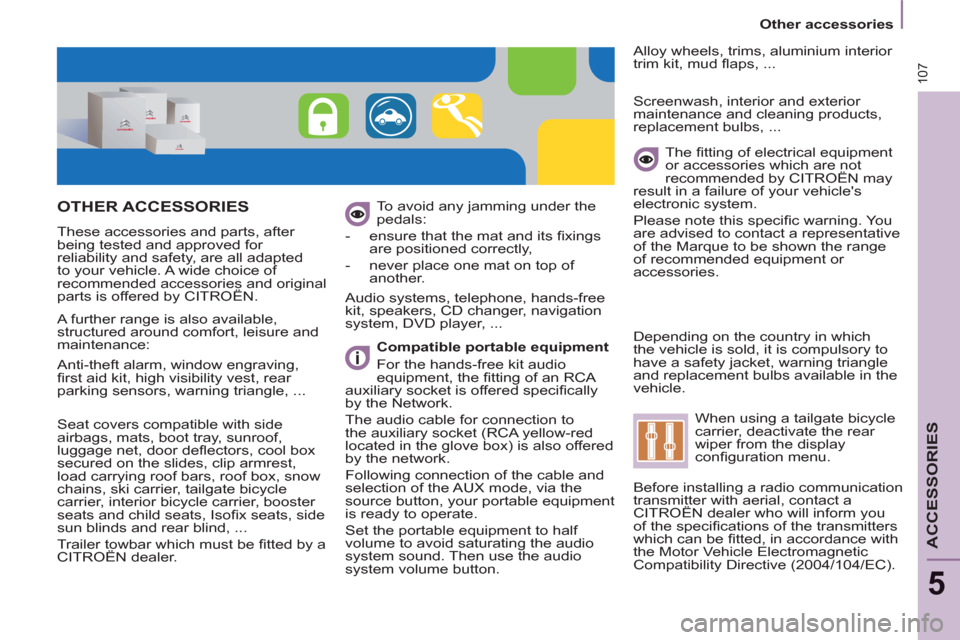
107
Other accessories
ACCESSORIES
5
OTHER ACCESSORIES
These accessories and parts, after
being tested and approved for
reliability and safety, are all adapted
to your vehicle. A wide choice of
recommended accessories and original
parts is offered by CITROËN. To avoid any jamming under the
pedals:
- ensure that the mat and its fi xings
are positioned correctly,
- never place one mat on top of
another.
Compatible portable equipment
For the hands-free kit audio
equipment, the fi tting of an RCA
auxiliary socket is offered specifi cally
by the Network.
The audio cable for connection to
the auxiliary socket (RCA yellow-red
located in the glove box) is also offered
by the network.
Following connection of the cable and
selection of the AUX mode, via the
source button, your portable equipment
is ready to operate.
Set the portable equipment to half
volume to avoid saturating the audio
system sound. Then use the audio
system volume button.
Audio systems, telephone, hands-free
kit, speakers, CD changer, navigation
system, DVD player, ...
Alloy wheels, trims, aluminium interior
trim kit, mud fl aps, ...
Seat covers compatible with side
airbags, mats, boot tray, sunroof,
luggage net, door defl ectors, cool box
secured on the slides, clip armrest,
load carrying roof bars, roof box, snow
chains, ski carrier, tailgate bicycle
carrier, interior bicycle carrier, booster
seats and child seats, Isofi x seats, side
sun blinds and rear blind, ...
Trailer towbar which must be fi tted by a
CITROËN dealer.
The fi tting of electrical equipment
or accessories which are not
recommended by CITROËN may
result in a failure of your vehicle's
electronic system.
Please note this specifi c warning. You
are advised to contact a representative
of the Marque to be shown the range
of recommended equipment or
accessories.
Screenwash, interior and exterior
maintenance and cleaning products,
replacement bulbs, ...
Depending on the country in which
the vehicle is sold, it is compulsory to
have a safety jacket, warning triangle
and replacement bulbs available in the
vehicle.
A further range is also available,
structured around comfort, leisure and
maintenance:
Anti-theft alarm, window engraving,
fi rst aid kit, high visibility vest, rear
parking sensors, warning triangle, ...
When using a tailgate bicycle
carrier, deactivate the rear
wiper from the display
confi guration menu.
Before installing a radio communication
transmitter with aerial, contact a
CITROËN dealer who will inform you
of the specifi cations of the transmitters
which can be fi tted, in accordance with
the Motor Vehicle Electromagnetic
Compatibility Directive (2004/104/EC).
Page 141 of 234
9.1
The system is protected in such a way that it will onlyoperate in your vehicle.
01 First steps - Control panel
For safety reasons, the driver must carry out operations
which require prolonged attention while the vehicle is stationary.
When the en
gine is switched off and to prevent
discharging of the battery, the system switches off following the activation of the energy economy mode.
CONTENTS
02 General o
peration
03 Steerin
g mounted controls
04 Audio settin
gs
05 Navi
gation - Guidance
06 Traffic information
07 Usin
g the telephone
0
8 Radio
09 Music media pla
yers
10 Confi
guration
11 Tr i
p computer
p.
p.
p.
p.
p.
p.
p.
p.
p.
p.
p.
9.2
9.4
9.6
9.7
9
.8
9.21
9.25
9.
36
9.40
9.
46
9.49
eMyWay
12 Screen menu map p. 9.50
Frequently asked questions p. 9.54
SATELLITE NAVIGATION SYSTEM
MULTIMEDIA BLUETOOTH
TELEPHONE AUDIO SYSTEM
Page 142 of 234
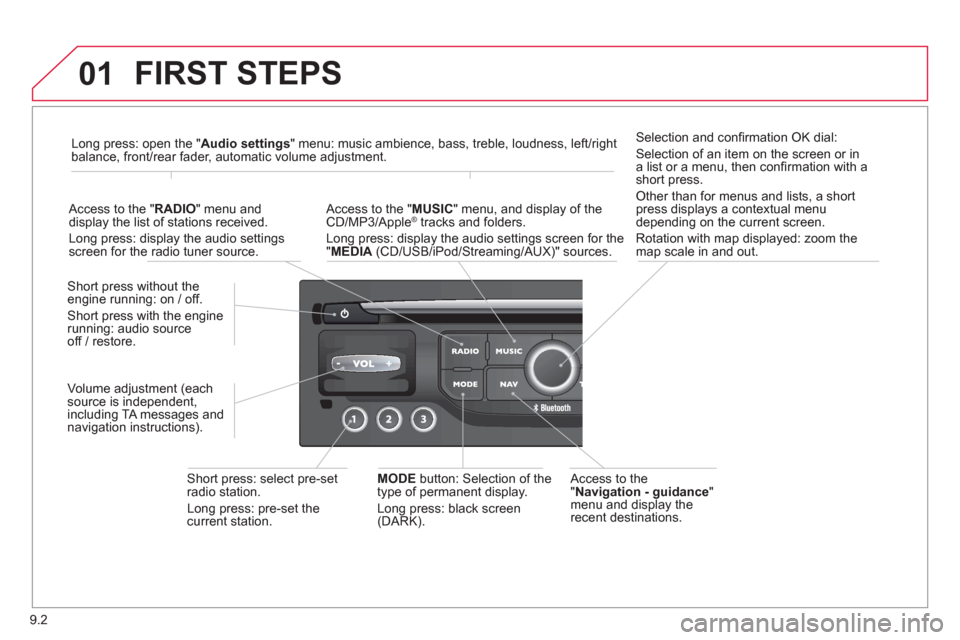
9.2
01 FIRST STEPS
Access to the" Navigation - guidance"menu and display the
recent destinations. Short
press without the engine running: on / off.
Short press with the engine
running: audio source
off / restore.
Short press: select pre-setradio station.
Lon
g press: pre-set the current station.MODE button:
Selection of the
type of permanent display.
Lon
g press: black screen(DARK).
A
ccess to the " MUSIC" menu, and display of the CD/MP3/Apple®
tracks and folders. ®
Long press: display the audio settings screen for the"MEDIA
(CD/USB/iPod/Streaming/AUX)" sources.
Long press: open the "Audio settings" menu: music ambience, bass, treble, loudness, left/right
balance, front/rear fader, automatic volume adjustment.
A
ccess to the " RADIO
" menu anddisplay the list of stations received.
Lon
g press: display the audio settingsscreen for the radio tuner source.
Selection and confi rmation OK dial:
Selection of an item on the screen or in a list or a menu, then confi rmation with a short press.
Other than for menus and lists, a short
press displays a contextual menu
depending on the current screen.
Rotation with map displa
yed: zoom the
map scale in and out.
Volume ad
justment (each
source is independent,
includin
g TA messages and
navigation instructions).
Page 143 of 234
9.3
01
Select:
- the next lower / hi
gher radio frequency automatically.
- the previous
/ next CD track, MP3 track or media.
- the le
ft / right of the screen when a menu is displayed.
Move le
ft / right in "Move the map
" mode.
Abandon the current
operation, up one level in
t
he menu.
Long press: return to thepermanent display.
Continuous
press:
reinitialisation of the system.
Open the" Telephone" menu
and display the list of recent calls or accept
an incoming call.
Open the "Confi guration
" menu.
Long press: access
to the GPS coverageand the navigation demonstration mode.
Open the "Traffi c information " menuand display thecurrent traffi c alerts.
Select:
- the previous
/next line in a list or menu.
- the previous
/ next media folder.
- step b
y step selection of the previous/next radio frequency.
- the previous / next MP3 folder.
Move up/down, in "
Move the map " mode.
FIRST STEPS
Page 144 of 234
9.4
02
For a detailed global view of the menus available, refer to the
"Screen menu map" section.
For cleaning the screen, the use of a soft, non-abrasive cloth (spectacles cloth) is recommended, with no additional product. "RADIO
"
"
TELEPHONE"
(If conversation in progress)
SETUP:
PARAMETER
S
date and time, display confi guration, sound.
Changing the audio source:
RADIO:
RADIO broadcasts.
MUSIC: playing MUSIC. Pr
ess the MODE button several times in succession for access to the following displays:
GENERAL OPERATION
"FULL SCREEN MAP"
"MAP IN WINDOW"
(If navigation guidance in progress)
Page 148 of 234
9.8
05
""""""""""""ggggggggggNavigation guidanceNavigation guidanceNavigation guidanceNavigation guidanceNavigation guidanceNavigation - guidanceNavigation - guidanceNavigation - guidanceNavigation - guidanceNavigation guidanceNavigation guidanceNavigation guidanceNavigation guidanceN i ti idN i ti idN i ti idN i ti idN i ti idN i ti idN i ti idN i ti idN i ti idNi i id""""""""""""
To delete the list of recent destinations, select "Guidance options" in the navigation menu then select "Delete last destinations" and confi rm. Select "Ye s" then confi rm.
Deleting just one destination is not possible.
Go from the list to the menu (left/right).
NAVIGATION - GUIDANCE
Access to the "NAVIGATION" menu
Press NAV.
or
Contact a CITROËN
dealer for mappingupdates.
A short press on the end of thelighting control stalk repeats the last navigation message.
Page 149 of 234
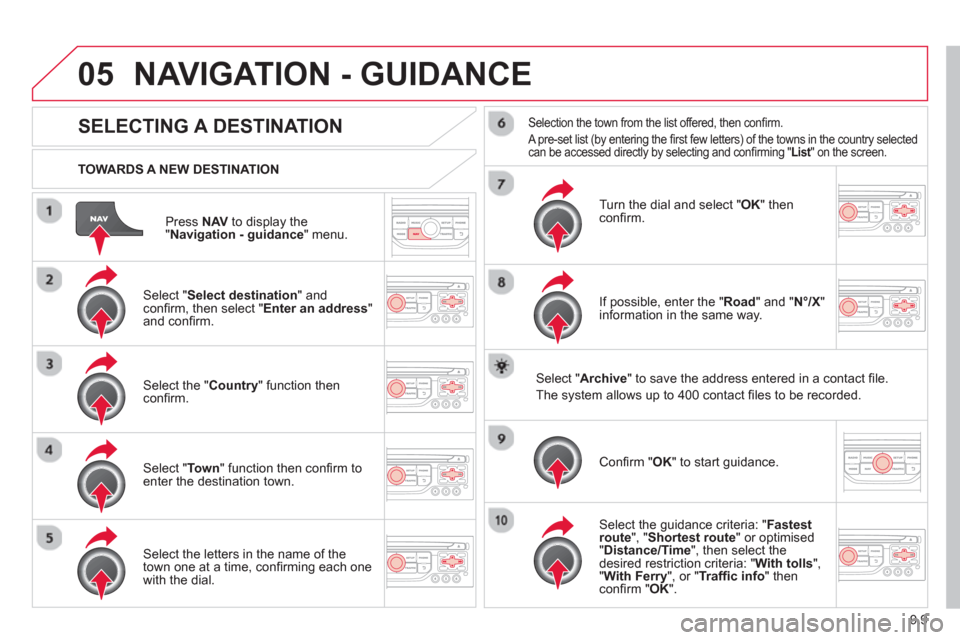
9.9
05
Press NAVto display the"Navigation - guidance " menu.
TOWARDS A NEW DESTINATION
NAVIGATION - GUIDANCE
SELECTING A DESTINATION
Select "Select destination
" and confi rm, then select " Enter an address"and confi rm.
Select the " Country
" function then confi rm.
Select "Town" function then confi rm to enter the destination town.
Select the letters in the name of the
town one at a time, confi rming each one
with the dial.
Selection the town from the list offered, then confi rm.
A pre-set list (by entering the fi rst few letters) of the towns in the country selected can be accessed directly by selecting and confi rming " List" on the screen. t
Turn the dial and select "OK" thenconfi rm.
If possible, enter the "
Road
" and "N°/X"
information in the same way.
Select "Archive
" to save the address entered in a contact fi le.
The s
ystem allows up to 400 contact fi les to be recorded.
Confi rm " OK
" to start guidance.
Select the guidance criteria: "Fastest
route", " Shortest route" or optimised "Distance/Time ", then select thedesired restriction criteria: "With tolls","With Ferry", or "Traffi c info" thenconfi rm "OK".