Page 347 of 420
345
Level 1Level 2Level 3Comments
Media
Secondary page
Radio list
Preset
Press a radio station to select it.
Update list
Update the list of stations received.
Frequency
Enter the desired radio frequency.
Confi rm
Save the settings.
Media
Secondary page
PhotosPa
ge selection Display the selected photo full screen.
Rotat
e Rotate the photo 90°.
Select al
l Select all the photos in the list.
Press again to deselect.
SlideshowPrevious photo.
Display the photos in sequence, full screen. Pause / Play.
Next
photo.
Confi rm
Save the settings.
Medi
a
Secondary page
Manage JukeboxSort by folder
Choose the selection mode. Sort by album
Select all
Magnifying glass
Create folder
Choose the handling mode. Rename
D
elete
Select all
Confi rm Save the options.
Cop
y Save the settings
Page 350 of 420
04
348
Selecting a station
The exterior environment (hills, buildings, tunnel, car park, below ground...) may prevent reception, even in RDS station tracking mode.
This phenomenon is normal in the propagation of radio waves and is in no way indicative of a fault with the audio system.
Select "List" in the primary page.
or
Select "Radio list" in the secondary page.
Pr
ess onMedia to display the primary page.
or
Press on Media to display the primary page
then go to the secondary page.
Select a radio station from the list offered.
If necessary, select change of source. Pr
ess Mediato display the primary
page then select "Memo".
Select "FM Radio" or "AM Radio".
OR
Select "Update list
" to refresh the list.
RADIO
Select a preset radio station in the list.
Page 353 of 420
351
04RADIO
DAB (Digital Audio Broadcasting) - Digital radio
Automatic DAB-FM station tracking
allows you to continuelistening to the same station, by temporarily switching to theequivalent analogue station until the digital signal is stable again. Press on Mediato display the primary page.
Select the radio station from the list offered.
Select change of source.
Select "DAB Radio
".
Digital radio provides higher quality reception and also the graphical display o
f current information on the radio station, by selecting "Video mode" in "Radio settings".
The ran
ge of all stations available is displayed in alphabetical order.
Select " Digital/FM station tracking" then"Confi rm".
Select "List
" in the primary page.
or
Select "Radio list" in the secondary page.
Select "Settings".
Pr
ess on Media
to display the primary page
then go to the secondary page.
Select "RADIO
".
Page 355 of 420
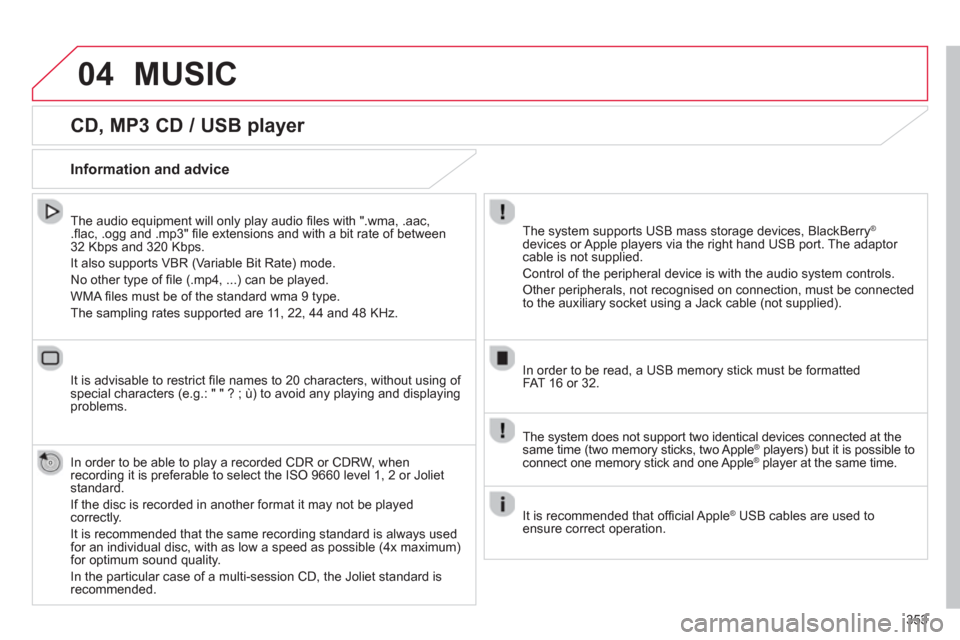
353
04
CD, MP3 CD / USB player
The audio equipment will only play audio fi les with ".wma, .aac, .fl ac, .ogg and .mp3" fi le extensions and with a bit rate of between32 Kbps and 320 Kbps.
It also supports VBR
(Variable Bit Rate) mode.
No other t
ype of fi le (.mp4, ...) can be played.
WMA fi les must be of the standard wma 9 t
ype.
The samplin
g rates supported are 11, 22, 44 and 48 KHz.
It is advisable to restrict fi le names to 20 characters, without usin
g of special characters (e.g.: " " ? ; ù) to avoid any playing and displayingproblems.
In order to be able to play a recorded
CDR or CDRW, whenrecording it is preferable to select the ISO 9660 level 1, 2 or Jolietstandard.
If the disc is recorded in another format it ma
y not be playedcorrectly.
It is recommended that the same recording standard is always used for an individual disc, with as low a speed as possible (4x maximum)for optimum sound quality.
In the particular case o
f a multi-session CD, the Joliet standard isrecommended.
Information and advice
The system supports USB mass storage devices, BlackBerry®
devices or Apple players via the right hand USB port. The adaptor cable is not supplied.
Control of the peripheral device is with the audio system controls.
Other peripherals, not recognised on connection, must be connected
to the auxiliary socket using a Jack cable (not supplied).
In order to be read, a U
SB memory stick must be formatted FAT 16 or 32.
MUSIC
The system does not support two identical devices connected at thesame time (two memory sticks, two Apple®players) but it is possible to ®
connect one memory stick and one Apple ®
player at the same time. ®
It is recommended that offi cial AppleÆ
USB cables are used toÆ
ensure correct operation.
Page 357 of 420
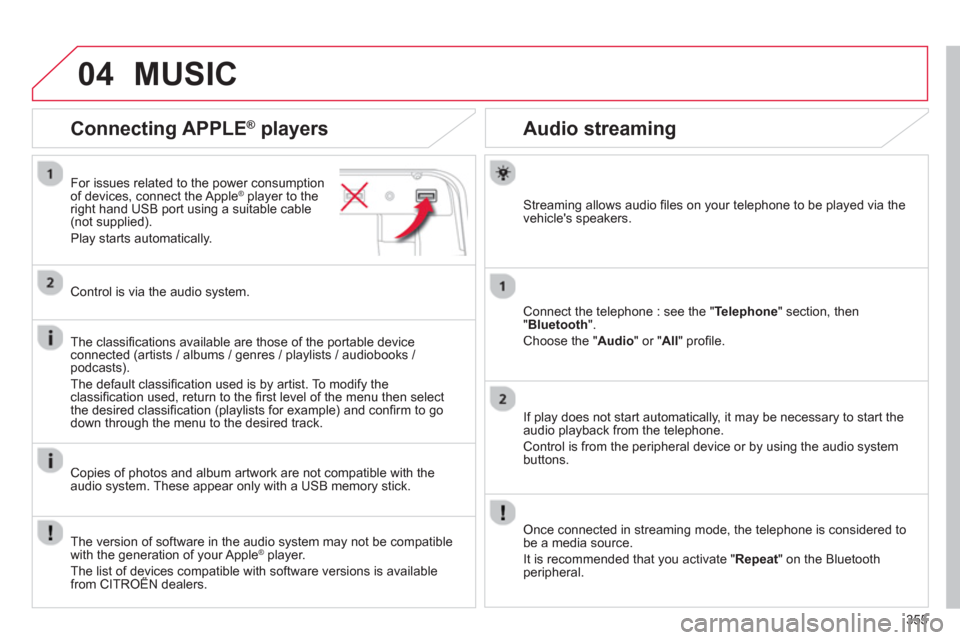
355
04
Audio streaming
Streaming allows audio fi les on your telephone to be played via the
vehicle's speakers.
Connect the tele
phone : see the "Telephone " section, then"Bluetooth".
Choose the " Audio " or " All" profi le.
I
f play does not start automatically, it may be necessary to start the audio playback from the telephone.
Control is from the peripheral device or b
y using the audio system buttons.
Once connected in streaming mode, the telephone is considered tobe a media source.
It is recommended that
you activate " Repeat" on the Bluetooth
peripheral.
Connecting APPLE ®
players
For issues related to the power consumption
of devices, connect the Apple® player to the®
right hand USB port using a suitable cable (not supplied).
Pla
y starts automatically.
Control is via the audio system.
The classi
fi cations available are those of the portable deviceconnected (artists / albums / genres / playlists / audiobooks / podcasts).
The default classifi cation used is b
y artist. To modify theclassifi cation used, return to the fi rst level of the menu then select
the desired classifi cation (playlists for example) and confi rm to godown through the menu to the desired track.
Copies of photos and album artwork are not compatible with the
audio system. These appear only with a USB memory stick.
MUSIC
The version of software in the audio system may not be compatible
with the generation of your Apple ®player.
The list of devices compatible with software versions is availablefrom CITROËN dealers.
p
Page 378 of 420
05
376
Street names are visible on the map from the 100 m scale.
Confi gure
Select " Aspect".
Select:
- "
"Day" map colour" to have the map ralways in day mode.
- "
"Night" map colour" to have the map ralways in night mode.
-"Automatic da
y/night" to have
the brightness of the map adjustedautomatically according to the ambient lightlevel.
Thi
s mode makes use of the vehicle's
sunshine sensor or by manual operation of
the vehicle's lighting.Select " Map settings".
Press on Navigationto display the primarypage then go to the secondary page.
MAP
Then " Confi rm
" to save the modifi cations.
Page 397 of 420
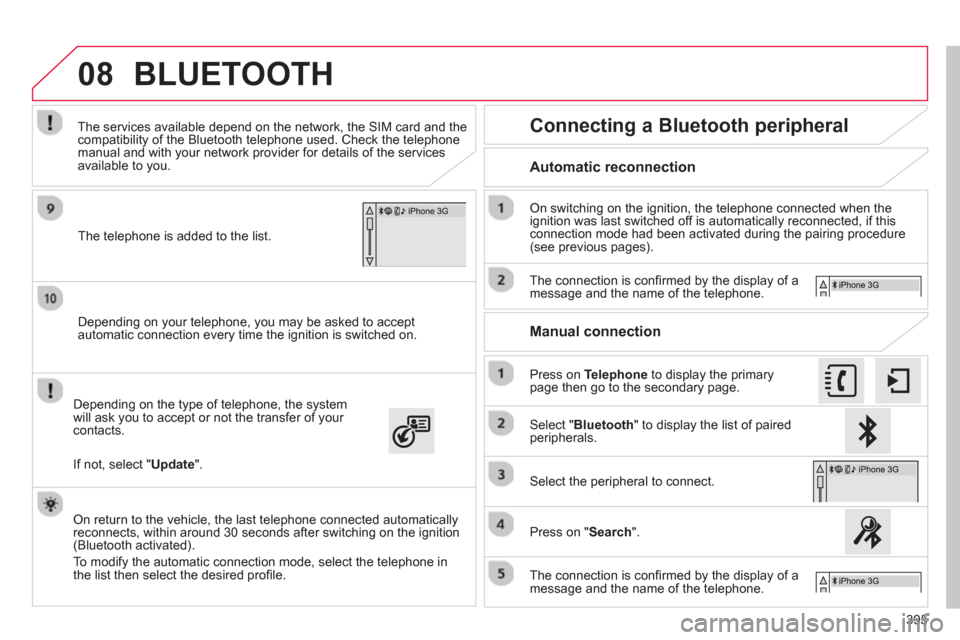
395
08
Depending on your telephone, you may be asked to accept
automatic connection every time the ignition is switched on.
Dependin
g on the type of telephone, the system will ask you to accept or not the transfer of your contacts.
The services available depend on the network, the
SIM card and thecompatibility of the Bluetooth telephone used. Check the telephone
manual and with your network provider for details of the services
available to you.
On return to the vehicle, the last telephone connected automatically
reconnects, within around 30 seconds after switching on the ignition (Bluetooth activated).
To modif
y the automatic connection mode, select the telephone in
the list then select the desired profi le.
The tele
phone is added to the list.
BLUETOOTH
If not, select "Update
".
Automatic reconnection
Connecting a Bluetooth peripheral
On switching on the ignition, the telephone connected when the
ignition was last switched off is automatically reconnected, if this connection mode had been activated during the pairing procedure (see previous pages).
The connection is con
fi rmed by the display of a message and the name of the telephone.
Press on Telephoneto display the primary page then go to the secondary page.
Manual connection
Select "Bluetooth
" to display the list of pairedperipherals.
Select the peripheral to connect.
Press on "Search".
The connection is confi rmed by the display of a message and the name of the telephone.
Page 404 of 420

402
FREQUENTLY ASKED QUESTIONS
QUESTIONANSWER SOLUTION
Some contacts areduplicated in the list.The options for synchronizing contacts are synchronizing the contacts
on the SIM card, the contacts on the telephone, or both. When both
synchronizations are selected, some contacts may be duplicated. Select "Display SIM card contacts" or "Displaytelephone contacts".
Contacts are not shown
in alphabetical order.Some telephones offer display options. Depending on the settingschosen, contacts can be transferred in a specifi c order. Modify the display setting in the telephone
directory.
The system does notreceive SMS text messages. The Bluetooth mode does not permit sending SMS text messages to the
system.
CD
, MP3
The CD is ejected
automatically or is not played by the player. The CD is inserted upside down, is unpla
yable, does not contain any audio data or contains an audio format which the player cannot play.
- Check that the CD is inserted in the player the right
way up.
-
Check the condition of the CD: the CD cannot beplayed if it is too damaged.
-
Check the content in the case of a recorded CD:
refer to the advice in the "AUDIO" section.
- The audio s
ystem's CD player does not play DVDs.
-
Some recorded CDs will not be played by the audiosystem because they are not of the correct quality.
The CD has been recorded in a format that is not compatible with the player.
The
CD is protected by an anti-pirating protection system which is not recognised by the audio system.
There is a long waiting
period following the insertion of a CD or connection of aUSB memory stick.
When a new medium is inserted, the system reads a certain amount of
data (directory, title, artist, etc.). This may take from a few seconds to afew minutes. This phenomenon is normal.
The
CD player sound ispoor.The CD used is scratched or of poor quality. Insert good quality CDs and store them in suitable conditions.
The audio equipment settin
gs (bass, treble, ambiences) are unsuitable. Set the treble or bass level to 0, without selectingan ambience.