Page 218 of 340
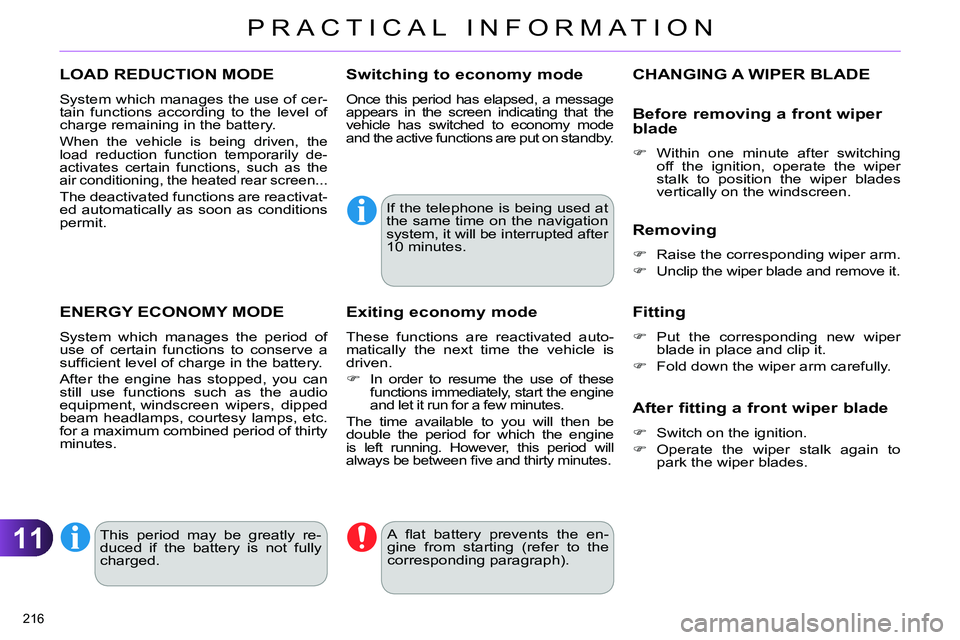
11
PRACTICAL INFORMATION
216
LOAD REDUCTION MODE
System which manages the use of cer-
tain functions according to the level of
charge remaining in the battery.
When the vehicle is being driven, the
load reduction function temporarily de-
activates certain functions, such as the
air conditioning, the heated rear screen...
The deactivated functions are reactivat-
ed automatically as soon as conditions
permit.
ENERGY ECONOMY MODE
System which manages the period of
use of certain functions to conserve a
suffi cient level of charge in the battery.
After the engine has stopped, you can
still use functions such as the audio
equipment, windscreen wipers, dipped
beam headlamps, courtesy lamps, etc.
for a maximum combined period of thirty
minutes.
Switching to economy mode
Once this period has elapsed, a message
appears in the screen indicating that the
vehicle has switched to economy mode
and the active functions are put on standby.
If the telephone is being used at
the same time on the navigation
system, it will be interrupted after
10 minutes.
A fl at battery prevents the en-
gine from starting (refer to the
corresponding paragraph).
Exiting economy mode
These functions are reactivated auto-
matically the next time the vehicle is
driven.
In order to resume the use of these
functions immediately, start the engine
and let it run for a few minutes.
The time available to you will then be
double the period for which the engine
is left running. However, this period will
always be between fi ve and thirty minutes.
This period may be greatly re-
duced if the battery is not fully
charged.
CHANGING A WIPER BLADE
Before removing a front wiper
blade
Within one minute after switching
off the ignition, operate the wiper
stalk to position the wiper blades
vertically on the windscreen.
Removing
Raise the corresponding wiper arm.
Unclip the wiper blade and remove it.
Fitting
Put the corresponding new wiper
blade in place and clip it.
Fold down the wiper arm carefully.
After fitting a front wiper blade
Switch on the ignition.
Operate the wiper stalk again to
park the wiper blades.
Page 225 of 340

11
PRACTICAL INFORMATION
223
Installation of radio
communication transmitters
Before installing any after-market
radio communication transmit-
ter, you can contact a CITROËN
dealer for the specifi cation of
transmitters which can be fi tted
(frequency, maximum power, aer-
ial position, specifi c installation re-
quirements), in line with the Vehicle
Electromagnetic Compatibility
Directive (2004/104/EC).
Depending on the legislation in
force in the country, it may be
compulsory to have a high vis-
ibility safety vest, warning tri-
angle, breathalyzers and spare
bulbs and fuses available in the
vehicle.
The fi tting of electrical equip-
ment or accessories which are
not recommended by CITROËN
may result in a failure of your ve-
hicle's electronic system and ex-
cessive electrical consumption.
Please note this precaution.
You are advised to contact a
CITROËN representative to be
shown the range of recommend-
ed equipment and accessories.
"Multimedia":
audio systems, steering mounted au-
dio controls, speakers, Hi-Fi module,
Bluetooth hands-free system, port-
able satellite navigation system, semi-
integral support bracket for portable
navigation system, mapping update
CD, driving assistant, portable video
screen, portable video support bracket,
230 V/50 Hz socket, 230 V/50 Hz adap-
tor, iPhone
® compatible mobile phone
charger, mobile phone/smartphone
bracket, Wi-Fi on board...
By going to a CITROËN dealer, you
can also obtain cleaning and mainte-
nance products (interior and exterior) -
including ecological products in the
"TECHNATURE" range -, products for
topping up (screenwash...), touch-up
pens and paint aerosols for the exact
colour of your vehicle, recharges (car-
tridge for the temporary puncture repair
kit...), ...
Page 237 of 340
235
The system is protected in such a way that it will only
operate in your vehicle.
eMyWay
01 First steps - Control panel
For safety reasons, the driver must only carry out
operations which require prolonged attention while the
vehicle is stationary.
When the engine is switched off and to prevent
discharging of the battery, the system switches off
following the activation of the energy economy mode.
CONTENTS
02 Steering mounted controls
03 General operation
04 Navigation - Guidance
05 Traffic information
06 Using the telephone
07 Radio
08 Music media players
09 Audio settings
10 Configuration
11 Screen menu map
Frequently asked questions p.
p.
p.
p.
p.
p.
p.
p.
p.
p.
p.
p.
236
238
239
241
254
257
267
271
277
278
279
283
SATELLITE NAVIGATION SYSTEM
MULTIMEDIA BLUETOOTH
TELEPHONE AUDIO SYSTEM
Page 238 of 340
01
236
FIRST STEPS
Access to the
" Navigation - guidance
"
menu and display the
recent destinations.
Rotary control knob:
Short press without the engine running: on / off.
Short press with the engine running: audio
source off / restore.
Rotation: volume adjustment (each source
is independent, including TA messages and
navigation instructions).
Continuous press:
reinitialisation of the system.
Short press: select pre-set
radio station.
Long press: pre-set the
current station.
MODE
button: Selection of the
type of permanent display.
Long press: black screen
(DARK).
Open the
" Telephone
" menu
and display the list of
recent calls or accept
an incoming call.
Open the
" Confi guration
" menu.
Long press: access
to the GPS coverage
and the navigation
demonstration mode.
Open the " Traffi c
information
" menu
and display the
current traffi c alerts.
Page 241 of 340
03
239
For the details of the menus, refer to the "Screen menu map"
section.
For cleaning the screen, the use of a soft, non-abrasive cloth
(spectacles cloth) is recommended, with no additional product.
" TRIP COMPUTER
"
(Permanent display)
" RADIO
"
SETUP
:
PARAMETERS
date and time, display
confi guration, sound, vehicle settings.
Changing the audio source:
RADIO
:
RADIO broadcasts.
MUSIC
: playing MUSIC.
Press the MODE
button several times in succession for access to the following displays:
GENERAL OPERATION
" FULL SCREEN MAP
"
" MAP IN WINDOW
"
(If navigation guidance in
progress)
Page 243 of 340
04
241 List of recent destinations.
" Navigation - guidance
"
To delete the list of recent destinations, select " Guidance
options
" in the navigation menu then select " Delete last
destinations
" and confi rm. Select " Ye s
" then confi rm.
Deleting just one destination is not possible.
Go from the list to the menu (left/right).
" Select destination
"
" Journey leg and route
"
" Guidance options
"
" Map management
"
" Stop / Restore guidance
"
NAVIGATION - GUIDANCE
Access to the "Navigation" menu
Press NAV
.
or
To make full use of all of the
functions of your navigation
system, update the mapping
regularly. Contact a
CITROËN dealer or order
your mapping update at
http://citroen.navigation.com
A short press on the end of the
lighting control stalk repeats
the last navigation message.
Page 244 of 340

04
242
Press NAV
to display the
" Navigation - guidance
" menu.
Towards a new destination
NAVIGATION - GUIDANCE
Selecting a destination
Select " Select destination
" and
confi rm, then select " Enter an address
"
and confi rm.
Select the " Country
" function then
confi rm.
Select the " Town
" or " Post code
"
function then confi rm.
Select the letters in the name of the
town or the characters in a post code
one at a time, confi rming each one with
the knob.
Selection the town from the list offered,
then confi rm
A pre-set list (by entering the fi rst few
letters) of the towns in the country
selected can be accessed directly by
selecting and confi rming " List
" in the
screen.
If possible, enter the " Road
" and " N°/X
"
information in the same way.
Select " Archive
" to save the address entered in a contact fi le.
The system allows up to 400 contact fi les to be recorded.
Confi rm " OK
" to start guidance.
Select the guidance criteria: " Fastest
route
", " Shortest route
" or optimised
" Distance/Time
", then select the
desired restriction criteria: " With tolls
",
" With Ferry
", or " Traffi c info
" then
confi
rm " OK
".
Page 245 of 340
04
243
Towards a recent destination
Press NAV
to display the
" Navigation - guidance
" menu.
Select the desired destination and
confi rm to start guidance.
Towards a contact in the contacts directory
Select " Select destination
" and
confi rm, then select " Directory
" and
confi rm.
Selection the desired destination from
your contacts and confi rm " OK
" to start
the guidance.
Press NAV
to display the
" Navigation - guidance
" menu.
Navigation towards a contact is only possible if it has an address
entered in the audio navigation system.
Delete recent destinations
Press NAV
to display the
" Navigation - guidance
" menu.
Select " Options
" and confi rm and then
" Delete recent destinations
" and
confi rm.
NAVIGATION - GUIDANCE