Page 2 of 284
On-line owner's handbook
Referring to the owner's handbook on-line also gives you
access to the latest information available, easily identifi ed by
the bookmarks, associated with this pictogram:
If the "MyCitroën" function is not available on the CITROËN public
website for your country, you can fi nd your handbook at the following
address:
http://service.citroen.com
Select:
You can fi nd your handbook on the CITROËN website, under the
heading "MyCitroën".
This personal and customisable space allows you to establish direct
and special contact with CITROËN.
The Vehicle documentation link in the home page (no registration is
needed),
the language,
the vehicle, its body style,
the print edition of your handbook appropriate for the date of registration
of your vehicle.
You have access to your handbook on line, together with
the latest information, identifi ed by the symbol:
Page 37 of 284
2
Multifunction screens
35
This displays the following information:
- time,
- date,
- ambient temperature
(this flashes if there isa risk of ice),
- state of the openings (doors, boot, etc.),
- trip computer (refer to the end of the section).
Warning messages or information messagesmay appear temporarily. These can be clearedby pressing the "Back"button.
Monochrome screen A (without audio equipment)
Controls
Main menu
There are three display control buttons: -"Back"
to abandon the operation inprogress,-
"MENU"to scroll through the menus or sub-menus,
- "OK"
to select the menu or sub-menu required.
�)
Press the "MENU"
button to scroll through
the various menus of the main menu :
- vehicle configuration,
- options,
- display adjust,
- language,
- units.�)
Press the "OK"button to select the menurequired.
Displays in the screen
Page 38 of 284
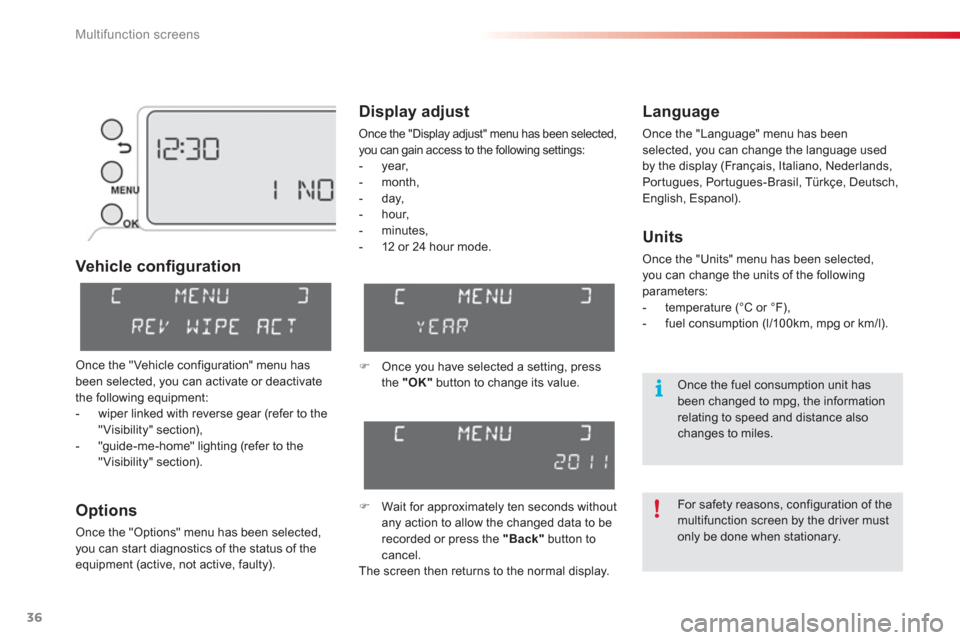
Multifunction screens
36
Vehicle confi guration
O
ptions
Once the "Options" menu has been selected,
you can star t diagnostics of the status of the equipment (active, not active, faulty).
Language
Once the "Language" menu has been selected, you can change the language used
by the display
(Français, Italiano, Nederlands, Portugues, Portugues-Brasil, Türkçe, Deutsch, English, Espanol).
Display adjust
Once the "Display adjust" menu has been selected, you can gain access to the following settings:
- year,
- month,
- day,
- hour,
- minutes,
-
12 or 24 hour mode.
Units
Once the "Units" menu has been selected, you can change the units of the followingparameters:
- temperature (°C or °F),
- fuel consumption (l/10 0km, mpg or km/l).
�)
Once you have selected a setting, press
the "OK"button to change its value.
�) Wait for approximately ten seconds without
any action to allow the changed data to be
recorded or press the "Back"
button to cancel.
The screen then returns to the normal display.
Once the "Vehicle configuration" menu has
been selected, you can activate or deactivate
the following equipment:
- wiper linked with reverse gear (refer to the"Visibility" section),
- "guide-me-home" lighting (refer to the "Visibility" section).
For safety reasons, configuration of the multifunction screen by the driver mustonly be done when stationary.
Once the fuel consumption unit hasbeen changed to mpg, the information relating to speed and distance also changes to miles.
Page 39 of 284
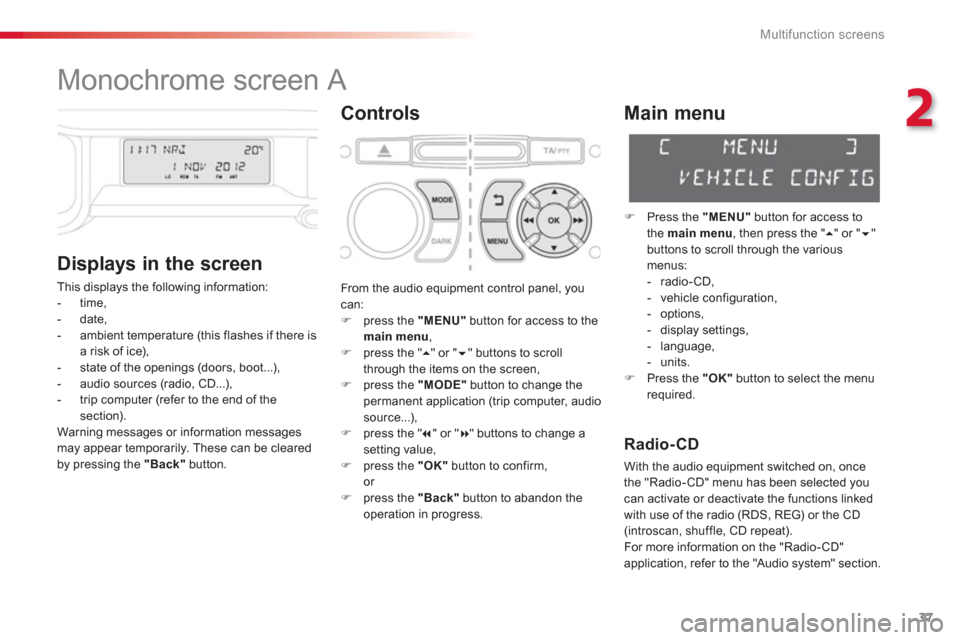
2
Multifunction screens
37
Monochrome screen A
Controls
Displa
ys in the screen
This displays the following information:
- time,
- date,
- ambient temperature
(this flashes if there isa risk of ice),
- state of the openings (doors, boot...),
- audio sources (radio, CD...),
- trip computer (refer to the end of the section).
Warning messages or information messagesmay appear temporarily. These can be cleared
by pressing the "Back"button.
Main menu
�)
Press the "MENU"
button for access to
the main menu
, then press the " �� " or "��"buttons to scroll through the variousmenus:
- radio-CD,
- vehicle configuration,
- options,
- displa
y settings,
- language,
- units.�)
Press the "OK"button to select the menurequired.
From the audio equipment control panel, youcan: �)
press the "MENU"
button for access to themain menu
, �)
press the " ��
" or " ��" buttons to scroll
through the items on the screen, �) press the "MODE"
button to change the
permanent application (trip computer, audiosource...),�) press the " �� " or "�� " buttons to change asetting value,�)
press the "OK"button to confirm,or �)
press the "Back"button to abandon the
operation in progress.
Radio-CD
With the audio equipment switched on, once
the "Radio-CD" menu has been selected youcan activate or deactivate the functions linkedwith use of the radio (RDS, REG) or the CD(introscan, shuffle, CD repeat).
For more information on the "Radio- CD"
application, refer to the "Audio s
ystem" section.
Page 41 of 284
2
Multifunction screens
39
Language
Once the "Language" menu has been selected, you can change the language used
by the display
(Français, Italiano, Nederlands, Portugues, Portugues-Brasil, Deutsch, English, Espanol).
For safety reasons, configuration of themultifunction screen by the driver must only be done when stationary.
Once the fuel consumption unit has been changed to mpg, the informationrelating to speed and distance also changes to miles.
Units
Once the "Units" menu has been selected, you can change the units of the followingparameters:
- temperature (°C or °F),
- fuel consumption (l/100km, mpg or km/l).
Page 42 of 284
Multifunction screens
40
Monochrome screen A associated with the eMyWay
colour screen
This displays the following information:
- ambient temperature (this flashes if there isa risk of ice),
- trip computer (refer to the end of the
section).
Warning messages or information messagesmay appear temporarily. These can be clearedby pressing the "Back"
button.
Controls
There are three display control buttons:
- "Back"
to abandon the operation in
progress,-"MENU"to scroll through the menus or sub-menus, -"OK"
to select the menu or sub-menu
required.
Main menu
�)Press the "MENU"
button to scroll through
the various menus of the main menu:- vehicle configuration,
- options,
- language,
- units. �)Press the "OK"button to select the menurequired.
Displays in screen A
Page 43 of 284
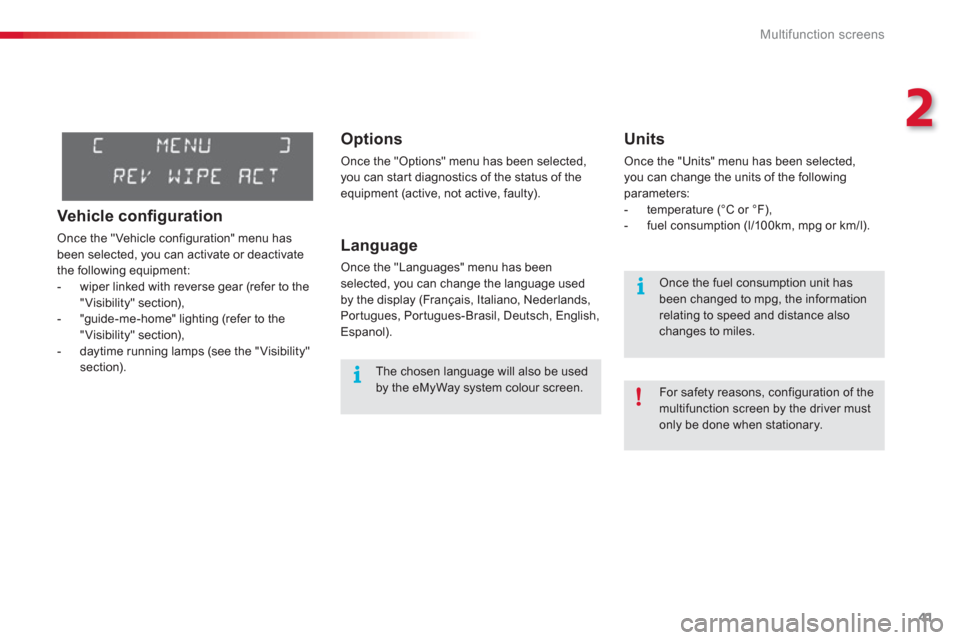
2
Multifunction screens
41
Options
Once the "Options" menu has been selected, you can star t diagnostics of the status of the
equipment (active, not active, faulty).
Language
Once the "Languages" menu has been
selected, you can change the language used
by the display (Français, Italiano, Nederlands,
Portugues, Portugues-Brasil, Deutsch, English,
Espanol).
Units
Once the "Units" menu has been selected, you can change the units of the followingparameters:
- temperature (°C or °F),
- fuel consumption (l/10 0km, mpg or km/l).
The chosen language will also be usedby the eMyWay system colour screen.
For safety reasons, configuration of the multifunction screen by the driver mustonly be done when stationary.
Once the fuel consumption unit has been changed to mpg, the informationrelating to speed and distance also changes to miles.
Vehicle confi guration
Once the "Vehicle configuration" menu has
been selected, you can activate or deactivate
the following equipment:
- wiper linked with reverse gear (refer to the
"Visibility" section),
- "guide-me-home" lighting (refer to the
"Visibility" section),
- daytime running lamps (see the "Visibility" section).
Page 46 of 284

Multifunction screens
44
"Trip computer" menu
Alert log
This summarises the active warning messages,
displaying them in succession in the multifunction screen. Once this menu has been selected,
you canconsult information concerning the status of the
vehicle (alert log, status of functions, etc.)
Defi ne the vehicle parameters
Once this menu has been selected, you can
activate or deactivate the following equipment:
- wiper linked with reverse gear (refer to the
"Visibility" section),
- daytime running lamps, (refer to the
"Visibility" section),
- guide-me-home lighting
"Personalisation-
Confi
guration" menu
Once this menu has been selected, you can gain access to the following functions:
- define the vehicle parameters,
- display configuration,
- choice of language. Status of functions
This summarises the status (active or inactive)of the vehicle's functions.
Enter distance to destination
This allows you to enter an approximate
distance until your final destination.
�)
Press the "MENU"button for access to the
main menu. �) Press the arrows, then the "OK"
button toselect the " Trip computer
" menu.
�)
In the "Trip computer" menu, select one of
the following applications: