2013 CHEVROLET CORVETTE change language
[x] Cancel search: change languagePage 3 of 414
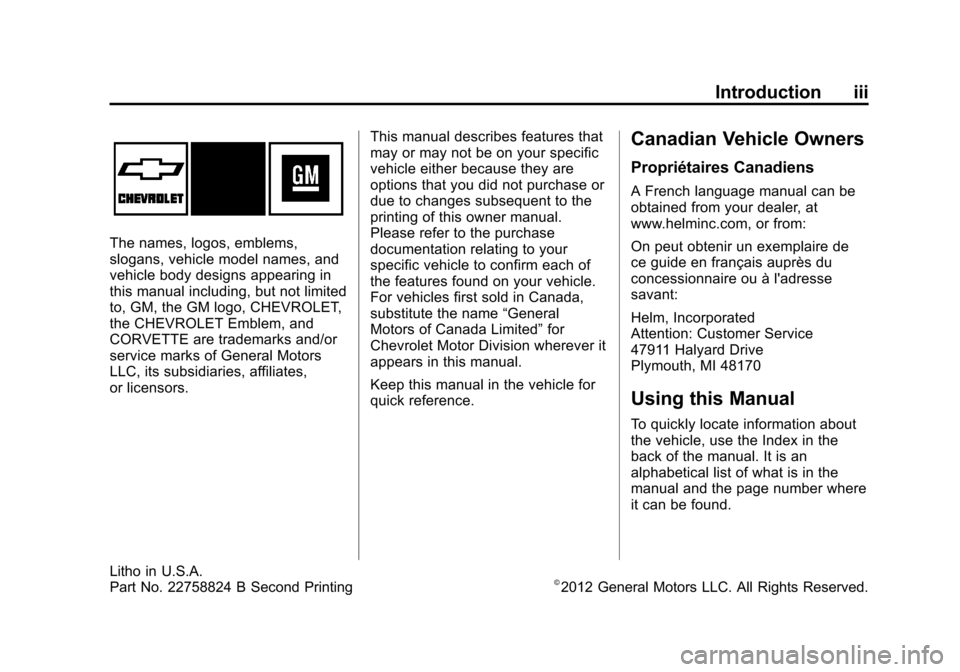
Black plate (3,1)Chevrolet Corvette Owner Manual - 2013 - crc2 - 11/8/12
Introduction iii
The names, logos, emblems,
slogans, vehicle model names, and
vehicle body designs appearing in
this manual including, but not limited
to, GM, the GM logo, CHEVROLET,
the CHEVROLET Emblem, and
CORVETTE are trademarks and/or
service marks of General Motors
LLC, its subsidiaries, affiliates,
or licensors.This manual describes features that
may or may not be on your specific
vehicle either because they are
options that you did not purchase or
due to changes subsequent to the
printing of this owner manual.
Please refer to the purchase
documentation relating to your
specific vehicle to confirm each of
the features found on your vehicle.
For vehicles first sold in Canada,
substitute the name
“General
Motors of Canada Limited” for
Chevrolet Motor Division wherever it
appears in this manual.
Keep this manual in the vehicle for
quick reference.
Canadian Vehicle Owners
Propriétaires Canadiens
A French language manual can be
obtained from your dealer, at
www.helminc.com, or from:
On peut obtenir un exemplaire de
ce guide en français auprès du
concessionnaire ou à l'adresse
savant:
Helm, Incorporated
Attention: Customer Service
47911 Halyard Drive
Plymouth, MI 48170
Using this Manual
To quickly locate information about
the vehicle, use the Index in the
back of the manual. It is an
alphabetical list of what is in the
manual and the page number where
it can be found.
Litho in U.S.A.
Part No. 22758824 B Second Printing©2012 General Motors LLC. All Rights Reserved.
Page 130 of 414
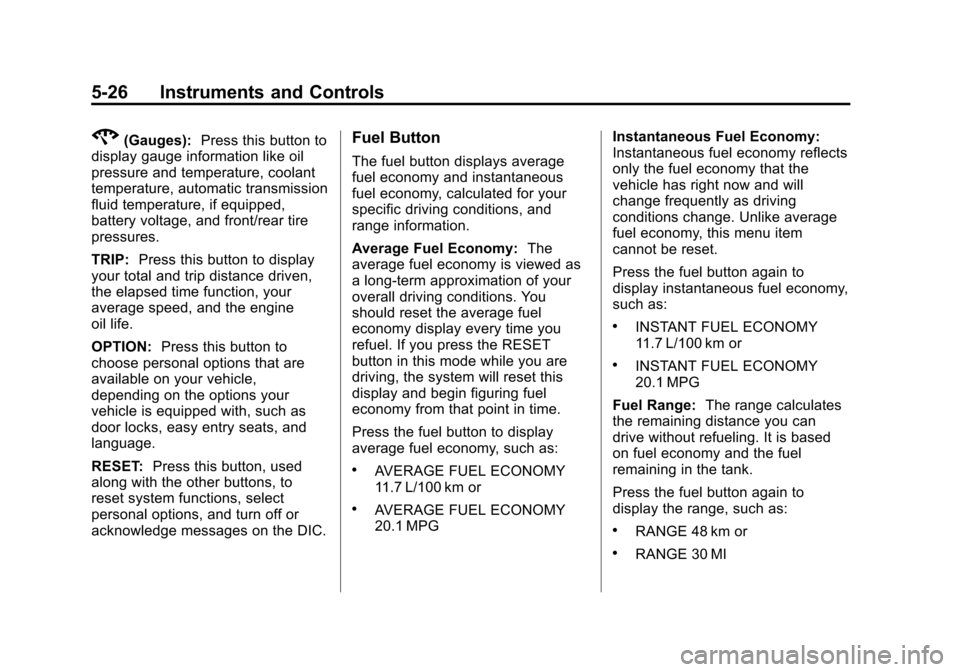
Black plate (26,1)Chevrolet Corvette Owner Manual - 2013 - crc2 - 11/8/12
5-26 Instruments and Controls
2(Gauges):Press this button to
display gauge information like oil
pressure and temperature, coolant
temperature, automatic transmission
fluid temperature, if equipped,
battery voltage, and front/rear tire
pressures.
TRIP: Press this button to display
your total and trip distance driven,
the elapsed time function, your
average speed, and the engine
oil life.
OPTION: Press this button to
choose personal options that are
available on your vehicle,
depending on the options your
vehicle is equipped with, such as
door locks, easy entry seats, and
language.
RESET: Press this button, used
along with the other buttons, to
reset system functions, select
personal options, and turn off or
acknowledge messages on the DIC.Fuel Button
The fuel button displays average
fuel economy and instantaneous
fuel economy, calculated for your
specific driving conditions, and
range information.
Average Fuel Economy: The
average fuel economy is viewed as
a long-term approximation of your
overall driving conditions. You
should reset the average fuel
economy display every time you
refuel. If you press the RESET
button in this mode while you are
driving, the system will reset this
display and begin figuring fuel
economy from that point in time.
Press the fuel button to display
average fuel economy, such as:
.AVERAGE FUEL ECONOMY
11.7 L/100 km or
.AVERAGE FUEL ECONOMY
20.1 MPG Instantaneous Fuel Economy:
Instantaneous fuel economy reflects
only the fuel economy that the
vehicle has right now and will
change frequently as driving
conditions change. Unlike average
fuel economy, this menu item
cannot be reset.
Press the fuel button again to
display instantaneous fuel economy,
such as:
.INSTANT FUEL ECONOMY
11.7 L/100 km or
.INSTANT FUEL ECONOMY
20.1 MPG
Fuel Range: The range calculates
the remaining distance you can
drive without refueling. It is based
on fuel economy and the fuel
remaining in the tank.
Press the fuel button again to
display the range, such as:
.RANGE 48 km or
.RANGE 30 MI
Page 137 of 414
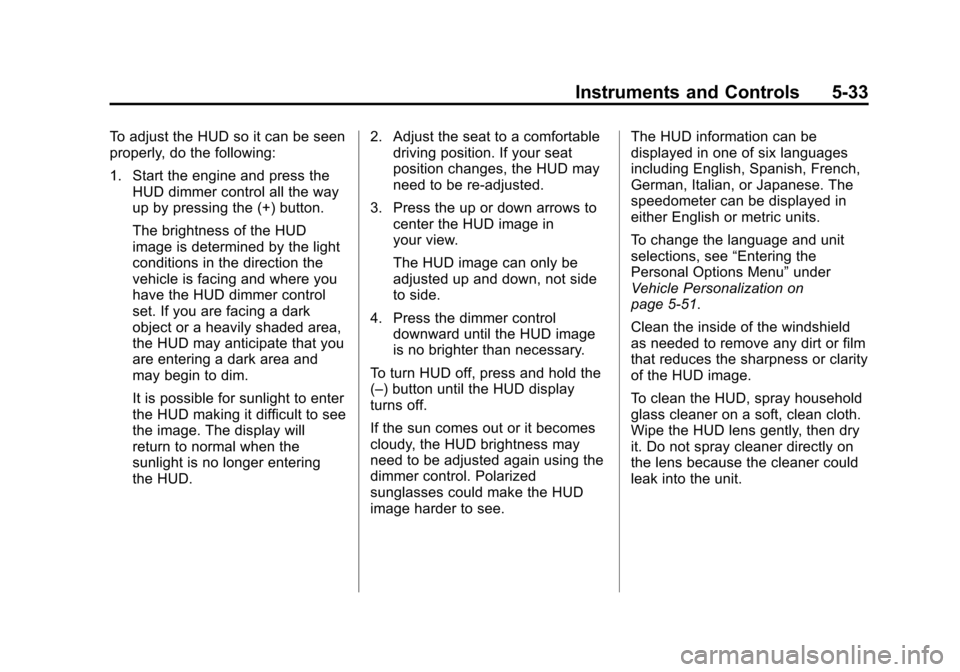
Black plate (33,1)Chevrolet Corvette Owner Manual - 2013 - crc2 - 11/8/12
Instruments and Controls 5-33
To adjust the HUD so it can be seen
properly, do the following:
1. Start the engine and press theHUD dimmer control all the way
up by pressing the (+) button.
The brightness of the HUD
image is determined by the light
conditions in the direction the
vehicle is facing and where you
have the HUD dimmer control
set. If you are facing a dark
object or a heavily shaded area,
the HUD may anticipate that you
are entering a dark area and
may begin to dim.
It is possible for sunlight to enter
the HUD making it difficult to see
the image. The display will
return to normal when the
sunlight is no longer entering
the HUD. 2. Adjust the seat to a comfortable
driving position. If your seat
position changes, the HUD may
need to be re-adjusted.
3. Press the up or down arrows to center the HUD image in
your view.
The HUD image can only be
adjusted up and down, not side
to side.
4. Press the dimmer control downward until the HUD image
is no brighter than necessary.
To turn HUD off, press and hold the
(–) button until the HUD display
turns off.
If the sun comes out or it becomes
cloudy, the HUD brightness may
need to be adjusted again using the
dimmer control. Polarized
sunglasses could make the HUD
image harder to see. The HUD information can be
displayed in one of six languages
including English, Spanish, French,
German, Italian, or Japanese. The
speedometer can be displayed in
either English or metric units.
To change the language and unit
selections, see
“Entering the
Personal Options Menu” under
Vehicle Personalization on
page 5‑51.
Clean the inside of the windshield
as needed to remove any dirt or film
that reduces the sharpness or clarity
of the HUD image.
To clean the HUD, spray household
glass cleaner on a soft, clean cloth.
Wipe the HUD lens gently, then dry
it. Do not spray cleaner directly on
the lens because the cleaner could
leak into the unit.
Page 401 of 414

Black plate (7,1)Chevrolet Corvette Owner Manual - 2013 - crc2 - 11/8/12
OnStar 14-7
OnStar Personal Identification
Number (PIN)
A PIN is needed to access some of
the OnStar services, like Remote
Door Unlock and Stolen Vehicle
Assistance. You will be prompted to
change the PIN the first time when
speaking with an Advisor. To
change the OnStar PIN, call OnStar
and provide the Advisor with the
current number.
Warranty
OnStar equipment may be
warranted as part of the New
Vehicle Limited Warranty. The
manufacturer of the vehicle
furnishes detailed warranty
information.
Languages
The vehicle can be programmed to
respond in French or Spanish.
Press
Qand ask an Advisor.
Advisors can speak French or
Spanish.
Potential Issues
Some OnStar services are disabled
after five days. OnStar cannot
perform Remote Door Unlock or
Stolen Vehicle Assistance after the
vehicle has been off continuously
for five days. After five days, OnStar
can contact Roadside Assistance
and a locksmith to help gain access
to the vehicle.
Global Positioning
System (GPS)
.Obstruction of the GPS can
occur in a large city with tall
buildings; in parking garages;
around airports; in tunnels,
underpasses, or parking
garages; or in an area with very
dense trees. If GPS signals are
not available, the OnStar system
should still operate to call
OnStar. However, OnStar could
have difficulty identifying the
exact location.
.In emergency situations, OnStar
can use the last stored GPS
location to send to emergency
responders.
.A temporary loss of GPS can
cause loss of the ability to send
a Turn-by-Turn Navigation route.
The Advisor may give a verbal
route or may ask for a call back
after the vehicle is driven into an
open area.
Cellular and GPS Antennas
Avoid placing items over or near the
antenna to prevent blocking cellular
and GPS signal reception. Cellular
reception is required for OnStar to
send remote signals to the vehicle.
Unable to Connect to OnStar
Message
If there is limited cellular coverage
or the cellular network has reached
maximum capacity, this message
may come on. Press
Qto try the
call again or try again after driving a
few miles into another cellular area.