2013 CHEVROLET CAPTIVA SPORT audio
[x] Cancel search: audioPage 158 of 374
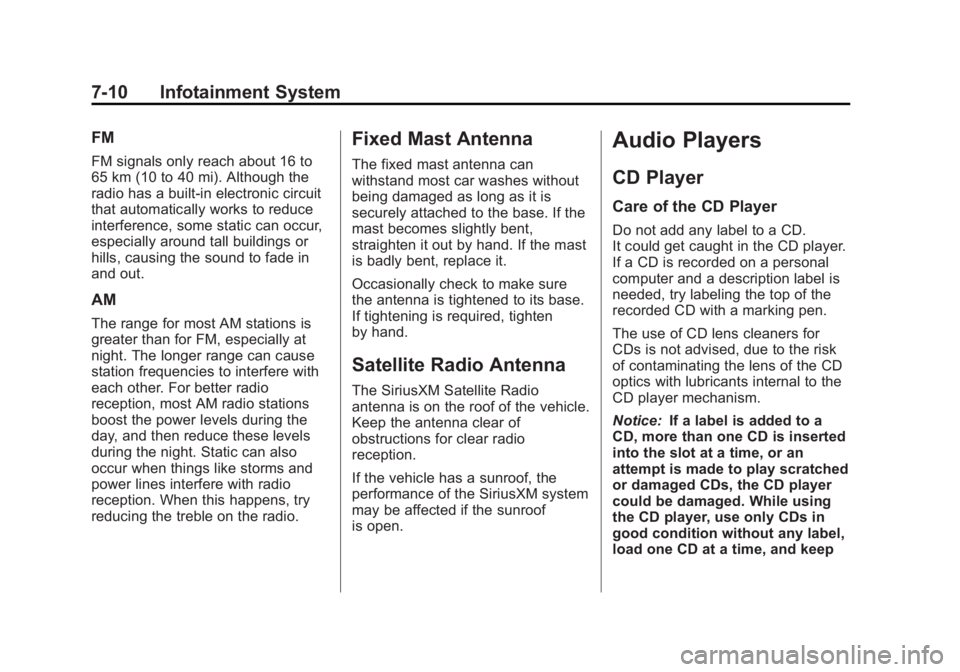
Black plate (10,1)Chevrolet Captiva Sport Owner Manual - 2013 - crc - 11/12/12
7-10 Infotainment System FM FM signals only reach about 16 to
65 km (10 to 40 mi). Although the
radio has a built-in electronic circuit
that automatically works to reduce
interference, some static can occur,
especially around tall buildings or
hills, causing the sound to fade in
and out.
AM The range for most AM stations is
greater than for FM, especially at
night. The longer range can cause
station frequencies to interfere with
each other. For better radio
reception, most AM radio stations
boost the power levels during the
day, and then reduce these levels
during the night. Static can also
occur when things like storms and
power lines interfere with radio
reception. When this happens, try
reducing the treble on the radio. Fixed Mast Antenna The fixed mast antenna can
withstand most car washes without
being damaged as long as it is
securely attached to the base. If the
mast becomes slightly bent,
straighten it out by hand. If the mast
is badly bent, replace it.
Occasionally check to make sure
the antenna is tightened to its base.
If tightening is required, tighten
by hand.
Satellite Radio Antenna The SiriusXM Satellite Radio
antenna is on the roof of the vehicle.
Keep the antenna clear of
obstructions for clear radio
reception.
If the vehicle has a sunroof, the
performance of the SiriusXM system
may be affected if the sunroof
is open. Audio Players CD Player Care of the CD Player Do not add any label to a CD.
It could get caught in the CD player.
If a CD is recorded on a personal
computer and a description label is
needed, try labeling the top of the
recorded CD with a marking pen.
The use of CD lens cleaners for
CDs is not advised, due to the risk
of contaminating the lens of the CD
optics with lubricants internal to the
CD player mechanism.
Notice: If a label is added to a
CD, more than one CD is inserted
into the slot at a time, or an
attempt is made to play scratched
or damaged CDs, the CD player
could be damaged. While using
the CD player, use only CDs in
good condition without any label,
load one CD at a time, and keep
Page 159 of 374
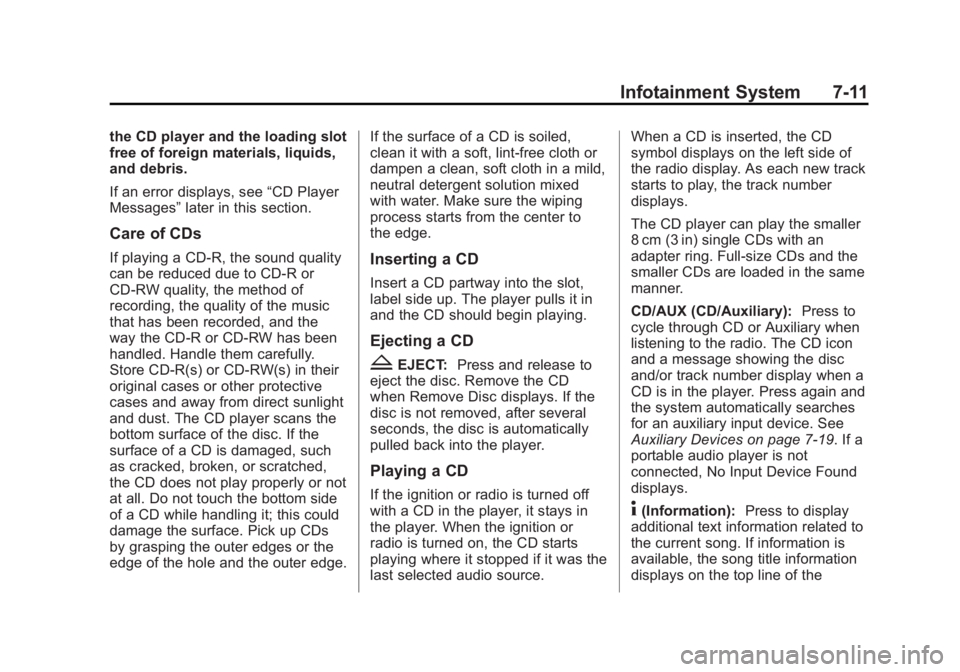
Black plate (11,1)Chevrolet Captiva Sport Owner Manual - 2013 - crc - 11/12/12
Infotainment System 7-11the CD player and the loading slot
free of foreign materials, liquids,
and debris.
If an error displays, see “ CD Player
Messages ” later in this section.
Care of CDs If playing a CD-R, the sound quality
can be reduced due to CD-R or
CD-RW quality, the method of
recording, the quality of the music
that has been recorded, and the
way the CD-R or CD-RW has been
handled. Handle them carefully.
Store CD-R(s) or CD-RW(s) in their
original cases or other protective
cases and away from direct sunlight
and dust. The CD player scans the
bottom surface of the disc. If the
surface of a CD is damaged, such
as cracked, broken, or scratched,
the CD does not play properly or not
at all. Do not touch the bottom side
of a CD while handling it; this could
damage the surface. Pick up CDs
by grasping the outer edges or the
edge of the hole and the outer edge. If the surface of a CD is soiled,
clean it with a soft, lint-free cloth or
dampen a clean, soft cloth in a mild,
neutral detergent solution mixed
with water. Make sure the wiping
process starts from the center to
the edge.
Inserting a CD Insert a CD partway into the slot,
label side up. The player pulls it in
and the CD should begin playing.
Ejecting a CD
Z EJECT: Press and release to
eject the disc. Remove the CD
when Remove Disc displays. If the
disc is not removed, after several
seconds, the disc is automatically
pulled back into the player.
Playing a CD
If the ignition or radio is turned off
with a CD in the player, it stays in
the player. When the ignition or
radio is turned on, the CD starts
playing where it stopped if it was the
last selected audio source. When a CD is inserted, the CD
symbol displays on the left side of
the radio display. As each new track
starts to play, the track number
displays.
The CD player can play the smaller
8 cm (3 in) single CDs with an
adapter ring. Full-size CDs and the
smaller CDs are loaded in the same
manner.
CD/AUX (CD/Auxiliary): Press to
cycle through CD or Auxiliary when
listening to the radio. The CD icon
and a message showing the disc
and/or track number display when a
CD is in the player. Press again and
the system automatically searches
for an auxiliary input device. See
Auxiliary Devices on page 7 ‑ 19 . If a
portable audio player is not
connected, No Input Device Found
displays.
4 (Information): Press to display
additional text information related to
the current song. If information is
available, the song title information
displays on the top line of the
Page 160 of 374
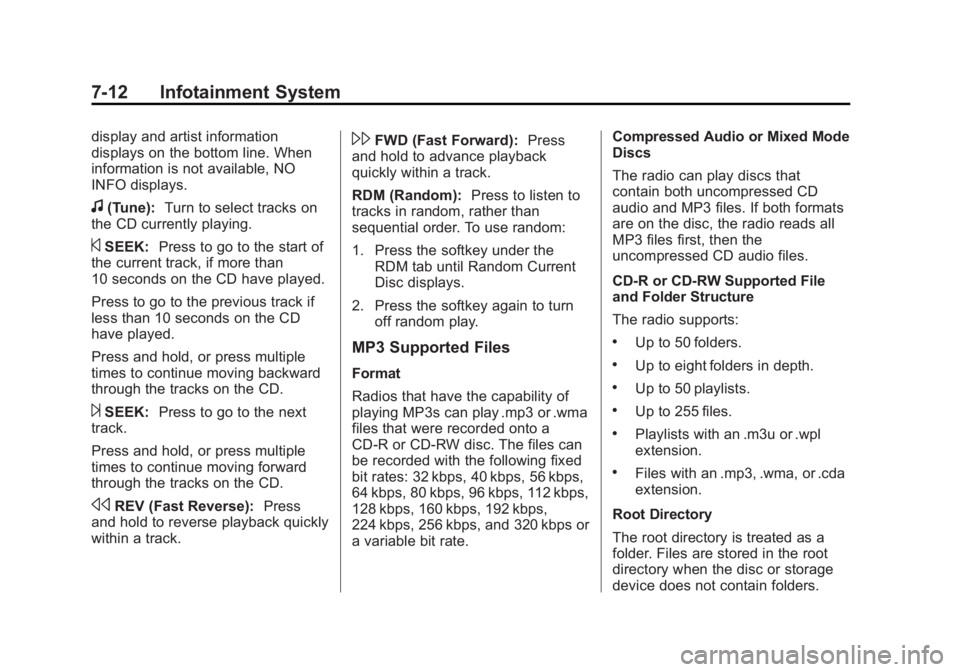
Black plate (12,1)Chevrolet Captiva Sport Owner Manual - 2013 - crc - 11/12/12
7-12 Infotainment System display and artist information
displays on the bottom line. When
information is not available, NO
INFO displays.
f (Tune): Turn to select tracks on
the CD currently playing.
© SEEK: Press to go to the start of
the current track, if more than
10 seconds on the CD have played.
Press to go to the previous track if
less than 10 seconds on the CD
have played.
Press and hold, or press multiple
times to continue moving backward
through the tracks on the CD.
¨ SEEK: Press to go to the next
track.
Press and hold, or press multiple
times to continue moving forward
through the tracks on the CD.
s REV (Fast Reverse): Press
and hold to reverse playback quickly
within a track. \ FWD (Fast Forward): Press
and hold to advance playback
quickly within a track.
RDM (Random): Press to listen to
tracks in random, rather than
sequential order. To use random:
1. Press the softkey under the
RDM tab until Random Current
Disc displays.
2. Press the softkey again to turn
off random play.
MP3 Supported Files Format
Radios that have the capability of
playing MP3s can play .mp3 or .wma
files that were recorded onto a
CD-R or CD-RW disc. The files can
be recorded with the following fixed
bit rates: 32 kbps, 40 kbps, 56 kbps,
64 kbps, 80 kbps, 96 kbps, 112 kbps,
128 kbps, 160 kbps, 192 kbps,
224 kbps, 256 kbps, and 320 kbps or
a variable bit rate. Compressed Audio or Mixed Mode
Discs
The radio can play discs that
contain both uncompressed CD
audio and MP3 files. If both formats
are on the disc, the radio reads all
MP3 files first, then the
uncompressed CD audio files.
CD-R or CD-RW Supported File
and Folder Structure
The radio supports: .
Up to 50 folders. .
Up to eight folders in depth. .
Up to 50 playlists. .
Up to 255 files. .
Playlists with an .m3u or .wpl
extension. .
Files with an .mp3, .wma, or .cda
extension.
Root Directory
The root directory is treated as a
folder. Files are stored in the root
directory when the disc or storage
device does not contain folders.
Page 161 of 374
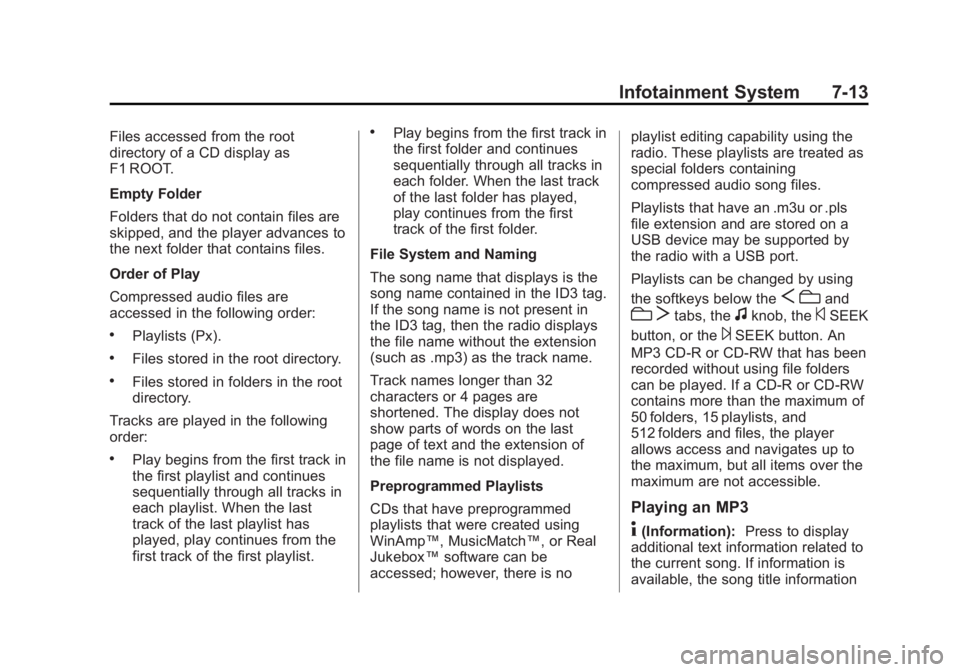
Black plate (13,1)Chevrolet Captiva Sport Owner Manual - 2013 - crc - 11/12/12
Infotainment System 7-13Files accessed from the root
directory of a CD display as
F1 ROOT.
Empty Folder
Folders that do not contain files are
skipped, and the player advances to
the next folder that contains files.
Order of Play
Compressed audio files are
accessed in the following order: .
Playlists (Px). .
Files stored in the root directory. .
Files stored in folders in the root
directory.
Tracks are played in the following
order: .
Play begins from the first track in
the first playlist and continues
sequentially through all tracks in
each playlist. When the last
track of the last playlist has
played, play continues from the
first track of the first playlist. .
Play begins from the first track in
the first folder and continues
sequentially through all tracks in
each folder. When the last track
of the last folder has played,
play continues from the first
track of the first folder.
File System and Naming
The song name that displays is the
song name contained in the ID3 tag.
If the song name is not present in
the ID3 tag, then the radio displays
the file name without the extension
(such as .mp3) as the track name.
Track names longer than 32
characters or 4 pages are
shortened. The display does not
show parts of words on the last
page of text and the extension of
the file name is not displayed.
Preprogrammed Playlists
CDs that have preprogrammed
playlists that were created using
WinAmp ™ , MusicMatch ™ , or Real
Jukebox ™ software can be
accessed; however, there is no playlist editing capability using the
radio. These playlists are treated as
special folders containing
compressed audio song files.
Playlists that have an .m3u or .pls
file extension and are stored on a
USB device may be supported by
the radio with a USB port.
Playlists can be changed by using
the softkeys below the
S c and
c T tabs, the
f knob, the
© SEEK
button, or the
¨ SEEK button. An
MP3 CD-R or CD-RW that has been
recorded without using file folders
can be played. If a CD-R or CD-RW
contains more than the maximum of
50 folders, 15 playlists, and
512 folders and files, the player
allows access and navigates up to
the maximum, but all items over the
maximum are not accessible.
Playing an MP3
4 (Information): Press to display
additional text information related to
the current song. If information is
available, the song title information
Page 165 of 374
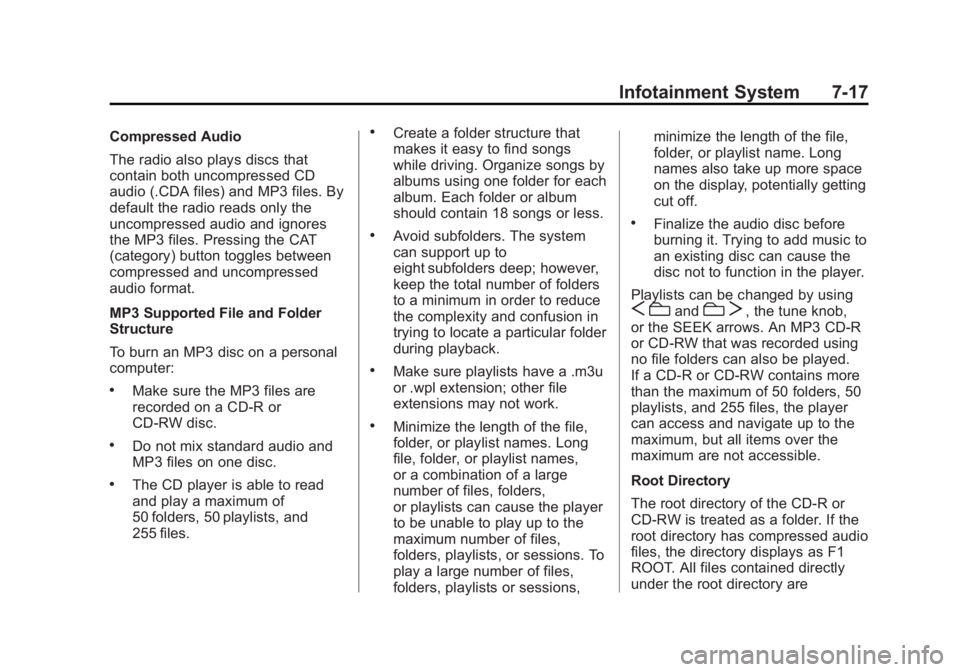
Black plate (17,1)Chevrolet Captiva Sport Owner Manual - 2013 - crc - 11/12/12
Infotainment System 7-17Compressed Audio
The radio also plays discs that
contain both uncompressed CD
audio (.CDA files) and MP3 files. By
default the radio reads only the
uncompressed audio and ignores
the MP3 files. Pressing the CAT
(category) button toggles between
compressed and uncompressed
audio format.
MP3 Supported File and Folder
Structure
To burn an MP3 disc on a personal
computer: .
Make sure the MP3 files are
recorded on a CD-R or
CD-RW disc. .
Do not mix standard audio and
MP3 files on one disc. .
The CD player is able to read
and play a maximum of
50 folders, 50 playlists, and
255 files. .
Create a folder structure that
makes it easy to find songs
while driving. Organize songs by
albums using one folder for each
album. Each folder or album
should contain 18 songs or less. .
Avoid subfolders. The system
can support up to
eight subfolders deep; however,
keep the total number of folders
to a minimum in order to reduce
the complexity and confusion in
trying to locate a particular folder
during playback. .
Make sure playlists have a .m3u
or .wpl extension; other file
extensions may not work. .
Minimize the length of the file,
folder, or playlist names. Long
file, folder, or playlist names,
or a combination of a large
number of files, folders,
or playlists can cause the player
to be unable to play up to the
maximum number of files,
folders, playlists, or sessions. To
play a large number of files,
folders, playlists or sessions, minimize the length of the file,
folder, or playlist name. Long
names also take up more space
on the display, potentially getting
cut off. .
Finalize the audio disc before
burning it. Trying to add music to
an existing disc can cause the
disc not to function in the player.
Playlists can be changed by using
S c and
c T , the tune knob,
or the SEEK arrows. An MP3 CD-R
or CD-RW that was recorded using
no file folders can also be played.
If a CD-R or CD-RW contains more
than the maximum of 50 folders, 50
playlists, and 255 files, the player
can access and navigate up to the
maximum, but all items over the
maximum are not accessible.
Root Directory
The root directory of the CD-R or
CD-RW is treated as a folder. If the
root directory has compressed audio
files, the directory displays as F1
ROOT. All files contained directly
under the root directory are
Page 166 of 374
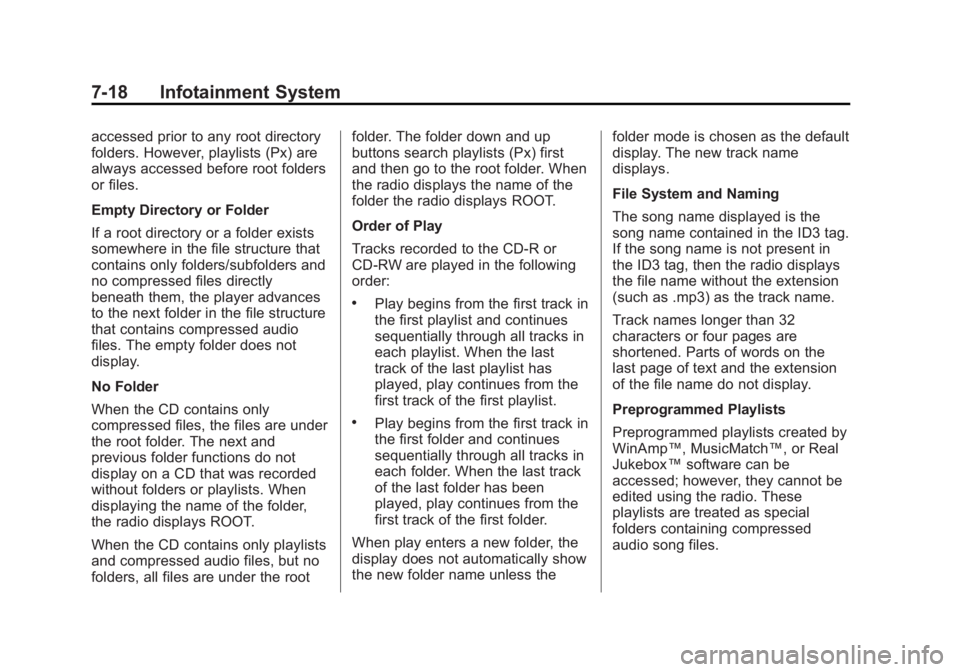
Black plate (18,1)Chevrolet Captiva Sport Owner Manual - 2013 - crc - 11/12/12
7-18 Infotainment System accessed prior to any root directory
folders. However, playlists (Px) are
always accessed before root folders
or files.
Empty Directory or Folder
If a root directory or a folder exists
somewhere in the file structure that
contains only folders/subfolders and
no compressed files directly
beneath them, the player advances
to the next folder in the file structure
that contains compressed audio
files. The empty folder does not
display.
No Folder
When the CD contains only
compressed files, the files are under
the root folder. The next and
previous folder functions do not
display on a CD that was recorded
without folders or playlists. When
displaying the name of the folder,
the radio displays ROOT.
When the CD contains only playlists
and compressed audio files, but no
folders, all files are under the root folder. The folder down and up
buttons search playlists (Px) first
and then go to the root folder. When
the radio displays the name of the
folder the radio displays ROOT.
Order of Play
Tracks recorded to the CD-R or
CD-RW are played in the following
order: .
Play begins from the first track in
the first playlist and continues
sequentially through all tracks in
each playlist. When the last
track of the last playlist has
played, play continues from the
first track of the first playlist. .
Play begins from the first track in
the first folder and continues
sequentially through all tracks in
each folder. When the last track
of the last folder has been
played, play continues from the
first track of the first folder.
When play enters a new folder, the
display does not automatically show
the new folder name unless the folder mode is chosen as the default
display. The new track name
displays.
File System and Naming
The song name displayed is the
song name contained in the ID3 tag.
If the song name is not present in
the ID3 tag, then the radio displays
the file name without the extension
(such as .mp3) as the track name.
Track names longer than 32
characters or four pages are
shortened. Parts of words on the
last page of text and the extension
of the file name do not display.
Preprogrammed Playlists
Preprogrammed playlists created by
WinAmp ™ , MusicMatch ™ , or Real
Jukebox ™ software can be
accessed; however, they cannot be
edited using the radio. These
playlists are treated as special
folders containing compressed
audio song files.
Page 167 of 374
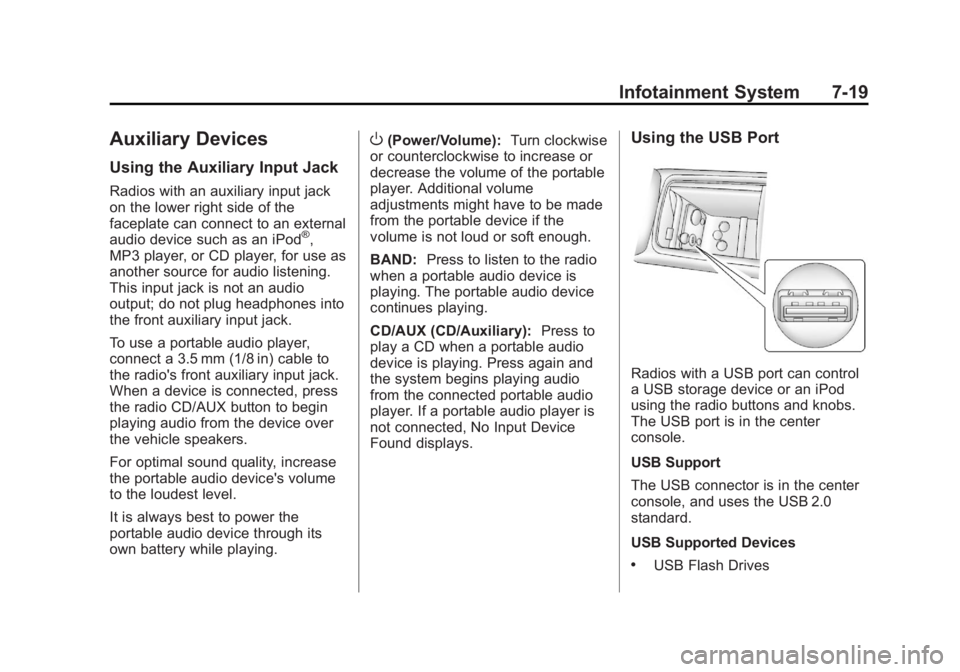
Black plate (19,1)Chevrolet Captiva Sport Owner Manual - 2013 - crc - 11/12/12
Infotainment System 7-19
Auxiliary Devices Using the Auxiliary Input Jack Radios with an auxiliary input jack
on the lower right side of the
faceplate can connect to an external
audio device such as an iPod ®
,
MP3 player, or CD player, for use as
another source for audio listening.
This input jack is not an audio
output; do not plug headphones into
the front auxiliary input jack.
To use a portable audio player,
connect a 3.5 mm (1/8 in) cable to
the radio's front auxiliary input jack.
When a device is connected, press
the radio CD/AUX button to begin
playing audio from the device over
the vehicle speakers.
For optimal sound quality, increase
the portable audio device's volume
to the loudest level.
It is always best to power the
portable audio device through its
own battery while playing. O (Power/Volume): Turn clockwise
or counterclockwise to increase or
decrease the volume of the portable
player. Additional volume
adjustments might have to be made
from the portable device if the
volume is not loud or soft enough.
BAND: Press to listen to the radio
when a portable audio device is
playing. The portable audio device
continues playing.
CD/AUX (CD/Auxiliary): Press to
play a CD when a portable audio
device is playing. Press again and
the system begins playing audio
from the connected portable audio
player. If a portable audio player is
not connected, No Input Device
Found displays. Using the USB Port
Radios with a USB port can control
a USB storage device or an iPod
using the radio buttons and knobs.
The USB port is in the center
console.
USB Support
The USB connector is in the center
console, and uses the USB 2.0
standard.
USB Supported Devices .
USB Flash Drives
Page 172 of 374
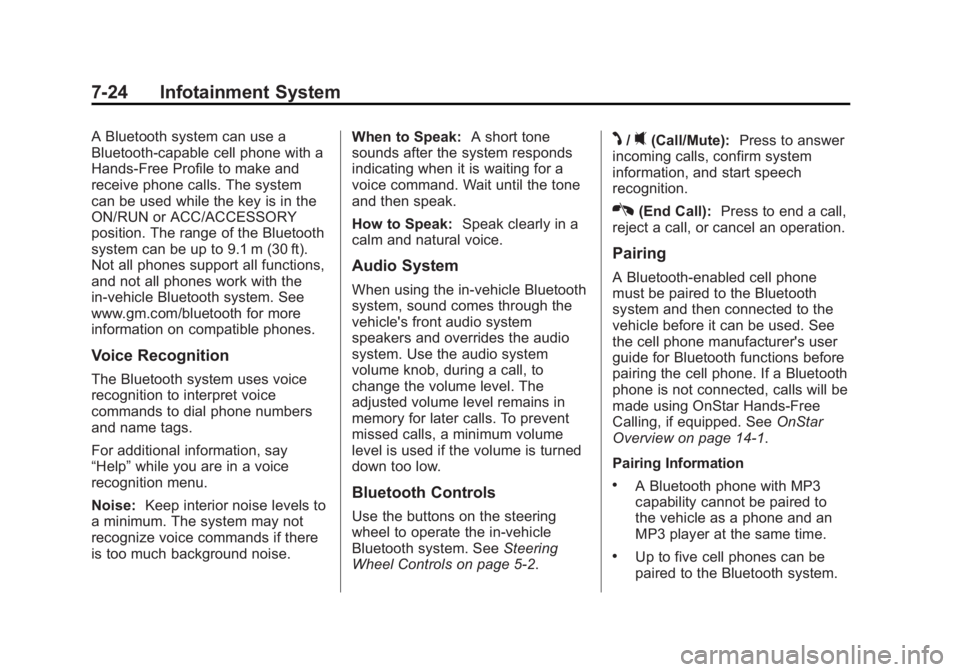
Black plate (24,1)Chevrolet Captiva Sport Owner Manual - 2013 - crc - 11/12/12
7-24 Infotainment System A Bluetooth system can use a
Bluetooth-capable cell phone with a
Hands-Free Profile to make and
receive phone calls. The system
can be used while the key is in the
ON/RUN or ACC/ACCESSORY
position. The range of the Bluetooth
system can be up to 9.1 m (30 ft).
Not all phones support all functions,
and not all phones work with the
in-vehicle Bluetooth system. See
www.gm.com/bluetooth for more
information on compatible phones.
Voice Recognition The Bluetooth system uses voice
recognition to interpret voice
commands to dial phone numbers
and name tags.
For additional information, say
“ Help ” while you are in a voice
recognition menu.
Noise: Keep interior noise levels to
a minimum. The system may not
recognize voice commands if there
is too much background noise. When to Speak: A short tone
sounds after the system responds
indicating when it is waiting for a
voice command. Wait until the tone
and then speak.
How to Speak: Speak clearly in a
calm and natural voice.
Audio System When using the in-vehicle Bluetooth
system, sound comes through the
vehicle's front audio system
speakers and overrides the audio
system. Use the audio system
volume knob, during a call, to
change the volume level. The
adjusted volume level remains in
memory for later calls. To prevent
missed calls, a minimum volume
level is used if the volume is turned
down too low.
Bluetooth Controls
Use the buttons on the steering
wheel to operate the in-vehicle
Bluetooth system. See Steering
Wheel Controls on page 5 ‑ 2 .J /
0 (Call/Mute): Press to answer
incoming calls, confirm system
information, and start speech
recognition.
K (End Call): Press to end a call,
reject a call, or cancel an operation.
Pairing A Bluetooth-enabled cell phone
must be paired to the Bluetooth
system and then connected to the
vehicle before it can be used. See
the cell phone manufacturer's user
guide for Bluetooth functions before
pairing the cell phone. If a Bluetooth
phone is not connected, calls will be
made using OnStar Hands-Free
Calling, if equipped. See OnStar
Overview on page 14 ‑ 1 .
Pairing Information .
A Bluetooth phone with MP3
capability cannot be paired to
the vehicle as a phone and an
MP3 player at the same time. .
Up to five cell phones can be
paired to the Bluetooth system.