2013 CADILLAC CTS reset infotainment system
[x] Cancel search: reset infotainment systemPage 29 of 70

Black plate (29,1)Cadillac CTS/CTS-V Navigation System - 2013 - crc - 8/21/12
Infotainment System 29
or only some of a CD exists, the
entire CD records to the hard drive.
This could result in duplicate songs.
CD Eject
If the CD is ejected before the
recording process has completed,
tracks that have been completely
recorded are stored to the hard
drive, incomplete tracks are
discarded.
Power Mode
If the system is turned off during a
CD or USB recording process, it will
stop. When the radio is turned back
on, the recording process needs to
be started again.
Saving HDD Favorites
During HDD playback, select one of
the lower buttons to save songs in
its category. Each category has six
presets.To add a song from a category, you
must be listening to the song. Press
and hold the lower button until
“Favorite saved...”
displays on the
screen.
Deleting a Song from a Playlist
Once a song has been added to a
Playlist, to remove the song from
the Playlist, select the song and
start playback. Press the DEL
button to display the options to
delete the song from Playlist, HDD
or Delete Playlist, and select the
softkey below Playlist.
Audio Book
With audio book, content can be
downloaded from www.audible.com
and files can be transferred to the
vehicle by either a CD or a USB
storage device.
The use of the audible.com
playback feature requires that the
audible.com account be activated
with the radio. For more information
on creating an account, visit
www.audible.com/caraudio. The activation process requires the
Vehicle Identification Number (VIN)
of the vehicle.
Auxiliary Devices
The navigation system has an
auxiliary input jack located in the
center console. This is not an audio
output; do not plug the headphone
set into the front auxiliary input jack.
You can however, connect an
external audio device such as an
iPod, laptop computer, MP3 player,
CD changer, or cassette tape
player, etc. to the auxiliary input jack
for use as another source for audio
listening.
Drivers are encouraged to set up
any auxiliary device while the
vehicle is in P (Park). See
“Defensive Driving”
in the Index of
the vehicle owner manual for more
information on driver distraction.
To use a portable audio player,
connect a 3.5 mm (1/8 in) cable to
the auxiliary input jack. When a
device is connected, the system
Page 49 of 70

Black plate (49,1)Cadillac CTS/CTS-V Navigation System - 2013 - crc - 8/21/12
Infotainment System 49
3. Using the desired method ofentering a destination, enter the
waypoint. See “Destination”
previously for more information.
The system calculates and
highlights the route. The route is
now ready to be started.
4. To add more waypoints, press the DEST control button, then
select the Add screen button,
where the next waypoint should
fall on the route. The system
calculates and highlights the
route. The route is now ready to
be started.
To delete a waypoint:
1. Press the DEST control button.
2. Press Delete next to the waypoint to be deleted.
3. The system displays a pop-up confirmation message. Press
Yes to delete the waypoint;
press No to cancel this
operation. The system calculates
and highlights the route. The
route is now ready to be started. Suspend Guidance
Press this screen button, from the
Route screen, to put the current
route on hold.
Resume Guidance
Press this screen button, from the
Route screen, to resume guidance
on the current route.
Cancel Guidance
Press this screen button, from the
Route screen, to cancel the current
route. A confirmation window
displays. Select Yes to cancel; No to
cancel this operation.
Preset Destinations
—Adding
or Changing
This feature allows addition or
changes to one of six preset
destinations. When a destination
has been added as a preset
destination, it is available to select
from the Select Destination screen. See
“Preset Destination” previously
for information on how to select a
preset destination as a final
destination.
Storing the Current Destination
To store the current final destination
as a preset destination:
1. Press the Add screen button
from the map screen. The
Address Book screen appears.
2. Press the Name screen button. An alpha-keyboard displays.
Enter the name.
3. Press and hold one of the six screen buttons at the bottom of
the screen until the text within
the button changes.
The name appears in that preset
destination screen button and is
now available to select from the
Select Destination screen.
Page 50 of 70
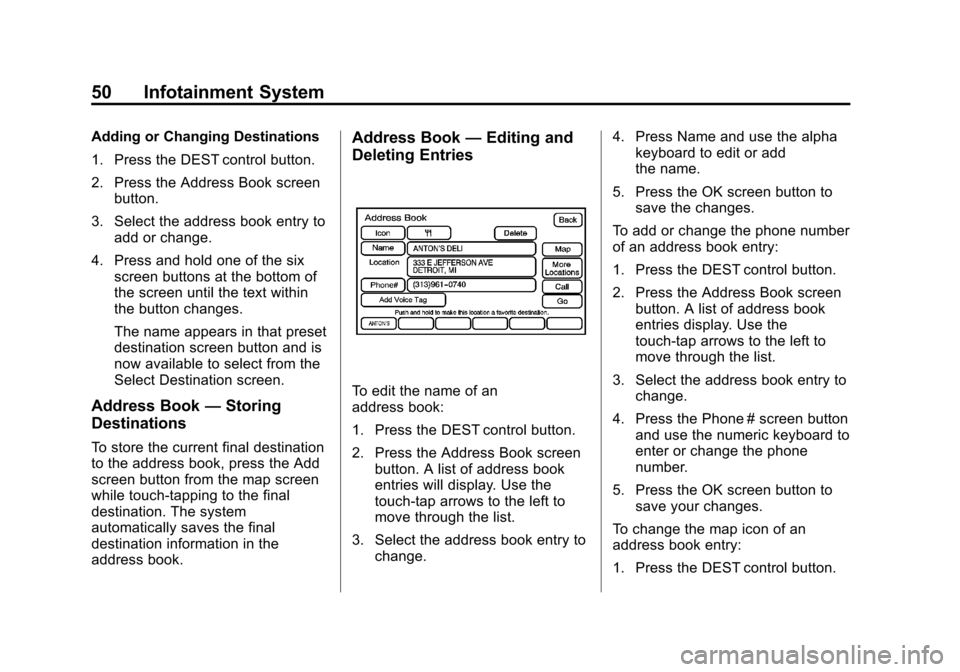
Black plate (50,1)Cadillac CTS/CTS-V Navigation System - 2013 - crc - 8/21/12
50 Infotainment System
Adding or Changing Destinations
1. Press the DEST control button.
2. Press the Address Book screenbutton.
3. Select the address book entry to add or change.
4. Press and hold one of the six screen buttons at the bottom of
the screen until the text within
the button changes.
The name appears in that preset
destination screen button and is
now available to select from the
Select Destination screen.
Address Book —Storing
Destinations
To store the current final destination
to the address book, press the Add
screen button from the map screen
while touch-tapping to the final
destination. The system
automatically saves the final
destination information in the
address book.
Address Book —Editing and
Deleting Entries
To edit the name of an
address book:
1. Press the DEST control button.
2. Press the Address Book screen
button. A list of address book
entries will display. Use the
touch-tap arrows to the left to
move through the list.
3. Select the address book entry to change. 4. Press Name and use the alpha
keyboard to edit or add
the name.
5. Press the OK screen button to save the changes.
To add or change the phone number
of an address book entry:
1. Press the DEST control button.
2. Press the Address Book screen button. A list of address book
entries display. Use the
touch-tap arrows to the left to
move through the list.
3. Select the address book entry to change.
4. Press the Phone # screen button and use the numeric keyboard to
enter or change the phone
number.
5. Press the OK screen button to save your changes.
To change the map icon of an
address book entry:
1. Press the DEST control button.
Page 52 of 70

Black plate (52,1)Cadillac CTS/CTS-V Navigation System - 2013 - crc - 8/21/12
52 Infotainment System
Sound
Press the CONFIG control button to
enter the Menu options, then press
the CONFIG control button
repeatedly until Sound is selected or
press the Sound screen button to
make speaker and DSP (Digital
Signal Processing) adjustments.
SeeAM-FM Radio on page 10.
Radio
Press the CONFIG control button to
enter the menu options, then press
the CONFIG control button
repeatedly until Radio is selected or
press the Radio screen button to
make changes for radio information
displayed, preset pages, and
Automatic Volume Control. See
AM-FM Radio on page 10.
Nav (Navigation)
Press the CONFIG control button to
enter the Menu options, then press
the CONFIG control button
repeatedly until Nav is selected or
press the Nav screen button.
Voice Volume
Press the Voice Volume screen
button to change the volume of the
voice prompts or to turn the voice
prompts on and off. Master Volume Level:
Press the
+ (plus) or −(minus) screen buttons
to increase or to decrease the
volume of all voice categories.
Voice Guidance: Press to turn
voice instructions on and off while
traveling on a planned route. Voice
guidance is on when the button is
highlighted.
Traffic Event Voice Prompt: Press
to turn traffic voice instructions on
and off. Traffic voice is on when the
button is highlighted.
Speech Recognition Prompt:
Press to turn speech recognition
prompts on and off. Speech prompts
are on when the button is
highlighted.
Speech Confirmation Feedback:
Press to turn speech confirmation
feedback on and off. Speech
feedback is on when the button is
highlighted.
Page 68 of 70

Black plate (2,1)Cadillac CTS/CTS-V Navigation System - 2013 - crc - 8/21/12
i-2 INDEX
H
Handling the DVD Map Disc . . . . . 34
Hard Drive Device (HDD) . . . . . . . . 24
I
Installing the DVD Map Disc . . . . . 34
Introduction . . . . . . . . . . . . . . . . . . . . . . . 3
L
Language . . . . . . . . . . . . . . . . . . . . . . . . . 6
M
Map Adjustments . . . . . . . . . . . . . . . . 35
Map Coverage . . . . . . . . . . . . . . . . . . . 34
Map Scales . . . . . . . . . . . . . . . . . . . . . . 35
Maps . . . . . . . . . . . . . . . . . . . . . . . . . . . . 34
MenuConfigure . . . . . . . . . . . . . . . . . . . . . . . 51
Microsoft
®License Agreement . . . 64
MP3 . . . . . . . . . . . . . . . . . . . . . . . . . . . . . 21
Music Navigator Screen . . . . . . . . . 27
N
Nav (Navigation) . . . . . . . . . . . . . . . . . 52
Navigation Destination . . . . . . . . . . . . . . . . . . . . . 40
Symbols . . . . . . . . . . . . . . . . . . . . . . . . 36
Using the System . . . . . . . . . . . . . . . 32
Navigation Control Buttons . . . . . . 32
O
OnStar®Destination
Download (If Equipped) . . . . . . . . 45
Ordering Map DVDs . . . . . . . . . . . . . . . . . . . . . . 61
Overview . . . . . . . . . . . . . . . . . . . . . . . . 62
Overview, Infotainment System . . . 4
P
Playing a CD . . . . . . . . . . . . . . . . . . . . 15
Playing a DVD . . . . . . . . . . . . . . . . . . . 17
Playing the Radio . . . . . . . . . . . . . . . . 10
Point of Interest (POI) . . . . . . . . . . . 43 Power Mode . . . . . . . . . . . . . . . . . . . . . 29
Preset Destinations
—Adding
or Changing . . . . . . . . . . . . . . . . . . . . 49
Previous Destinations —
Deleting . . . . . . . . . . . . . . . . . . . . . . . . 51
Problems with Route Guidance . . . . . . . . . . . . . . . . . . . . . . 60
R
Radio . . . . . . . . . . . . . . . . . . . . . . . . . . . . 52
Radio Data System (RDS) . . . . . . . 14
Radio Menu . . . . . . . . . . . . . . . . . . . . . 13
Radios
AM-FM Radio . . . . . . . . . . . . . . . . . . . 10
CD/DVD Player . . . . . . . . . . . . . . . . . 15
Satellite . . . . . . . . . . . . . . . . . . . . . . . . . 15
Recording from a CD . . . . . . . . . . . . 24
Recording from a USB Device . . . 25