2013 CADILLAC CTS lights
[x] Cancel search: lightsPage 7 of 70

Black plate (7,1)Cadillac CTS/CTS-V Navigation System - 2013 - crc - 8/21/12
Infotainment System 7
Entering an Address and Point
of Interest, and Storing Preset
Destinations
The vehicle must be in P (Park) to
perform these operations.
Entering an Address
If having trouble finding a city or a
street name:
.Enter the street name first
instead of the city name, or vice
versa.
.Enter more characters or reduce
the amount of characters to
reduce or expand the available
options.
To set a destination by entering a
street name:
1. Press VOL/
Oto turn the
system on.
2. A caution may appear. Press OK to proceed.
3. Press DEST.
4. Select the Street screen button. 5. The Street name category is
automatically selected for entry.
Start entering the street name.
It is recommended that
directional information or street
type is not entered, and use the
Space screen button between
street or city names. Use the
backspace
qscreen button if an
incorrect character has been
entered.
If four or less names are
available for the entered
characters, a list displays.
If more than four are available,
there is a match counter with a
number in it, it represents the
number of available streets.
Press the List screen button to
view the list and select a street.
While the Street name category
is empty, there is a Last 5
Streets screen button that
displays the last five selected
streets. Press this button to
select a street from the list. 6. Enter the house number. The
system displays the house
number range that is available
for the street.
7. If there is more than one city, the list of cities that have that street
name and house number
displays. Select a city from
the list.
8. A confirmation screen displays with the address. If the address
is correct, press Go. The system
calculates the route.
9. Select the route preference (Fastest, Shortest, or Easy). The
system highlights the route.
10. Press the Start Guidance screen button. The route is
now ready to be started.
See “Address Entry” under
Destination on page 40 for more
information.
Page 8 of 70

Black plate (8,1)Cadillac CTS/CTS-V Navigation System - 2013 - crc - 8/21/12
8 Infotainment System
Entering a Point of Interest (POI)
To set a destination by entering a
Point of Interest (POI):
1. Press VOL/
Oto turn the
system on.
2. A caution may appear. Press OK to proceed.
3. Press DEST.
4. Press the Point of Interest screen button.
5. Enter the specific title of the POI in the POI name space (e.g.
Washington Monument).
If four or less names are
available, a list displays. If more
than four are available, there is a
match counter with a number in
it, it represents the number of
available POI names. Press the
List button to view the list. Select
the POI.
6. Press the Go screen button. The system calculates the route. 7. Select the route preference
(Fastest, Shortest, or Easy). The
system highlights the route.
8. Press the Start Guidance screen button. The route is now ready
to be started.
See “Point of Interest (POI)” under
Destination on page 40 for more
information.
Storing Preset Destinations
1. Press VOL/
Oto turn the
system on.
2. A caution may appear. Press OK to proceed.
3. Press DEST.
4. Enter a destination. See Destination on page 40 for
information on how to enter a
destination.
5. Press the Add screen button from the map screen to add the
current final destination to the
address book. The address book screen
appears.
6. Press the Name screen button. An alpha-keyboard displays.
Enter the name.
7. Press and hold one of the screen buttons at the bottom of
the screen until the text in the
button changes.
The address book entry name
appears in that preset
destination screen button and is
now available to select from the
Select Destination screen. See
“Using the Stored Preset
Destinations” next in this section
to select it as a destination.
See “Preset Destinations —
Adding or Changing” under
Destination on page 40 for more
information on how to add preset
destinations.
Page 9 of 70

Black plate (9,1)Cadillac CTS/CTS-V Navigation System - 2013 - crc - 8/21/12
Infotainment System 9
Using the Stored Preset
Destinations
These destinations are available for
selection while driving.
1. Press VOL/
Oto turn the
system on.
2. A caution may appear. Press OK to proceed.
3. Press DEST.
4. Select one of the available preset destination screen
buttons. The system calculates
the route.
5. Select the route preference (Fastest, Shortest, or Easy). The
system highlights the route.
6. Press the Start Guidance screen button. The route is now ready
to be started.
See “Preset Destination” under
Destination on page 40 for more
information.
Canceling Guidance
Guidance is canceled once you
arrive at the final destination. To
cancel guidance prior to arrival at
the final destination:
1. Press DEST.
2. Press the Cancel Guidance screen button.
3. Press the Yes screen button to confirm cancellation.
Voice Guidance
To adjust the volume of voice
guidance prompts:
1. Press CONFIG to enter themenu options, then press
CONFIG until Nav is selected or
press the Nav screen button.
2. Press the Voice Volume screen button. 3. Press the + or
–screen buttons
to increase or to decrease the
volume of the voice prompts.
See “Voice Volume ”under Speech
Recognition on page 62 for more
information.
Cleaning the Display
Notice: Using abrasive cleaners
when cleaning glass surfaces
could scratch the glass. Use only
a soft cloth and do not spray
cleaner directly on the system as
it could affect the mechanical
parts.
Do not wipe the panel with a hard
cloth or use a volatile liquid such as
paint thinner, it could scratch the
surface or erase the characters.
Page 33 of 70

Black plate (33,1)Cadillac CTS/CTS-V Navigation System - 2013 - crc - 8/21/12
Infotainment System 33
source (AM, FM, XM (if equipped),
CD, etc.). Full Map displays the
screen in full map view. Selecting
the audio tab splits the screen
between the map screen and the
current audio source screen menu.
SeeConfigure Menu on page 51 for
more information.
qMENUrSELECT: Turn the
MENU knob to highlight a feature.
Press this knob to select the
highlighted feature.
CONFIG (Configure): Press to
adjust features for sound, radio,
navigation, display, and clock. See
Configure Menu on page 51 for
more information.
RPT (Navigation Repeat): Press
to repeat the last voice guidance
prompt. See Destination on
page 40.
DEST (Destination): Press to
access the Route screen to plan a
destination. If route guidance is
active, press this key to access the
Route screen. See Destination on
page 40 for more information. DEL (Delete):
Press to delete XM
categories (if equipped) and
information from the hard drive. See
Hard Drive Device (HDD) on
page 24 for more information.
INFO (Information): Press for
Speech Help. See Speech
Recognition on page 62 for more
information on Speech Help.
Touch-Screen Buttons
Touch-screen buttons are located on
the screen. Screen buttons are
highlighted when a feature is
available. There are also some
toggle screen buttons that highlight
when active and grey-out when
inactive.
Alpha-Numeric Keyboard
Letters of the alphabet, symbols,
punctuation, and numbers, when
available, display on the navigation
screen as an alpha or numeric
keyboard. The alpha keyboard
displays when the system requires
entry of a name. All characters are touch-screen
buttons. Press a character to
select it.
À-Ý (Accent Alphabet):
Select
letters with accent symbols.
A-Z (Alphabet): Select letters from
the alphabet.
0-9 (Numbers): Select numbers.
Sym (Symbols): Select symbols.
Space: Select to enter a space
between characters or the words of
a name.
q(Backspace): Select if an
incorrect character has been
selected.
To make name selections easier,
the system only highlights the
characters that can follow the last
one entered. For example, if a Z is
entered, a T may not be available
for selection.
If a name does not display after
entry, it may need to be entered
differently since the map database
may not contain that information.
Page 41 of 70
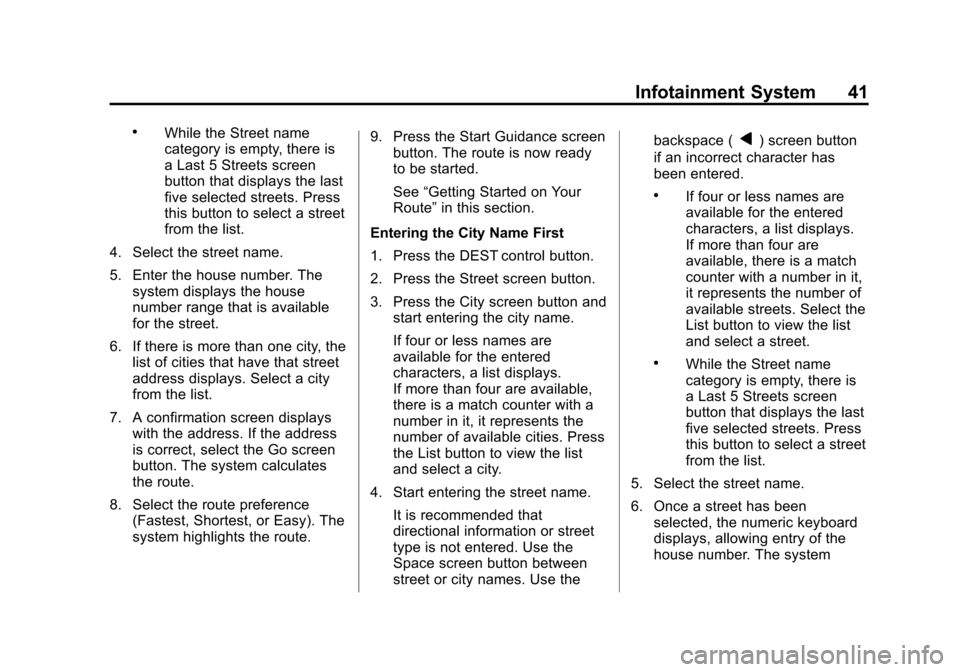
Black plate (41,1)Cadillac CTS/CTS-V Navigation System - 2013 - crc - 8/21/12
Infotainment System 41
.While the Street name
category is empty, there is
a Last 5 Streets screen
button that displays the last
five selected streets. Press
this button to select a street
from the list.
4. Select the street name.
5. Enter the house number. The system displays the house
number range that is available
for the street.
6. If there is more than one city, the list of cities that have that street
address displays. Select a city
from the list.
7. A confirmation screen displays with the address. If the address
is correct, select the Go screen
button. The system calculates
the route.
8. Select the route preference (Fastest, Shortest, or Easy). The
system highlights the route. 9. Press the Start Guidance screen
button. The route is now ready
to be started.
See “Getting Started on Your
Route” in this section.
Entering the City Name First
1. Press the DEST control button.
2. Press the Street screen button.
3. Press the City screen button and start entering the city name.
If four or less names are
available for the entered
characters, a list displays.
If more than four are available,
there is a match counter with a
number in it, it represents the
number of available cities. Press
the List button to view the list
and select a city.
4. Start entering the street name. It is recommended that
directional information or street
type is not entered. Use the
Space screen button between
street or city names. Use the backspace (q) screen button
if an incorrect character has
been entered.
.If four or less names are
available for the entered
characters, a list displays.
If more than four are
available, there is a match
counter with a number in it,
it represents the number of
available streets. Select the
List button to view the list
and select a street.
.While the Street name
category is empty, there is
a Last 5 Streets screen
button that displays the last
five selected streets. Press
this button to select a street
from the list.
5. Select the street name.
6. Once a street has been selected, the numeric keyboard
displays, allowing entry of the
house number. The system
Page 42 of 70
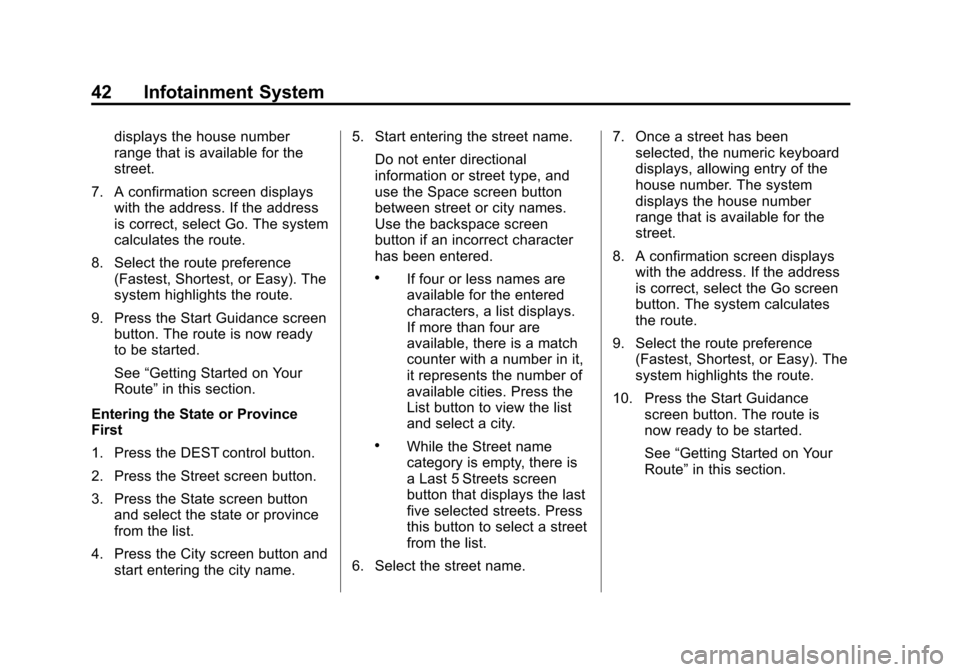
Black plate (42,1)Cadillac CTS/CTS-V Navigation System - 2013 - crc - 8/21/12
42 Infotainment System
displays the house number
range that is available for the
street.
7. A confirmation screen displays with the address. If the address
is correct, select Go. The system
calculates the route.
8. Select the route preference (Fastest, Shortest, or Easy). The
system highlights the route.
9. Press the Start Guidance screen button. The route is now ready
to be started.
See “Getting Started on Your
Route” in this section.
Entering the State or Province
First
1. Press the DEST control button.
2. Press the Street screen button.
3. Press the State screen button and select the state or province
from the list.
4. Press the City screen button and start entering the city name. 5. Start entering the street name.
Do not enter directional
information or street type, and
use the Space screen button
between street or city names.
Use the backspace screen
button if an incorrect character
has been entered.
.If four or less names are
available for the entered
characters, a list displays.
If more than four are
available, there is a match
counter with a number in it,
it represents the number of
available cities. Press the
List button to view the list
and select a city.
.While the Street name
category is empty, there is
a Last 5 Streets screen
button that displays the last
five selected streets. Press
this button to select a street
from the list.
6. Select the street name. 7. Once a street has been
selected, the numeric keyboard
displays, allowing entry of the
house number. The system
displays the house number
range that is available for the
street.
8. A confirmation screen displays with the address. If the address
is correct, select the Go screen
button. The system calculates
the route.
9. Select the route preference (Fastest, Shortest, or Easy). The
system highlights the route.
10. Press the Start Guidance screen button. The route is
now ready to be started.
See“Getting Started on Your
Route” in this section.
Page 43 of 70
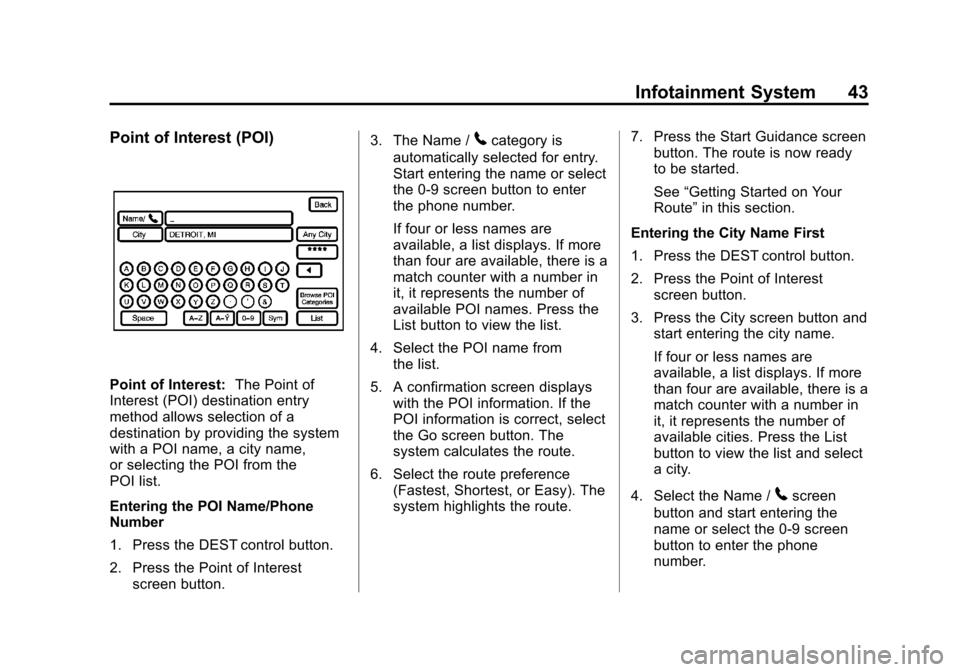
Black plate (43,1)Cadillac CTS/CTS-V Navigation System - 2013 - crc - 8/21/12
Infotainment System 43
Point of Interest (POI)
Point of Interest:The Point of
Interest (POI) destination entry
method allows selection of a
destination by providing the system
with a POI name, a city name,
or selecting the POI from the
POI list.
Entering the POI Name/Phone
Number
1. Press the DEST control button.
2. Press the Point of Interest
screen button. 3. The Name /
5category is
automatically selected for entry.
Start entering the name or select
the 0-9 screen button to enter
the phone number.
If four or less names are
available, a list displays. If more
than four are available, there is a
match counter with a number in
it, it represents the number of
available POI names. Press the
List button to view the list.
4. Select the POI name from the list.
5. A confirmation screen displays with the POI information. If the
POI information is correct, select
the Go screen button. The
system calculates the route.
6. Select the route preference (Fastest, Shortest, or Easy). The
system highlights the route. 7. Press the Start Guidance screen
button. The route is now ready
to be started.
See “Getting Started on Your
Route” in this section.
Entering the City Name First
1. Press the DEST control button.
2. Press the Point of Interest screen button.
3. Press the City screen button and start entering the city name.
If four or less names are
available, a list displays. If more
than four are available, there is a
match counter with a number in
it, it represents the number of
available cities. Press the List
button to view the list and select
a city.
4. Select the Name /
5screen
button and start entering the
name or select the 0-9 screen
button to enter the phone
number.
Page 44 of 70
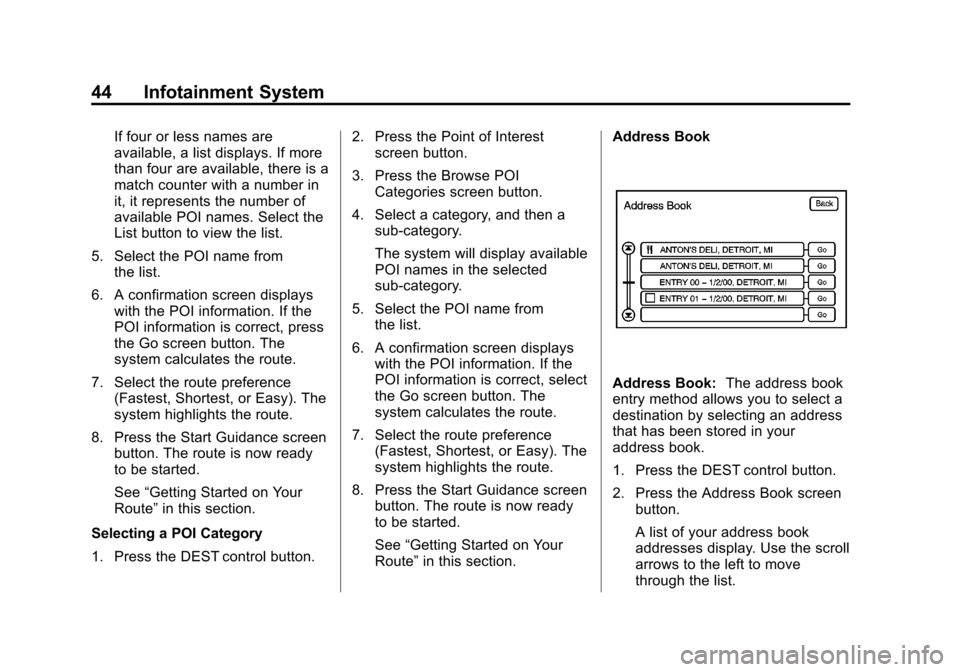
Black plate (44,1)Cadillac CTS/CTS-V Navigation System - 2013 - crc - 8/21/12
44 Infotainment System
If four or less names are
available, a list displays. If more
than four are available, there is a
match counter with a number in
it, it represents the number of
available POI names. Select the
List button to view the list.
5. Select the POI name from the list.
6. A confirmation screen displays with the POI information. If the
POI information is correct, press
the Go screen button. The
system calculates the route.
7. Select the route preference (Fastest, Shortest, or Easy). The
system highlights the route.
8. Press the Start Guidance screen button. The route is now ready
to be started.
See “Getting Started on Your
Route” in this section.
Selecting a POI Category
1. Press the DEST control button. 2. Press the Point of Interest
screen button.
3. Press the Browse POI Categories screen button.
4. Select a category, and then a sub-category.
The system will display available
POI names in the selected
sub-category.
5. Select the POI name from the list.
6. A confirmation screen displays with the POI information. If the
POI information is correct, select
the Go screen button. The
system calculates the route.
7. Select the route preference (Fastest, Shortest, or Easy). The
system highlights the route.
8. Press the Start Guidance screen button. The route is now ready
to be started.
See “Getting Started on Your
Route” in this section. Address Book
Address Book:
The address book
entry method allows you to select a
destination by selecting an address
that has been stored in your
address book.
1. Press the DEST control button.
2. Press the Address Book screen
button.
A list of your address book
addresses display. Use the scroll
arrows to the left to move
through the list.