Page 50 of 70
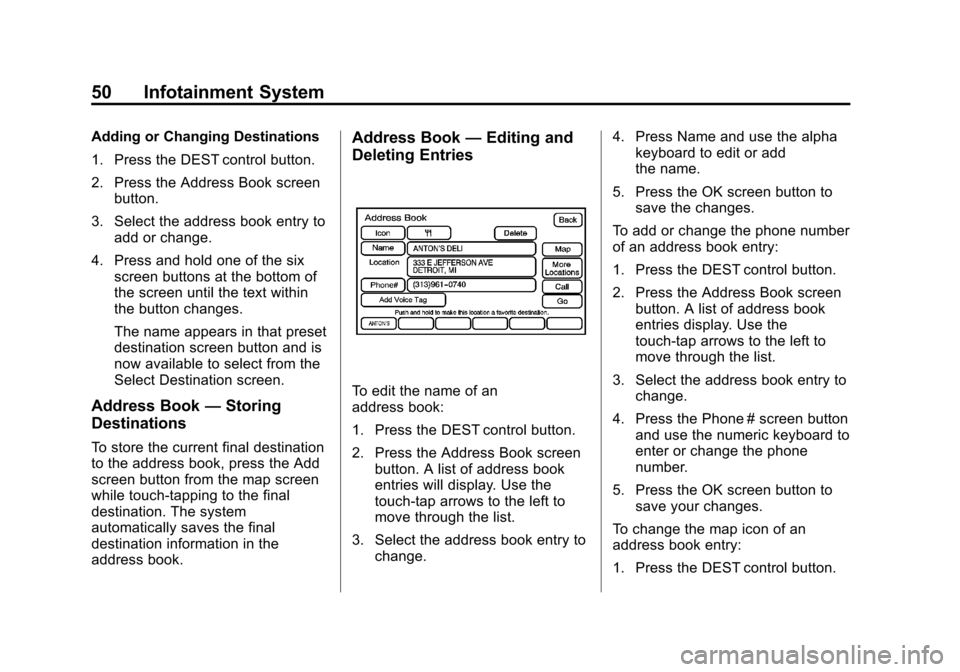
Black plate (50,1)Cadillac CTS/CTS-V Navigation System - 2013 - crc - 8/21/12
50 Infotainment System
Adding or Changing Destinations
1. Press the DEST control button.
2. Press the Address Book screenbutton.
3. Select the address book entry to add or change.
4. Press and hold one of the six screen buttons at the bottom of
the screen until the text within
the button changes.
The name appears in that preset
destination screen button and is
now available to select from the
Select Destination screen.
Address Book —Storing
Destinations
To store the current final destination
to the address book, press the Add
screen button from the map screen
while touch-tapping to the final
destination. The system
automatically saves the final
destination information in the
address book.
Address Book —Editing and
Deleting Entries
To edit the name of an
address book:
1. Press the DEST control button.
2. Press the Address Book screen
button. A list of address book
entries will display. Use the
touch-tap arrows to the left to
move through the list.
3. Select the address book entry to change. 4. Press Name and use the alpha
keyboard to edit or add
the name.
5. Press the OK screen button to save the changes.
To add or change the phone number
of an address book entry:
1. Press the DEST control button.
2. Press the Address Book screen button. A list of address book
entries display. Use the
touch-tap arrows to the left to
move through the list.
3. Select the address book entry to change.
4. Press the Phone # screen button and use the numeric keyboard to
enter or change the phone
number.
5. Press the OK screen button to save your changes.
To change the map icon of an
address book entry:
1. Press the DEST control button.
Page 56 of 70
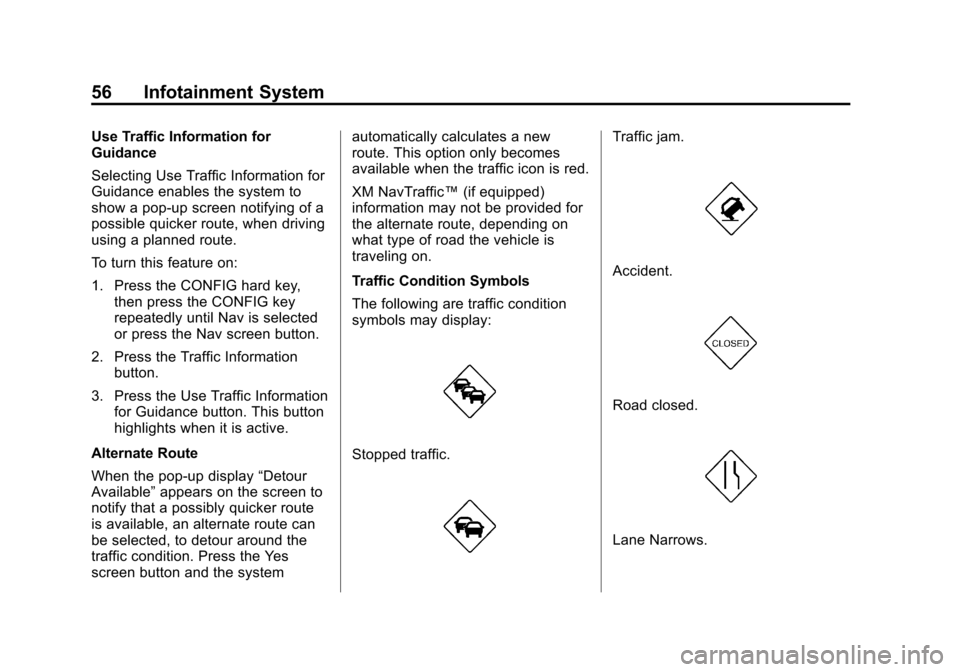
Black plate (56,1)Cadillac CTS/CTS-V Navigation System - 2013 - crc - 8/21/12
56 Infotainment System
Use Traffic Information for
Guidance
Selecting Use Traffic Information for
Guidance enables the system to
show a pop-up screen notifying of a
possible quicker route, when driving
using a planned route.
To turn this feature on:
1. Press the CONFIG hard key,then press the CONFIG key
repeatedly until Nav is selected
or press the Nav screen button.
2. Press the Traffic Information button.
3. Press the Use Traffic Information for Guidance button. This button
highlights when it is active.
Alternate Route
When the pop-up display “Detour
Available” appears on the screen to
notify that a possibly quicker route
is available, an alternate route can
be selected, to detour around the
traffic condition. Press the Yes
screen button and the system automatically calculates a new
route. This option only becomes
available when the traffic icon is red.
XM NavTraffic™
(if equipped)
information may not be provided for
the alternate route, depending on
what type of road the vehicle is
traveling on.
Traffic Condition Symbols
The following are traffic condition
symbols may display:
Stopped traffic.
Traffic jam.
Accident.
Road closed.
Lane Narrows.
Page 67 of 70
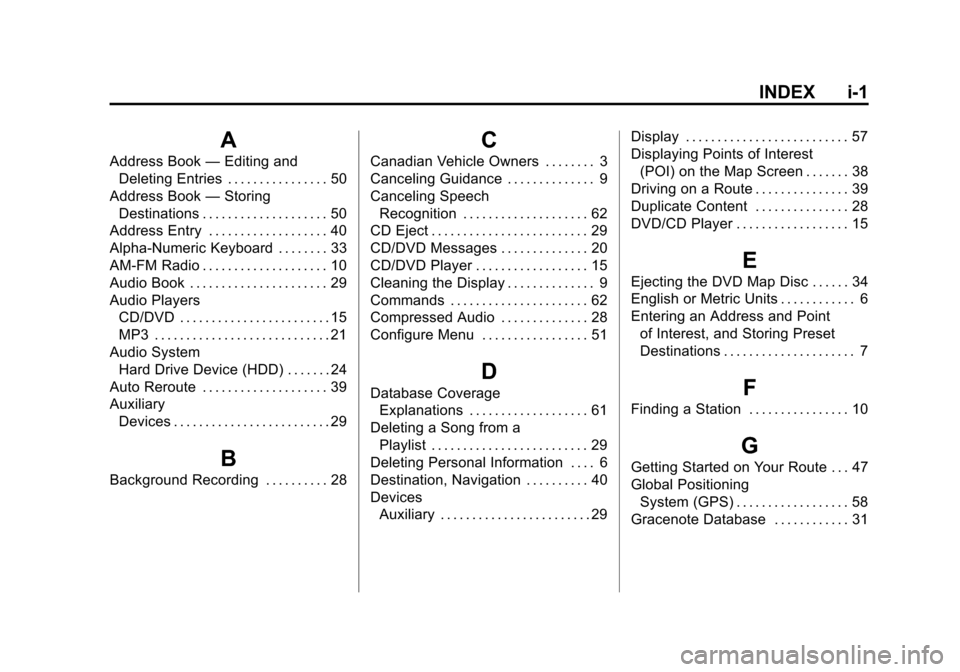
Black plate (1,1)Cadillac CTS/CTS-V Navigation System - 2013 - crc - 8/21/12
INDEX i-1
A
Address Book—Editing and
Deleting Entries . . . . . . . . . . . . . . . . 50
Address Book —Storing
Destinations . . . . . . . . . . . . . . . . . . . . 50
Address Entry . . . . . . . . . . . . . . . . . . . 40
Alpha-Numeric Keyboard . . . . . . . . 33
AM-FM Radio . . . . . . . . . . . . . . . . . . . . 10
Audio Book . . . . . . . . . . . . . . . . . . . . . . 29
Audio Players CD/DVD . . . . . . . . . . . . . . . . . . . . . . . . 15
MP3 . . . . . . . . . . . . . . . . . . . . . . . . . . . . 21
Audio System Hard Drive Device (HDD) . . . . . . . 24
Auto Reroute . . . . . . . . . . . . . . . . . . . . 39
Auxiliary Devices . . . . . . . . . . . . . . . . . . . . . . . . . 29
B
Background Recording . . . . . . . . . . 28
C
Canadian Vehicle Owners . . . . . . . . 3
Canceling Guidance . . . . . . . . . . . . . . 9
Canceling SpeechRecognition . . . . . . . . . . . . . . . . . . . . 62
CD Eject . . . . . . . . . . . . . . . . . . . . . . . . . 29
CD/DVD Messages . . . . . . . . . . . . . . 20
CD/DVD Player . . . . . . . . . . . . . . . . . . 15
Cleaning the Display . . . . . . . . . . . . . . 9
Commands . . . . . . . . . . . . . . . . . . . . . . 62
Compressed Audio . . . . . . . . . . . . . . 28
Configure Menu . . . . . . . . . . . . . . . . . 51
D
Database Coverage Explanations . . . . . . . . . . . . . . . . . . . 61
Deleting a Song from a Playlist . . . . . . . . . . . . . . . . . . . . . . . . . 29
Deleting Personal Information . . . . 6
Destination, Navigation . . . . . . . . . . 40
Devices Auxiliary . . . . . . . . . . . . . . . . . . . . . . . . 29 Display . . . . . . . . . . . . . . . . . . . . . . . . . . 57
Displaying Points of Interest
(POI) on the Map Screen . . . . . . . 38
Driving on a Route . . . . . . . . . . . . . . . 39
Duplicate Content . . . . . . . . . . . . . . . 28
DVD/CD Player . . . . . . . . . . . . . . . . . . 15
E
Ejecting the DVD Map Disc . . . . . . 34
English or Metric Units . . . . . . . . . . . . 6
Entering an Address and Point of Interest, and Storing Preset
Destinations . . . . . . . . . . . . . . . . . . . . . 7
F
Finding a Station . . . . . . . . . . . . . . . . 10
G
Getting Started on Your Route . . . 47
Global PositioningSystem (GPS) . . . . . . . . . . . . . . . . . . 58
Gracenote Database . . . . . . . . . . . . 31