Page 2 of 20
2
Exterior Lamps Control
Turn Signal Lever/ Driver Information Center ControlsInstrument Cluster
Tilt/Telescopic Steering Wheel Lever
Hood Release Lever
Windshield Wipers Lever
Cruise Control ButtonsStorage/Fuse Panel Access
Instrument Panel
Oil Pressure
Airbag Readiness
StabiliTrak/Traction Control Warning
Security
Charging System
Safety Belt Reminder
Brake System Warning
PARK Parking Brake Set
Lights On
Low Tire Pressure
Antilock Brake System Warning
Check Engine
Traction Control Off
StabiliTrak/Traction Control Off
Fog Lamps
Cruise Control
Audio Steering Wheel Controls
Symbols
Page 10 of 20
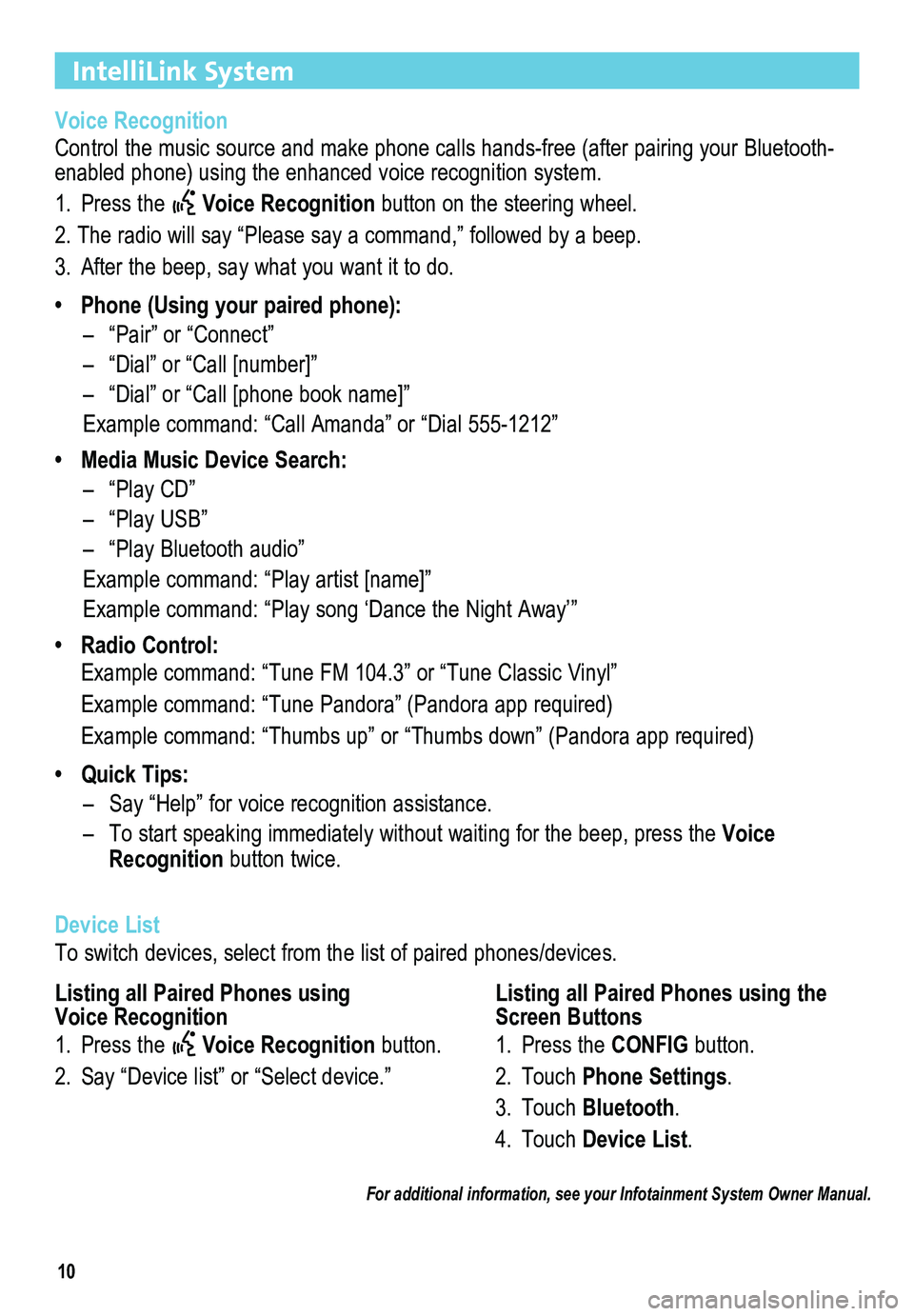
10
IntelliLink System
Voice Recognition
Control the music source and make phone calls hands-free (after pairing\
your Bluetooth-enabled phone) using the enhanced voice recognition system.
1. Press the Voice Recognition button on the steering wheel.
2. The radio will say “Please say a command,” followed by a beep. \
3. After the beep, say what you want it to do.
• Phone (Using your paired phone):
– “Pair” or “Connect”
– “Dial” or “Call [number]”
– “Dial” or “Call [phone book name]”
Example command: “Call Amanda” or “Dial 555-1212”
• Media Music Device Search:
– “Play CD”
– “Play USB”
– “Play Bluetooth audio”
Example command: “Play artist [name]”
Example command: “Play song ‘Dance the Night Away’”
• Radio Control:
Example command: “Tune FM 104.3” or “Tune Classic Vinyl”
Example command: “Tune Pandora” (Pandora app required)
Example command: “Thumbs up” or “Thumbs down” (Pandora app \
required)
• Quick Tips:
– Say “Help” for voice recognition assistance.
– To start speaking immediately without waiting for the beep, press the Voice Recognition button twice.
Device List
To switch devices, select from the list of paired phones/devices.
For additional information, see your Infotainment System Owner Manual.
Listing all Paired Phones using Voice Recognition
1. Press the Voice Recognition button.
2. Say “Device list” or “Select device.”
Listing all Paired Phones using the Screen Buttons
1. Press the CONFIG button.
2. Touch Phone Settings.
3. Touch Bluetooth.
4. Touch Device List.
Page 14 of 20
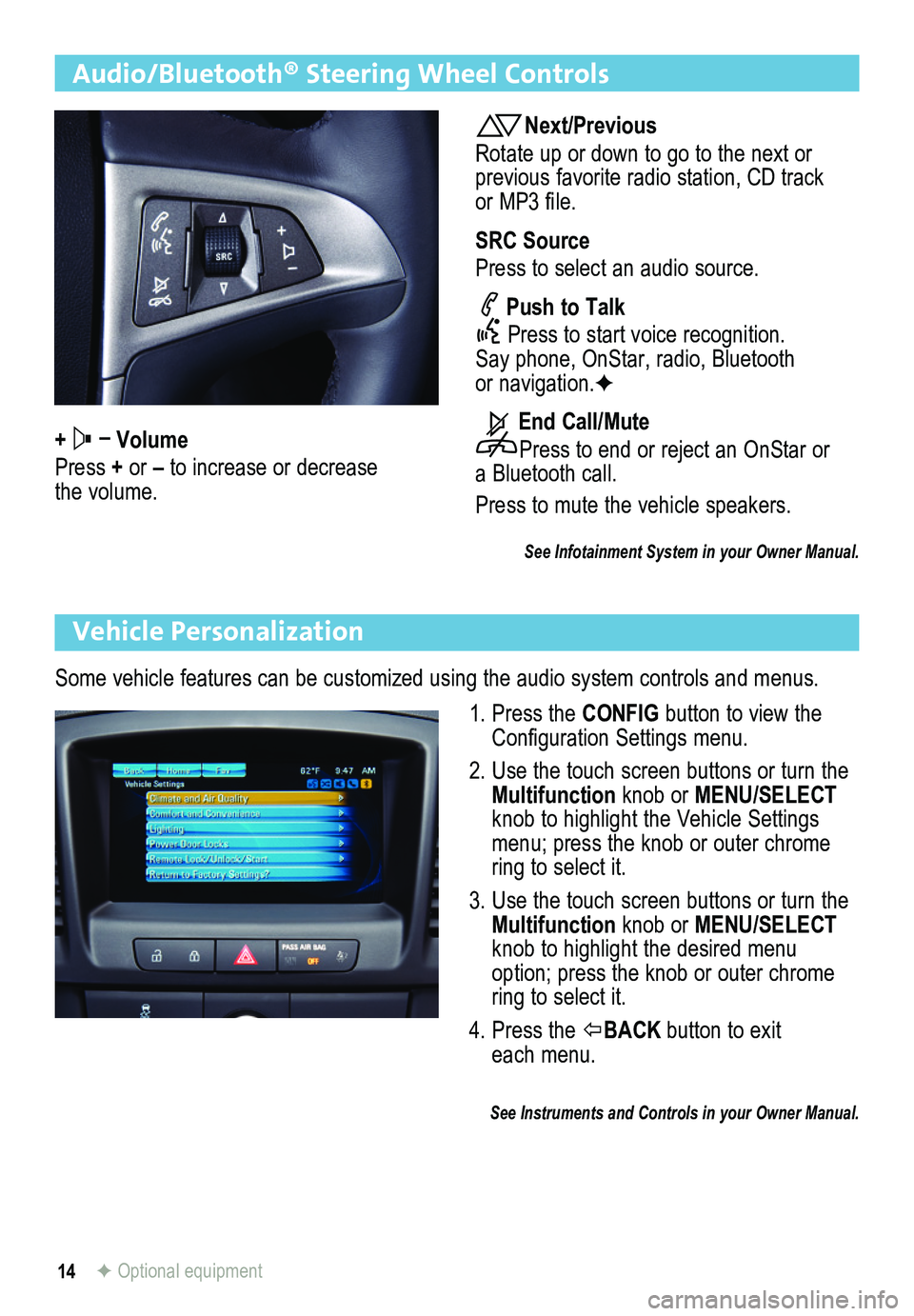
14
Audio/Bluetooth® Steering Wheel Controls
+ – Volume
Press + or – to increase or decrease the volume.
Next/Previous
Rotate up or down to go to the next or previous favorite radio station, CD track or MP3 file.
SRC Source
Press to select an audio source.
Push to Talk
Press to start voice recognition. Say phone, OnStar, radio, Bluetooth or navigation.F
End Call/Mute
Press to end or reject an OnStar or a Bluetooth call.
Press to mute the vehicle speakers.
See Infotainment System in your Owner Manual.
Vehicle Personalization
Some vehicle features can be customized using the audio system controls and menus.
1. Press the CONFIG button to view the Configuration Settings menu.
2. Use the touch screen buttons or turn the Multifunction knob or MENU/SELECT knob to highlight the Vehicle Settings menu; press the knob or outer chrome ring to select it.
3. Use the touch screen buttons or turn the Multifunction knob or MENU/SELECT knob to highlight the desired menu option; press the knob or outer chrome ring to select it.
4. Press the BACK button to exit each menu.
See Instruments and Controls in your Owner Manual.
F Optional equipment
Page 15 of 20
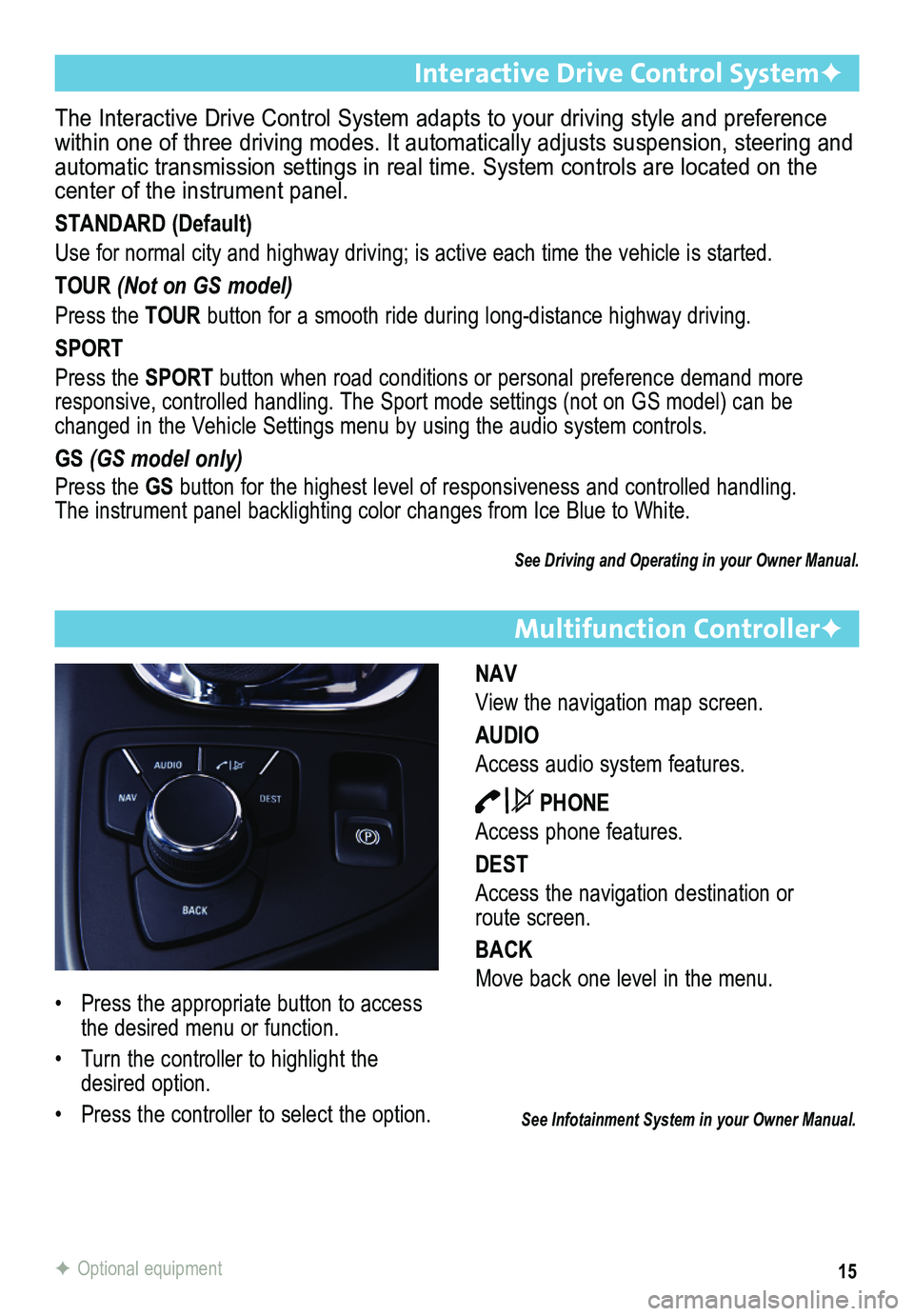
15
Multifunction ControllerF
NAV
View the navigation map screen.
AUDIO
Access audio system features.
PHONE
Access phone features.
DEST
Access the navigation destination or route screen.
BACK
Move back one level in the menu.
The Interactive Drive Control System adapts to your driving style and pr\
eference within one of three driving modes. It automatically adjusts suspension, \
steering and automatic transmission settings in real time. System controls are locate\
d on the center of the instrument panel.
STANDARD (Default)
Use for normal city and highway driving; is active each time the vehicle\
is started.
TOUR (Not on GS model)
Press the TOUR button for a smooth ride during long-distance highway driving.
SPORT
Press the SPORT button when road conditions or personal preference demand more responsive, controlled handling. The Sport mode settings (not on GS model) can be changed in the Vehicle Settings menu by using the audio system controls.\
GS (GS model only)
Press the GS button for the highest level of responsiveness and controlled handling. The instrument panel backlighting color changes from Ice Blue to White.
See Driving and Operating in your Owner Manual.
Interactive Drive Control SystemF
See Infotainment System in your Owner Manual.
• Press the appropriate button to access the desired menu or function.
• Turn the controller to highlight the desired option.
• Press the controller to select the option.
F Optional equipment