2013 BUICK LACROSSE display
[x] Cancel search: displayPage 78 of 102
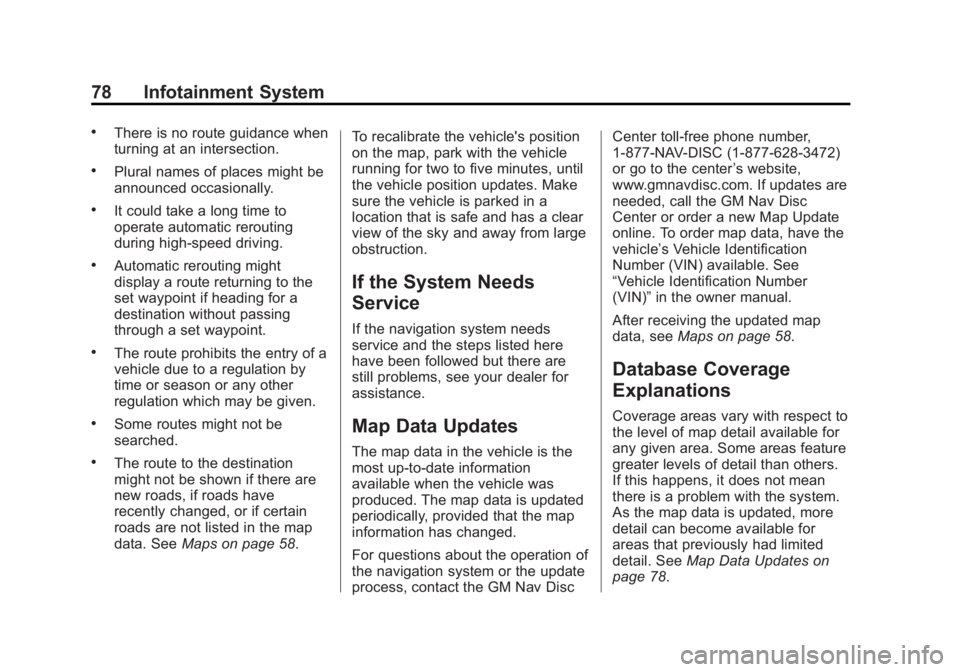
Black plate (78,1)Buick LaCrosse Infotainment System - 2013 - CRC - 12/12/12
78 Infotainment System
.There is no route guidance when
turning at an intersection.
.Plural names of places might be
announced occasionally.
.It could take a long time to
operate automatic rerouting
during high-speed driving.
.Automatic rerouting might
display a route returning to the
set waypoint if heading for a
destination without passing
through a set waypoint.
.The route prohibits the entry of a
vehicle due to a regulation by
time or season or any other
regulation which may be given.
.Some routes might not be
searched.
.The route to the destination
might not be shown if there are
new roads, if roads have
recently changed, or if certain
roads are not listed in the map
data. SeeMaps on page 58. To recalibrate the vehicle's position
on the map, park with the vehicle
running for two to five minutes, until
the vehicle position updates. Make
sure the vehicle is parked in a
location that is safe and has a clear
view of the sky and away from large
obstruction.
If the System Needs
Service
If the navigation system needs
service and the steps listed here
have been followed but there are
still problems, see your dealer for
assistance.
Map Data Updates
The map data in the vehicle is the
most up-to-date information
available when the vehicle was
produced. The map data is updated
periodically, provided that the map
information has changed.
For questions about the operation of
the navigation system or the update
process, contact the GM Nav Disc Center toll-free phone number,
1-877-NAV-DISC (1-877-628-3472)
or go to the center
’s website,
www.gmnavdisc.com. If updates are
needed, call the GM Nav Disc
Center or order a new Map Update
online. To order map data, have the
vehicle’s Vehicle Identification
Number (VIN) available. See
“Vehicle Identification Number
(VIN)” in the owner manual.
After receiving the updated map
data, see Maps on page 58.
Database Coverage
Explanations
Coverage areas vary with respect to
the level of map detail available for
any given area. Some areas feature
greater levels of detail than others.
If this happens, it does not mean
there is a problem with the system.
As the map data is updated, more
detail can become available for
areas that previously had limited
detail. See Map Data Updates on
page 78.
Page 79 of 102
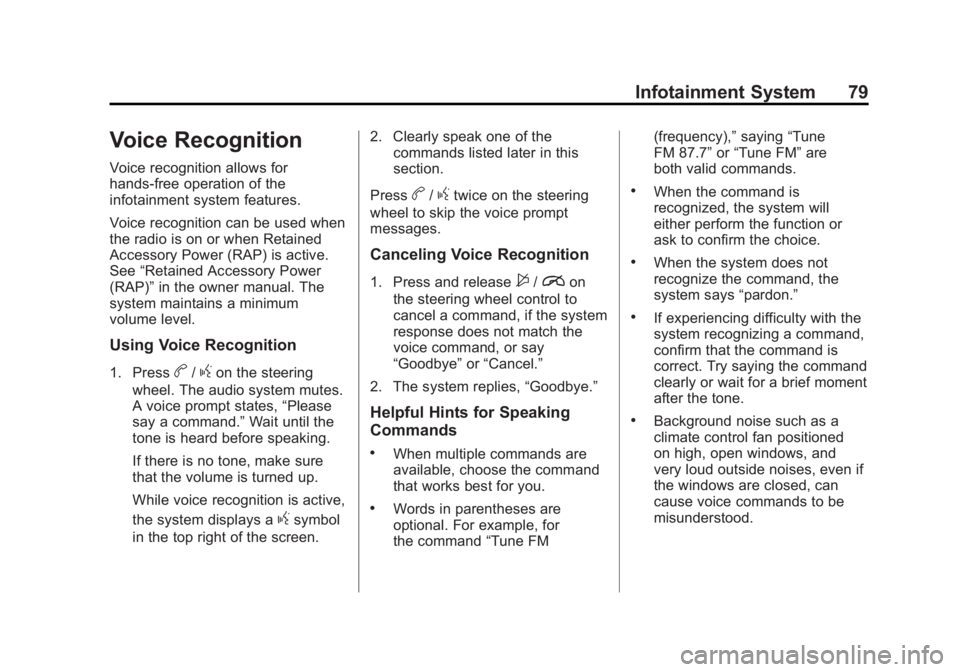
Black plate (79,1)Buick LaCrosse Infotainment System - 2013 - CRC - 12/12/12
Infotainment System 79
Voice Recognition
Voice recognition allows for
hands-free operation of the
infotainment system features.
Voice recognition can be used when
the radio is on or when Retained
Accessory Power (RAP) is active.
See“Retained Accessory Power
(RAP)” in the owner manual. The
system maintains a minimum
volume level.
Using Voice Recognition
1. Pressb/gon the steering
wheel. The audio system mutes.
A voice prompt states, “Please
say a command.” Wait until the
tone is heard before speaking.
If there is no tone, make sure
that the volume is turned up.
While voice recognition is active,
the system displays a
gsymbol
in the top right of the screen. 2. Clearly speak one of the
commands listed later in this
section.
Press
b/gtwice on the steering
wheel to skip the voice prompt
messages.
Canceling Voice Recognition
1. Press and release$/ion
the steering wheel control to
cancel a command, if the system
response does not match the
voice command, or say
“Goodbye” or“Cancel.”
2. The system replies, “Goodbye.”
Helpful Hints for Speaking
Commands
.When multiple commands are
available, choose the command
that works best for you.
.Words in parentheses are
optional. For example, for
the command“Tune FM (frequency),”
saying“Tune
FM 87.7” or“Tune FM” are
both valid commands.
.When the command is
recognized, the system will
either perform the function or
ask to confirm the choice.
.When the system does not
recognize the command, the
system says “pardon.”
.If experiencing difficulty with the
system recognizing a command,
confirm that the command is
correct. Try saying the command
clearly or wait for a brief moment
after the tone.
.Background noise such as a
climate control fan positioned
on high, open windows, and
very loud outside noises, even if
the windows are closed, can
cause voice commands to be
misunderstood.
Page 83 of 102

Black plate (83,1)Buick LaCrosse Infotainment System - 2013 - CRC - 12/12/12
Infotainment System 83
Next Page, Page Down:Instructs
the system to scroll forward one
page in a list.
Previous Page, Page Up: Instructs
the system to scroll back one page
in a list.
Navigation Commands (If
Equipped)
To activate the navigation voice
recognition:
1. Press
b/gon the steering
wheel. The audio system mutes.
A voice prompt says, “Please
say a command.” Wait until the
tone is heard before speaking.
If there is no tone, make sure
the volume is turned up.
While voice recognition is active,
the system displays a symbol in
the top right of the screen.
2. Clearly speak the command “Navigation.”
3. Clearly speak one of the commands in this section. The following commands only apply
once the Navigation command is
given.
Change Country:
Changes the
country origin to input a destination
from that region. The system will
accept United States, Canada,
or Mexico.
Address or Destination: Allows
an address to be stated as a
one-shot method. The system
will recognize the address if
stated all at once or say a city
center. An example is to say,
“200 Renaissance Street, Detroit,
Michigan” or“Detroit, Michigan.”
Directed Address: Allows an
address to be stated one step at a
time. The format will be State, City,
Street, then House Number.
Intersection: Allows an
Intersection to be stated as the
destination. The format will be
State, City, Street, then Junction. Home:
Instructs the system to start
guidance to address saved as
My Home.
Contact: When a phone is paired
to the system, which contains
Address Information stored for
contacts, the address associated
with that contact can become a
route. If the system cannot resolve
the address, an error displays.
Points of Interest or POI: Allows a
Point of Interest to be stated as a
destination. Become familiar
with the POI categories and
sub-categories in the system by
pressing Destination from the Home
Page or DEST from the faceplate,
then selecting Point of Interest. POI
commands for Along Route and
Around Destination will be available
if route guidance is active.
Add Waypoint: Allows addition
of individual waypoints or the
destination. The system will ask
for the choice of entry method to
continue. An example is to say,
“POI Along Route” or“Intersection.”
Page 85 of 102

Black plate (85,1)Buick LaCrosse Infotainment System - 2013 - CRC - 12/12/12
Infotainment System 85
OnStar Info
.Messages
.Minutes
.My Number
.Commands
‐Messages
‐ Virtual Advisor
‐ My Number
‐ Minutes
‐ Number Recall
‐ Advisor Playback
.Virtual Advisor
Virtual Advisor
Choose this option to connect to a
live Advisor.
Bluetooth Phone/
Devices
Bluetooth
Overview
For vehicles equipped with
Bluetooth capability, the system can
interact with many cell phones and
devices, allowing:
.Placing and receiving hands-free
calls.
.Sharing of the cell phone’s
address book or contact list with
the vehicle. The phone book will
only display when that phone is
connected.
.Placing outgoing calls by voice
recognition.
The system can be used while in
ON/RUN, ACC/ACCESSORY,
or Retained Accessory Power
(RAP). The range of the Bluetooth
system can be up to 9.1 m (30 ft). The radio can connect to most
Bluetooth-enabled phones.
Available features and functions
may be dependent on the device.
Bluetooth Controls
Use the buttons on the infotainment
system and the steering wheel to
operate the Bluetooth system.
Steering Wheel Controls
b/g(Push to Talk):
Press to
answer incoming calls and start
voice recognition.
$/i(Mute/End Call): Press to
end a call, decline an incoming call,
or cancel voice recognition.
+
x− (Volume): Press + or−to
increase or decrease the volume.
Infotainment System Controls
For information about how to
navigate the menu system using the
infotainment controls, see Overview
on page 3.
Page 87 of 102

Black plate (87,1)Buick LaCrosse Infotainment System - 2013 - CRC - 12/12/12
Infotainment System 87
3. Select Pair Device (Phone). Theradio displays “Please start
Bluetooth search on your phone.
Confirm or enter number:.” If the
device supports a four-digit
Personal Identification Number
(PIN), it will display. The PIN is
used in Step 5.
4. Start the pairing process on the cell phone to be paired to the
vehicle. See the cell phone
manufacturer's user guide.
5. Locate and select the device named after the vehicle make
and model in the list on the cell
phone. Follow the instructions
on the cell phone to enter the
PIN provided in Step 4, or to
confirm the six-digit code
matches. The system recognizes
the new connected phone after
the pairing process is complete.
6. If the phone prompts to accept connection or allow phone book
download, select always accept
and allow. The phone book may
not be available if not accepted. Some phones will put
connection request or
phonebook request in a pull
down task bar at the top of
the screen. Drag down the task
bar and look for connection/
phonebook request and accept.
7. Repeat to pair additional phones.
Listing All Paired and Connected
Phones/Devices
1. Press the CONFIG button.
2. Select Phone Settings.
3. Select Device List.
Deleting a Paired Phone/Device
1. Press the CONFIG button.
2. Select Phone Settings.
3. Select Device List.
4. Select the phone to delete and follow the screen prompts. Connecting to a Different Phone
To connect to a different phone, the
new phone must be in the vehicle
and available to be connected to the
Bluetooth system before the
process is started.
1. Press the CONFIG button.
2. Select Phone Settings.
3. Select Device List.
4. Select the new phone to connect
to and follow the screen
prompts.
Pairing with Voice Recognition
A Bluetooth-enabled cell phone
must be paired and then connected
to the vehicle before it can be used.
See the cell phone manufacturer's
user guide for Bluetooth functions
before pairing the cell phone. If a
Bluetooth phone is not connected,
calls will be made using OnStar
Hands-Free Calling, if available.
See “OnStar” in the owner manual.
Page 88 of 102

Black plate (88,1)Buick LaCrosse Infotainment System - 2013 - CRC - 12/12/12
88 Infotainment System
Pairing a Phone
1. Press
V. The system responds
“Please Say a Command,”
followed by a tone.
2. Say “Pair.”The system responds
with “Please search for
Bluetooth devices on your
phone. Confirm or enter
number.”
3. Start the pairing process on the phone to be paired.
4. Locate and select the device named after the vehicle make
and model in the list on the cell
phone. Follow the instructions
on the cell phone to enter the
PIN provided in Step 3 or to
confirm the six-digit code
matches. The system responds
“successfully paired.”
5. Repeat Steps 1−4 to pair additional phones. Listing All Paired and Connected
Phones
The system can list all cell phones
paired to it. If a paired cell phone is
also connected to the vehicle, the
system responds with
“is connected”
after that phone name.
1. Press
V. The system responds
“Please Say a Command,”
followed by a tone.
2. Say “Device List.”
Deleting a Paired Phone
If the phone name to delete is
unknown, see “Listing All Paired
and Connected Phones.”
1. Press
V. The system responds
“Please Say a Command,”
followed by a tone.
2. Say “Device List.”
3. Say “Delete Device.” 4. The system responds with:
“To
delete a device, please touch its
name on the screen.” Select the
device to delete on the display
and it will be removed.
To cancel this command,
press
$/ion the steering wheel
control or press the
/BACK button
on the radio faceplate.
Connecting to a Different Phone
or Device
To connect to a different cell phone,
the system looks for the next
available cell phone. Depending on
the cell phone to be connected, this
command may need to be repeated.
1. Press
V. The system responds
“Please Say a Command,”
followed by a tone.
2. Say “Change Phone.”
.To select a device, press
the name on the display.
.If another cell phone is not
found, the original phone
remains connected.
Page 89 of 102

Black plate (89,1)Buick LaCrosse Infotainment System - 2013 - CRC - 12/12/12
Infotainment System 89
Making a Call Using Phone
Book and Infotainment
Controls
For cell phones that support the
phone book feature, the Bluetooth
system can use the contacts stored
on the cell phone to make calls. See
the cell phone manufacturer‘s user
guide or contact the wireless
provider to find out if this feature is
supported.
When a cell phone supports the
phone book feature, the Phone
Book and Call Lists menus are
automatically available.
The Phone Book menu allows
access to the phone book stored in
the cell phone to make a call.
The Call Lists menu allows access
to the phone numbers from the
Incoming Calls, Outgoing Calls, and
Missed Calls menus on the cell
phone to make a call.The radio will display the first
1,000 contacts and the phone
numbers for each contact including
Home, Work, Mobile, and Other.
To make a call using the Phone
Book menu:
1. Press
Vonce on the radio or
the Phone screen button.
2. Select Phone Book.
3. Select the letter group of the phone book entry to scroll
through the list of names/
numbers.
4. Select the name.
5. Select the number to call.
To make a call using the Call
Lists menu:
1. Press
Vonce on the radio or
the Phone screen button.
2. Select Call Lists.
3. Select the Incoming Calls, Outgoing Calls, or Missed
Calls list. 4. Select the name or number
to call.
Making a Call Using the
Infotainment Controls
To make a call:
1. Press
Vonce on the radio or
the Phone screen button.
2. Press Enter Number.
3. Enter the phone number.
4. Select OK to start dialing the number.
5. Select Call to place the call.
To make a call using voice
recognition, see “Making a Call”
under Hands-Free Phone on
page 91.
Accepting or Declining a Call
When an incoming call is received,
the infotainment system mutes and
a ring tone is heard in the vehicle.
Page 97 of 102

Black plate (97,1)Buick LaCrosse Infotainment System - 2013 - CRC - 12/12/12
Infotainment System 97
including their licensors and
suppliers) and you pertaining to
the subject matter hereof, and
supersedes in their entirety any and
all written or oral agreements
previously existing between us with
respect to such subject matter.
Governing Law
The above terms and conditions
shall be governed by the laws of the
State of Illinois, without giving effect
to (i) its conflict of laws provisions,
or (ii) the United Nations Convention
for Contracts for the International
Sale of Goods, which is explicitly
excluded. You agree to submit to
the jurisdiction of the State of Illinois
for any and all disputes, claims, and
actions arising from or in connection
with the Data provided to you
hereunder.
Government End Users
If the Data is being acquired by or
on behalf of the United States
government or any other entity
seeking or applying rights similar tothose customarily claimed by the
United States government, this Data
is a
“commercial item” as that term
is defined at 48 C.F.R. (“FAR”)
2.101, is licensed in accordance
with this End User License
Agreement, and each copy of Data
delivered or otherwise furnished
shall be marked and embedded as
appropriate with the following
“Notice of Use,” and be treated in
accordance with such Notice:
NOTICE OF USE
CONTRACTOR (MANUFACTURER/
SUPPLIER)
NAME:
NAVTEQ
CONTRACTOR (MANUFACTURER/
SUPPLIER) ADDRESS:
425 West Randolph Street,
Chicago, IL 60606.
This Data is a commercial item as
defined in FAR 2.101 and is subject
to the End User License Agreement
under which this Data was provided.
© 2012 NAVTEQ. All rights
reserved.
If the Contracting Officer, federal
government agency, or any federal
official refuses to use the legend
provided herein, the Contracting
Officer, federal government agency,
or any federal official must notify
NAVTEQ prior to seeking additional
or alternative rights in the Data.
END USER NOTICE
The marks of companies displayed
by this product to indicate business
locations are the marks of their
respective owners. The use of
such marks in this product does not
imply any sponsorship, approval,
or endorsement by such companies
of this product.