2013 BUICK LACROSSE CD player
[x] Cancel search: CD playerPage 52 of 102
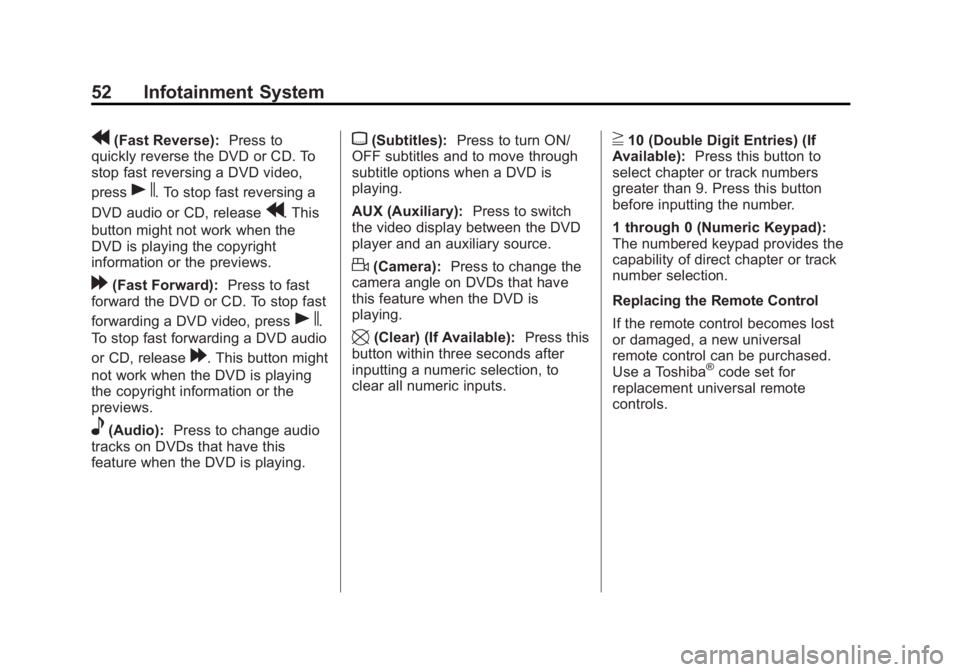
Black plate (52,1)Buick LaCrosse Infotainment System - 2013 - CRC - 12/12/12
52 Infotainment System
r(Fast Reverse):Press to
quickly reverse the DVD or CD. To
stop fast reversing a DVD video,
press
s. To stop fast reversing a
DVD audio or CD, release
r. This
button might not work when the
DVD is playing the copyright
information or the previews.
[(Fast Forward): Press to fast
forward the DVD or CD. To stop fast
forwarding a DVD video, press
s.
To stop fast forwarding a DVD audio
or CD, release
[. This button might
not work when the DVD is playing
the copyright information or the
previews.
e(Audio): Press to change audio
tracks on DVDs that have this
feature when the DVD is playing.
{(Subtitles): Press to turn ON/
OFF subtitles and to move through
subtitle options when a DVD is
playing.
AUX (Auxiliary): Press to switch
the video display between the DVD
player and an auxiliary source.
d(Camera): Press to change the
camera angle on DVDs that have
this feature when the DVD is
playing.
\(Clear) (If Available): Press this
button within three seconds after
inputting a numeric selection, to
clear all numeric inputs.
}10 (Double Digit Entries) (If
Available): Press this button to
select chapter or track numbers
greater than 9. Press this button
before inputting the number.
1 through 0 (Numeric Keypad):
The numbered keypad provides the
capability of direct chapter or track
number selection.
Replacing the Remote Control
If the remote control becomes lost
or damaged, a new universal
remote control can be purchased.
Use a Toshiba
®code set for
replacement universal remote
controls.
Page 53 of 102
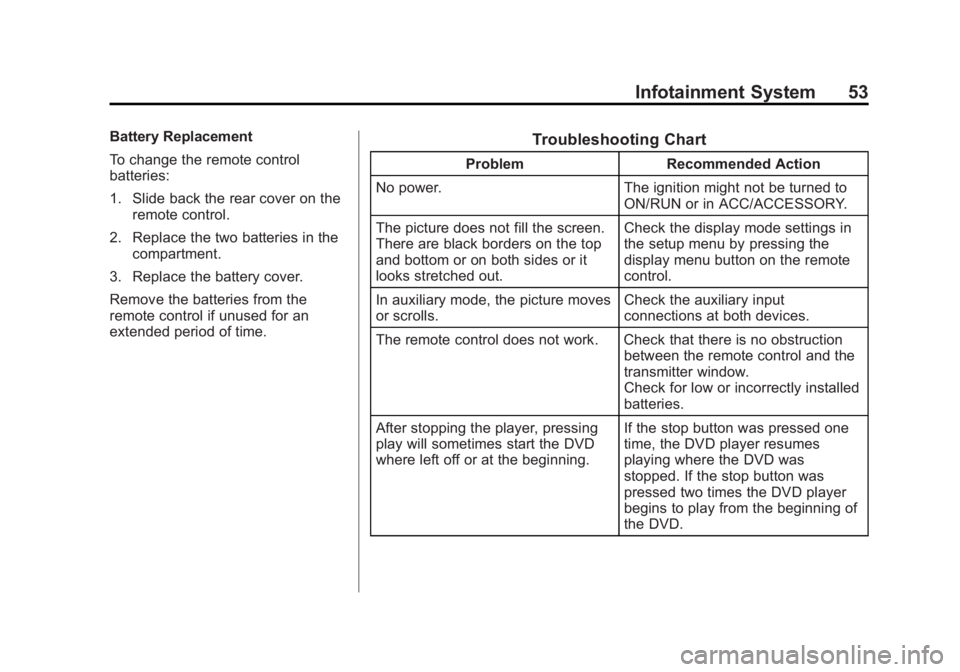
Black plate (53,1)Buick LaCrosse Infotainment System - 2013 - CRC - 12/12/12
Infotainment System 53
Battery Replacement
To change the remote control
batteries:
1. Slide back the rear cover on theremote control.
2. Replace the two batteries in the compartment.
3. Replace the battery cover.
Remove the batteries from the
remote control if unused for an
extended period of time.Troubleshooting Chart
Problem Recommended Action
No power. The ignition might not be turned to
ON/RUN or in ACC/ACCESSORY.
The picture does not fill the screen.
There are black borders on the top
and bottom or on both sides or it
looks stretched out. Check the display mode settings in
the setup menu by pressing the
display menu button on the remote
control.
In auxiliary mode, the picture moves
or scrolls. Check the auxiliary input
connections at both devices.
The remote control does not work. Check that there is no obstruction between the remote control and the
transmitter window.
Check for low or incorrectly installed
batteries.
After stopping the player, pressing
play will sometimes start the DVD
where left off or at the beginning. If the stop button was pressed one
time, the DVD player resumes
playing where the DVD was
stopped. If the stop button was
pressed two times the DVD player
begins to play from the beginning of
the DVD.
Page 54 of 102
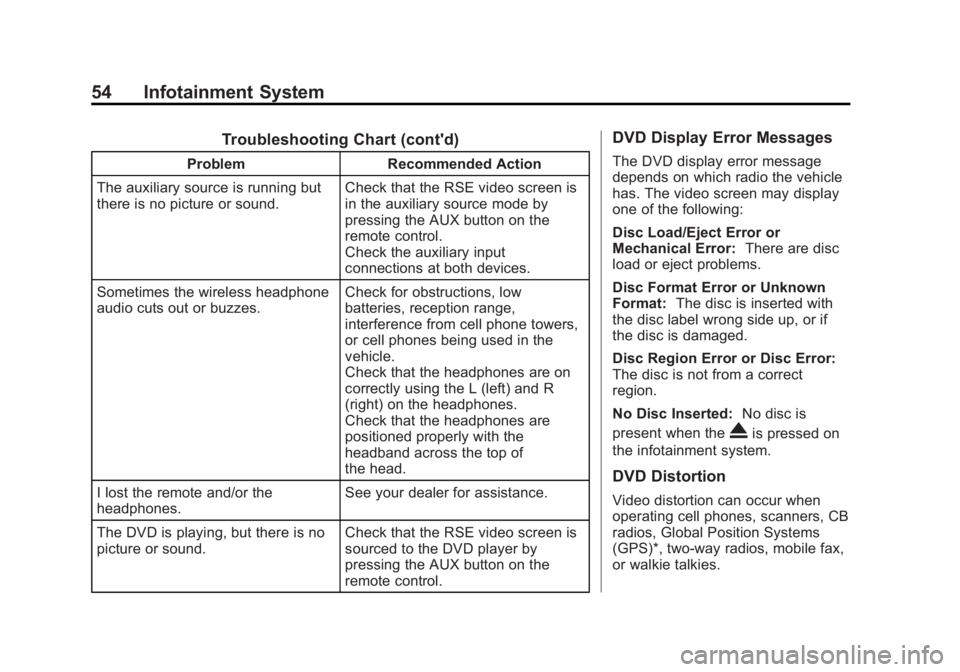
Black plate (54,1)Buick LaCrosse Infotainment System - 2013 - CRC - 12/12/12
54 Infotainment System
Troubleshooting Chart (cont'd)
ProblemRecommended Action
The auxiliary source is running but
there is no picture or sound. Check that the RSE video screen is
in the auxiliary source mode by
pressing the AUX button on the
remote control.
Check the auxiliary input
connections at both devices.
Sometimes the wireless headphone
audio cuts out or buzzes. Check for obstructions, low
batteries, reception range,
interference from cell phone towers,
or cell phones being used in the
vehicle.
Check that the headphones are on
correctly using the L (left) and R
(right) on the headphones.
Check that the headphones are
positioned properly with the
headband across the top of
the head.
I lost the remote and/or the
headphones. See your dealer for assistance.
The DVD is playing, but there is no
picture or sound. Check that the RSE video screen is
sourced to the DVD player by
pressing the AUX button on the
remote control.
DVD Display Error Messages
The DVD display error message
depends on which radio the vehicle
has. The video screen may display
one of the following:
Disc Load/Eject Error or
Mechanical Error:
There are disc
load or eject problems.
Disc Format Error or Unknown
Format: The disc is inserted with
the disc label wrong side up, or if
the disc is damaged.
Disc Region Error or Disc Error:
The disc is not from a correct
region.
No Disc Inserted: No disc is
present when the
Xis pressed on
the infotainment system.
DVD Distortion
Video distortion can occur when
operating cell phones, scanners, CB
radios, Global Position Systems
(GPS)*, two-way radios, mobile fax,
or walkie talkies.
Page 55 of 102

Black plate (55,1)Buick LaCrosse Infotainment System - 2013 - CRC - 12/12/12
Infotainment System 55
It might be necessary to turn off the
DVD player when operating one of
these devices in or near the vehicle.
*Excludes the OnStar
®System (if
equipped).
Cleaning the RSE Seatback
Console
Use only a clean cloth dampened
with clean water to clean the RSE
seatback console surface.
Cleaning the Video Screen
Use only a clean cloth dampened
with clean water. Use care when
touching or cleaning the screen as
damage could result.
Navigation
Using the Navigation
System
Press the NAV button on the
faceplate or press the Navigation
button on the Home Page to access
the navigation map.
Press the NAV button again to
change between alternative views of
the normal split and full map views.
The Menu screen button at the
bottom right side of the display
accesses the Navigation Menu.
The touch-sensitive buttons
available are:
Page 72 of 102
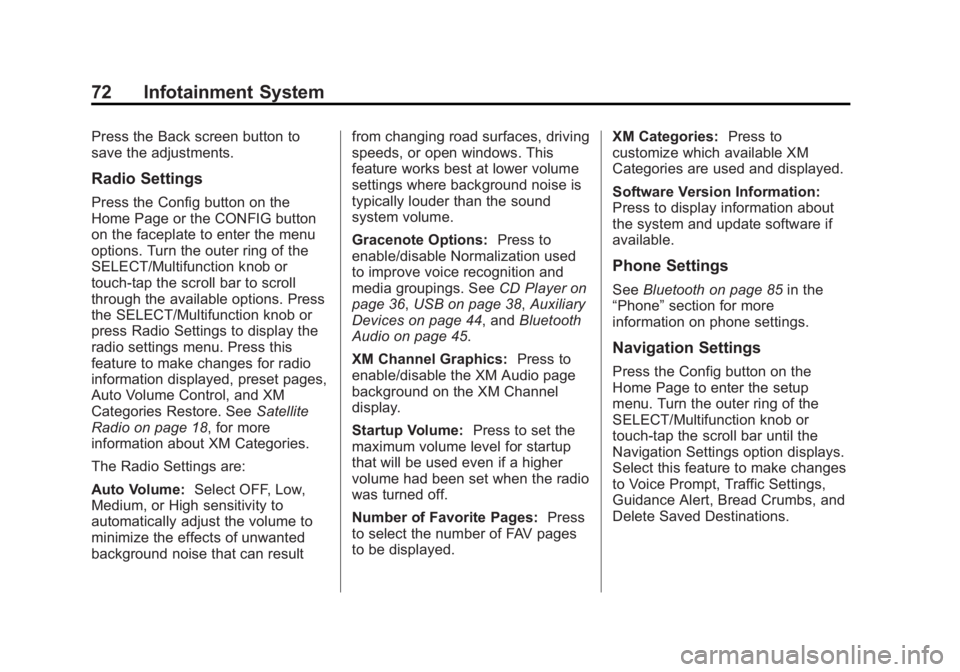
Black plate (72,1)Buick LaCrosse Infotainment System - 2013 - CRC - 12/12/12
72 Infotainment System
Press the Back screen button to
save the adjustments.
Radio Settings
Press the Config button on the
Home Page or the CONFIG button
on the faceplate to enter the menu
options. Turn the outer ring of the
SELECT/Multifunction knob or
touch-tap the scroll bar to scroll
through the available options. Press
the SELECT/Multifunction knob or
press Radio Settings to display the
radio settings menu. Press this
feature to make changes for radio
information displayed, preset pages,
Auto Volume Control, and XM
Categories Restore. SeeSatellite
Radio on page 18, for more
information about XM Categories.
The Radio Settings are:
Auto Volume: Select OFF, Low,
Medium, or High sensitivity to
automatically adjust the volume to
minimize the effects of unwanted
background noise that can result from changing road surfaces, driving
speeds, or open windows. This
feature works best at lower volume
settings where background noise is
typically louder than the sound
system volume.
Gracenote Options:
Press to
enable/disable Normalization used
to improve voice recognition and
media groupings. See CD Player on
page 36, USB on page 38, Auxiliary
Devices on page 44, and Bluetooth
Audio on page 45.
XM Channel Graphics: Press to
enable/disable the XM Audio page
background on the XM Channel
display.
Startup Volume: Press to set the
maximum volume level for startup
that will be used even if a higher
volume had been set when the radio
was turned off.
Number of Favorite Pages: Press
to select the number of FAV pages
to be displayed. XM Categories:
Press to
customize which available XM
Categories are used and displayed.
Software Version Information:
Press to display information about
the system and update software if
available.
Phone Settings
See Bluetooth on page 85 in the
“Phone” section for more
information on phone settings.
Navigation Settings
Press the Config button on the
Home Page to enter the setup
menu. Turn the outer ring of the
SELECT/Multifunction knob or
touch-tap the scroll bar until the
Navigation Settings option displays.
Select this feature to make changes
to Voice Prompt, Traffic Settings,
Guidance Alert, Bread Crumbs, and
Delete Saved Destinations.
Page 99 of 102

Black plate (1,1)Buick LaCrosse Infotainment System - 2013 - CRC - 12/12/12
INDEX i-1
A
Accepting or Declining a Call . . . . 89
Adding or Removing XMCategories . . . . . . . . . . . . . . . . . . . . . 19
AM . . . . . . . . . . . . . . . . . . . . . . . . . . . . . . 25
AM-FM Radio . . . . . . . . . . . . . . . . . . . . 15
Audio Bluetooth . . . . . . . . . . . . . . . . . . . . . . . 45
Audio Output . . . . . . . . . . . . . . . . . . . . 49
Audio Players . . . . . . . . . . . . . . . . . . . 36 CD . . . . . . . . . . . . . . . . . . . . . . . . . . . . . 36
Audio System . . . . . . . . . . . . . . . . . . . . 86 Radio Reception . . . . . . . . . . . . . . . . 24
Audio/Video (A/V) Jacks . . . . . . . . . 48
Auxiliary Devices . . . . . . . . . . . . . . . . . . . . . . . . . 44
B
Before Driving . . . . . . . . . . . . . . . . . . . 47
Bluetooth . . . . . . . . . . . . . . . . . . . . 85, 94
Bluetooth Audio . . . . . . . . . . . . . . . . . 45
Bluetooth Controls . . . . . . . . . . . . . . . 85
C
Call Waiting Using Steering
Wheel Controls . . . . . . . . . . . . . . . . . 90
Call Waiting Using the Infotainment Controls . . . . . . . . . . 90
Canceling Voice Recognition . . . . 79
CD Player . . . . . . . . . . . . . . . . . . . . . . . 36
CD Radio Without Navigation . . . . . 5
CD/DVD Radio With Navigation . . 6
Cellular Phone Usage . . . . . . . . . . . 25
Cleaning High Gloss Surfaces and Vehicle Information and
Radio Displays . . . . . . . . . . . . . . . . . 14
Cleaning the RSE Seatback Console . . . . . . . . . . . . . . . . . . . . . . . . 55
Cleaning the Video Screen . . . . . . 55
Clearing the System . . . . . . . . . . . . . 92
Conference Calling Using the
Infotainment Controls . . . . . . . . . . 90
Configure Menu . . . . . . . . . . . . . . . . . 71
Controls
Steering Wheel . . . . . . . . . . . . . . . . . . 9
Customer Assistance . . . . . . . . . . . . . 4
D
Database Coverage Explanations . . . . . . . . . . . . . . . . . . . 78
Destination Download, OnStar
®. . . . . . . . . . . . . . . . . . . . . . . . 70
Destination, Navigation . . . . . . . . . . 61
Detailed Areas . . . . . . . . . . . . . . . . . . . 59
Devices Auxiliary . . . . . . . . . . . . . . . . . . . . . . . . 44
USB . . . . . . . . . . . . . . . . . . . . . . . . . . . . 38
Display Settings . . . . . . . . . . . . . . . . . 76
Driving on a Route . . . . . . . . . . . . . . . 61
Dual Tone Multi-Frequency
(DTMF) Tones . . . . . . . . . . . . . . . . . . 91
DVD Rear Seat Entertainment
System . . . . . . . . . . . . . . . . . . . . . . . . 46
DVD Display Error Messages . . . . 54
DVD Distortion . . . . . . . . . . . . . . . . . . 54
E
Ending a Call . . . . . . . . . . . . . . . . . . . . 91
Error Messages . . . . . . . . . . . . . . . . . 37