2013 BUICK LACROSSE USB port
[x] Cancel search: USB portPage 38 of 102
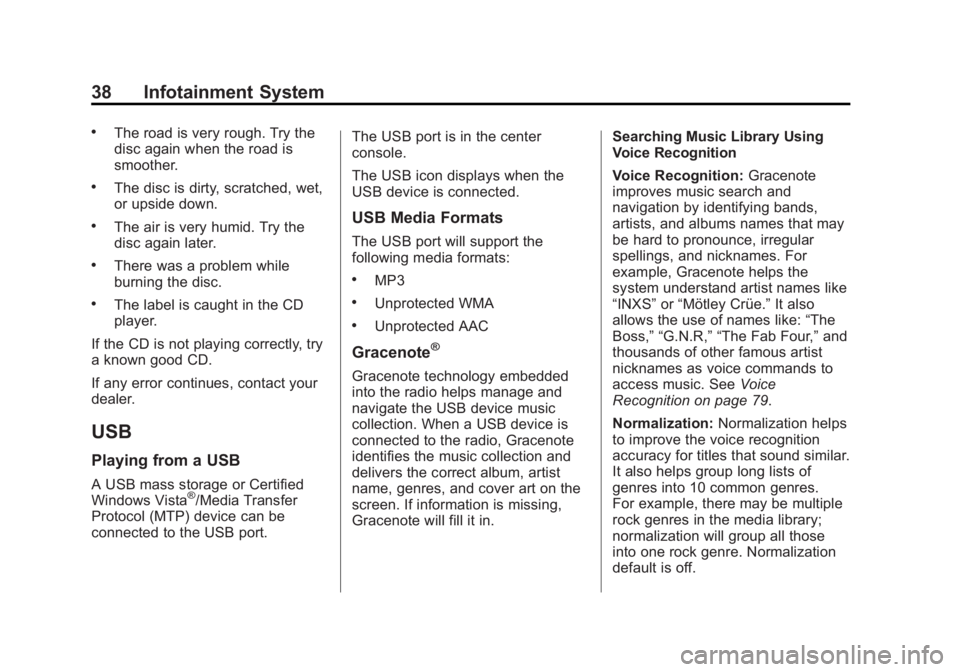
Black plate (38,1)Buick LaCrosse Infotainment System - 2013 - CRC - 12/12/12
38 Infotainment System
.The road is very rough. Try the
disc again when the road is
smoother.
.The disc is dirty, scratched, wet,
or upside down.
.The air is very humid. Try the
disc again later.
.There was a problem while
burning the disc.
.The label is caught in the CD
player.
If the CD is not playing correctly, try
a known good CD.
If any error continues, contact your
dealer.
USB
Playing from a USB
A USB mass storage or Certified
Windows Vista®/Media Transfer
Protocol (MTP) device can be
connected to the USB port. The USB port is in the center
console.
The USB icon displays when the
USB device is connected.
USB Media Formats
The USB port will support the
following media formats:
.MP3
.Unprotected WMA
.Unprotected AAC
Gracenote®
Gracenote technology embedded
into the radio helps manage and
navigate the USB device music
collection. When a USB device is
connected to the radio, Gracenote
identifies the music collection and
delivers the correct album, artist
name, genres, and cover art on the
screen. If information is missing,
Gracenote will fill it in.
Searching Music Library Using
Voice Recognition
Voice Recognition:
Gracenote
improves music search and
navigation by identifying bands,
artists, and albums names that may
be hard to pronounce, irregular
spellings, and nicknames. For
example, Gracenote helps the
system understand artist names like
“INXS” or“Mötley Crüe.” It also
allows the use of names like: “The
Boss,” “G.N.R,” “The Fab Four,” and
thousands of other famous artist
nicknames as voice commands to
access music. See Voice
Recognition on page 79.
Normalization: Normalization helps
to improve the voice recognition
accuracy for titles that sound similar.
It also helps group long lists of
genres into 10 common genres.
For example, there may be multiple
rock genres in the media library;
normalization will group all those
into one rock genre. Normalization
default is off.
Page 39 of 102
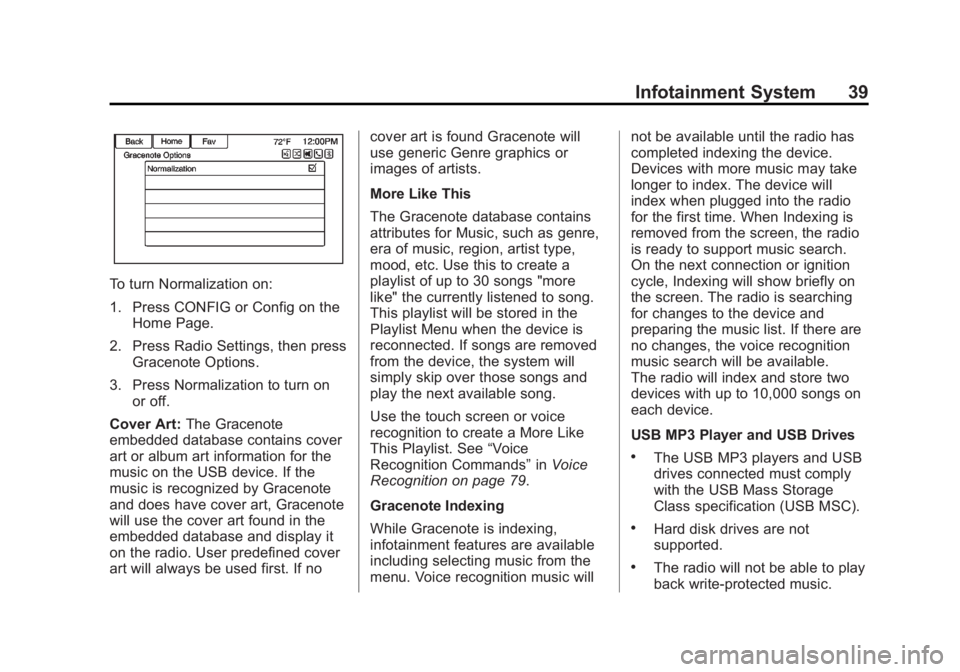
Black plate (39,1)Buick LaCrosse Infotainment System - 2013 - CRC - 12/12/12
Infotainment System 39
To turn Normalization on:
1. Press CONFIG or Config on theHome Page.
2. Press Radio Settings, then press Gracenote Options.
3. Press Normalization to turn on or off.
Cover Art: The Gracenote
embedded database contains cover
art or album art information for the
music on the USB device. If the
music is recognized by Gracenote
and does have cover art, Gracenote
will use the cover art found in the
embedded database and display it
on the radio. User predefined cover
art will always be used first. If no cover art is found Gracenote will
use generic Genre graphics or
images of artists.
More Like This
The Gracenote database contains
attributes for Music, such as genre,
era of music, region, artist type,
mood, etc. Use this to create a
playlist of up to 30 songs "more
like" the currently listened to song.
This playlist will be stored in the
Playlist Menu when the device is
reconnected. If songs are removed
from the device, the system will
simply skip over those songs and
play the next available song.
Use the touch screen or voice
recognition to create a More Like
This Playlist. See
“Voice
Recognition Commands” inVoice
Recognition on page 79.
Gracenote Indexing
While Gracenote is indexing,
infotainment features are available
including selecting music from the
menu. Voice recognition music will not be available until the radio has
completed indexing the device.
Devices with more music may take
longer to index. The device will
index when plugged into the radio
for the first time. When Indexing is
removed from the screen, the radio
is ready to support music search.
On the next connection or ignition
cycle, Indexing will show briefly on
the screen. The radio is searching
for changes to the device and
preparing the music list. If there are
no changes, the voice recognition
music search will be available.
The radio will index and store two
devices with up to 10,000 songs on
each device.
USB MP3 Player and USB Drives
.The USB MP3 players and USB
drives connected must comply
with the USB Mass Storage
Class specification (USB MSC).
.Hard disk drives are not
supported.
.The radio will not be able to play
back write-protected music.
Page 40 of 102
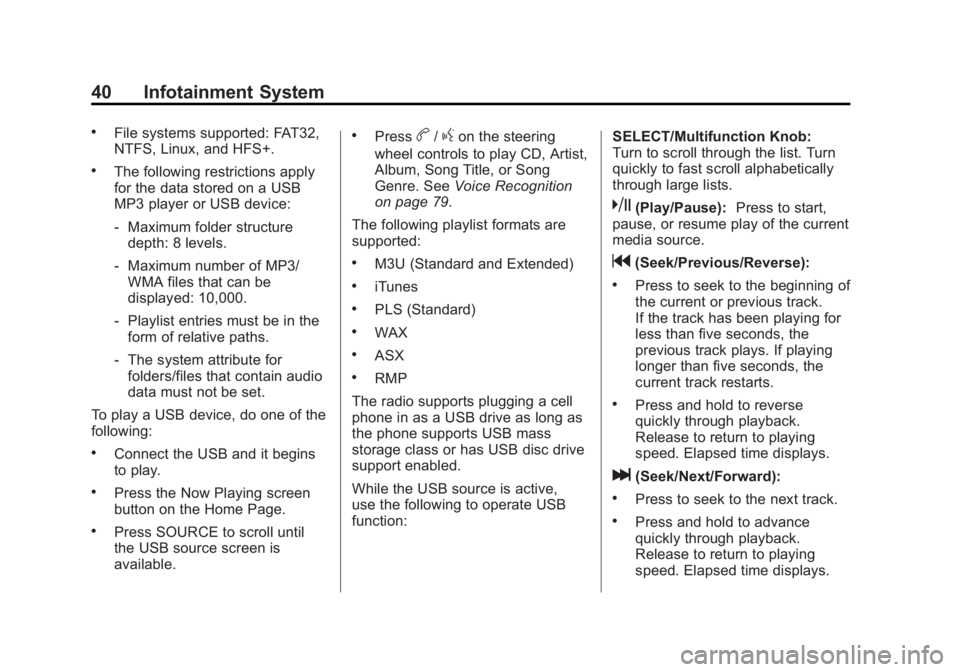
Black plate (40,1)Buick LaCrosse Infotainment System - 2013 - CRC - 12/12/12
40 Infotainment System
.File systems supported: FAT32,
NTFS, Linux, and HFS+.
.The following restrictions apply
for the data stored on a USB
MP3 player or USB device:
‐Maximum folder structure
depth: 8 levels.
‐ Maximum number of MP3/
WMA files that can be
displayed: 10,000.
‐ Playlist entries must be in the
form of relative paths.
‐ The system attribute for
folders/files that contain audio
data must not be set.
To play a USB device, do one of the
following:
.Connect the USB and it begins
to play.
.Press the Now Playing screen
button on the Home Page.
.Press SOURCE to scroll until
the USB source screen is
available.
.Pressb/gon the steering
wheel controls to play CD, Artist,
Album, Song Title, or Song
Genre. See Voice Recognition
on page 79.
The following playlist formats are
supported:
.M3U (Standard and Extended)
.iTunes
.PLS (Standard)
.WAX
.ASX
.RMP
The radio supports plugging a cell
phone in as a USB drive as long as
the phone supports USB mass
storage class or has USB disc drive
support enabled.
While the USB source is active,
use the following to operate USB
function: SELECT/Multifunction Knob:
Turn to scroll through the list. Turn
quickly to fast scroll alphabetically
through large lists.
k(Play/Pause):
Press to start,
pause, or resume play of the current
media source.
g(Seek/Previous/Reverse):
.Press to seek to the beginning of
the current or previous track.
If the track has been playing for
less than five seconds, the
previous track plays. If playing
longer than five seconds, the
current track restarts.
.Press and hold to reverse
quickly through playback.
Release to return to playing
speed. Elapsed time displays.
l(Seek/Next/Forward):
.Press to seek to the next track.
.Press and hold to advance
quickly through playback.
Release to return to playing
speed. Elapsed time displays.
Page 42 of 102
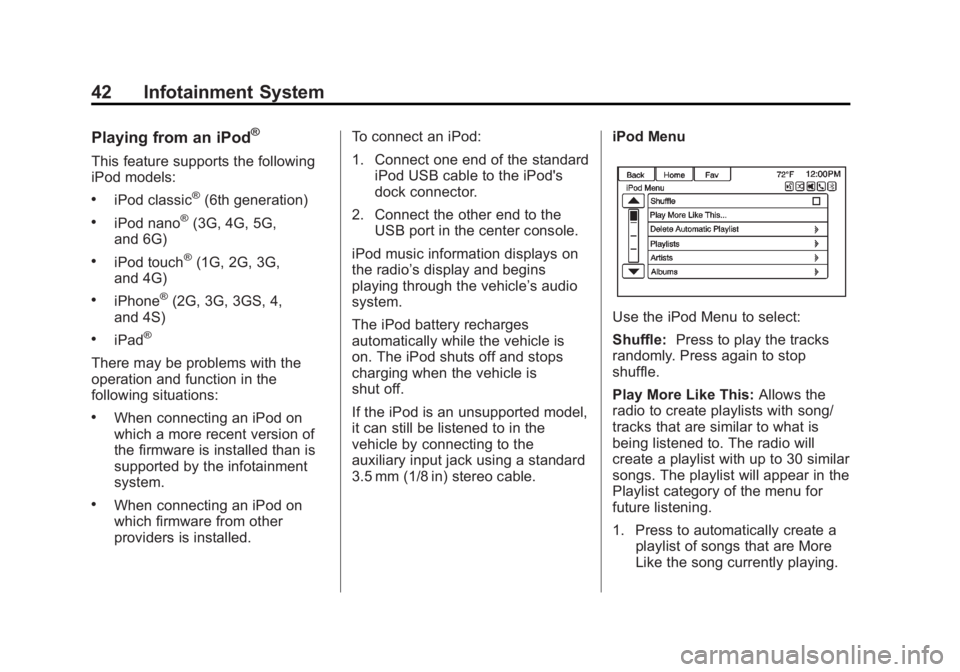
Black plate (42,1)Buick LaCrosse Infotainment System - 2013 - CRC - 12/12/12
42 Infotainment System
Playing from an iPod®
This feature supports the following
iPod models:
.iPod classic®(6th generation)
.iPod nano®(3G, 4G, 5G,
and 6G)
.iPod touch®(1G, 2G, 3G,
and 4G)
.iPhone®(2G, 3G, 3GS, 4,
and 4S)
.iPad®
There may be problems with the
operation and function in the
following situations:
.When connecting an iPod on
which a more recent version of
the firmware is installed than is
supported by the infotainment
system.
.When connecting an iPod on
which firmware from other
providers is installed. To connect an iPod:
1. Connect one end of the standard
iPod USB cable to the iPod's
dock connector.
2. Connect the other end to the USB port in the center console.
iPod music information displays on
the radio’s display and begins
playing through the vehicle’s audio
system.
The iPod battery recharges
automatically while the vehicle is
on. The iPod shuts off and stops
charging when the vehicle is
shut off.
If the iPod is an unsupported model,
it can still be listened to in the
vehicle by connecting to the
auxiliary input jack using a standard
3.5 mm (1/8 in) stereo cable. iPod Menu
Use the iPod Menu to select:
Shuffle:
Press to play the tracks
randomly. Press again to stop
shuffle.
Play More Like This: Allows the
radio to create playlists with song/
tracks that are similar to what is
being listened to. The radio will
create a playlist with up to 30 similar
songs. The playlist will appear in the
Playlist category of the menu for
future listening.
1. Press to automatically create a playlist of songs that are More
Like the song currently playing.
Page 44 of 102
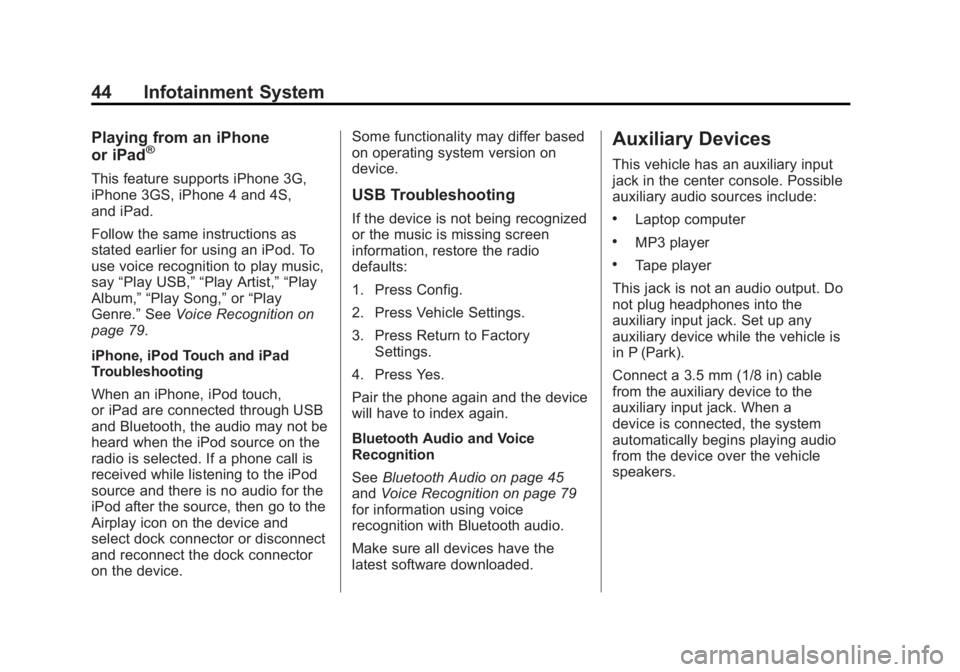
Black plate (44,1)Buick LaCrosse Infotainment System - 2013 - CRC - 12/12/12
44 Infotainment System
Playing from an iPhone
or iPad®
This feature supports iPhone 3G,
iPhone 3GS, iPhone 4 and 4S,
and iPad.
Follow the same instructions as
stated earlier for using an iPod. To
use voice recognition to play music,
say“Play USB,” “Play Artist,” “Play
Album,” “Play Song,” or“Play
Genre.” SeeVoice Recognition on
page 79.
iPhone, iPod Touch and iPad
Troubleshooting
When an iPhone, iPod touch,
or iPad are connected through USB
and Bluetooth, the audio may not be
heard when the iPod source on the
radio is selected. If a phone call is
received while listening to the iPod
source and there is no audio for the
iPod after the source, then go to the
Airplay icon on the device and
select dock connector or disconnect
and reconnect the dock connector
on the device. Some functionality may differ based
on operating system version on
device.
USB Troubleshooting
If the device is not being recognized
or the music is missing screen
information, restore the radio
defaults:
1. Press Config.
2. Press Vehicle Settings.
3. Press Return to Factory
Settings.
4. Press Yes.
Pair the phone again and the device
will have to index again.
Bluetooth Audio and Voice
Recognition
See Bluetooth Audio on page 45
and Voice Recognition on page 79
for information using voice
recognition with Bluetooth audio.
Make sure all devices have the
latest software downloaded.
Auxiliary Devices
This vehicle has an auxiliary input
jack in the center console. Possible
auxiliary audio sources include:
.Laptop computer
.MP3 player
.Tape player
This jack is not an audio output. Do
not plug headphones into the
auxiliary input jack. Set up any
auxiliary device while the vehicle is
in P (Park).
Connect a 3.5 mm (1/8 in) cable
from the auxiliary device to the
auxiliary input jack. When a
device is connected, the system
automatically begins playing audio
from the device over the vehicle
speakers.
Page 46 of 102
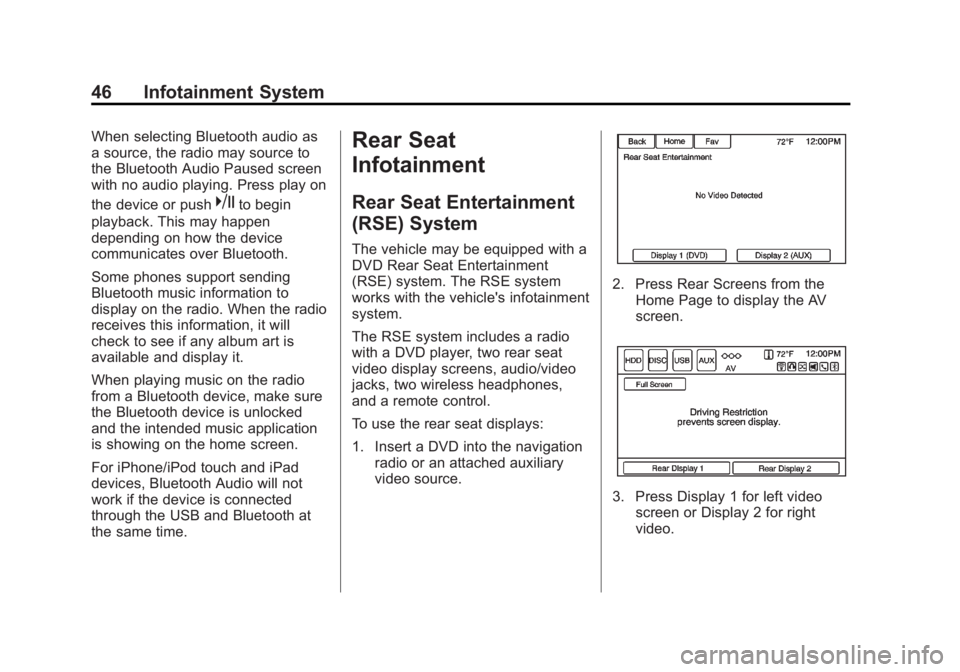
Black plate (46,1)Buick LaCrosse Infotainment System - 2013 - CRC - 12/12/12
46 Infotainment System
When selecting Bluetooth audio as
a source, the radio may source to
the Bluetooth Audio Paused screen
with no audio playing. Press play on
the device or push
kto begin
playback. This may happen
depending on how the device
communicates over Bluetooth.
Some phones support sending
Bluetooth music information to
display on the radio. When the radio
receives this information, it will
check to see if any album art is
available and display it.
When playing music on the radio
from a Bluetooth device, make sure
the Bluetooth device is unlocked
and the intended music application
is showing on the home screen.
For iPhone/iPod touch and iPad
devices, Bluetooth Audio will not
work if the device is connected
through the USB and Bluetooth at
the same time.
Rear Seat
Infotainment
Rear Seat Entertainment
(RSE) System
The vehicle may be equipped with a
DVD Rear Seat Entertainment
(RSE) system. The RSE system
works with the vehicle's infotainment
system.
The RSE system includes a radio
with a DVD player, two rear seat
video display screens, audio/video
jacks, two wireless headphones,
and a remote control.
To use the rear seat displays:
1. Insert a DVD into the navigation radio or an attached auxiliary
video source.
2. Press Rear Screens from theHome Page to display the AV
screen.
3. Press Display 1 for left videoscreen or Display 2 for right
video.
Page 80 of 102
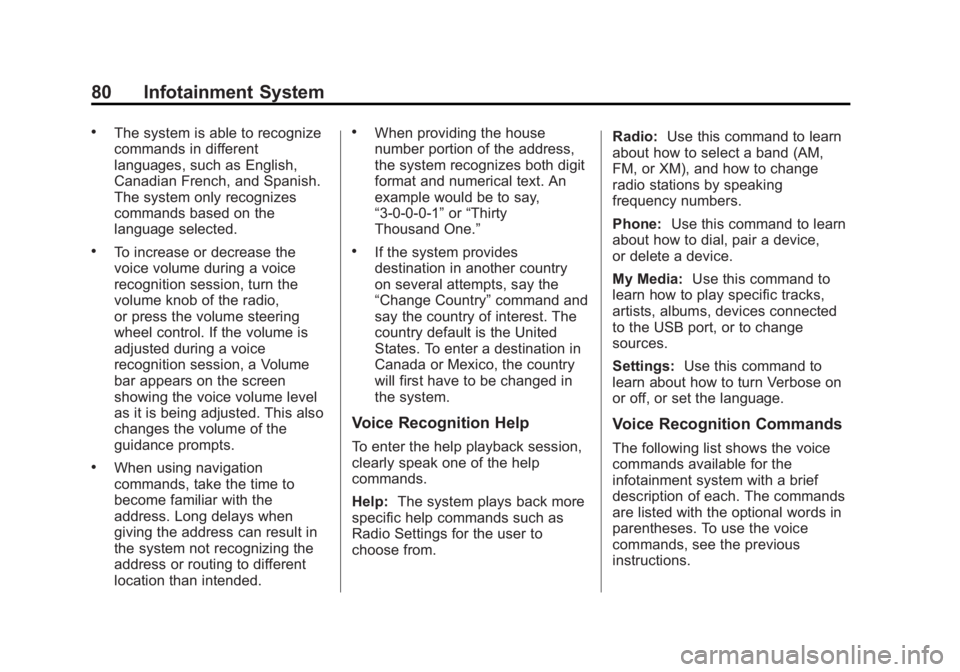
Black plate (80,1)Buick LaCrosse Infotainment System - 2013 - CRC - 12/12/12
80 Infotainment System
.The system is able to recognize
commands in different
languages, such as English,
Canadian French, and Spanish.
The system only recognizes
commands based on the
language selected.
.To increase or decrease the
voice volume during a voice
recognition session, turn the
volume knob of the radio,
or press the volume steering
wheel control. If the volume is
adjusted during a voice
recognition session, a Volume
bar appears on the screen
showing the voice volume level
as it is being adjusted. This also
changes the volume of the
guidance prompts.
.When using navigation
commands, take the time to
become familiar with the
address. Long delays when
giving the address can result in
the system not recognizing the
address or routing to different
location than intended.
.When providing the house
number portion of the address,
the system recognizes both digit
format and numerical text. An
example would be to say,
“3-0-0-0-1”or“Thirty
Thousand One.”
.If the system provides
destination in another country
on several attempts, say the
“Change Country” command and
say the country of interest. The
country default is the United
States. To enter a destination in
Canada or Mexico, the country
will first have to be changed in
the system.
Voice Recognition Help
To enter the help playback session,
clearly speak one of the help
commands.
Help: The system plays back more
specific help commands such as
Radio Settings for the user to
choose from. Radio:
Use this command to learn
about how to select a band (AM,
FM, or XM), and how to change
radio stations by speaking
frequency numbers.
Phone: Use this command to learn
about how to dial, pair a device,
or delete a device.
My Media: Use this command to
learn how to play specific tracks,
artists, albums, devices connected
to the USB port, or to change
sources.
Settings: Use this command to
learn about how to turn Verbose on
or off, or set the language.
Voice Recognition Commands
The following list shows the voice
commands available for the
infotainment system with a brief
description of each. The commands
are listed with the optional words in
parentheses. To use the voice
commands, see the previous
instructions.
Page 81 of 102

Black plate (81,1)Buick LaCrosse Infotainment System - 2013 - CRC - 12/12/12
Infotainment System 81
Radio Commands
Tune AM, Tune FM, Tune XM,
Tune Pandora, Tune Stitcher:
Instructs the system to go to the
specific band and the last station.
Tune AM (frequency), Tune FM
(frequency), Tune XM (station
number), or Tune XM (station
name):Instructs the system to go
to the specific station.
Thumbs Up: Instructs the system
to give the current song or station a
thumbs up in Pandora or Stitcher.
Thumbs Down: Instructs the
system to give the current song or
station a thumbs down in Pandora
or Stitcher.
Phone Commands
Dial or Call (phone number or
contact): Instructs the system to
start a phone call. For example, say
“Dial 1 248 123 4567.” To call a
phone book contact, say “Dial”or
“Call,” say the name and location,
and then say “Dial.”For example, say
“Call John at Home” or“Call
John at Work.” If a number is not
recognized, the first number in the
list will be called.
Pair or Connect: Instructs the
system to begin pairing a device.
Digit Dial: Instructs the system to
dial a phone number one digit at
a time. After saying the digits,
say “Dial.”
Redial or Redial Last Number:
Instructs the system to dial the last
phone number called.
Select Device or Change Phone:
Instructs the system to switch to a
different paired device. The device
must be selected from the screen or
using the TUNE/MENU knob.
Delete Device: Instructs the
system to delete a paired device.
My Media Commands
CD, AUX, USB, or Bluetooth
Audio: Instructs the system to
change the source. Play CD:
Instructs the system to
play a CD. For example, say
“Play CD.”
The following commands only apply
to USB, iPod, iPhone sources. They
are supported after the device has
been indexed.
Play Artist (artist name): Instructs
the system to play songs by a
specific artist. For example, say
“Play Artist
Play Album (album title): Instructs
the system to play a specific album.
Play Song (song title): Instructs
the system to play a specific song.
Play Genre (genre name):
Instructs the system to play songs
of a particular genre.
Search Artist (artist name):
Instructs the system to show a list of
all songs by a specific artist. For
example, say "Search Artist