Page 3 of 16
3
Refer to your Owner Manual to learn about the information being conveyed by the lights,
gauges and indicators on the instrument cluster, as well as what to do for safe operation
and to prevent damage to your vehicle.
See In Brief in your Owner Manual.
Infotainment Display
Rear Doors
Safety Lock Button
Lane Departure
WarningF/Ultrasonic
Park AssistF Buttons Passenger’s
Heated Seat ButtonF
Hazard
Warning
Flashers Button
Accessory
Power Outlet/ USB Port/
Auxiliary Input Jack
Driver’s
Heated Seat ButtonF Heated
Steering Wheel
ButtonF
Audio System/
Navigation
SystemF Controls Climate
Controls
F Optional equipment
StabiliTrak
Button
Page 9 of 16
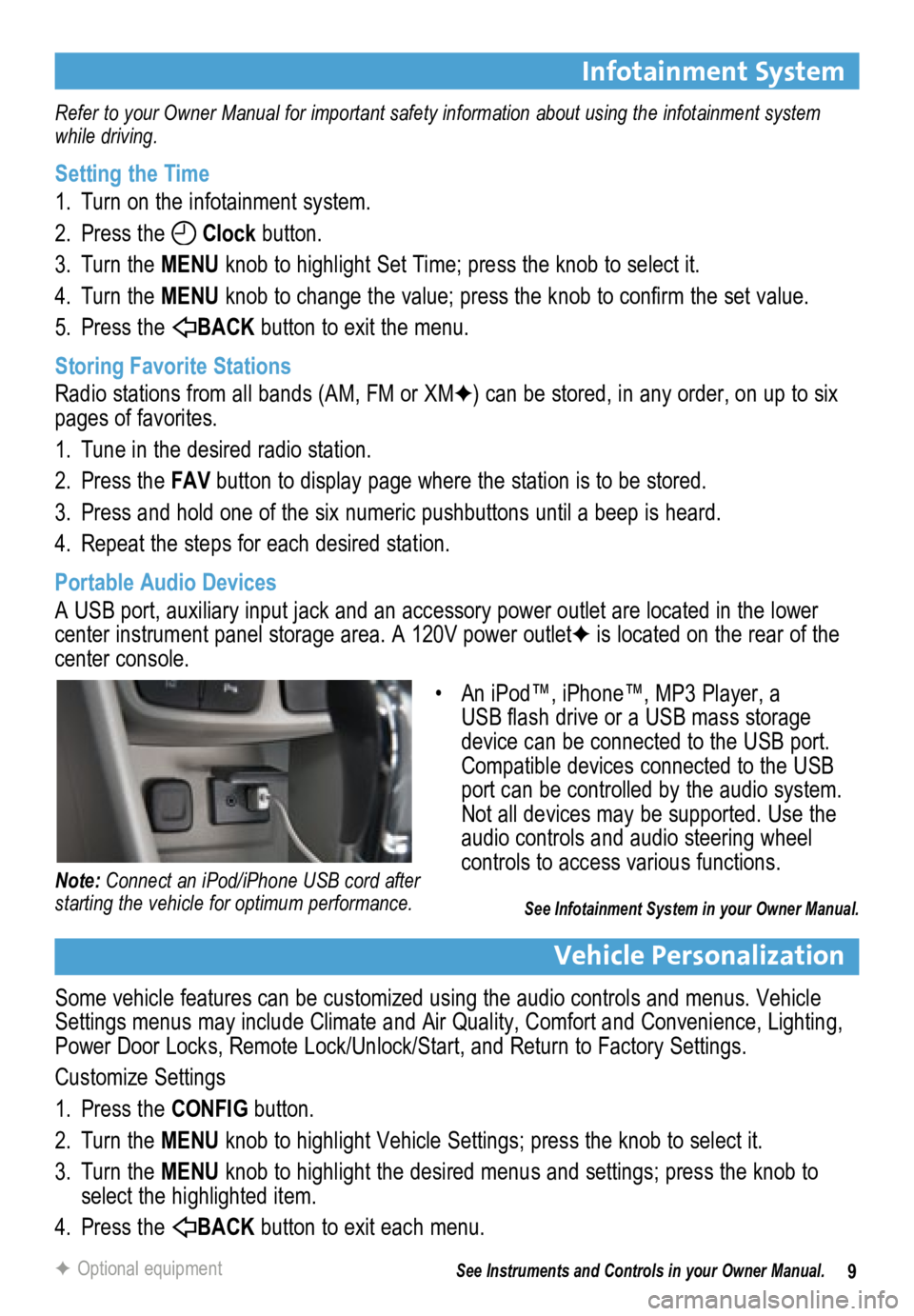
9
Infotainment System
Refer to your Owner Manual for important safety information about using the infotainment system
while driving.
Setting the Time
1. Turn on the infotainment system.
2. Press the
Clock button.
3. Turn the MENU knob to highlight Set Time; press the knob to select it.
4. Turn the MENU knob to change the value; press the knob to confirm the set value.
5. Press the
BACK button to exit the menu.
Storing Favorite Stations
Radio stations from all bands (AM, FM or XMF) can be stored, in any order, on up to six
pages of favorites.
1. Tune in the desired radio station.
2. Press the FAV button to display page where the station is to be stored.
3. Press and hold one of the six numeric pushbuttons until a beep is heard.
4. Repeat the steps for each desired station.
Portable Audio Devices
A USB port, auxiliary input jack and an accessory power outlet are located in the lower
center instrument panel storage area. A 120V power outletF is located on the rear of the
center console.
Vehicle Personalization
Some vehicle features can be customized using the audio controls and menus. Vehicle
Settings menus may include Climate and Air Quality, Comfort and Convenience, Lighting,
Power Door Locks, Remote Lock/Unlock/Start, and Return to Factory Settings.
Customize Settings
1. Press the CONFIG button.
2. Turn the MENU knob to highlight Vehicle Settings; press the knob to select it.
3. Turn the MENU knob to highlight the desired menus and settings; press the knob to
select the highlighted item.
4. Press the
BACK button to exit each menu.
See Instruments and Controls in your Owner Manual.
F Optional equipment
• An iPod™, iPhone™, MP3 Player, a
USB flash drive or a USB mass storage
device can be connected to the USB port.
Compatible devices connected to the USB
port can be controlled by the audio system.
Not all devices may be supported. Use the
audio controls and audio steering wheel
controls to access various functions.
See Infotainment System in your Owner Manual.
Note: Connect an iPod/iPhone USB cord after
starting the vehicle for optimum performance.
Page 11 of 16
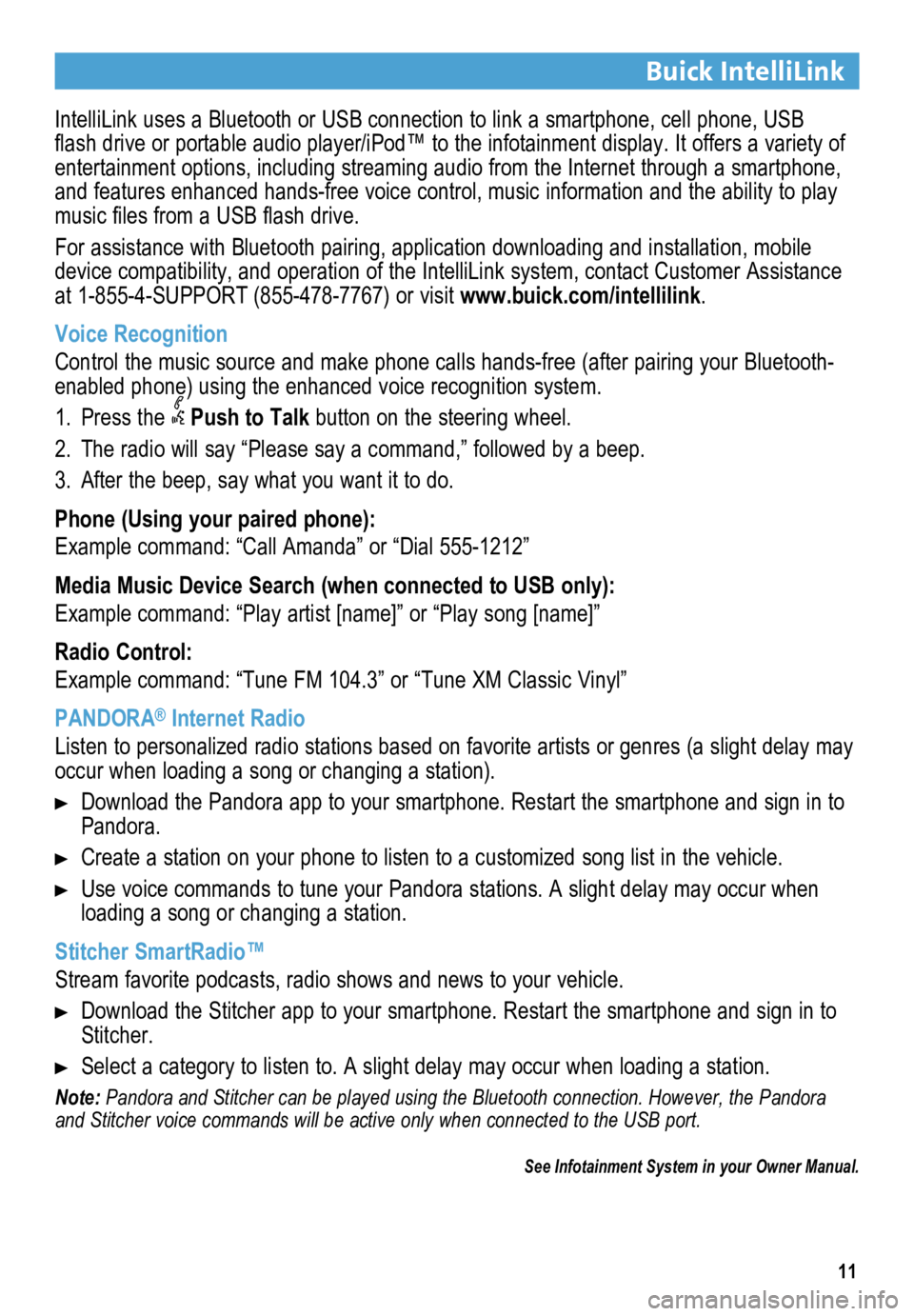
11
Buick IntelliLink
IntelliLink uses a Bluetooth or USB connection to link a smartphone, cell phone, USB
flash drive or portable audio player/iPod™ to the infotainment display. It offers a variety of
entertainment options, including streaming audio from the Internet through a smartphone,
and features enhanced hands-free voice control, music information and th\
e ability to play
music files from a USB flash drive.
For assistance with Bluetooth pairing, application downloading and installation, mobile
device compatibility, and operation of the IntelliLink system, contact Customer Assistance
at 1-855-4-SUPPORT (855-478-7767) or visit www.buick.com/intellilink.
Voice Recognition
Control the music source and make phone calls hands-free (after pairing\
your Bluetooth-
enabled phone) using the enhanced voice recognition system.
1. Press the
Push to Talk button on the steering wheel.
2. The radio will say “Please say a command,” followed by a beep.
3. After the beep, say what you want it to do.
Phone (Using your paired phone):
Example command: “Call Amanda” or “Dial 555-1212”
Media Music Device Search (when connected to USB only):
Example command: “Play artist [name]” or “Play song [name]”
Radio Control:
Example command: “Tune FM 104.3” or “Tune XM Classic Vinyl”
PANDORA
® Internet Radio
Listen to personalized radio stations based on favorite artists or genres (a slight delay may
occur when loading a song or changing a station).
Download the Pandora app to your smartphone. Restart the smartphone and \
sign in to
Pandora.
Create a station on your phone to listen to a customized song list in the vehicle.
Use voice commands to tune your Pandora stations. A slight delay may occur when
loading a song or changing a station.
Stitcher SmartRadio™
Stream favorite podcasts, radio shows and news to your vehicle.
Download the Stitcher app to your smartphone. Restart the smartphone and sign in to
Stitcher.
Select a category to listen to. A slight delay may occur when loading a \
station.
Note: Pandora and Stitcher can be played using the Bluetooth connection. However, the Pandora
and Stitcher voice commands will be active only when connected to the USB port.
See Infotainment System in your Owner Manual.